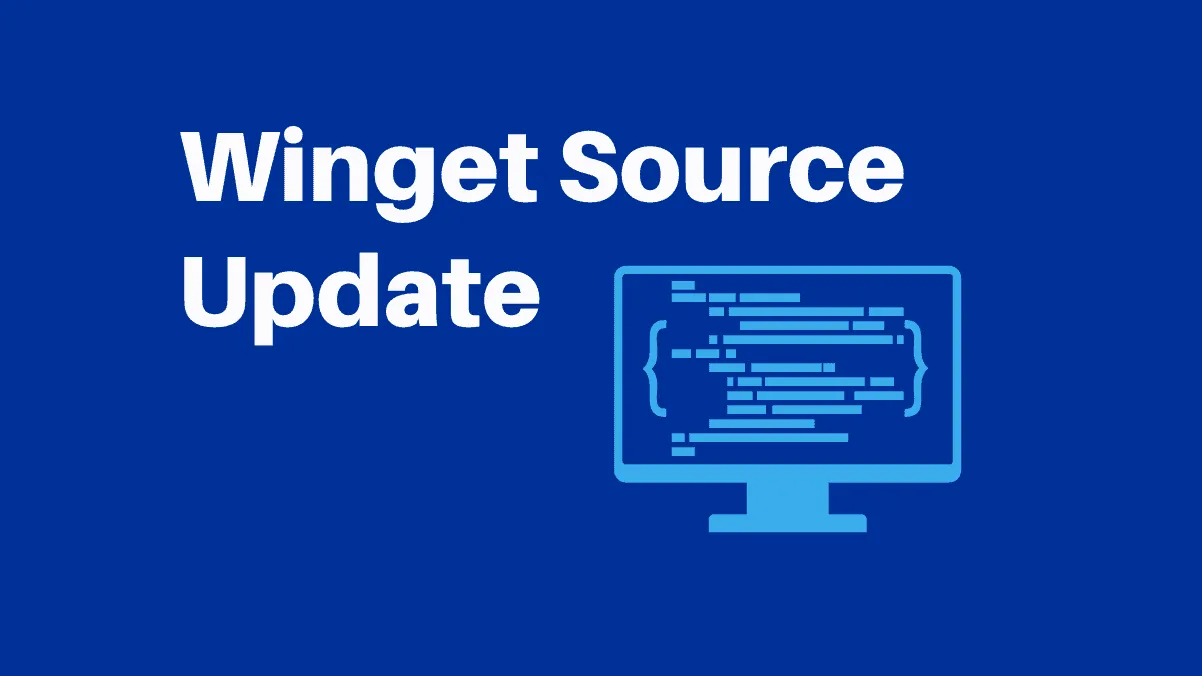Winget is a command-line package manager for Windows 10 by Microsoft. It functions similarly to many other popular Linux distribution package managers such as apt or dnf.
Repository or ‘repo’ is a source of software packages from which a user can search and install the applications. Thus users need to update these source lists to search for any updates or new applications available in the repository.
Let’s look at how to update Winget sources list in this article.
Winget Source Command
The winget source command of the Winget tool is used to manage the sources and with this command, you can add, remove, list and update the repositories. The syntax of the source command is as follows:
winget source <sub-command>Winget Source Update
To update the source list of all the repositories, type or run winget source with the following sub-command.
winget source update
The update sub-command can also be used to force an update on individual source/repo by using -n or --name option, but as only a single repository exists you might not find it useful currently. But the syntax to force update single source is:
winget source update [-n, --name] <source name>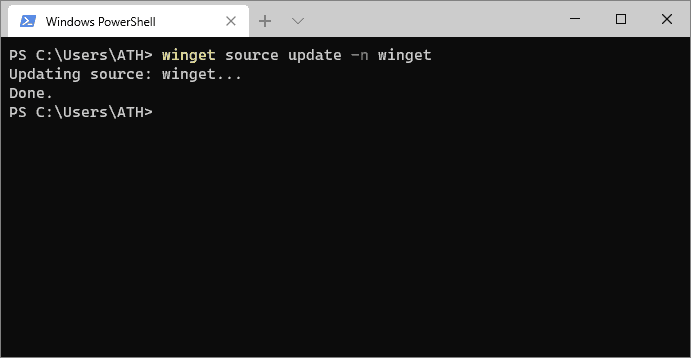
Other than update sub-command winget source supports four other sub-commands. These sub-commands are:
add: Add a new source for Wingetlist: List all the added sourcesremove: Remove a source.reset: Reset sources to default.
Winget is a really young application in terms of software age and currently, only has a single source/repo available for it, Microsoft’s official Winget repository. Thus sub-commands such as add and remove aren’t of use yet.
We have looked at how to update Winget sources list and few of the other sub-commands. We will keep updating this article as Microsoft implements new features for Winget tool.