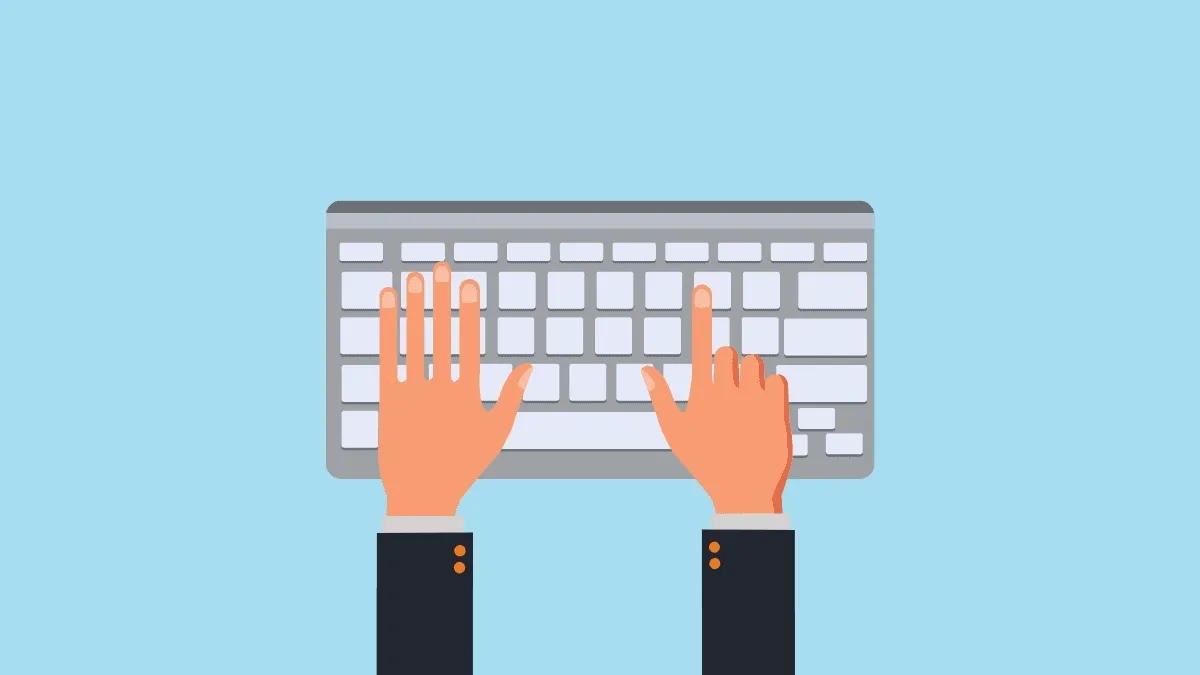Switching from Microsoft Windows to a macOS computer is challenging enough, and if you’re a person who uses keyboard shortcuts a lot and you’re bringing your Windows keyboard to the Mac experience, then brace yourself for a hell of a nightmare.
Keyboard shortcuts on the Mac are total mumble-jumble compared to a Windows system. To bring some peace to your journey, here are some quick hacks to convert your Windows keyboard into a Mac.
Swap ‘Alt ‘and ‘Win’ keycaps on your Keyboard

Check if your keyboard supports keycap replacement. If you’ve a mechanical keyboard, swapping keycaps should be effortless. If not a mechanical keyboard, then you may have to unscrew the keyboard frame to swap the keys. Either way, it’s highly recommended that you unplug the keyboard before switching the keycaps.
This simple hack will make a great difference in matching your Windows keyboard layout to that of Apple keyboard.

Change Modifier keys in Keyboard Settings
After swapping the ‘Alt’ and ‘Win’ keycaps on your keyboard, open ‘System Preferences’ on your Mac and select the ‘Keyboard’ option.
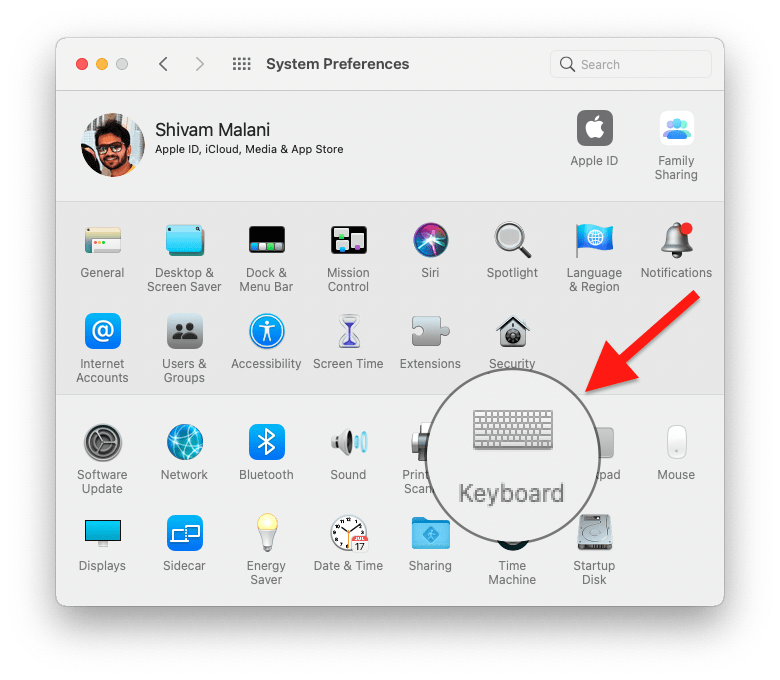
From the Keyboard settings screen, click on the ‘Modifier keys’ button at the bottom left of the window.
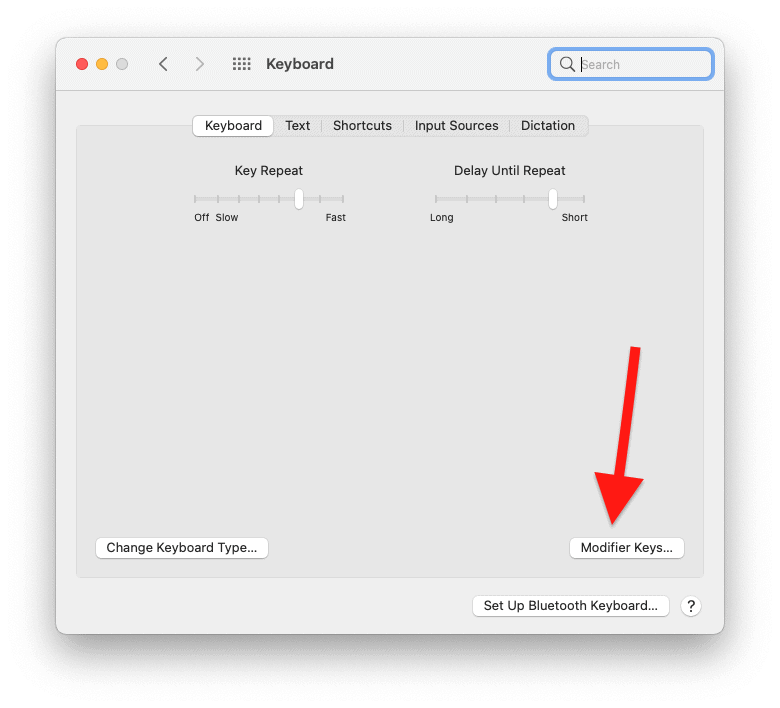
Swap/remap the modifier keys for ‘Option’ and ‘Command’ keys so it matches the new (Mac-like) layout of the keyboard.
- Option Key: Command
- Command Key: Option
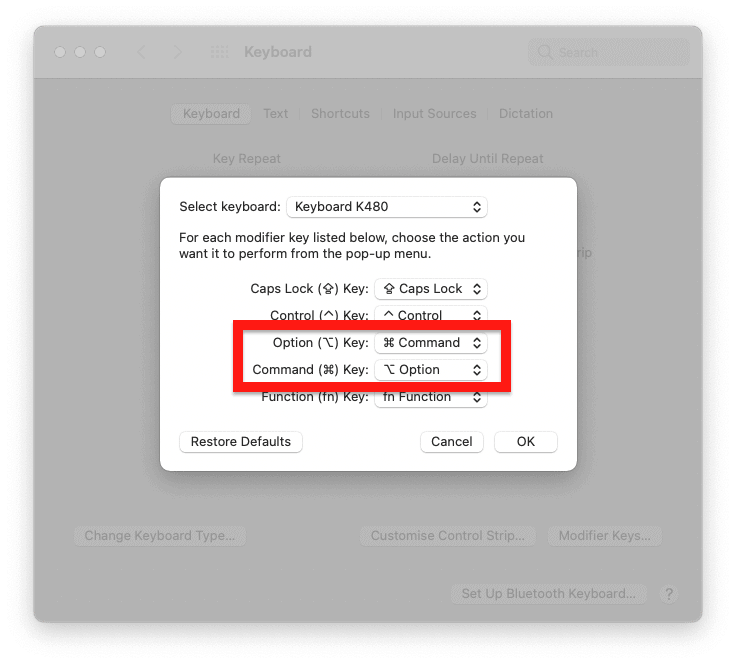
Once done, click on the OK button to apply the changes.
The Command key on Mac does a lot of things, and it’s better to have it near the spacebar, like the Apple keyboard and other macOS specific keyboards does. The layout suggested above should make it comfortable to use macOS keyboard shortcuts on Windows keyboard.