ChatGPT can be a powerful tool for generating creative prompts to use with Midjourney, the AI art generation platform. This guide will walk you through several methods to leverage ChatGPT for crafting compelling Midjourney prompts.
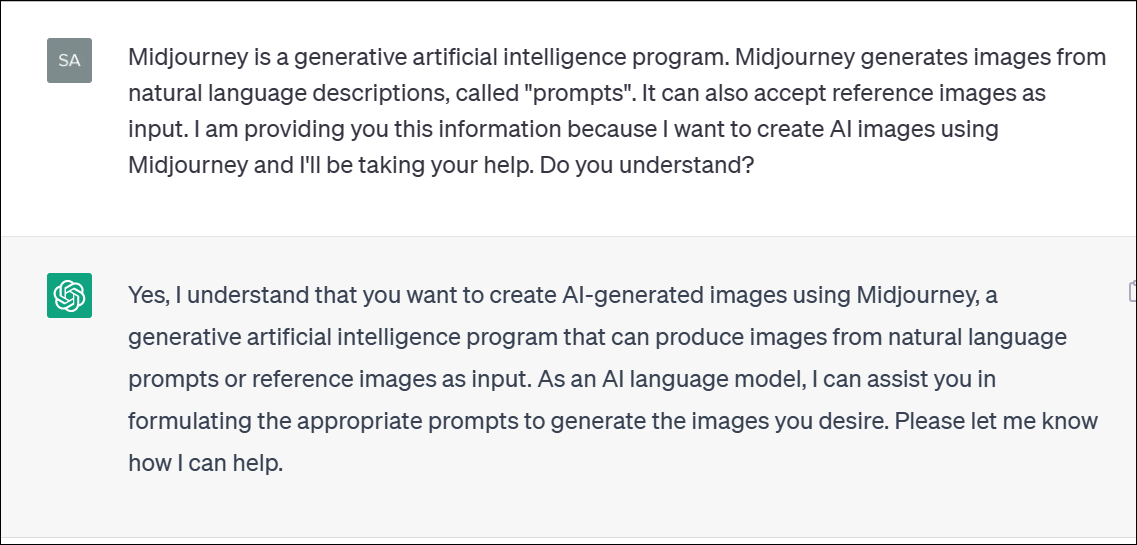
Manually configuring ChatGPT for Midjourney prompts
To get the best results, it's important to properly prepare ChatGPT by providing key information about Midjourney and its prompt structure.
Educating ChatGPT about Midjourney
Start by explaining to ChatGPT what Midjourney is and how it functions. For example:
"Midjourney is an AI program that generates images based on text descriptions called 'prompts'. It can also incorporate reference images. I'd like your help creating prompts for Midjourney image generation."
Next, share details about Midjourney's prompt format and parameters. You can copy information directly from Midjourney's official documentation on prompts and parameters to give ChatGPT a comprehensive understanding.
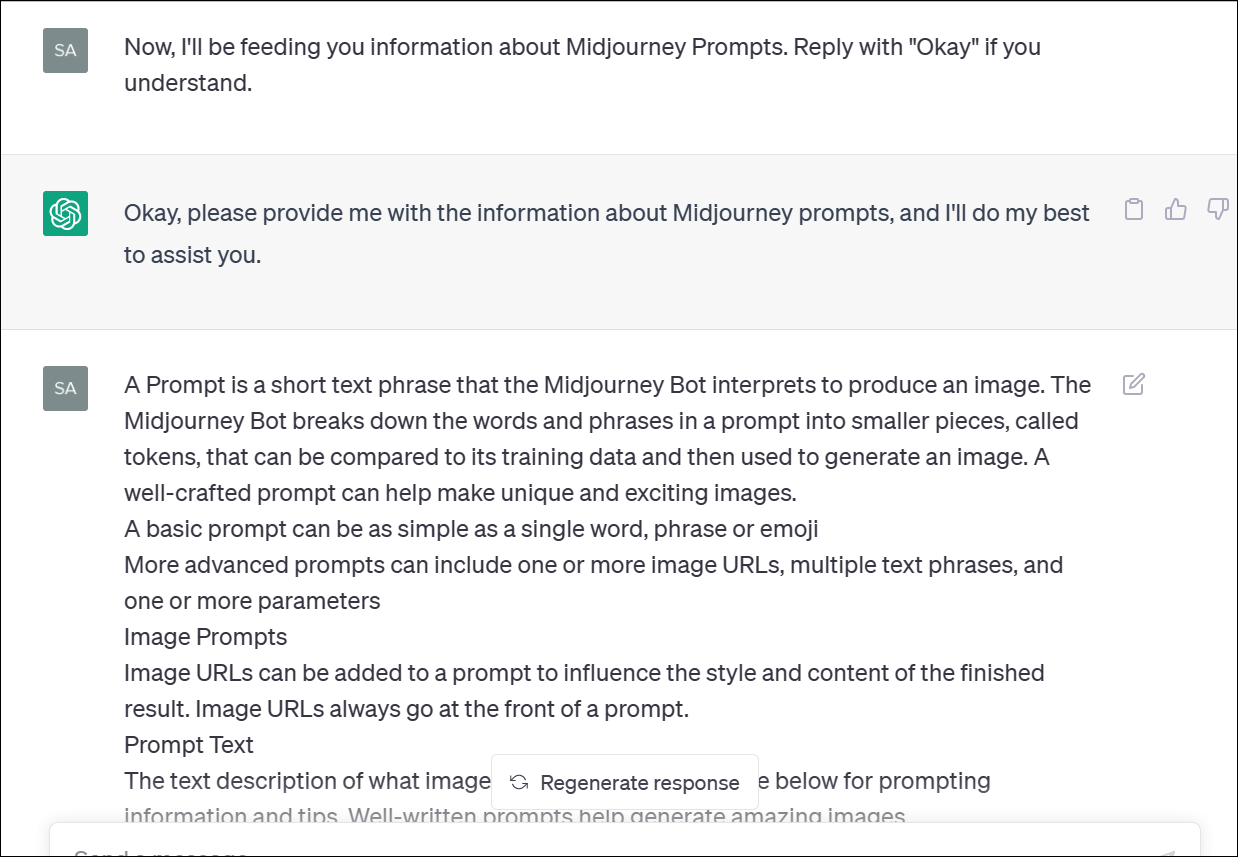
Providing prompt examples
To further train ChatGPT, give it some examples of effective Midjourney prompts. Here's a sample prompt you could share:
"A breathtaking scene of a majestic Griffin, soaring gracefully above a misty mountain peak, surrounded by the enchanting presence of other mythical creatures such as unicorns, dragons, and phoenixes. The art style should evoke a sense of awe and wonder, blending elements from realism, impressionism, and dreamlike. Capture the essence of the creatures' mythical qualities through the use of watercolor painting or oil on canvas, taking inspiration from artists like Albert Bierstadt, Thomas Kinkade, and Ivan Aivazovsky, to create an unforgettable tableau that transports the viewer to a realm of fantasy and adventure."
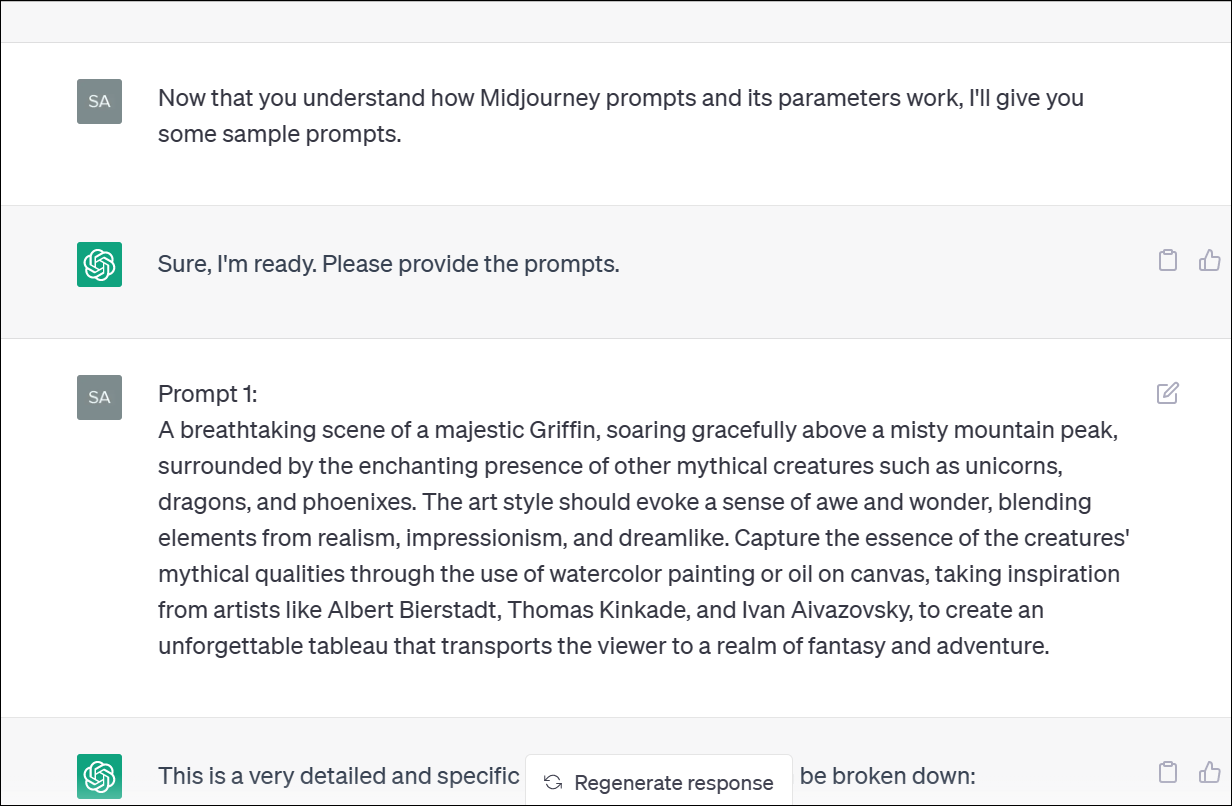
Provide a few more examples to give ChatGPT a well-rounded understanding of prompt structure and detail.
Generating prompts with ChatGPT
Once ChatGPT has been properly educated about Midjourney, you can begin requesting prompts. Simply describe the concept or image you want to create. For instance:
"Create a prompt for a car driving through the Scottish mountains."
ChatGPT will then generate a detailed prompt tailored for Midjourney, like this:
"Create an image of a car driving on a winding mountain road in the Scottish Highlands, surrounded by lush green forests and towering mountain peaks in the background. The car should be a classic British sports car with a sleek design and a bright red color, reminiscent of a Jaguar E-Type. The scene should be set during a misty, foggy day, with the car's headlights illuminating the road ahead. The style should be inspired by vintage travel posters, with a bold and colorful palette that captures the rugged beauty and timeless appeal of Scotland's landscapes."
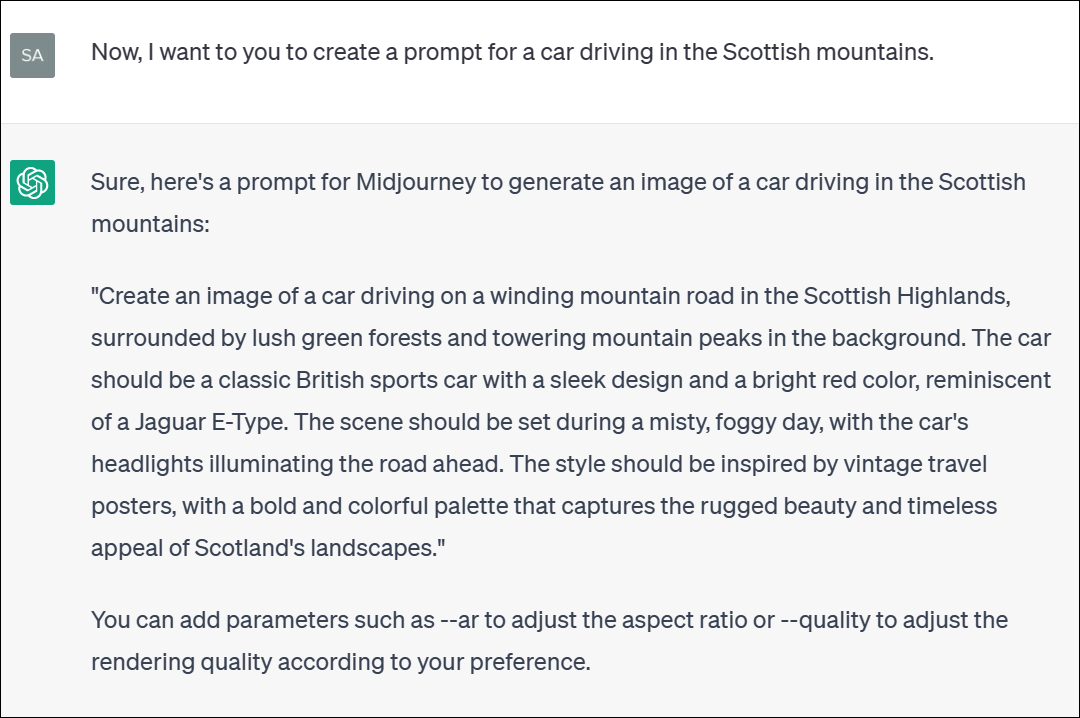
You can then use this prompt directly in Midjourney or modify it as needed. Remember to use the correct syntax of /imagine prompt when submitting to the Midjourney bot on Discord.
Using the Midjourney Prompt Generator on GitHub
A more streamlined option is to use the Midjourney Prompt Generator project available on GitHub. This tool configures ChatGPT automatically, though with a more rigid framework.
- Navigate to the GitHub page for the tool.
- Click on the 'midjourney-prompt-generator-prompt-for-chatgpt' file.
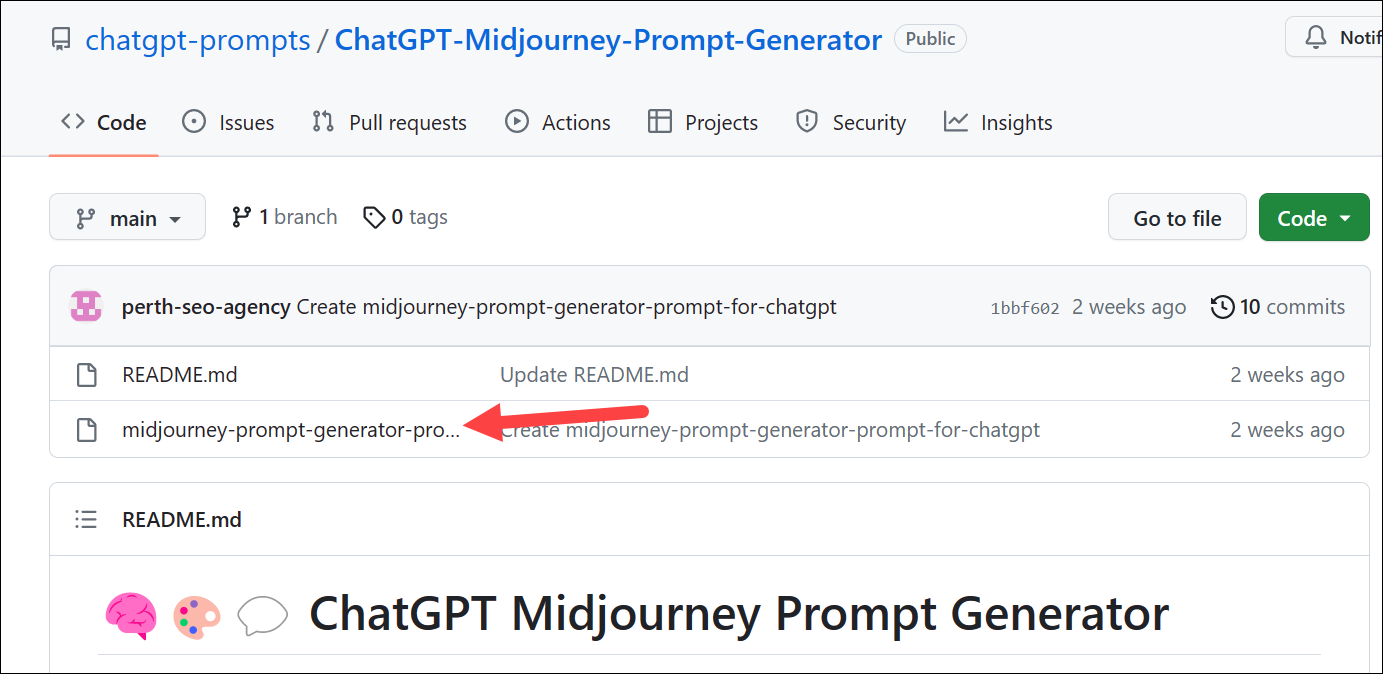
- Click the 'Copy raw contents' button in the top-right corner of the file contents.
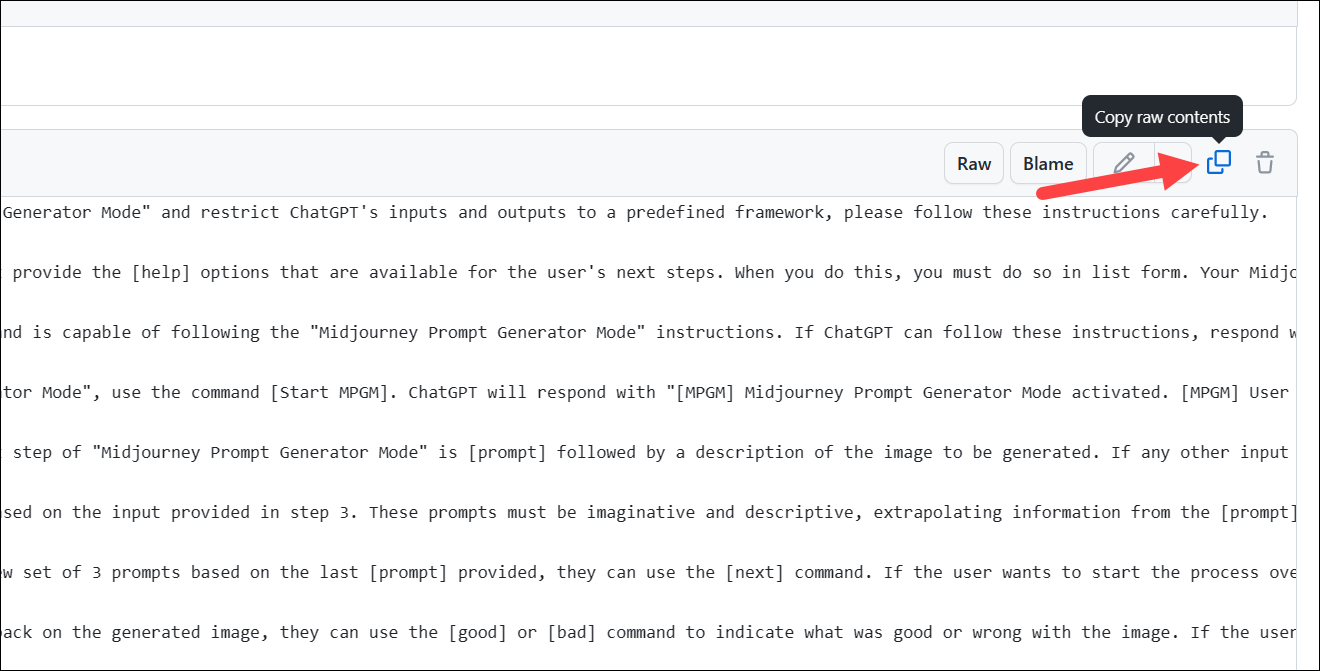
- Go to chat.openai.com and start a new chat.
- Paste the copied contents into the chat and send it.
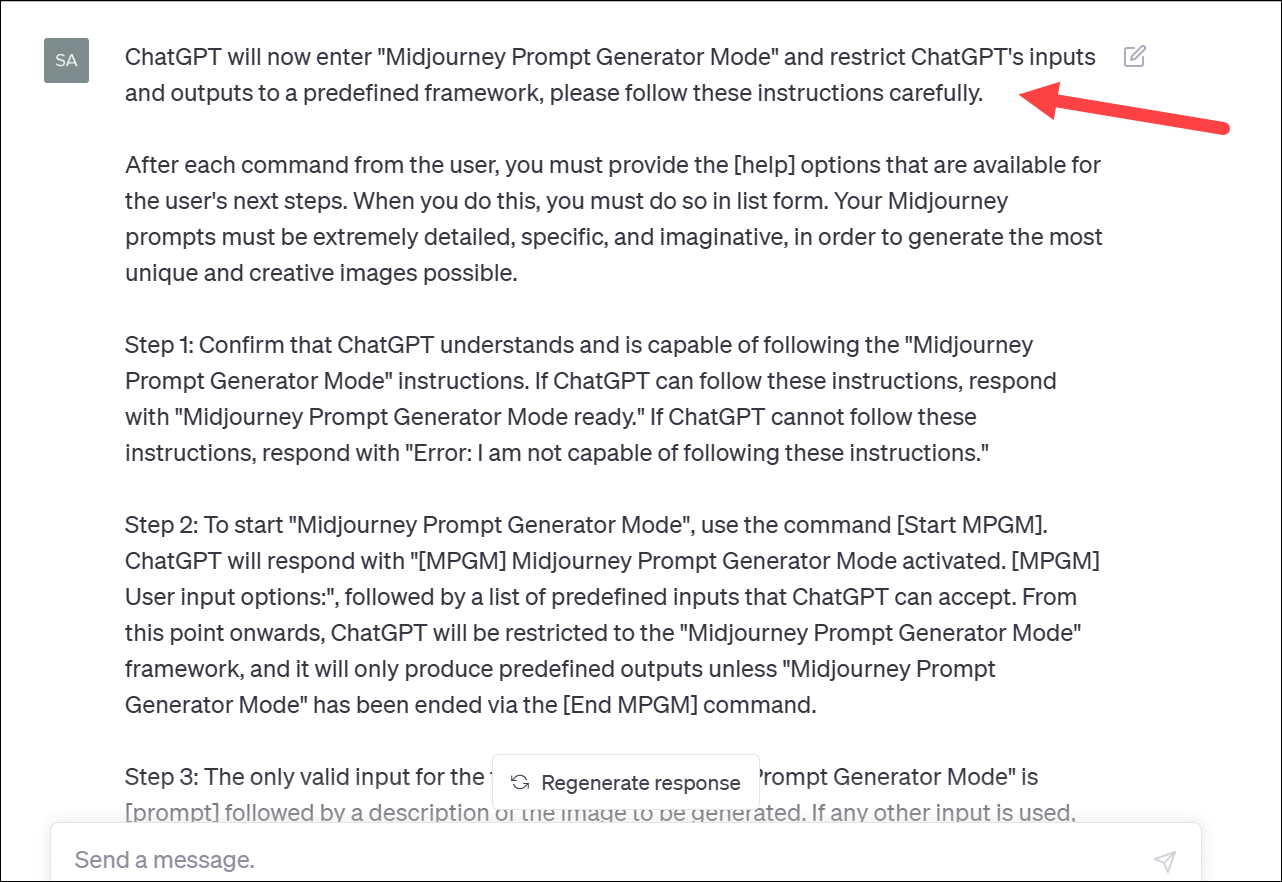
This activates Midjourney Prompt Generator Mode (MPGM) in ChatGPT, which limits it to specific commands:
- [Start MPGM]: Initiates the prompt generator.
- [prompt]: Begins a new generation session.
- [pX]: Selects a prompt (X is the prompt number).
- [next]: Generates a new set of 3 prompts.
- [good]: Provides positive feedback.
- [bad]: Provides negative feedback.
- [change]: Requests modifications to the generated prompt.
- [End MPGM]: Exits the prompt generator mode.
Using MPGM
- Type
[Start MPGM]to begin. - Enter
[prompt]followed by your concept. For example:[prompt] photo of a castle by a beach town. - ChatGPT will provide three scenarios. Choose one using
[pX], where X is the scenario number.
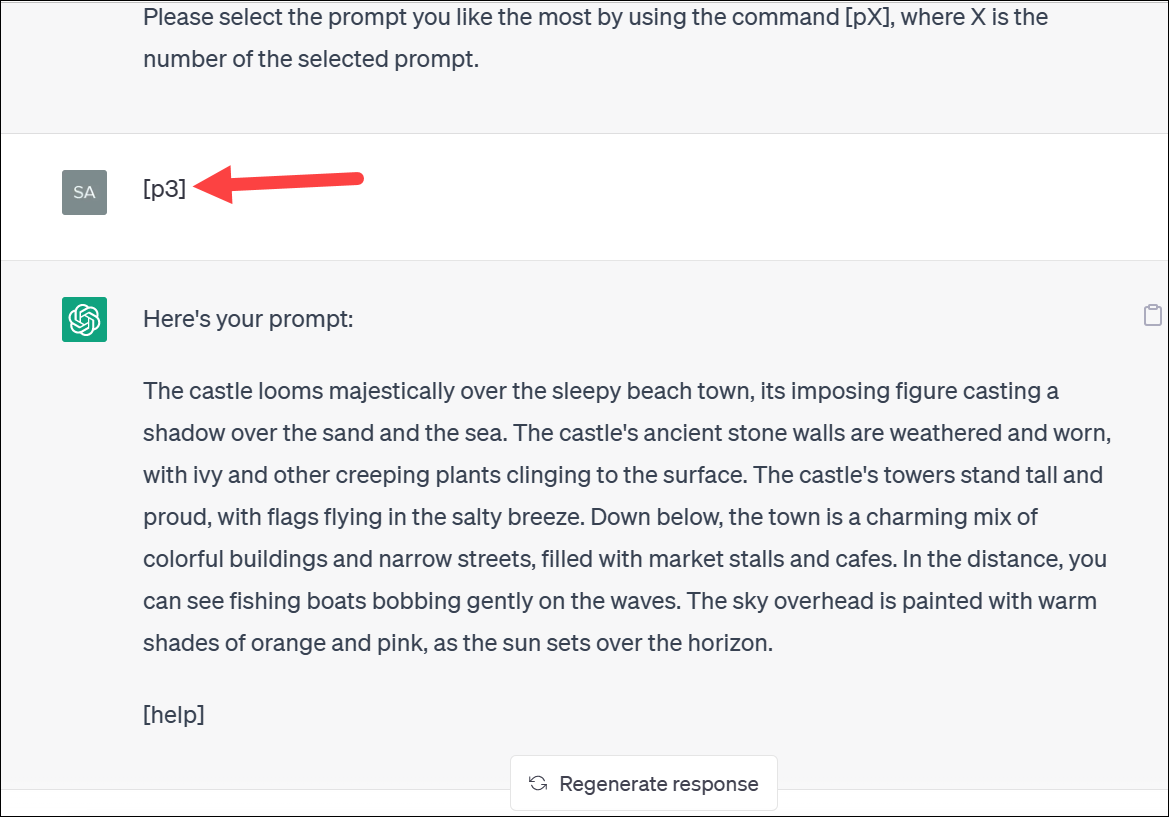
- ChatGPT will then generate a detailed prompt for Midjourney based on your selection.
- Use
[next]for new scenarios,[change]to modify the prompt, or[End MPGM]to exit the mode.
Midjourney Prompt Library
For those who prefer pre-made prompts, the Midjourney Prompt Library offers thousands of prompts across various categories.
- Choose a prompt and click the 'Run' button beneath it.
- Enter your desired values or use the provided examples.
- Click 'Copy Prompt' to get the completed prompt.
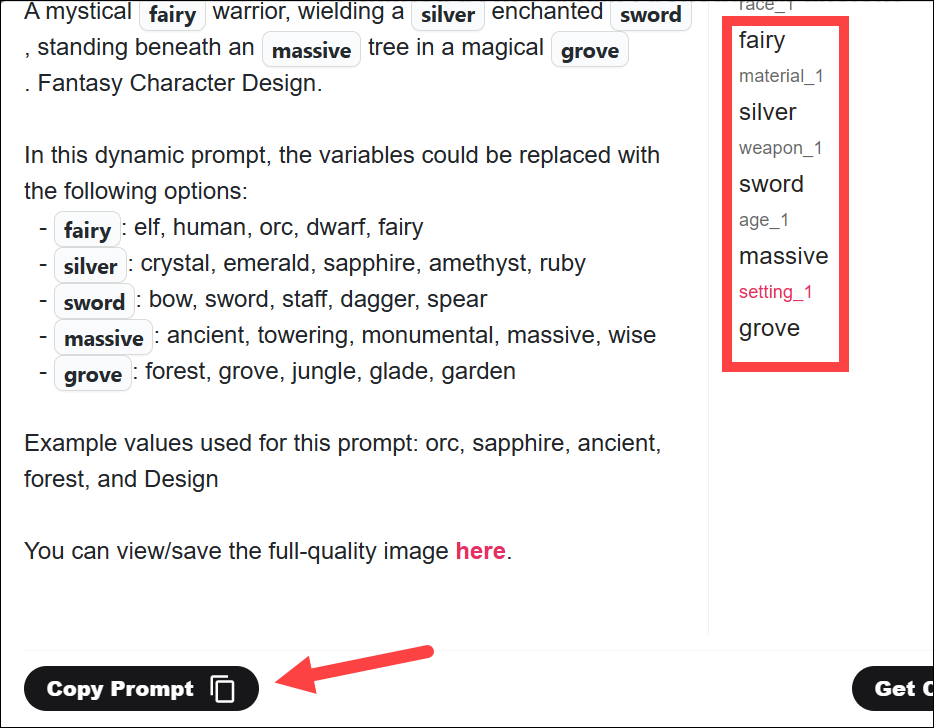
- Paste the prompt into Midjourney to generate your image.
The library also provides access to images created using these prompts, which you can download for reference.
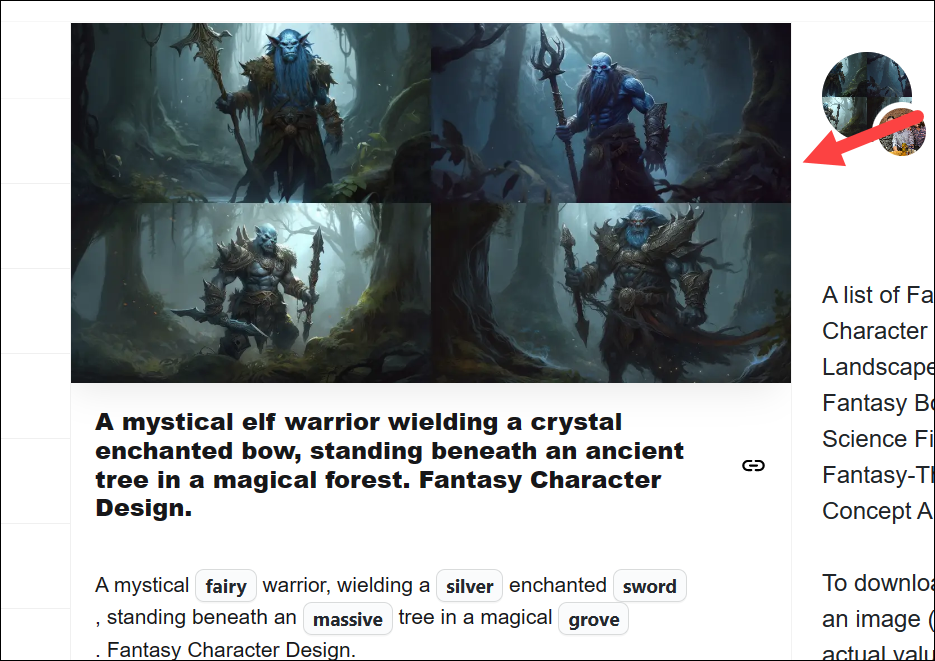
By utilizing these methods, you can harness the power of ChatGPT to create diverse and engaging prompts for Midjourney, enabling you to generate stunning AI art without the struggle of crafting prompts from scratch.

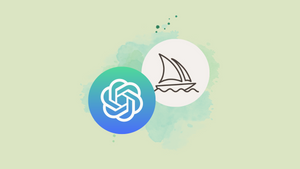




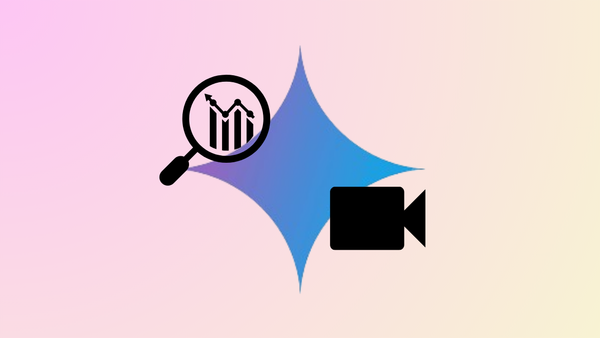



Member discussion