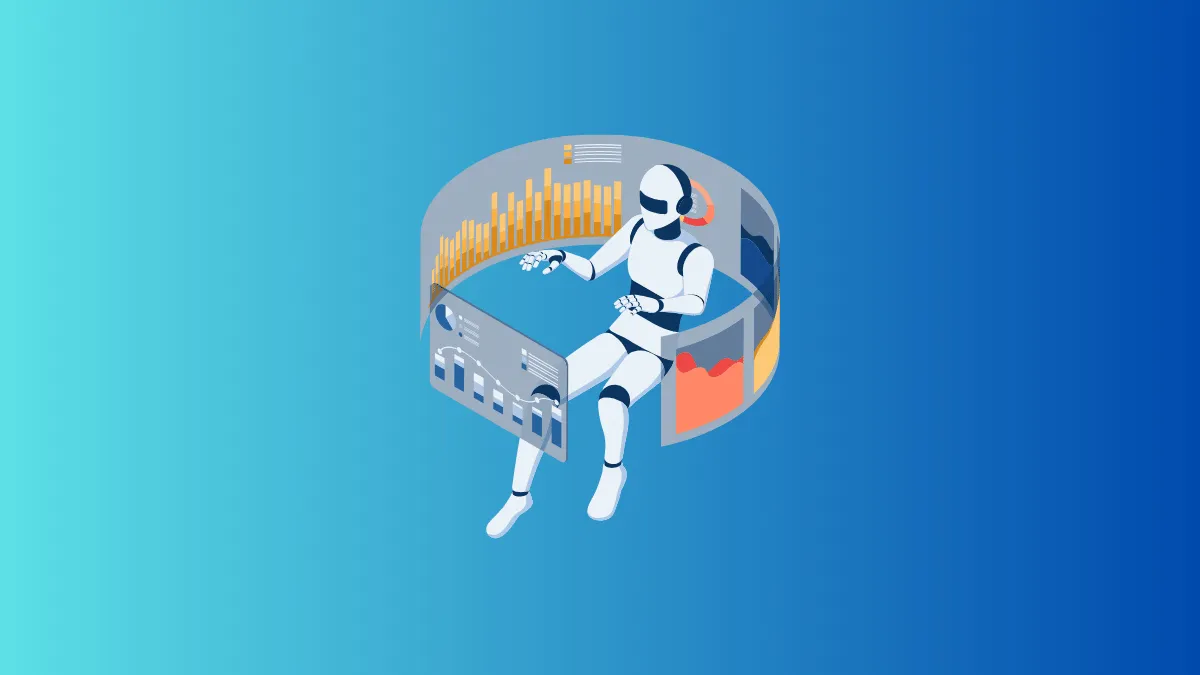Microsoft Copilot is an innovative AI assistant integrated into Windows 11, designed to enhance user productivity by providing intelligent assistance across various tasks. From answering questions in natural language to customizing settings and troubleshooting issues, Copilot leverages the power of Bing Chat, OpenAI plugins, and third-party integrations to offer a seamless user experience.
By utilizing advanced machine learning algorithms, Copilot learns from your habits and preferences to deliver personalized recommendations and solutions, making everyday computing more efficient and tailored to your needs.
Enabling Copilot in Windows 11 Settings
Copilot comes enabled by default in Windows 11 and is accessible via a dedicated icon on the taskbar. If the Copilot icon isn't visible on your taskbar, you can enable it manually through the settings:
Step 1: Open the Settings app on your Windows 11 PC.
Step 2: In the left sidebar, click on Personalization.
Step 3: Scroll down and select Taskbar.
Step 4: In the taskbar settings, locate the Copilot option and toggle the switch to On.
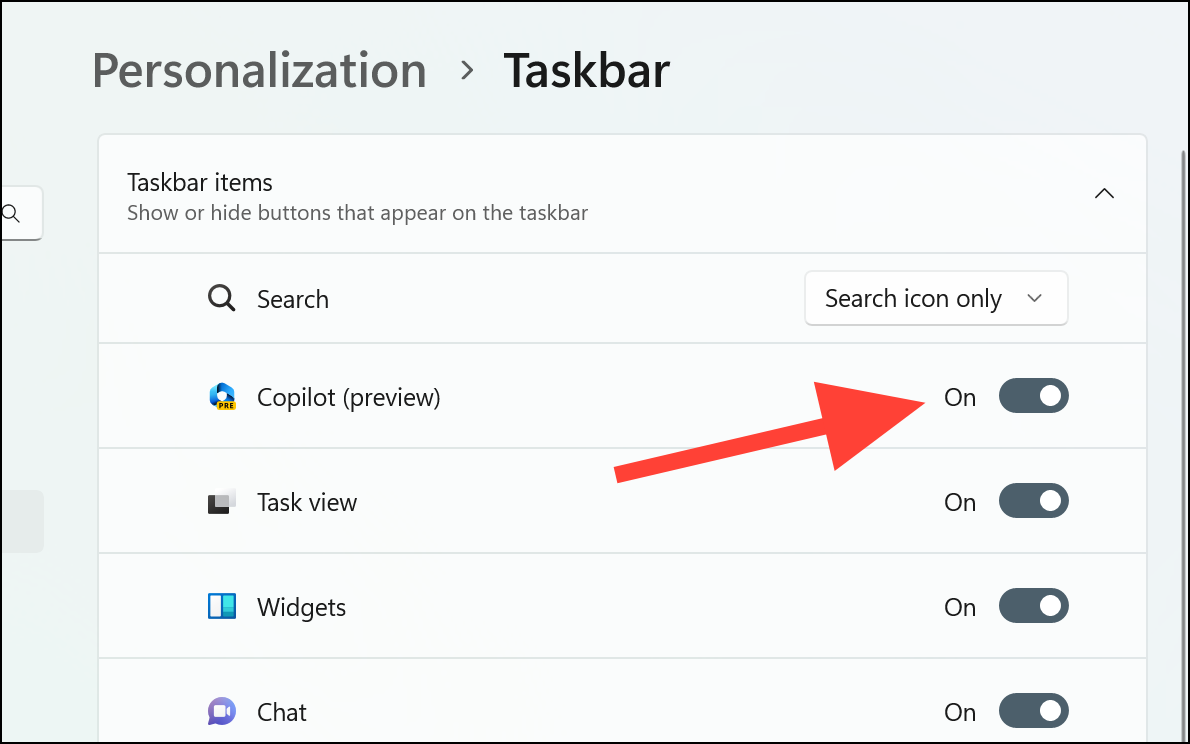
After enabling Copilot, the Copilot icon will appear on your taskbar, ready for use.
Using Copilot in Windows 11
You can launch Copilot in Windows 11 in two ways:
Step 1: Click on the Copilot icon located on the taskbar.
Step 2: Alternatively, use the keyboard shortcut Windows + C to open Copilot instantly.
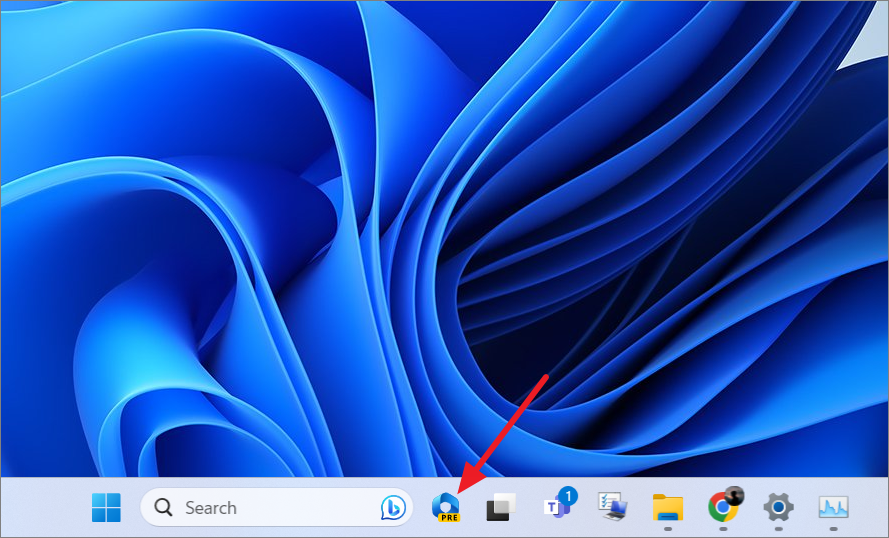
Copilot will appear as a sidebar on the right edge of your screen. It is designed to run alongside your open applications without overlapping, allowing you to interact with it whenever needed.
Upon launching, Copilot presents you with three conversation modes to tailor its responses:
- More Creative: Produces imaginative and inventive responses, which may occasionally compromise on precision.
- More Balanced: Delivers responses that balance creativity and accuracy.
- More Precise: Focuses on accuracy and detail, providing highly precise information.
Select the mode that best suits your current requirements.
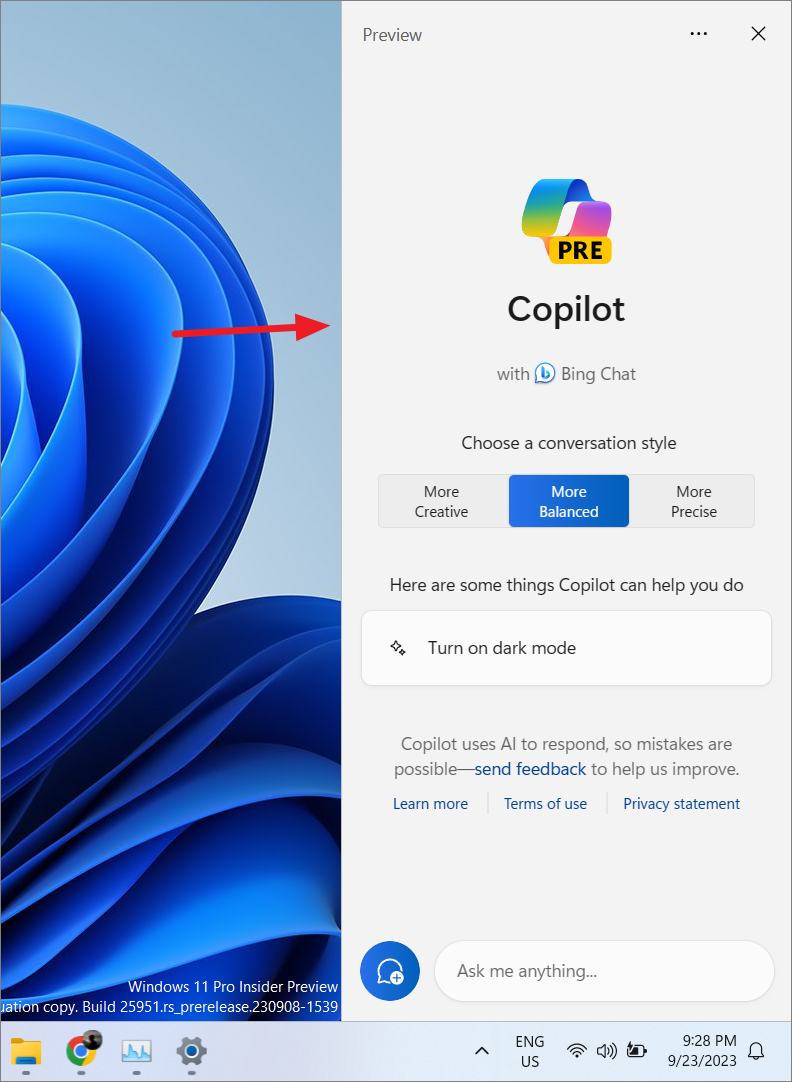
Copilot may suggest sample tasks showcasing its capabilities. For instance, it might display 'Turn on dark mode' as a suggested action.
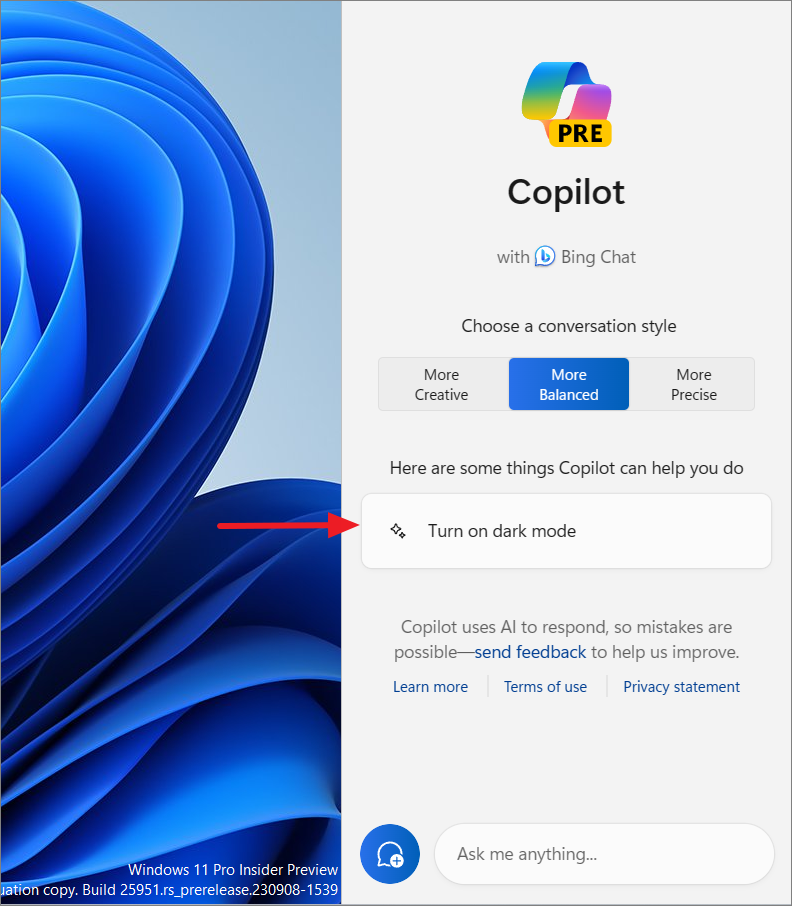
To proceed with a suggested task:
Step 1: Click on the suggested task (e.g., 'Turn on dark mode').
Step 2: Copilot will ask for your confirmation. Click Yes to allow Copilot to perform the action, or select No thanks to cancel.
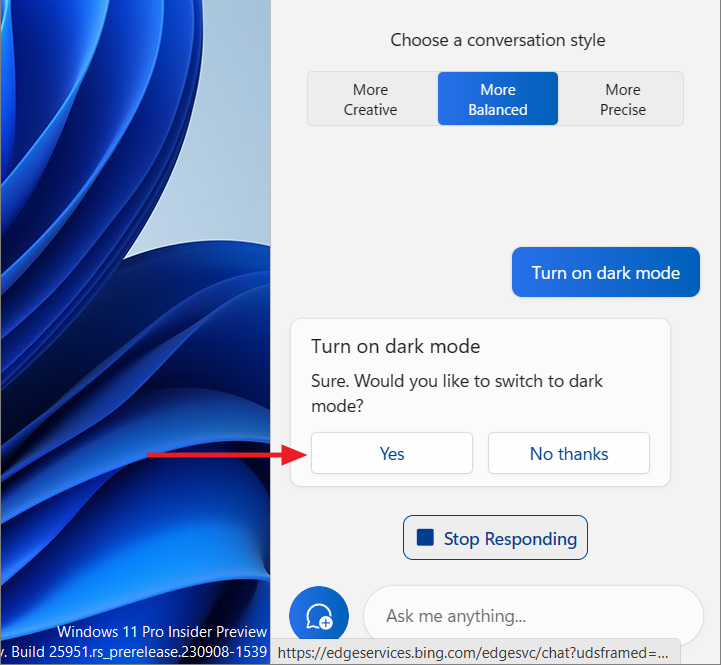
Once you confirm, Copilot will execute the action seamlessly. In this example, it will switch your system to dark mode.
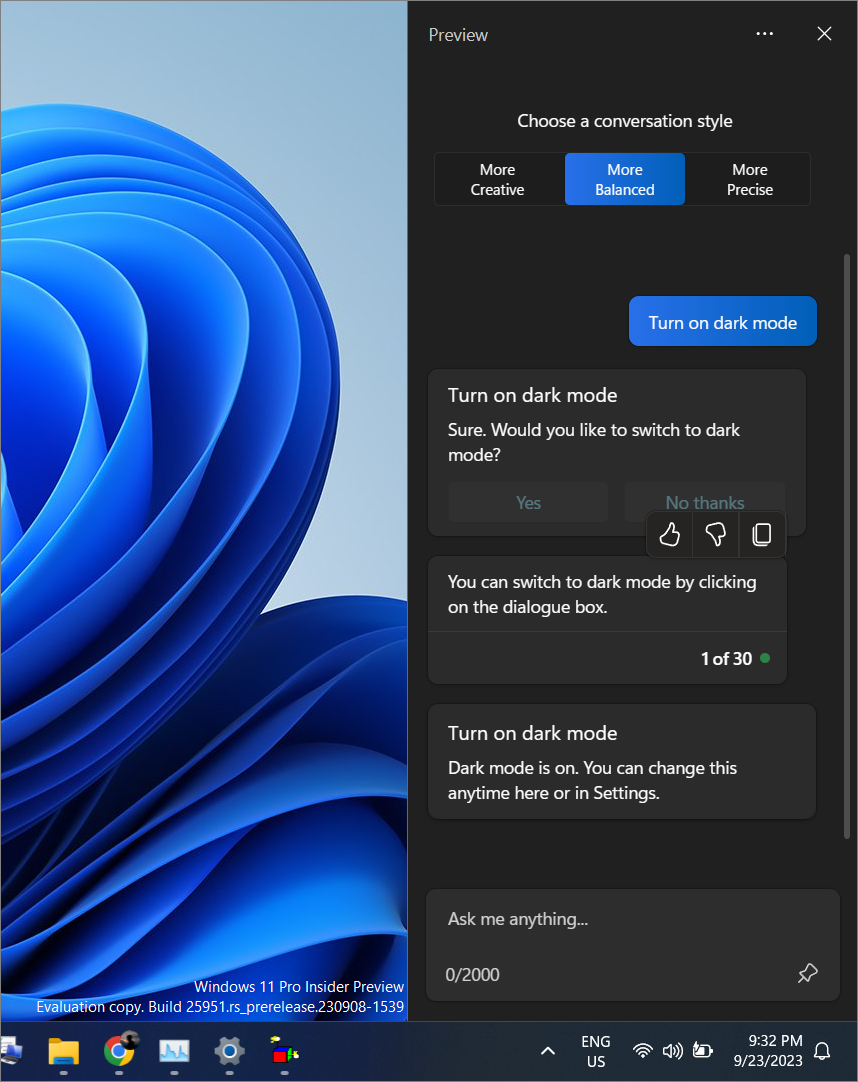
Copilot utilizes natural language processing to understand your requests, whether you interact via voice commands or text inputs. It can assist with various tasks, including navigating the operating system, troubleshooting issues, locating files, and performing productivity actions.
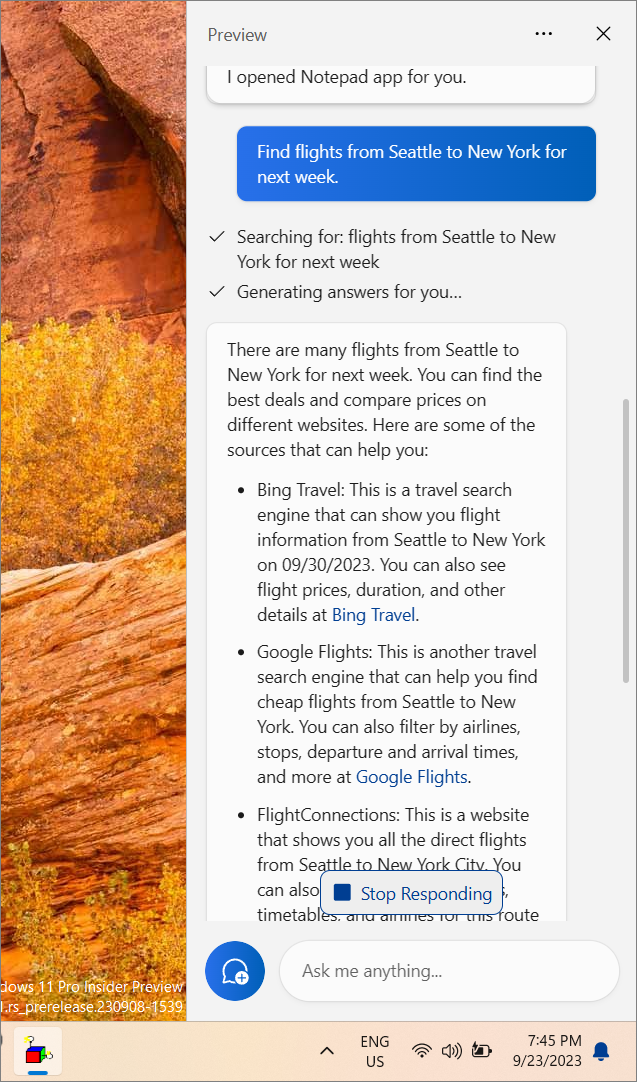
Starting a New Conversation in Copilot
If you wish to start a new chat or clear the current conversation:
Step 1: Click on the New topic button (the blue button) near the text input field.
Alternatively, click the three dots at the top of the Copilot sidebar and select Refresh to reset the conversation.
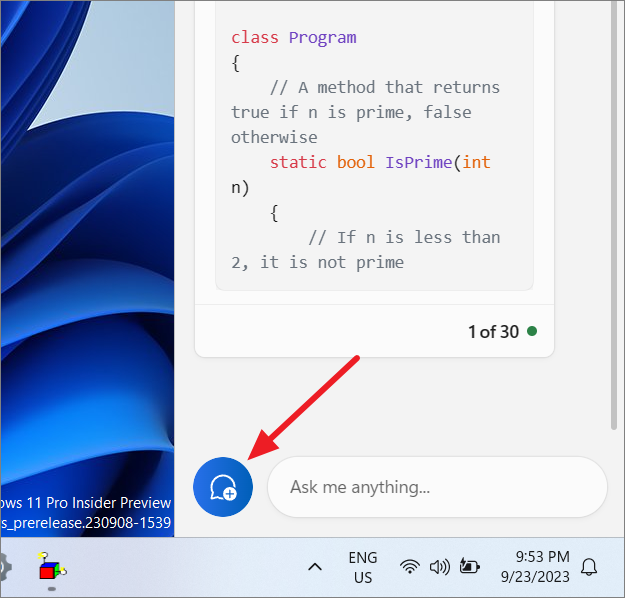
Integrating Copilot with Microsoft Edge
Copilot can utilize content from your active Microsoft Edge tabs to provide more contextual responses. This integration is disabled by default. To enable or disable this feature:
Step 1: Click the three dots at the top of the Copilot sidebar and select Settings.
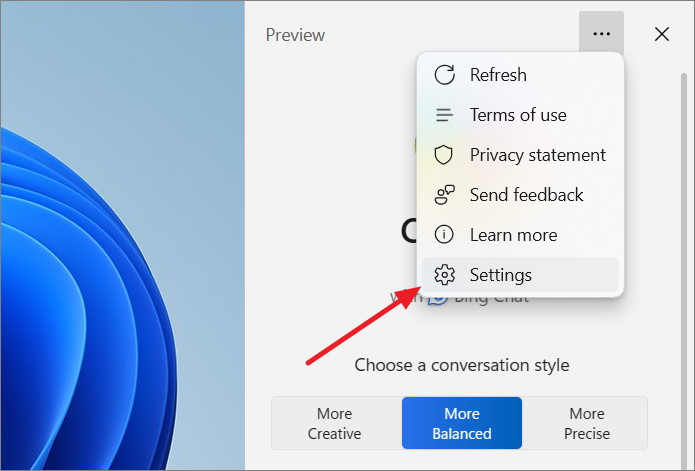
Step 2: In the settings menu, toggle the Let Copilot in Windows use Microsoft Edge content option to On or Off according to your preference.
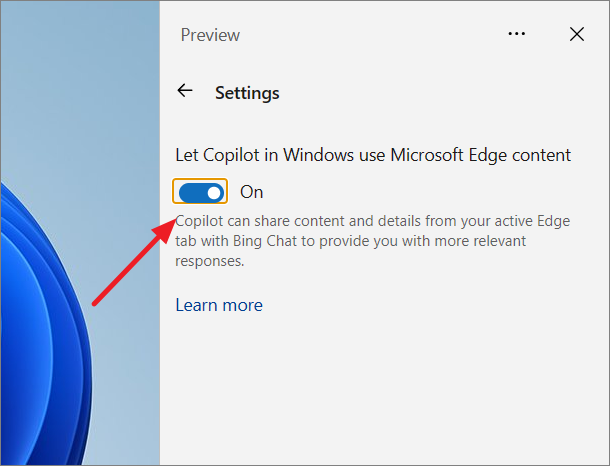
Getting Answers to Your Questions with Copilot
Copilot is capable of answering a wide array of questions, from simple inquiries to complex topics. You can ask questions in natural language, and Copilot will provide informative responses in your preferred language.
For example, when asked, "Is water older than the Sun?", Copilot provided a detailed explanation:
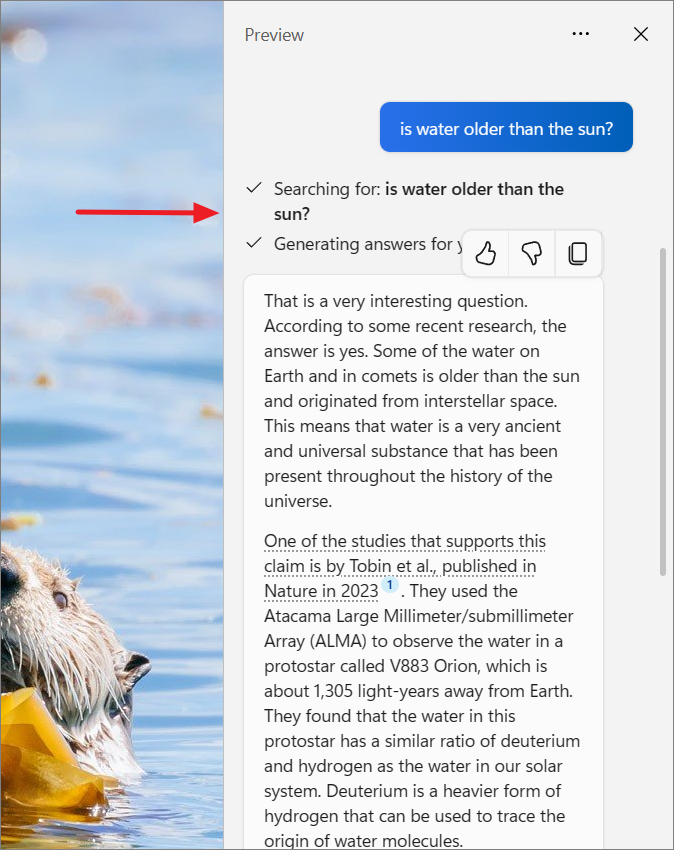
Copilot offers concise summaries that are easy to understand. At the end of the response, you may find additional resources for further reading and related questions that might interest you.
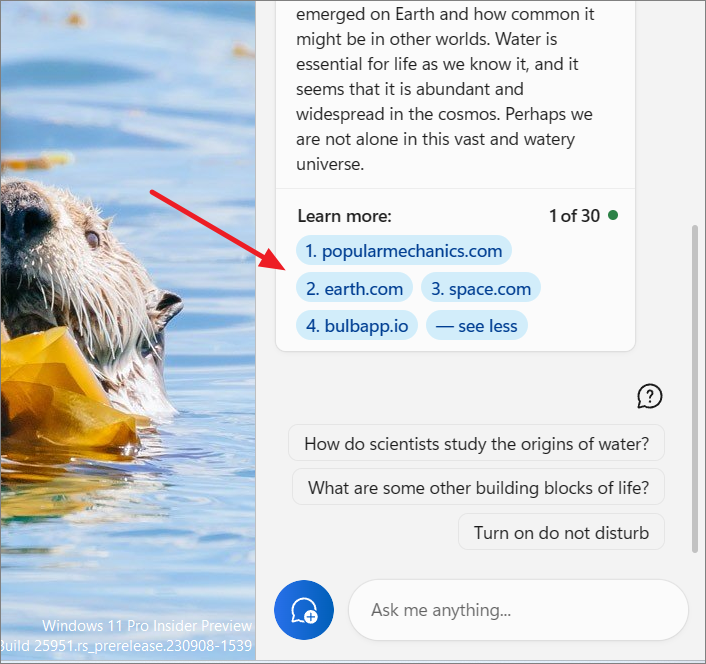
Depending on your query, Copilot may also provide links to sources or suggestions. For instance, when inquiring about flight availability between two cities, Copilot presents the options and recommends websites for booking.
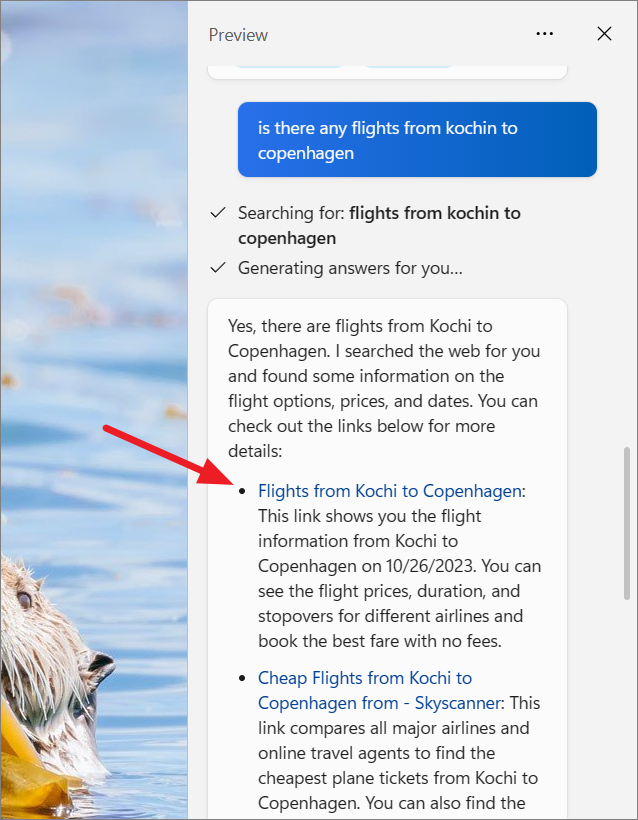
Customizing Your Windows Experience with Copilot
Copilot can assist in personalizing your Windows experience through natural language commands. You can request Copilot to adjust system settings, open applications, troubleshoot issues, locate files, capture screenshots, and perform various other actions.
For example, to set a focus session for one hour:
Step 1: Type or say, "Set a focus session for an hour" in the Copilot chat.
Step 2: Copilot will confirm your request. Click Yes to proceed.
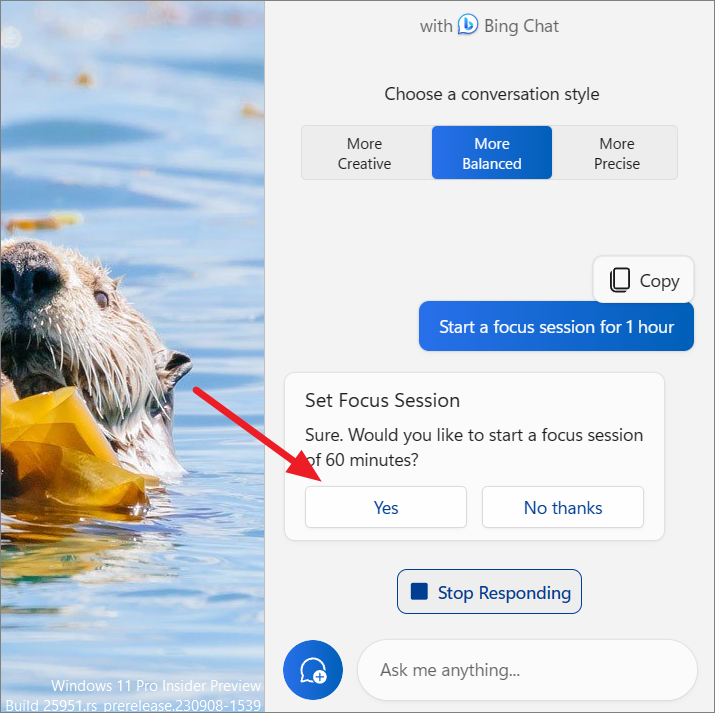
Upon confirmation, Copilot will initiate a focus session for the specified duration, streamlining the process without the need for manual navigation through settings.
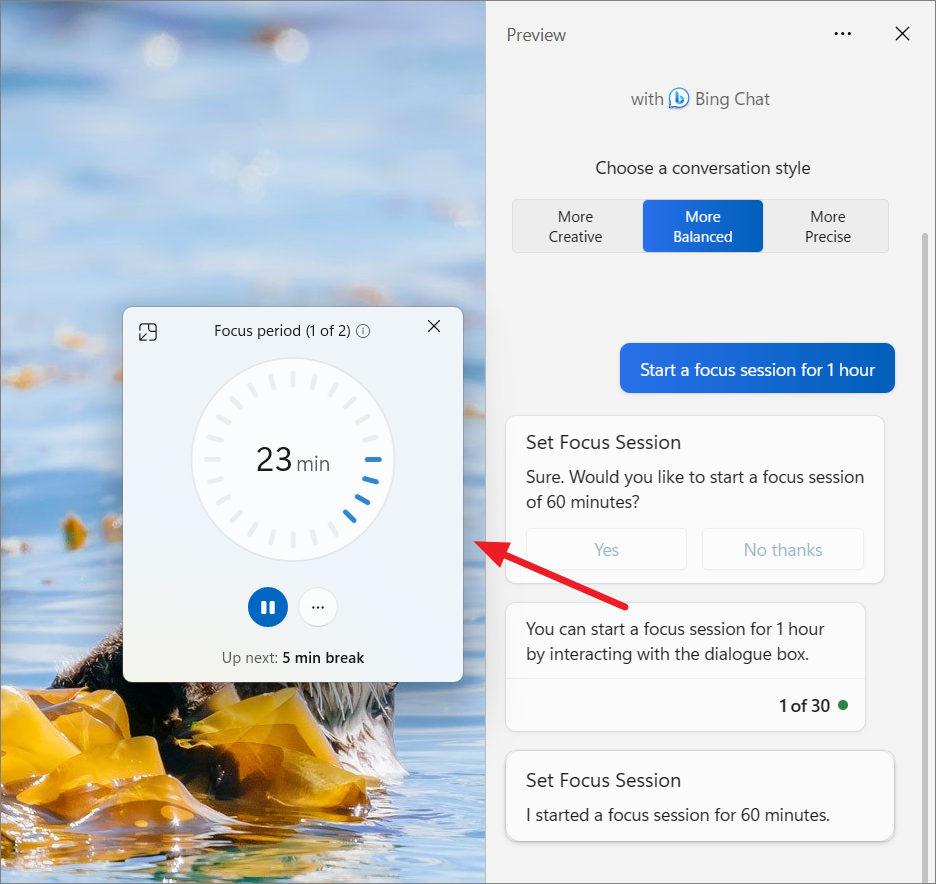
Summarizing Content with Copilot
Copilot can generate personalized content, summarize lengthy texts, and perform other automated tasks through natural language interactions. Whether it's an article, document, or website, Copilot can provide concise summaries upon request.
To summarize content from a website:
Step 1: Navigate to the website or document you wish to summarize.
Step 2: Highlight and copy the text you want Copilot to summarize.
Copilot will detect the copied text and prompt you in the sidebar, asking if you want to send the text to Copilot.
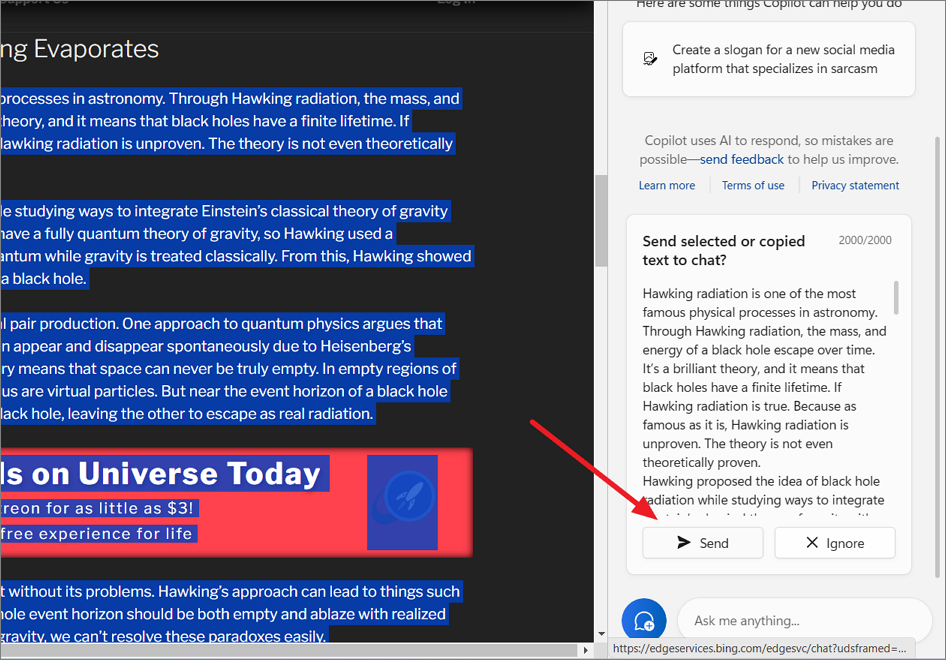
Step 3: Click Send to transfer the text to Copilot.
Copilot will then ask what you'd like to do with the text—options include summarizing, explaining, or revising.
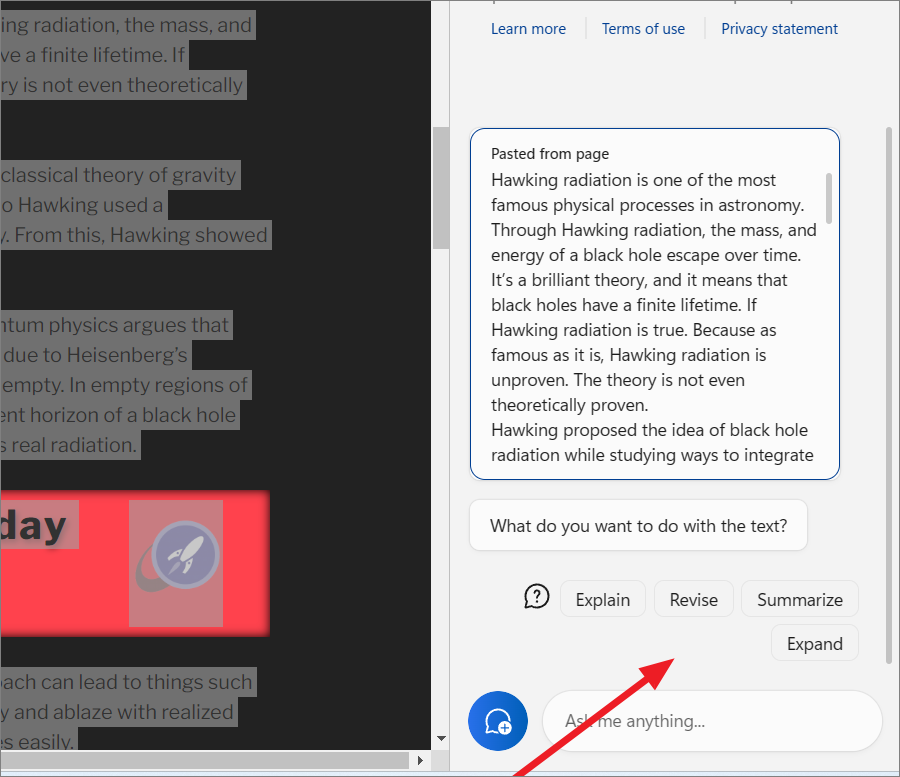
Step 4: Select Summarize, and Copilot will provide a concise summary of the content.
Creating AI-Generated Images with Copilot
Copilot can generate images based on your text prompts using generative AI powered by the DALL-E model (through Bing Image Creator). This feature allows you to create custom images simply by describing what you want.
For example, to create an image of a dragon:
Step 1: Type the prompt "Draw me a dragon" into Copilot.
Copilot will generate an AI-crafted image based on your description.
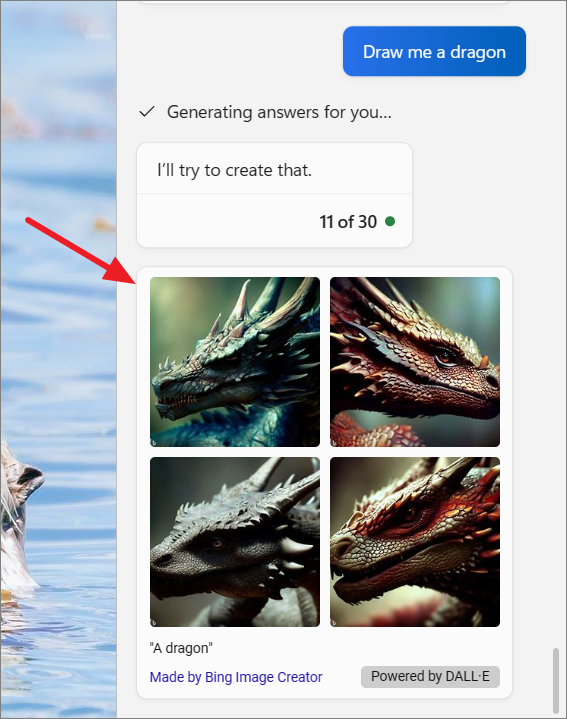
Microsoft Copilot serves as a versatile assistant, streamlining tasks and enhancing productivity by understanding and executing your requests efficiently.