Not wanting to be left behind in the AI race, Meta is also amping up its AI generation game and putting its eggs in the AI basket. Among other AI tools we've received from Meta this year, the company has also released an AI image generator.
Previously accessible only in Meta apps, it's now available through a web interface. The shift makes it extremely easy for anyone to use the tool for image generation now. Known as Imagine with Meta AI, it's somewhat similar to Midjourney or OpenAI's DALL-E. But with none of the finesse yet. The product is still in an early beta; it's a simple image generator where you enter a text prompt and get back a grid of 4 images to choose from. It generates high-resolution images for your text prompts.
However, the Imagine image generator is only available in the United States at the moment. And quite frustratingly, the website gives no indication of this in the beginning. Only after you have put yourself through the tedious task of creating a Meta account/ logging into it does it let you know that it's not available in your location if you're accessing it from anywhere other than the US. But you can use a VPN to access the website.
Use Imagine with Meta AI
Imagine with Meta AI harnesses the power of Emu, Meta's image foundation model, and is completely free to use at the moment. To use Imagine with Meta AI, follow these steps:
- Go to imagine.meta.com.
- The interface for Imagine will open right away. But to use it, you need to be logged in with a Meta account. Fortunately, Meta doesn't require you to provide a location-specific phone number to use the service. All you need to do is have a Meta account. Click on the 'Log in to generate' button.
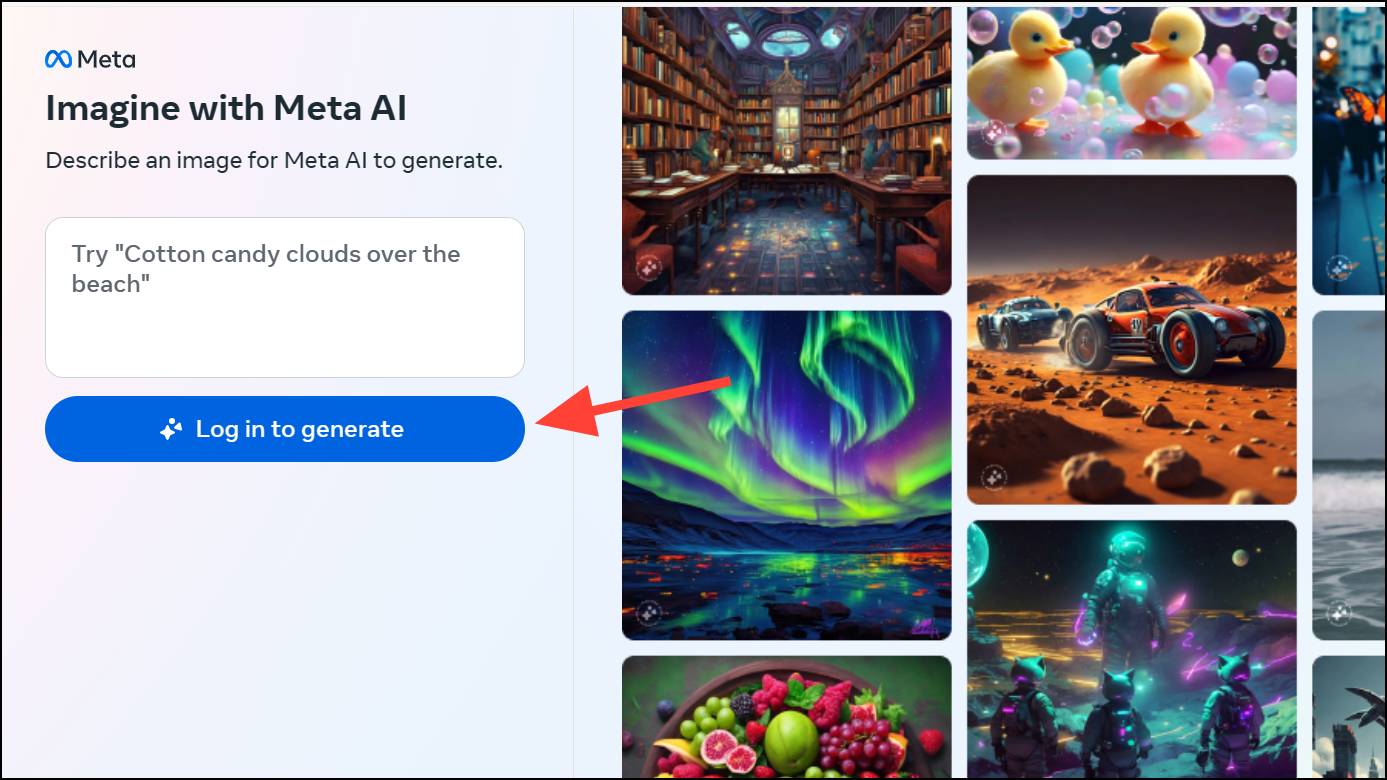
- Then, if you previously created a Meta account, you can use it to log in. Otherwise, you need to create a Meta account. Follow the instructions on your screen; it'll hardly take a few seconds. You can create a Meta account using either your email address or your Facebook/ Instagram account.
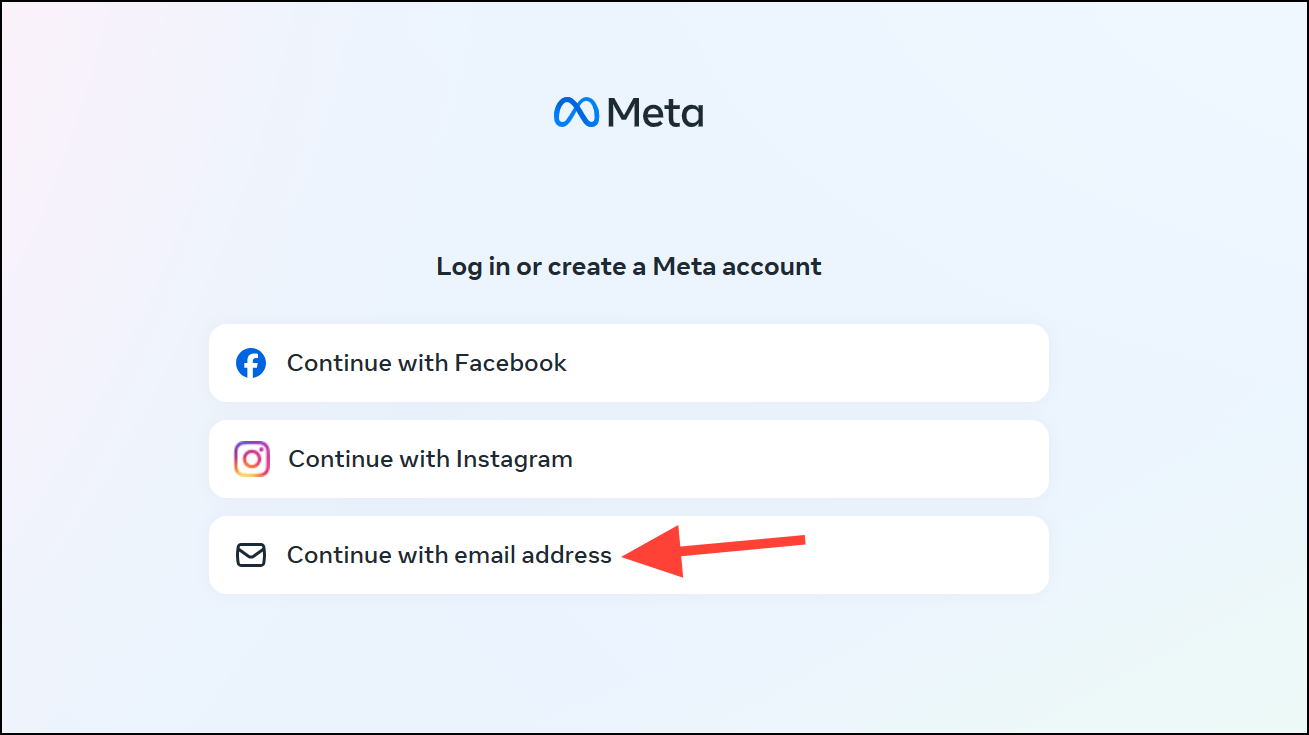
- Once the account is created, you'll be able to generate images.
- Go to the prompt bar and enter the text description for the image you want to generate. You don't need to enter anything other than what you want the AI to generate; there's no command required.
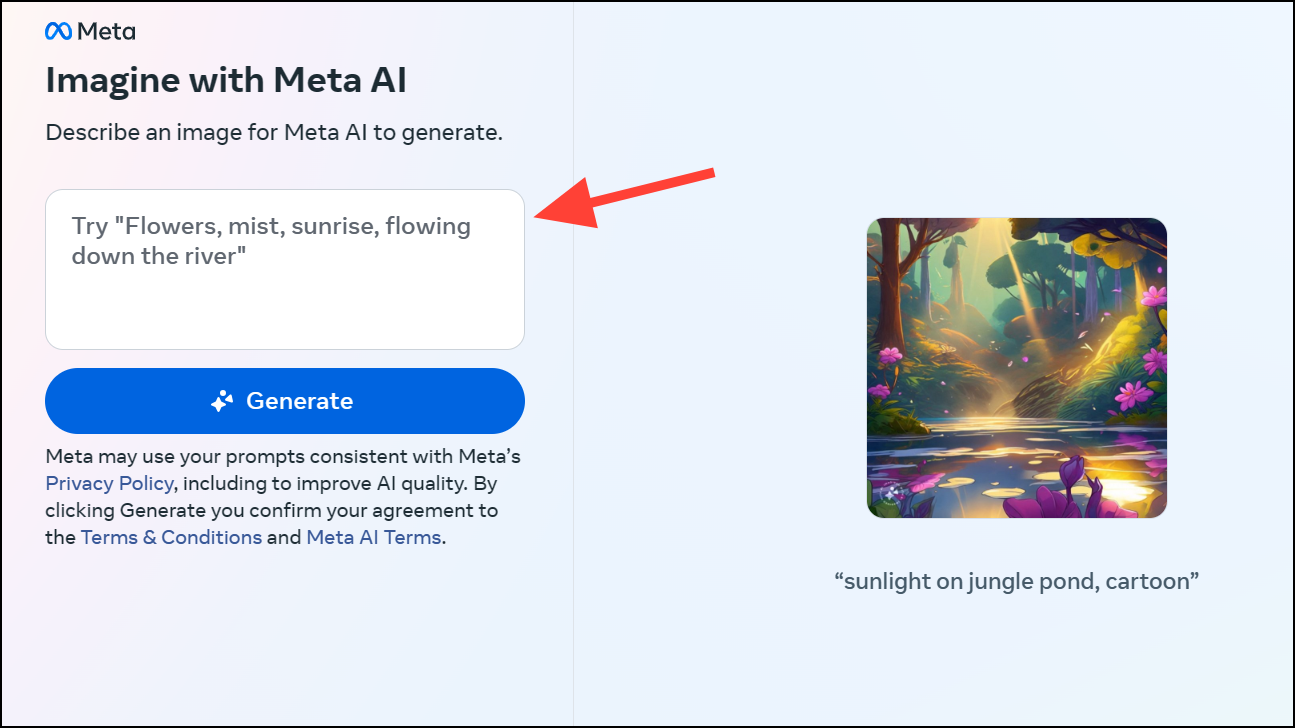
- Then, click on the 'Generate' button.
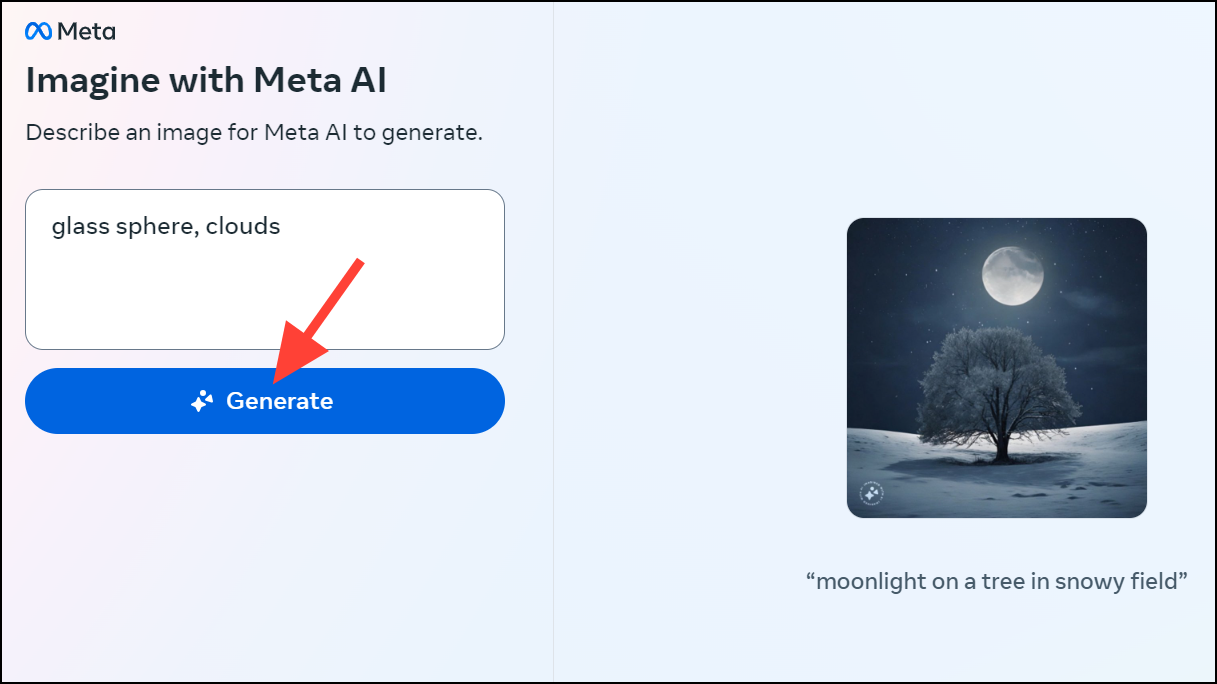
- The AI will generate a set of 4 images. You can download an image by clicking the 'three-dot menu' icon in the top-right of the image thumbnail and selecting 'Download Image' from the options.
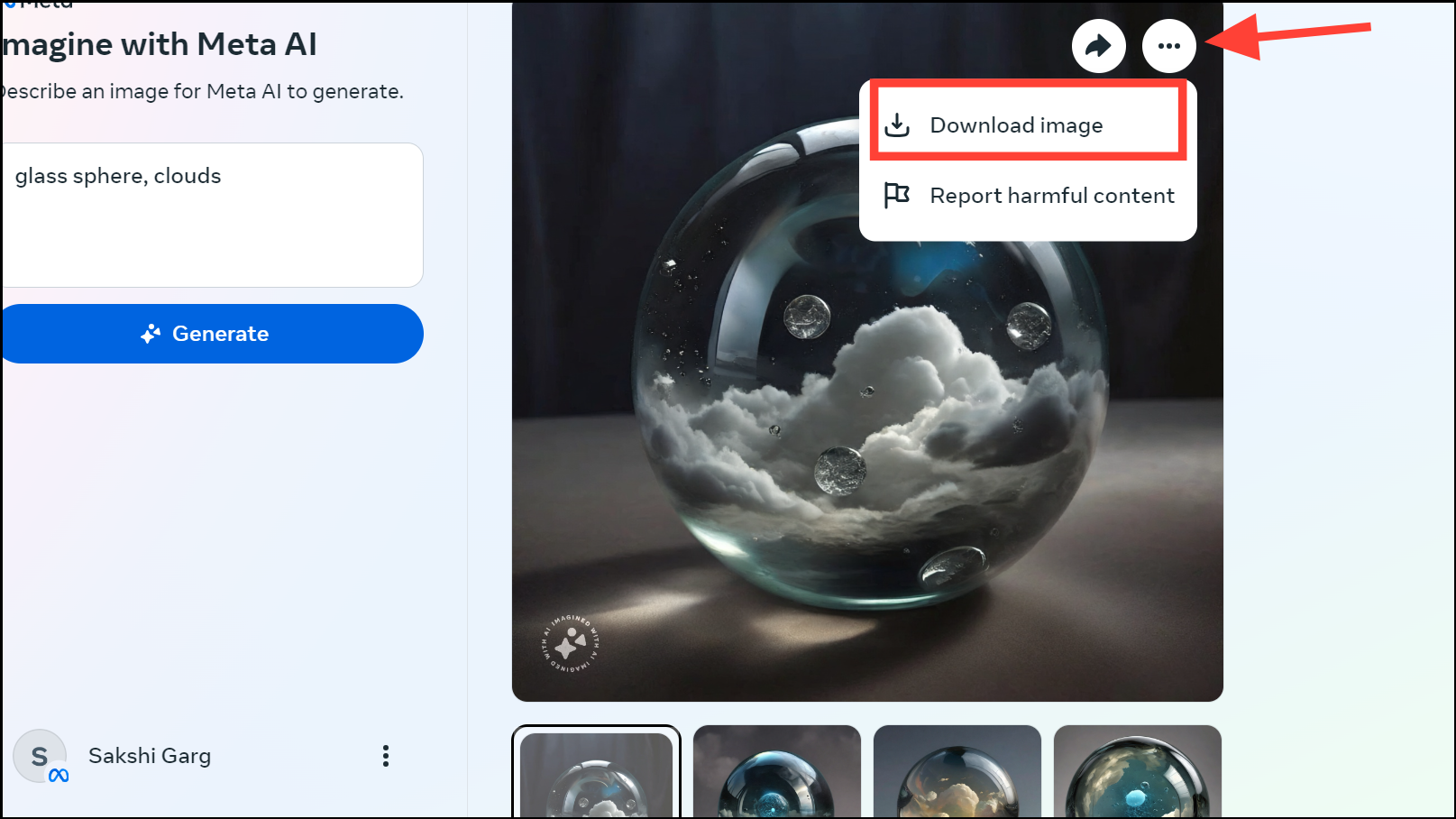
- The images generated by Meta AI have a visible watermark in the bottom-left corner of the image.
In the coming weeks, Meta also plans to add invisible watermarking to their AI-generated images for more transparency and traceability. While the physical watermark is easy to remove from the images, the invisible watermark will ensure that people have more tools to differentiate AI-generated images from those created by humans.
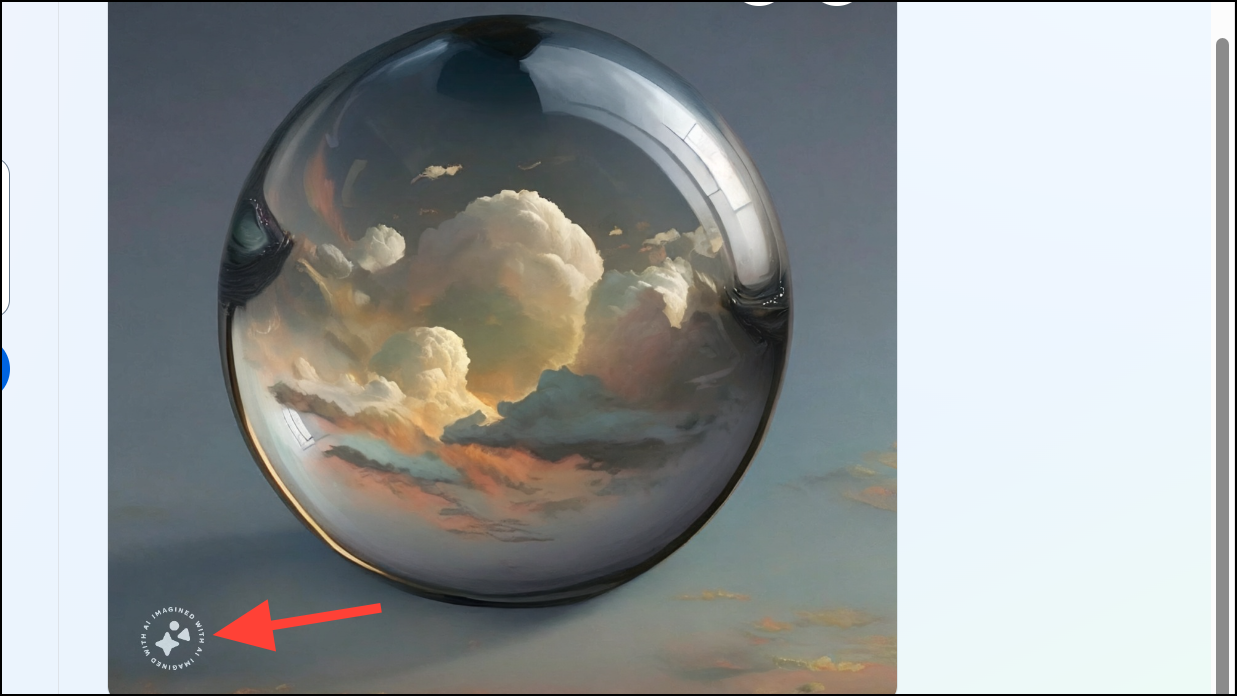
That's all there is to it. That's the whole scope of the Imagine image generator.
Tips for Using Imagine with Meta AI
Imagine with Meta AI is still in the very early stages, and other than an obvious lack of any features, you also need to be careful with your prompting to get the best results from the AI.
- Be as specific as you can in your prompts with the AI when explaining what you want the AI to generate.
- Use natural language instead of using commas to describe what you want. While the examples from Meta AI often show prompts that use commas to separate the description; in my testing, it works better when you clearly communicate what you want.
For example, with the promptBeach, cotton candy clouds, Meta's AI got really confused and generated images of a beach with literal cotton candy floating around.
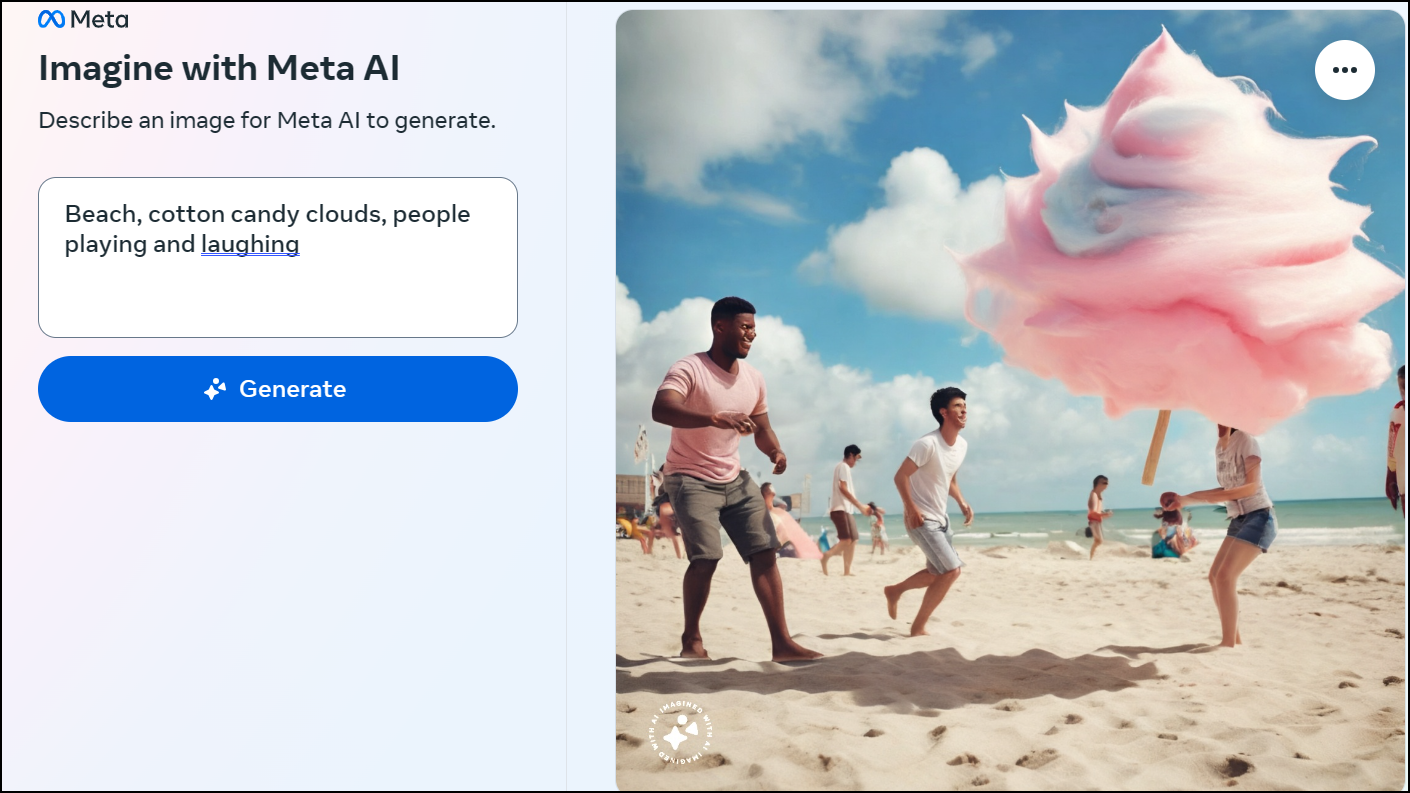
- However, with the prompt,
Beach with cotton candy clouds in the background, the AI generated beautiful images.
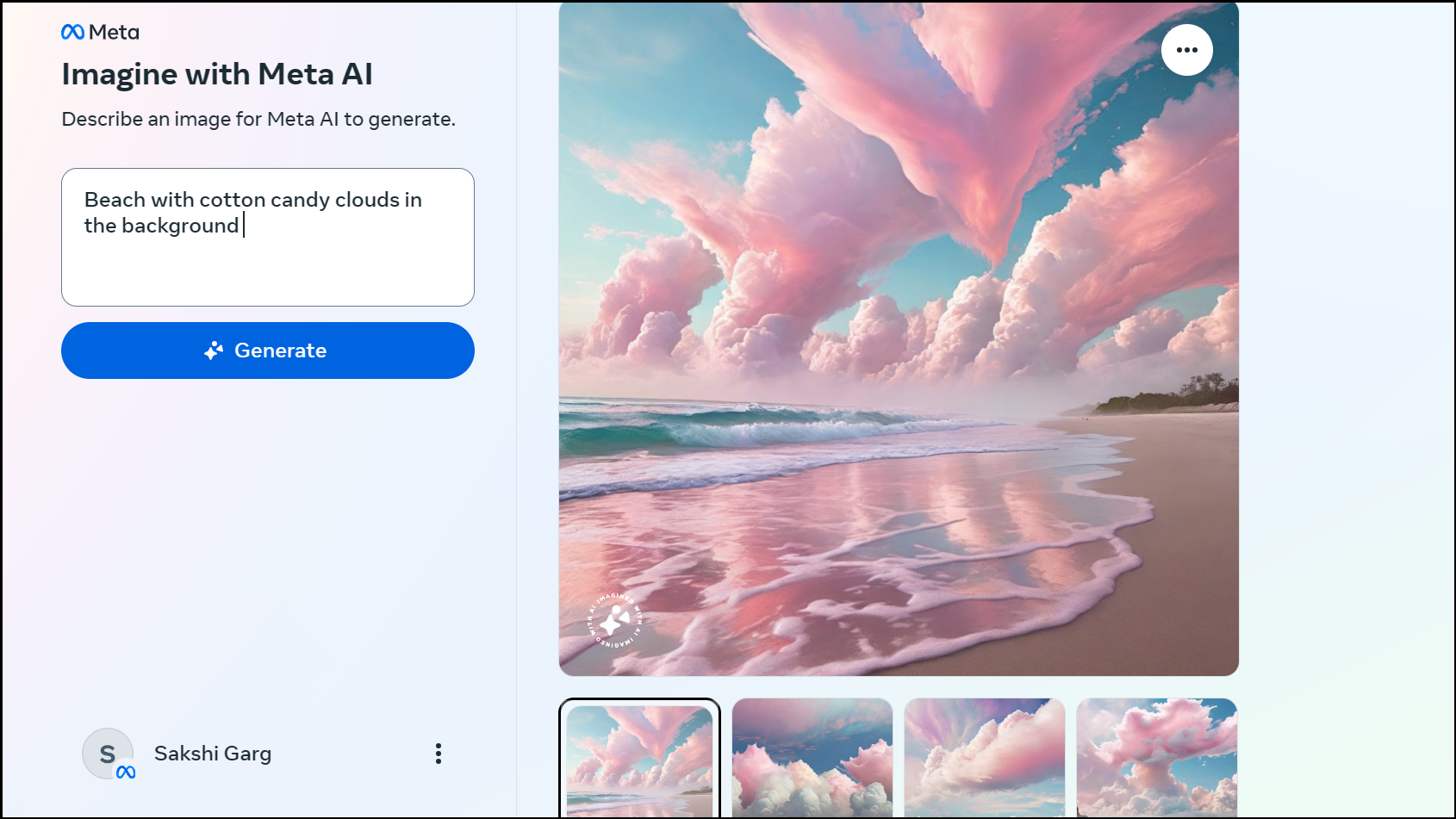
- Meta AI can only create images in the square ratio, and there's no way to get it to change the orientation.
- The AI is not too good with faces at the moment. So, you will be disappointed if you want to create realistic images.
- Include as many details as you can in your prompt. Meta's AI is better at following your instructions than coming up with the creative details itself.
For example, here's the difference in the images created with differently detailed prompts:a playful hedgehog
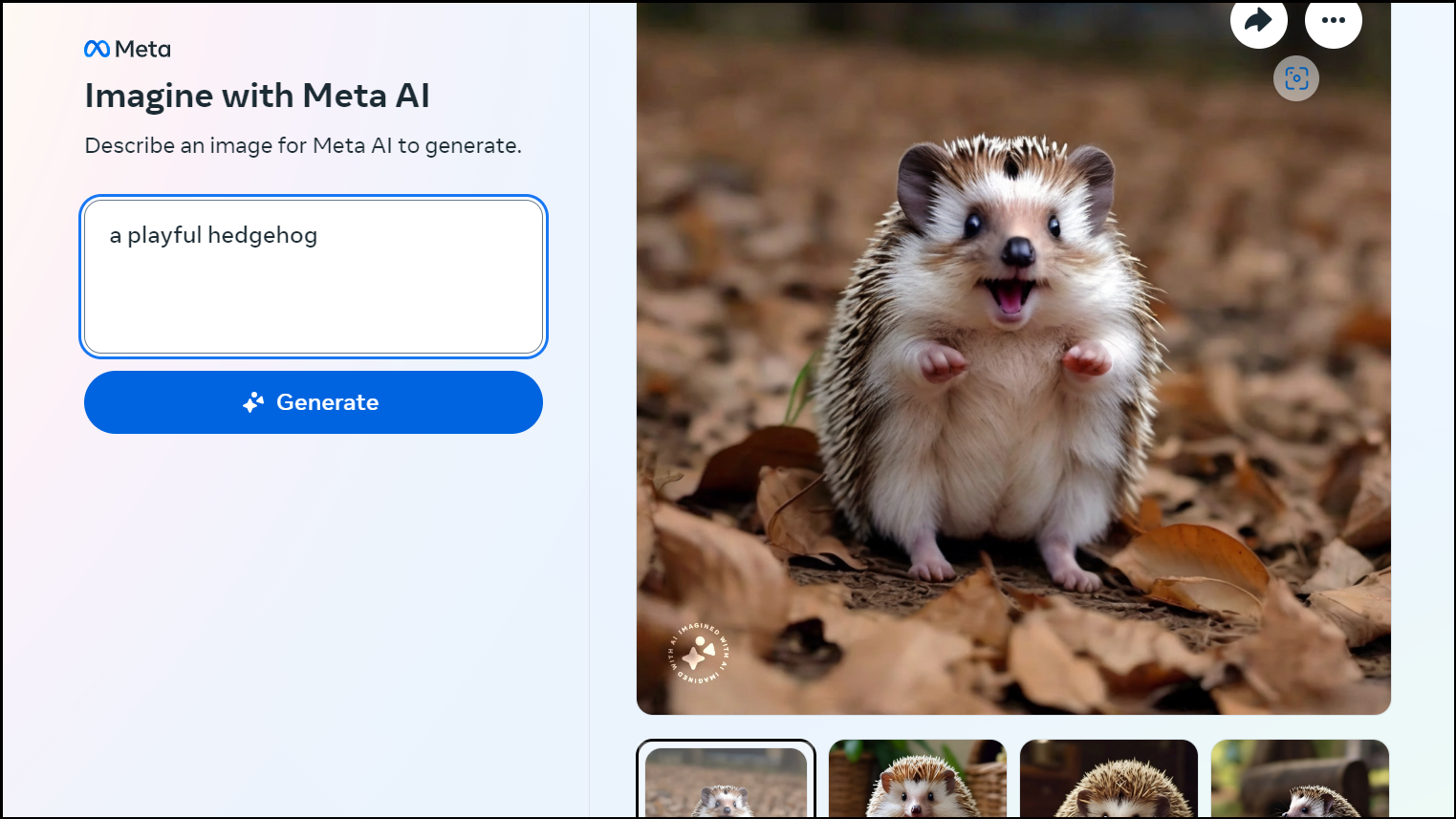
- However, by adding a few more details to the prompt, I got better results.
a playful hedgehog playing in a field in a realistic cartoonish themeHowever
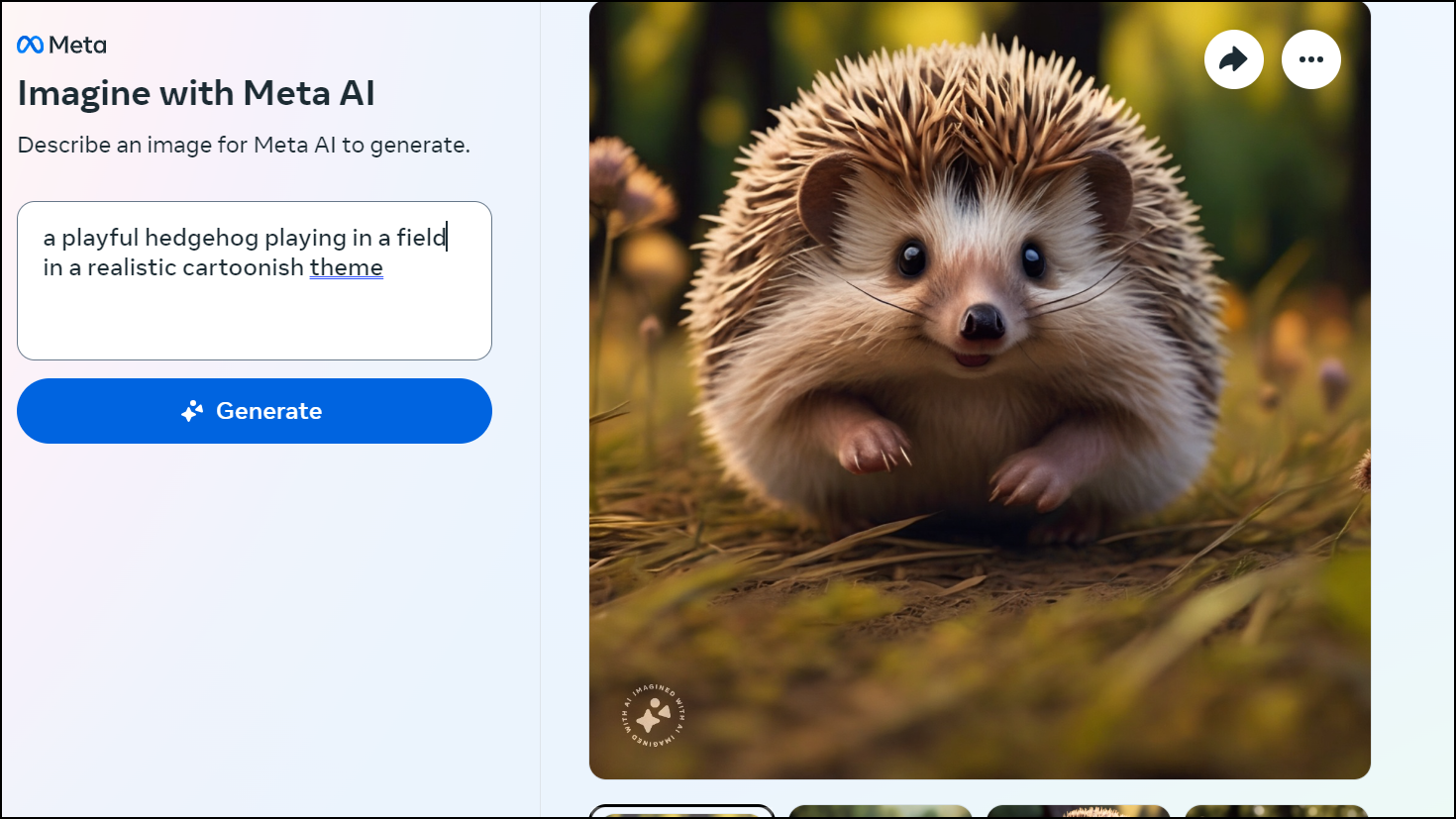
- Upon adding some more details, I got exactly what I wanted.
a cute and playful hedgehog playing in a field in a realistic cartoonish theme. The hedgehog is smiling and playing with butterflies
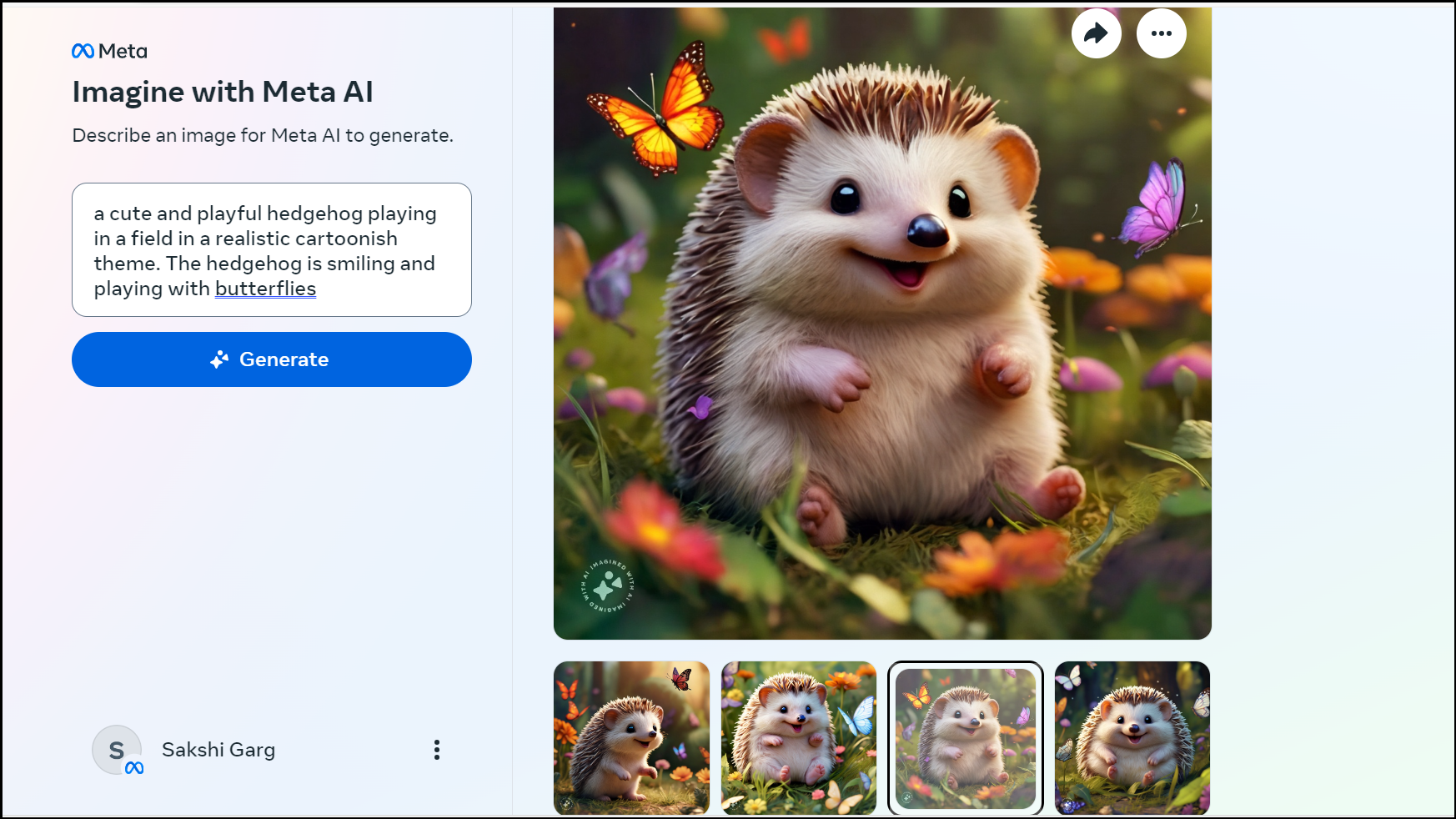
- Explain the theme of the image you want the AI to generate by using words like photorealistic, realistic, cartoonish, etc. Meta AI tends to gravitate towards creating similar images that look like photos without any other instructions to follow.
Imagine with Meta AI, the image generator from Meta is an easy-to-use tool that can generate high-quality images from your text prompts. While it's nowhere near as sophisticated as OpenAI's DALL-E 3 or Midjourney, you can currently try it for free and create images.

