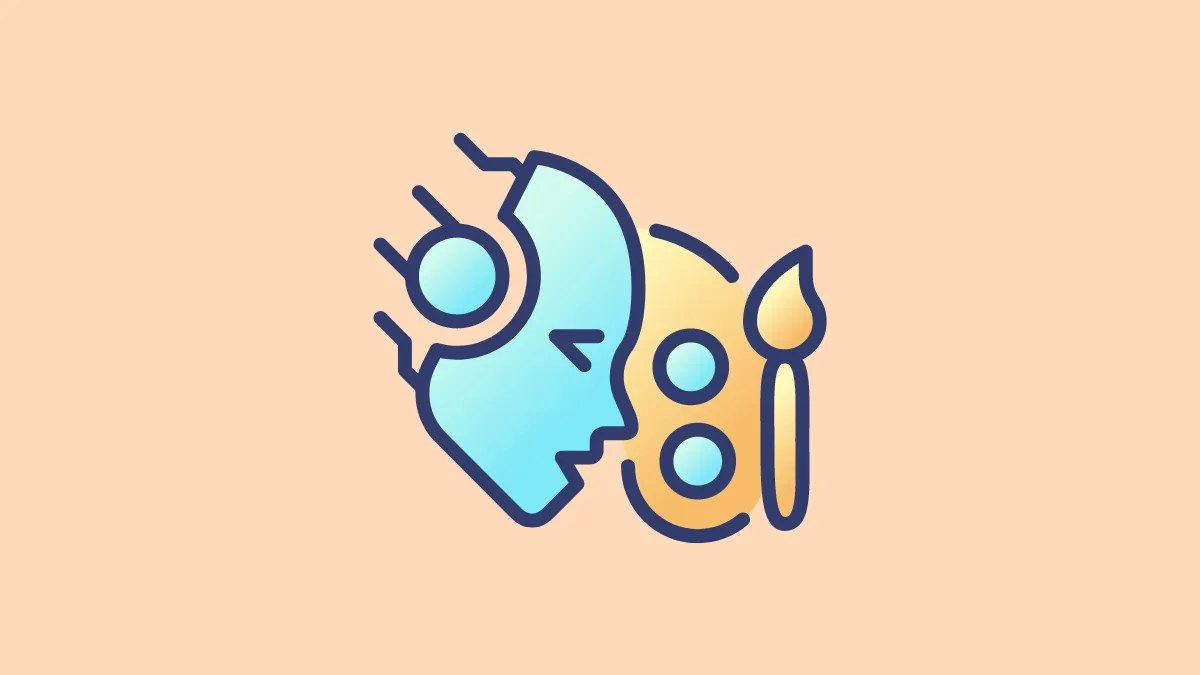Microsoft continues to enhance Windows 11 apps with artificial intelligence, adding new features that leverage AI capabilities. From Copilot in Windows 11 and across Microsoft 365 apps to AI editing features in the Photos app, AI integration is becoming a staple in Microsoft's applications. The latest app to receive an AI upgrade is Paint, now featuring a tool called Cocreator. This tool allows users to generate images based on text prompts, integrating OpenAI's DALL-E technology directly into Paint.
What is Cocreator in Paint?
Cocreator is a new AI-powered feature integrated into the Paint app on Windows 11. It utilizes OpenAI's DALL-E, a text-to-image model that can generate images based on descriptions provided by the user. With Cocreator, you can create original images in various styles simply by entering a text prompt within Paint. Cocreator utilizes the same technology that powers the image creator in the Copilot web app, allowing you to harness DALL-E's capabilities directly within the Paint app.
At present, Microsoft offers 50 complimentary credits to users for exploring Cocreator in Paint. Each time you generate an image using AI, one credit is consumed. While the feature is in Preview, there isn't a way to purchase additional credits within the app, but it's expected that options to acquire more credits will become available after the official release. If you exhaust your credits, you can still utilize Copilot to create AI images.
Using Cocreator in Paint
Note that Cocreator in Paint is currently in Preview and is available exclusively to Windows Insiders across all channels. To access and use Cocreator, ensure your Paint app is updated to version 11.2309.20.0 or higher. You can update it via the Microsoft Store by going to Library and checking for updates.
Step 1: Launch the Paint app on your Windows 11 computer.
Step 2: Ensure you are signed in to the Paint app with your Microsoft account. You can sign in by clicking on the profile icon in the top-right corner if you aren't already logged in.
Step 3: Click on the 'Cocreator' button located in the toolbar to access the Cocreator feature.
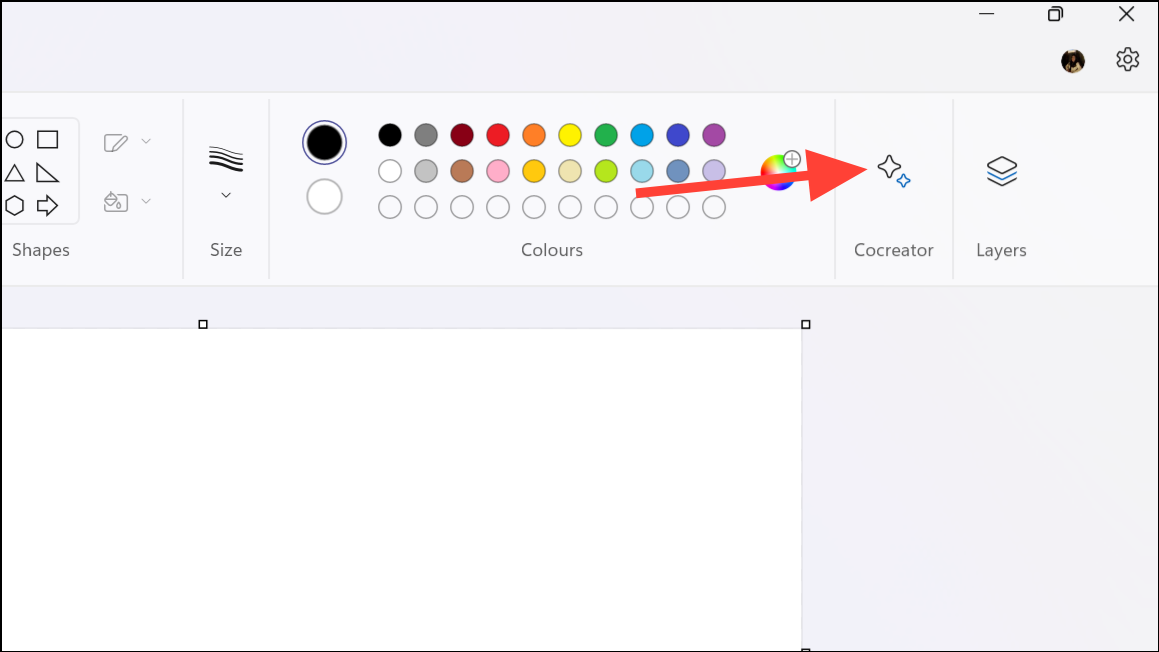
Step 4: The Cocreator panel will open on the right side of the Paint window.
Step 5: Click the 'Join Waitlist' button to request access to Cocreator, as it is currently available based on a waitlist. You will receive an email when access is granted. In some cases, access might be provided immediately.
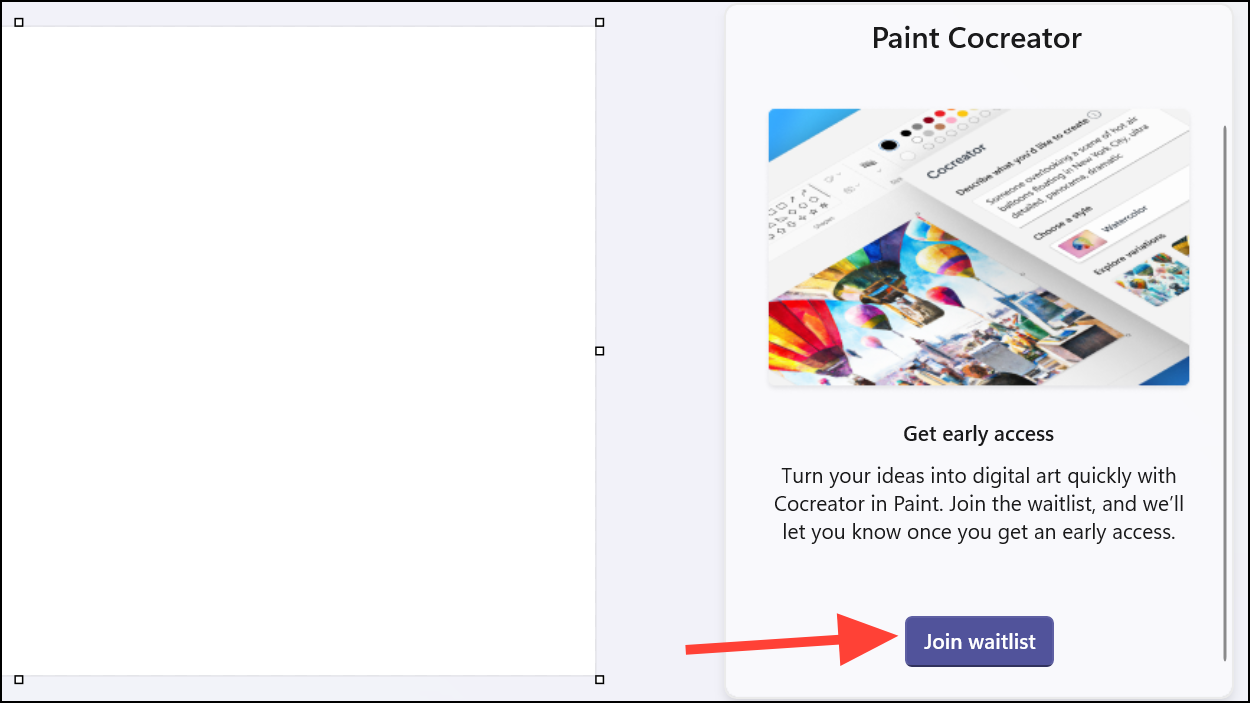
Step 6: Once you have access to Cocreator, locate the 'Describe what you'd like to create' textbox in the panel. Enter a description of the image you wish to generate. Note that Cocreator currently only supports prompts in English. For instance, you might type a unicorn jumping through a rainbow and clouds. Be as specific as possible in your description to get the best results.
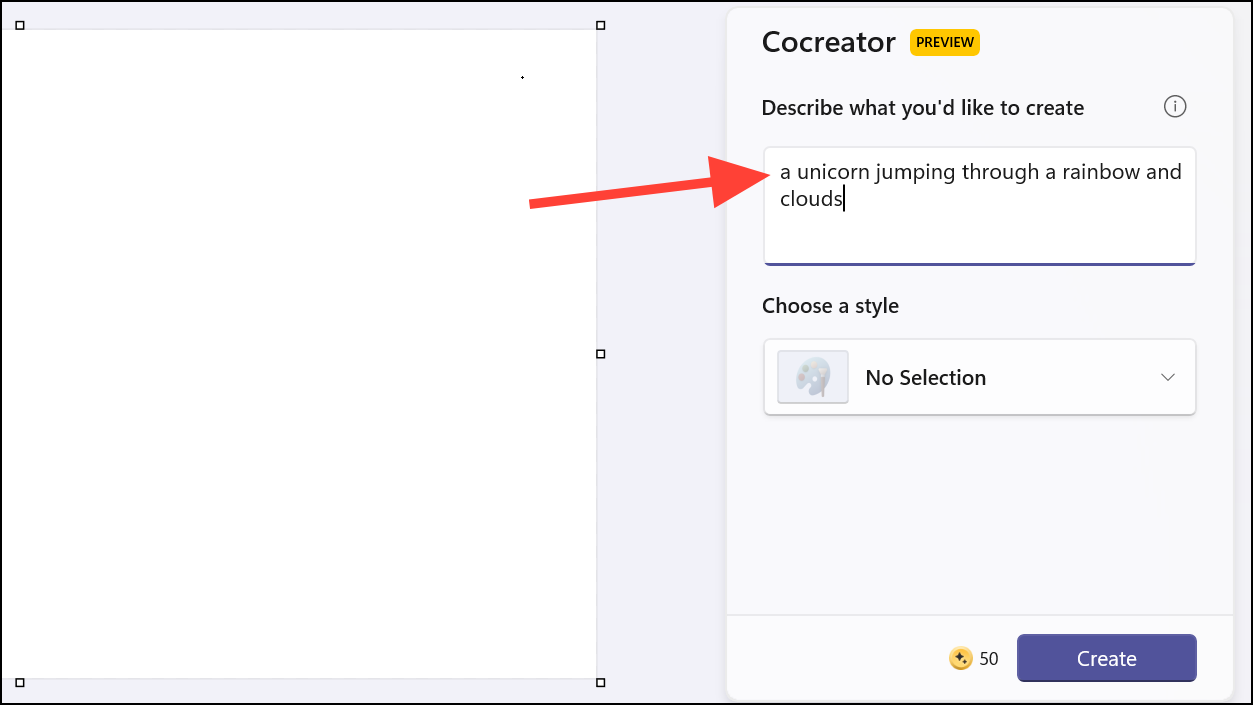
Step 7: If you prefer a particular artistic style, click on the 'No selection' dropdown menu to choose the style in which the image will be rendered. Options include styles like charcoal, watercolor, digital art, photorealistic, among others.
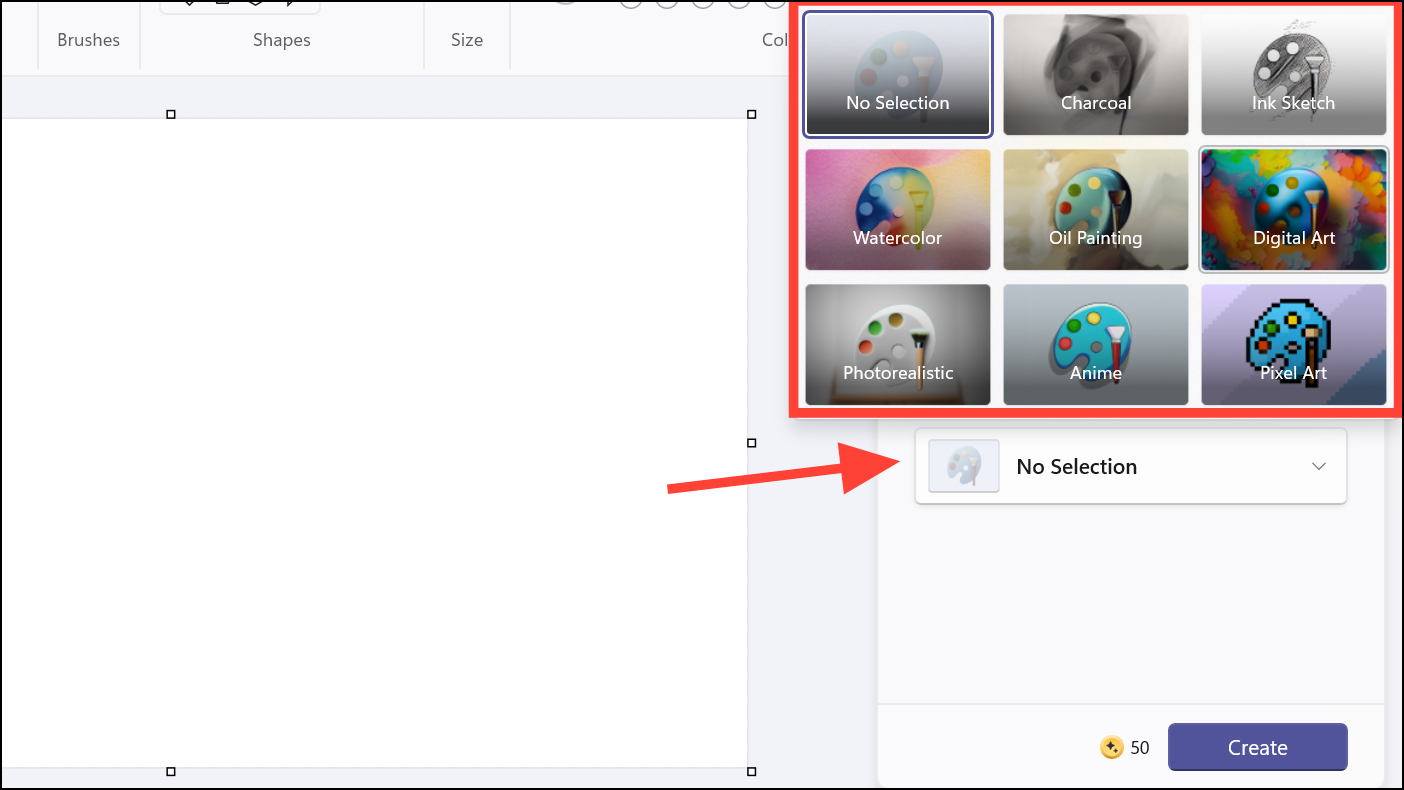
Step 8: Click the 'Create' button to generate the image. This action will consume one credit from your available credits. You can view your remaining credits next to the 'Create' button.
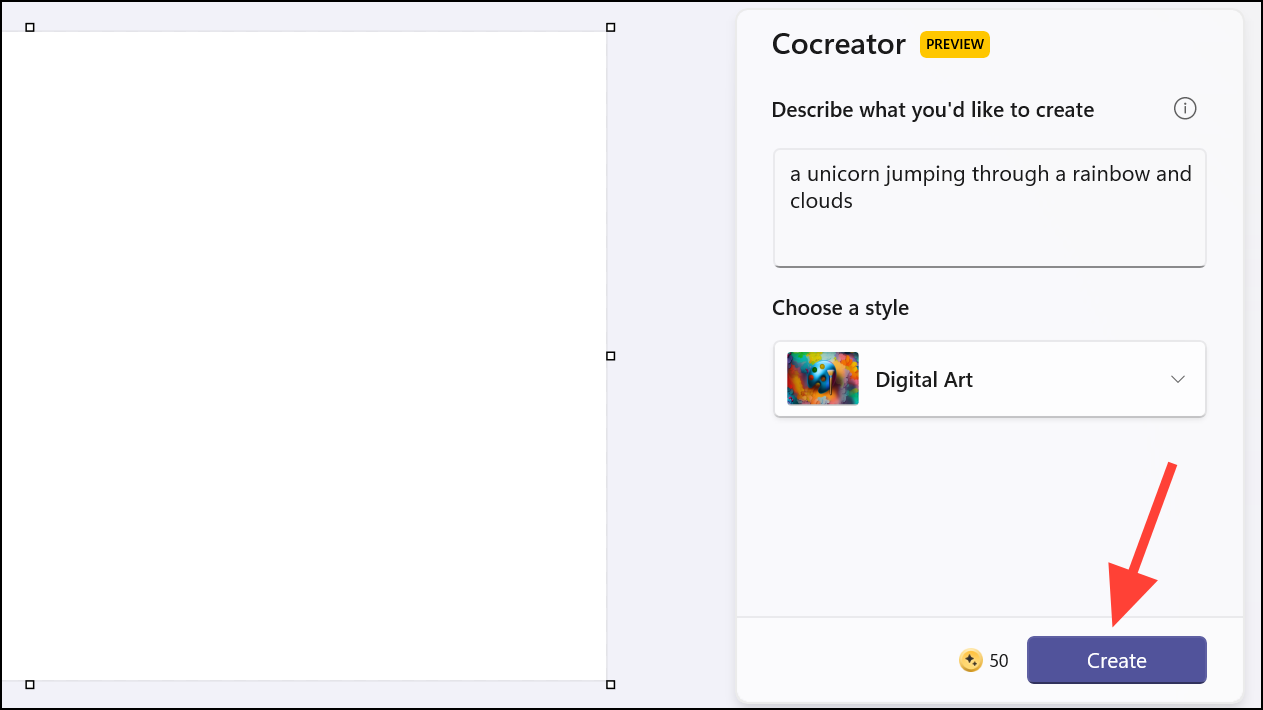
Step 9: Cocreator will produce three image variants based on your prompt, displayed under the 'Explore variants' section. Click on any image to insert it into the Paint canvas. You can add one or more variants. Once inserted, you can further edit the image using Paint's features, such as the new 'Layers' functionality.
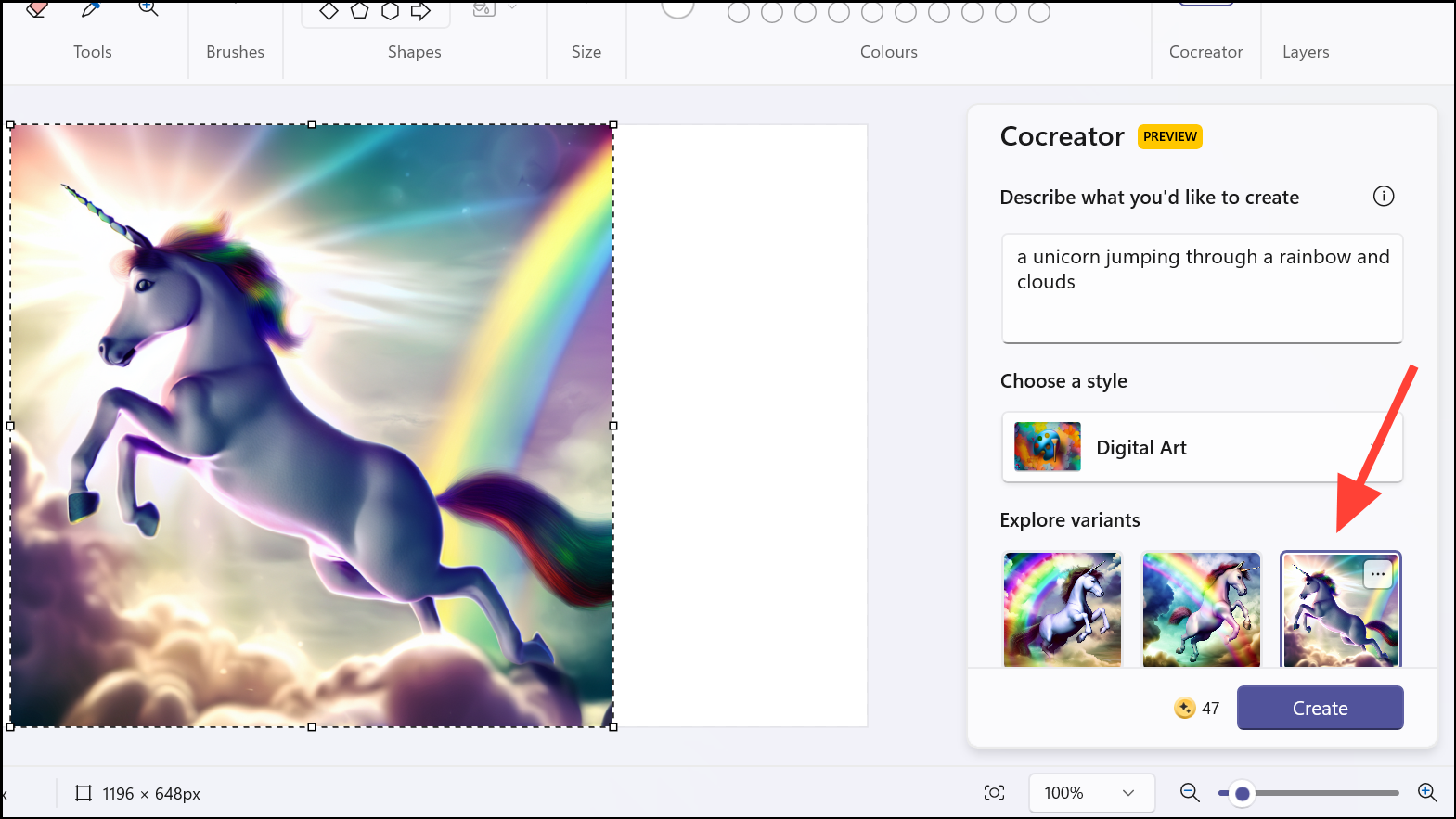
Step 10: To save an image to your PC without inserting it into the canvas, click the 'More' icon (three-dot menu) on the image thumbnail and select 'Save image'. If you find the generated image inappropriate or offensive, you can provide feedback to Microsoft using the same menu.
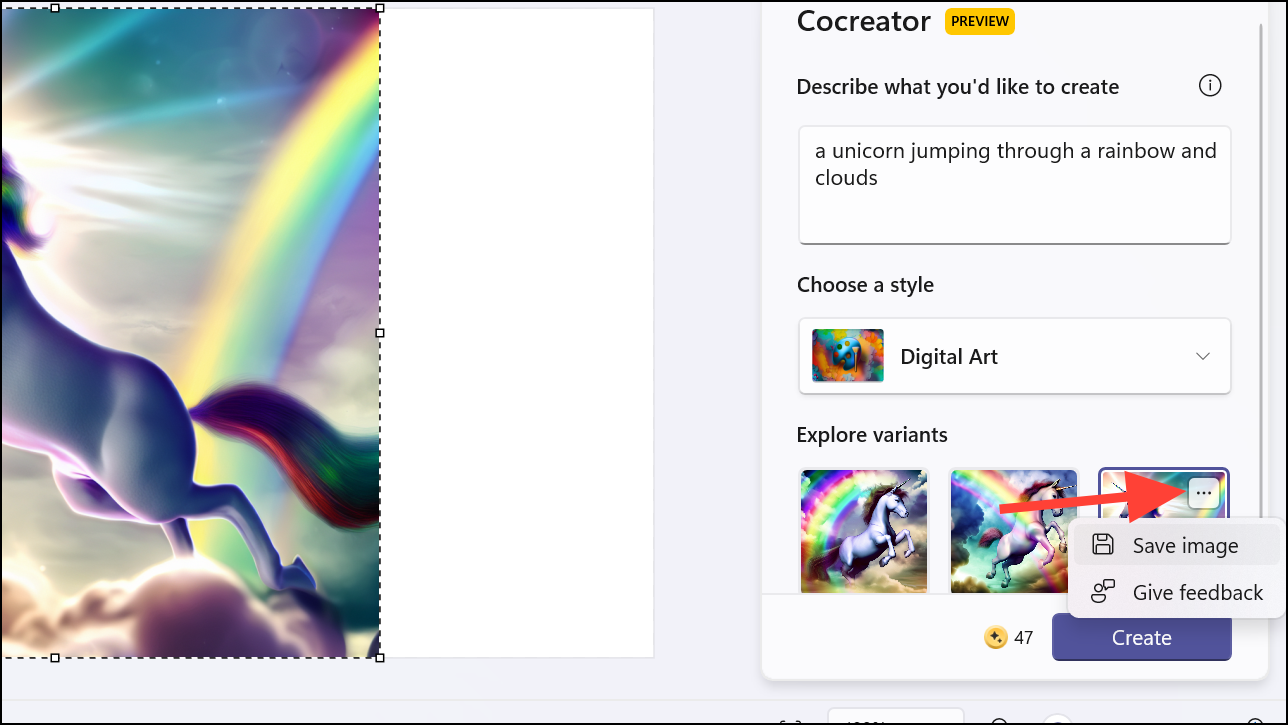
With Cocreator integrated into Paint, generating unique images from text descriptions is now simpler than ever. While the feature is currently limited due to its Preview status, it offers an exciting glimpse into the future of AI-powered creativity in Windows 11.