Rufus is a popular, open-source utility widely used for creating bootable USB drives from ISO files. Although Rufus is exclusive to Windows, it can effectively create bootable USB drives for installing Linux distributions. For Linux users who prefer similar functionality, several alternative tools accomplish the same task.
Using Rufus to Create a Linux Bootable USB on Windows
Step 1: First, download the latest version of Rufus from the official website here. Rufus is portable, meaning it doesn't require installation—just launch the executable file after downloading.
Step 2: Connect your USB drive (at least 8GB recommended) to your Windows PC. Open Rufus, and it will automatically detect your USB drive. Confirm that the correct drive is selected in the "Device" drop-down menu.
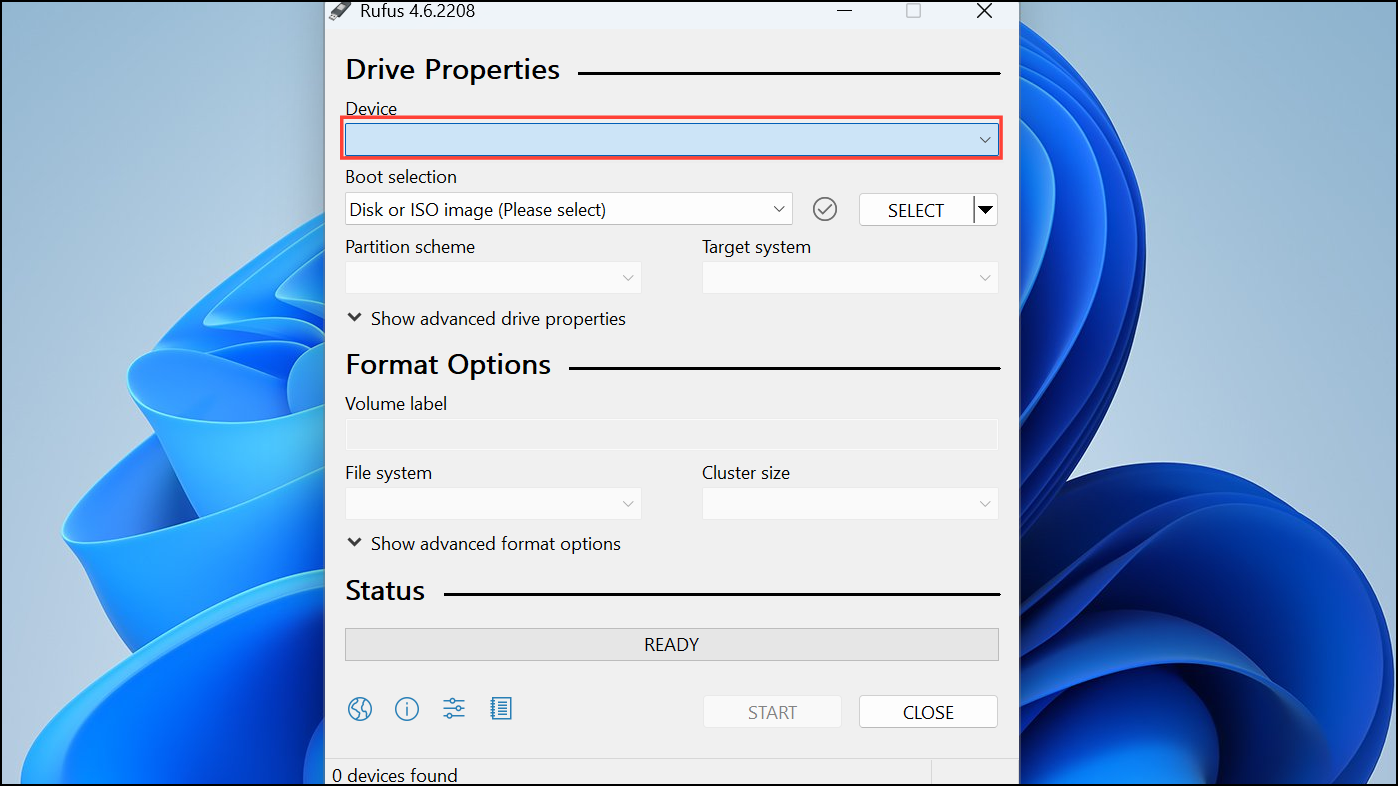
Step 3: Next, click on the "Select" button beside the "Boot selection" option. Navigate to the Linux distribution ISO file you've downloaded previously (e.g., Ubuntu or Fedora) and select it.
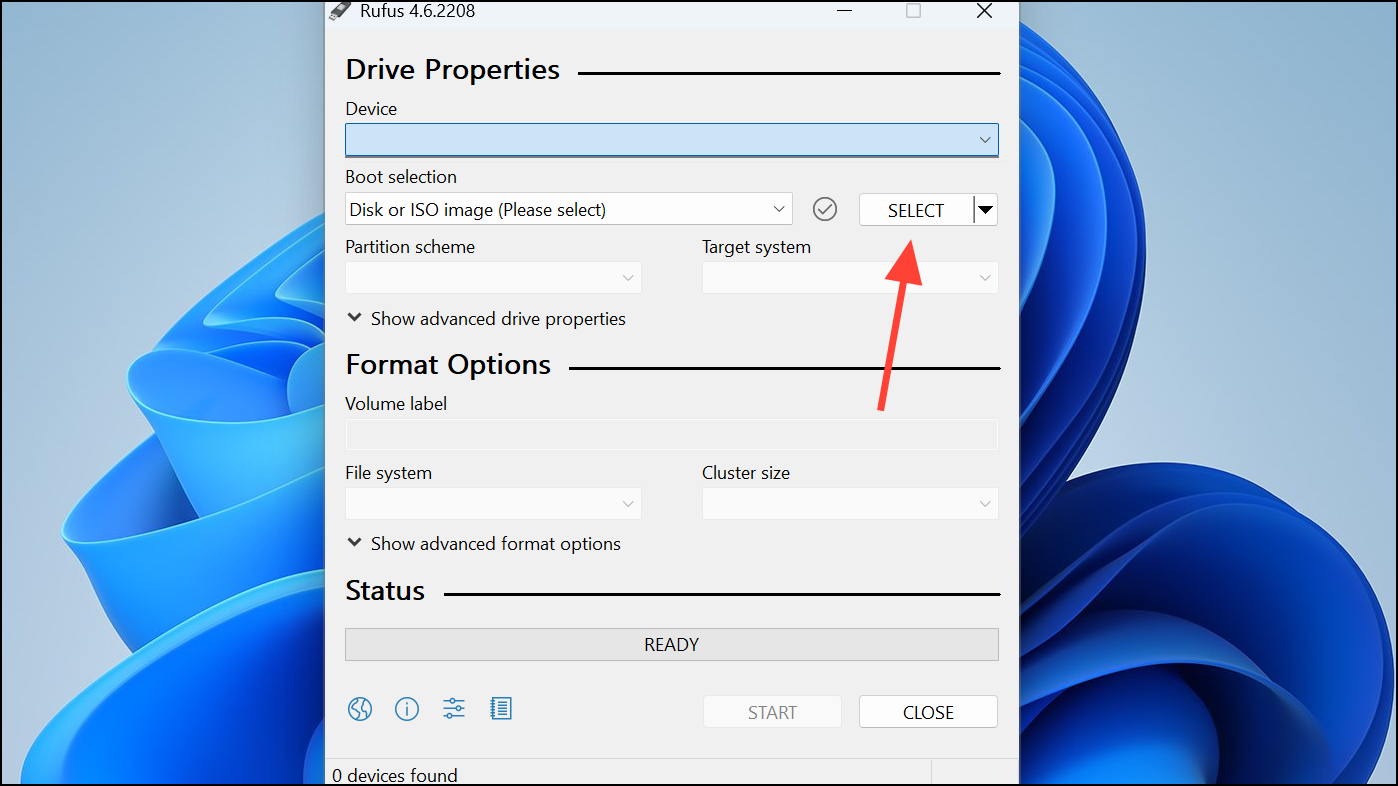
Step 4: Rufus now provides an option called "Persistent partition size," allowing you to store changes made during a live session. If you want your changes to persist after rebooting, allocate a suitable partition size here. Otherwise, leave it at "0" for a standard live USB.
Step 5: Keep other settings at their defaults (such as Partition scheme and File system). After confirming your selections, click "Start" to begin the process. Rufus may prompt you to download additional required files—click "Yes" to proceed.
Step 6: Rufus offers two modes: ISO Image mode (recommended) and DD Image mode. Typically, ISO Image mode works perfectly for most Linux distributions. Select ISO Image mode and click "OK". Rufus will warn you that all data on the USB drive will be erased; double-check your data backup and click "OK" again to proceed.
Step 7: Rufus will now create the bootable Linux USB drive. This process usually takes several minutes. Once completed, "READY" appears at the bottom of Rufus. You can safely eject your USB drive and use it to boot into Linux.
Using Rufus on Linux Systems (Workarounds)
Since Rufus is not natively available for Linux, users who prefer Rufus' functionality can use two main workarounds—Wine or VirtualBox:
Method 1: Running Rufus with Wine
Step 1: First, install Wine on your Linux distribution. Wine is a compatibility layer allowing Windows applications to run on Linux. Installation methods vary by distribution; for Ubuntu, run:
sudo apt install wineStep 2: Download Rufus from its official website. After downloading, right-click the Rufus executable, select "Open with Wine," and run the application.
Method 2: Running Rufus within a Windows Virtual Machine
Step 1: Install VirtualBox on your Linux system. VirtualBox allows you to run Windows within a virtual environment. For Ubuntu, you can install it by running:
sudo apt install virtualboxStep 2: Create a new virtual machine in VirtualBox, install Windows, and then download Rufus within the virtual Windows environment. Connect your USB drive to the virtual machine and run Rufus as usual to create the bootable Linux USB drive.
Alternative Tools to Rufus for Linux Users
If you prefer native Linux tools for creating bootable USB drives, several reliable alternatives are available:
- BalenaEtcher: A simple, cross-platform tool with an intuitive graphical interface. Etcher automatically validates the USB drive after flashing to ensure accuracy. Download from BalenaEtcher's official website.
- UNetbootin: Another popular, open-source tool available for Linux, Windows, and macOS. UNetbootin supports numerous Linux distributions and allows you to download ISO files directly within the app. Visit UNetbootin's official site for downloads.
- Startup Disk Creator: Pre-installed on Ubuntu, this tool is ideal for quickly creating bootable Ubuntu USB drives. It has a straightforward interface and minimal configuration.
- Ventoy: A unique tool that lets you copy multiple ISO files directly onto a USB drive without repeatedly flashing it. Ventoy supports multiboot USB drives, making it ideal for users who frequently test different Linux distributions. Learn more at Ventoy's official website.
These native Linux tools offer similar functionality to Rufus and eliminate compatibility concerns.
Creating a bootable Linux USB drive is straightforward with Rufus on Windows, and Linux users have several effective alternatives. Choose the method that best fits your system and workflow—happy Linux exploring!


