If you're someone who's always struggling to find the right tunes for your projects, spending way more time than you should, Canva's app marketplace has the perfect app for you. Soundraw is an AI music generator app that can whip up the perfect tunes for you within seconds in a variety of genres and moods.
Creating unique music for your projects can elevate them to a new level, but not everyone has the musical expertise to create custom tunes. However, with the integration of Soundraw, an AI Music Generator, into Canva, crafting personalized music has never been simpler.
Using Soundraw AI Music Generator in Canva
Soundraw is a third-party app that is available through the app marketplace in Canva. All you need to do is connect your Soundraw account with Canva to use the app to generate AI Music.
Now, the app isn't free to use, but it offers a free 14-day trial that you can easily sign up for without having to provide any payment information. Once the free trial ends, you can subscribe for $16.99/month for the service.
- First, go to canva.com and open your design.
- Then, go to the option for 'Apps' from the toolbar on the left.
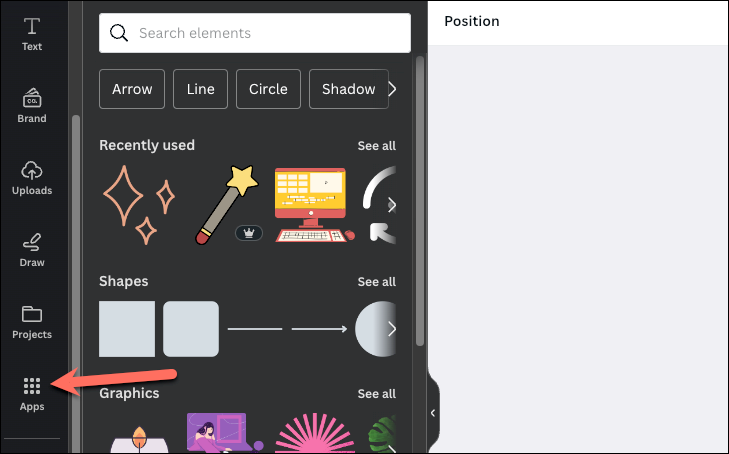
- Under AI-powered apps, find and click the icon for 'Soundraw'. Use the search bar if you can't find the app right away.
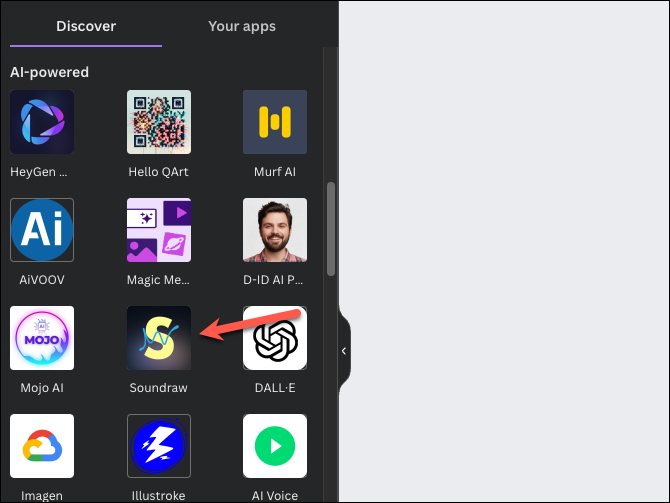
- An onboarding screen will appear; click on 'Open' to proceed.
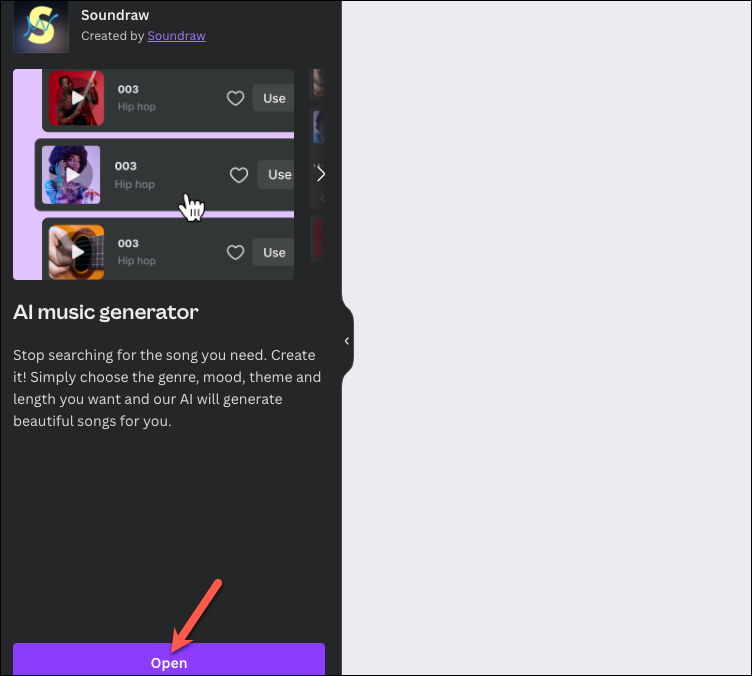
- The app will open in the left panel. Now, you'll see some sample sounds from Soundraw on your screen right away. But you'll need to connect your Soundraw account to use them even if you don't want to generate new sounds. So, connecting your account with Canva is required to use the app, no matter what you want to do.
Hence, scroll down and click the 'Connect with Soundraw' button.
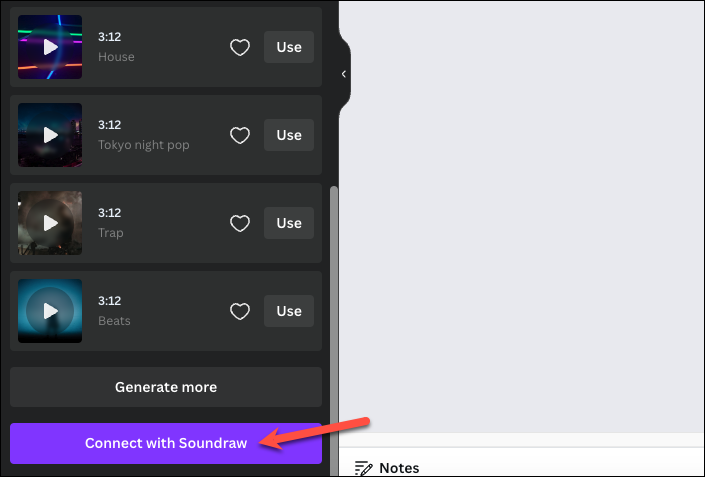
- A message will appear in the panel that Soundraw wants to connect your account; click the 'Connect' button to proceed.
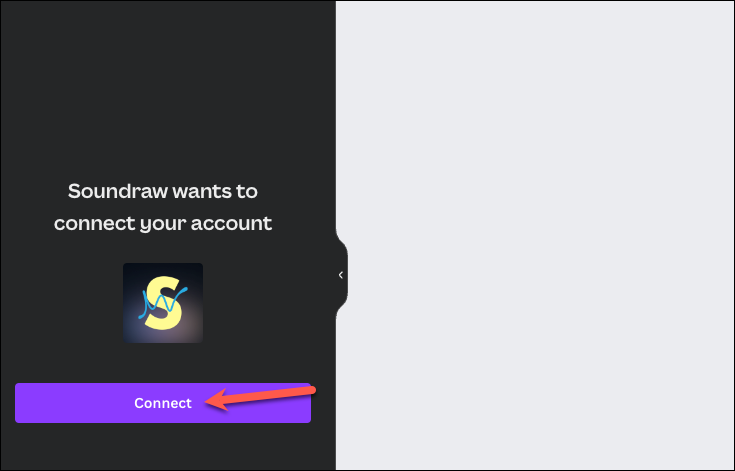
- The page to create an account on Soundraw will open in a separate window. Click on the 'Create account' button and enter the required details to create an account on Soundraw and activate your free trial.
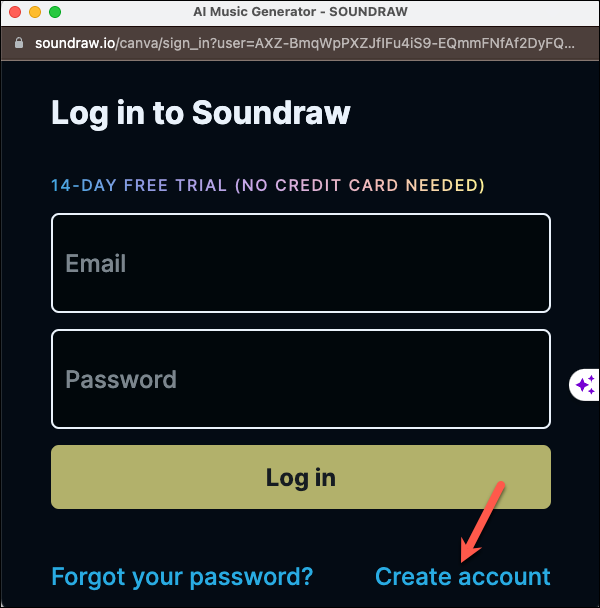
- Once your account is activated, you'll be able to see it with the remaining number of trial days indicated at the bottom.
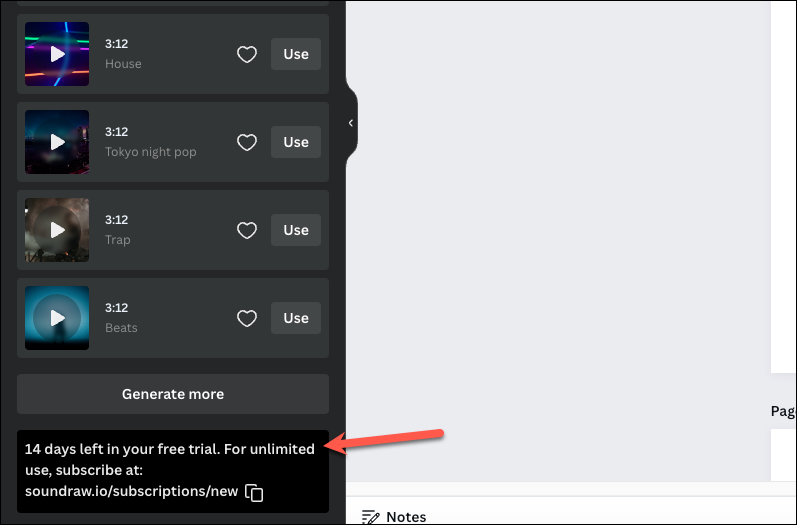
- Now, you can either customize and use the sounds already available from Soundraw or generate a completely new sound.
- To generate a new sound, click on the 'Choose a style' button under the 'Create' tab.
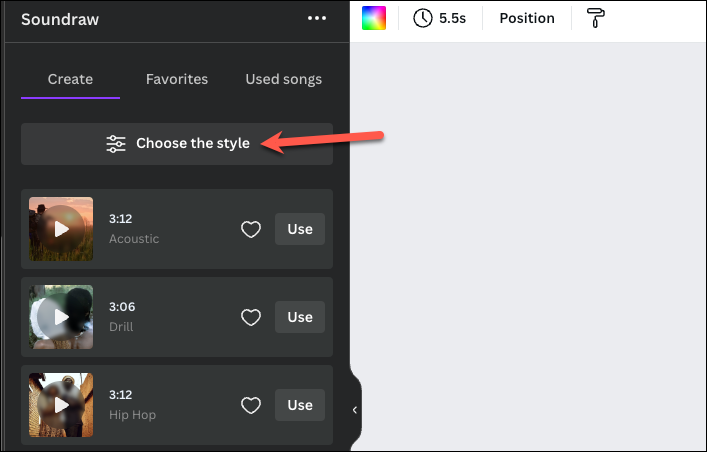
- Then, select the 'Mood', 'Genre', 'Theme', and 'Length'.
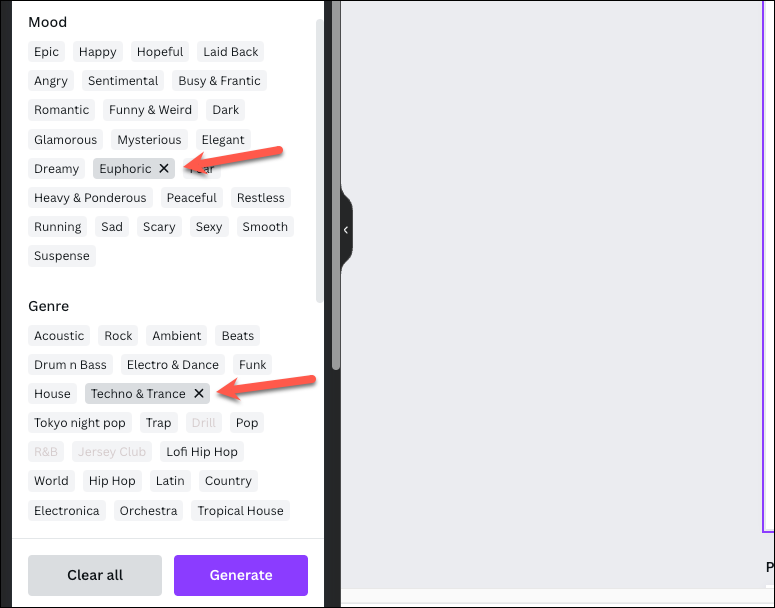
- Click on the 'Generate' button.
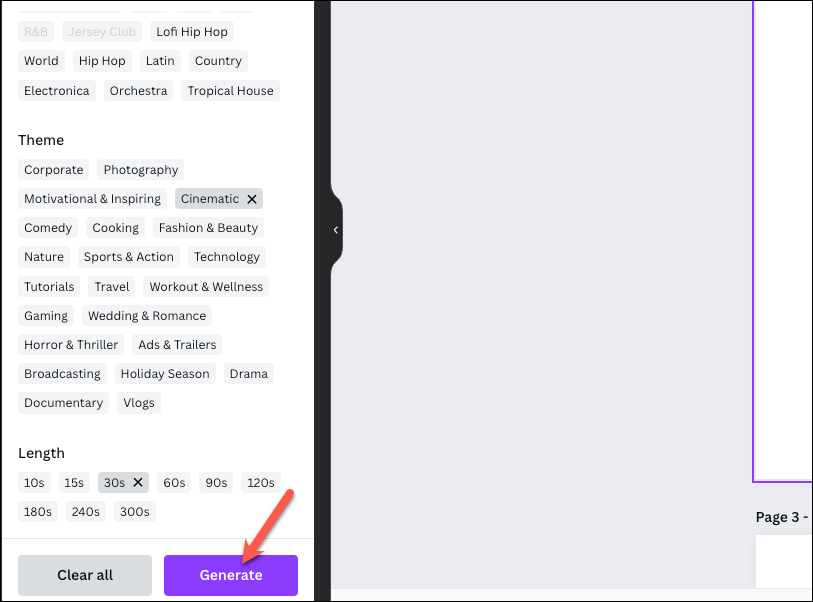
- Soundraw will generate a few audios as per your selections. You can click on 'Generate more' to get even more sounds.
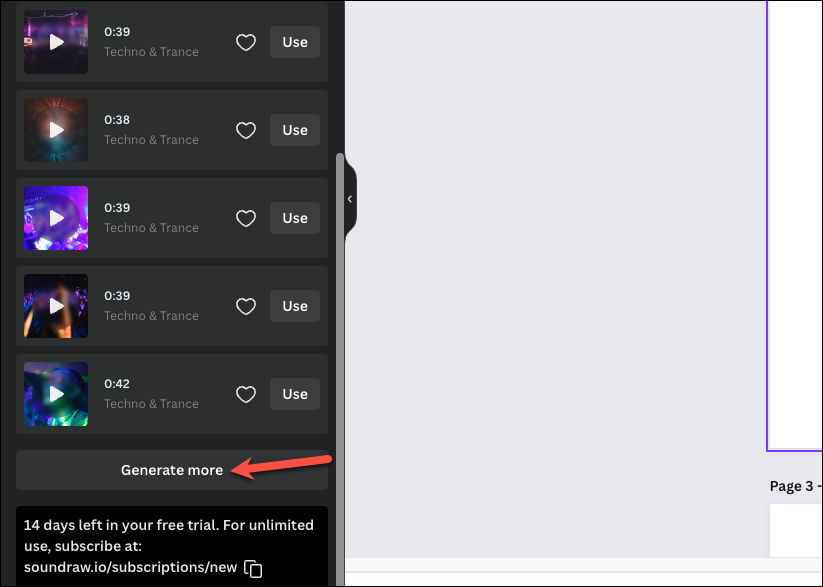
- Click on the 'Play' button on the music thumbnail to listen to a sound or customize it. A soundwave will expand underneath it. Here you can customize the sound to your liking.
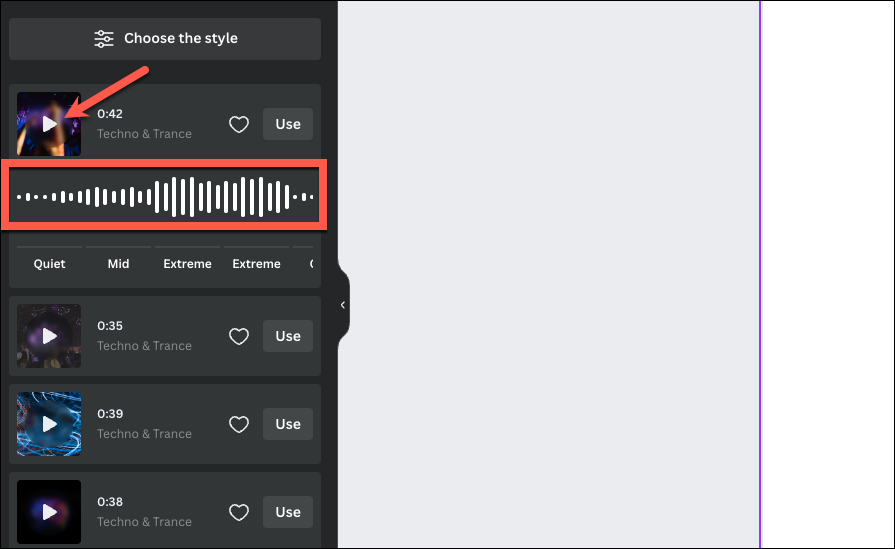
- Click on a soundwave to listen to a particular sound bite.
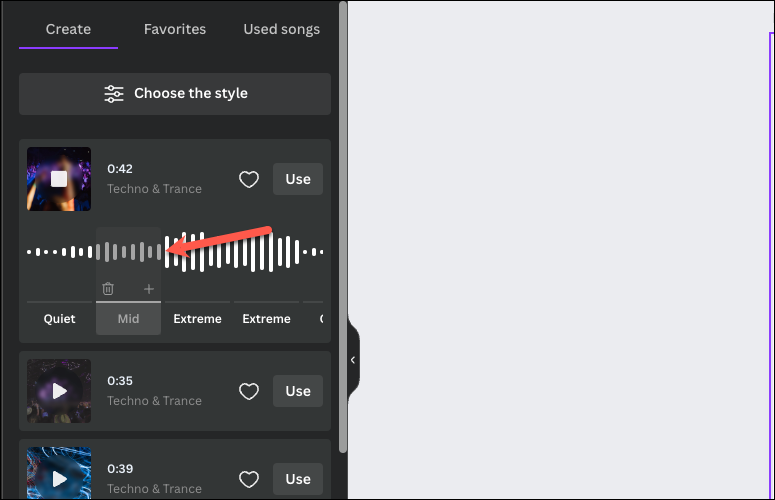
- Each bite of sound will have a label underneath it from 'Quiet', 'Mild', 'Intense', and 'Extreme'. To change its type, click on the label; it'll cycle through the four options. So keep clicking until you're on the one you want to use.
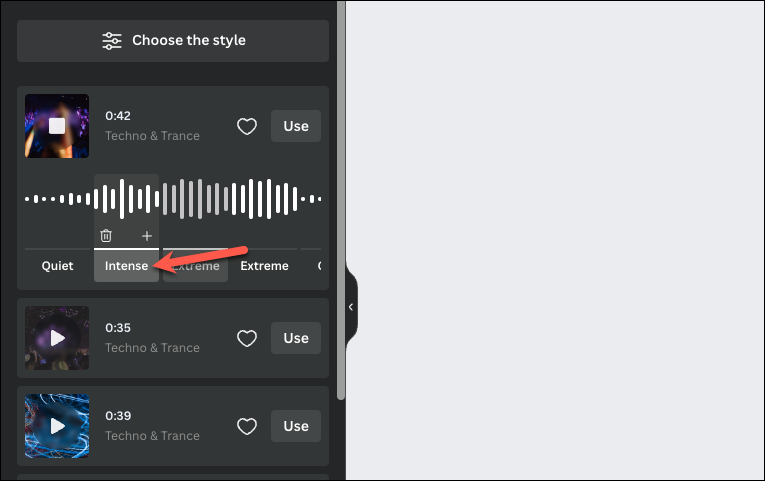
- You can also delete or duplicate a particular portion by clicking on the 'Delete' or '+' icons, respectively.
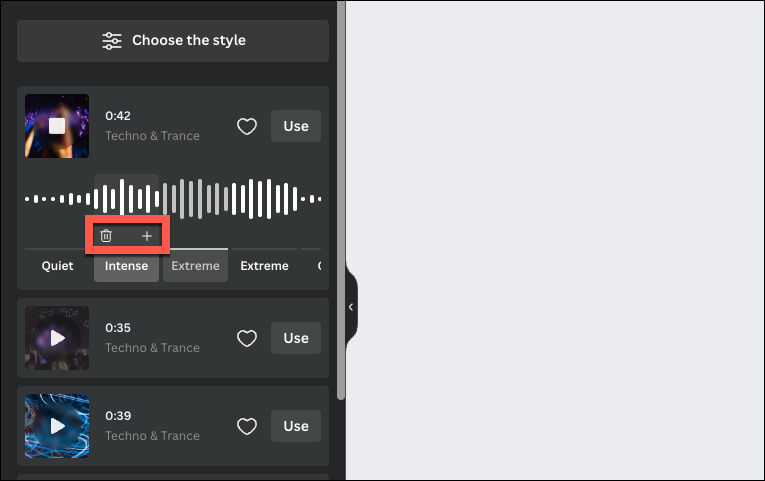
- Then, click the 'Use' button to add it to your design.
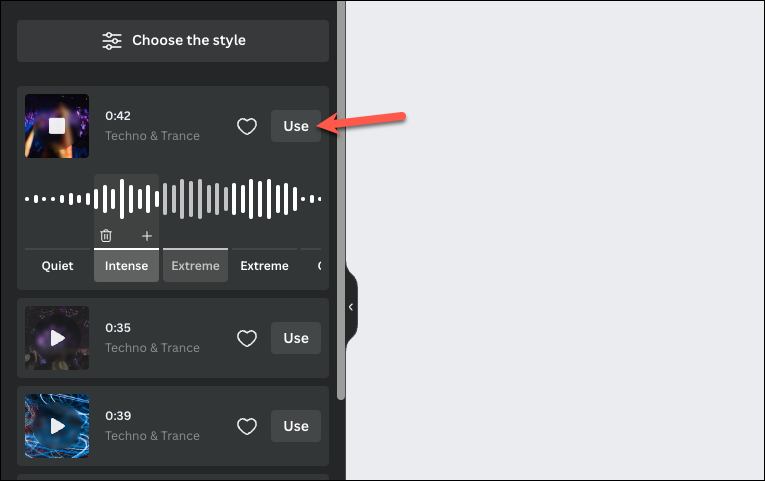
- The audio will be added to your design. You can use Canva's 'Beat Sync' technology to perfectly sync any beats in the audio with your pages or elements in your design. Select the audio track and then click on 'Beat Sync' from the toolbar on the top.
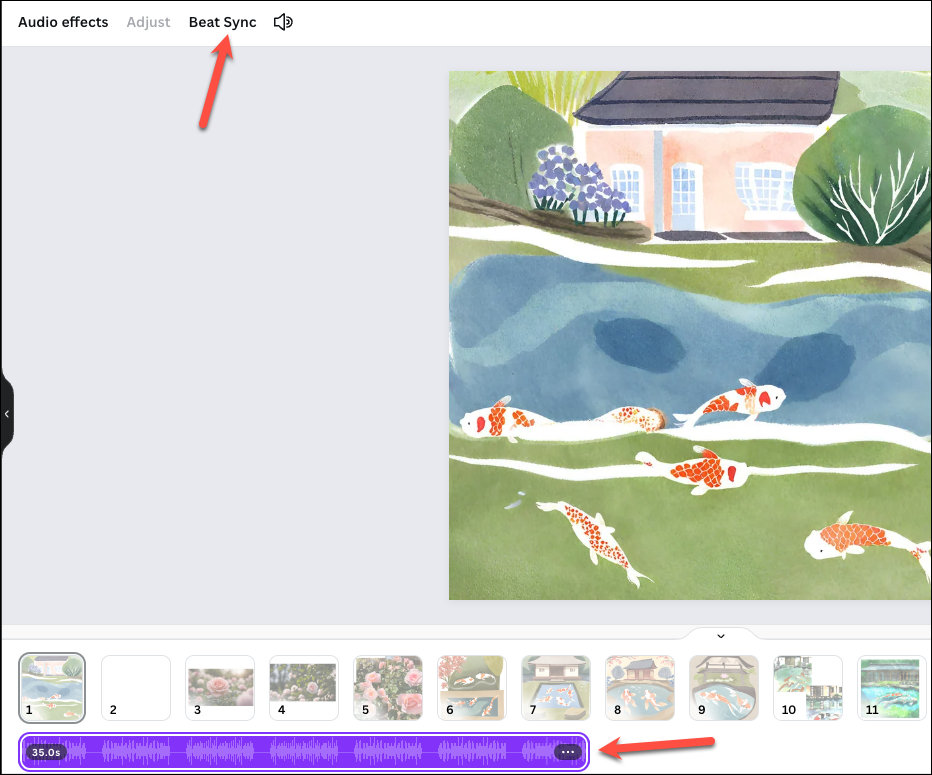
- Then, turn on the toggle for 'Sync now' from the left panel.
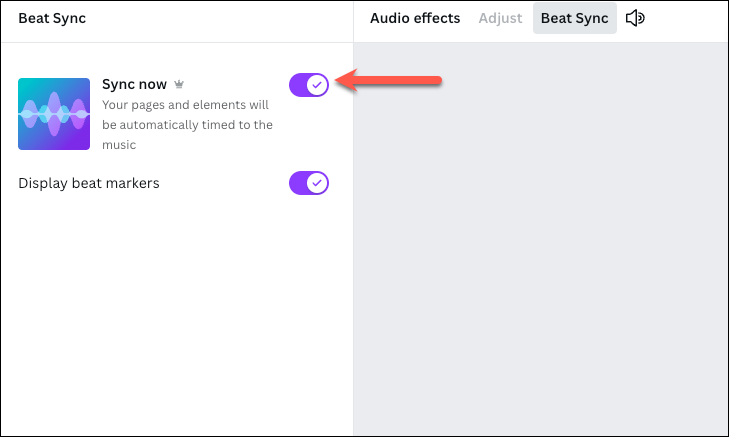
- You can find the songs you've used in the 'Used songs' tab or in the 'Audio' section of your 'Uploads'.
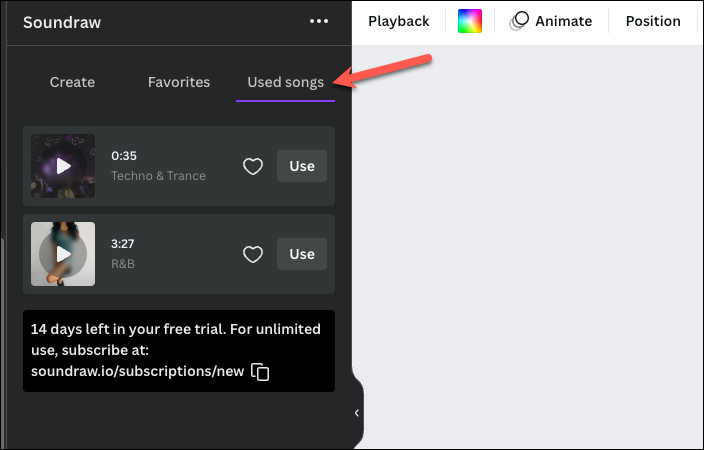
- To use existing sounds, click on the 'Choose the style' button again. From the menu that opens, click on 'Clear All'.
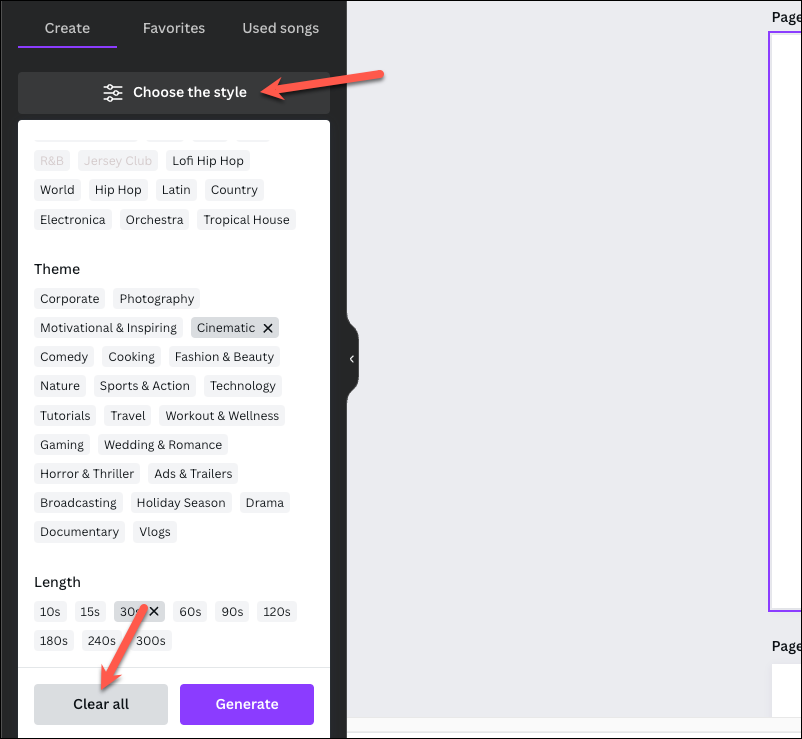
- Then, just like the sounds AI generated specifically for you, you can listen to and customize the existing sounds.
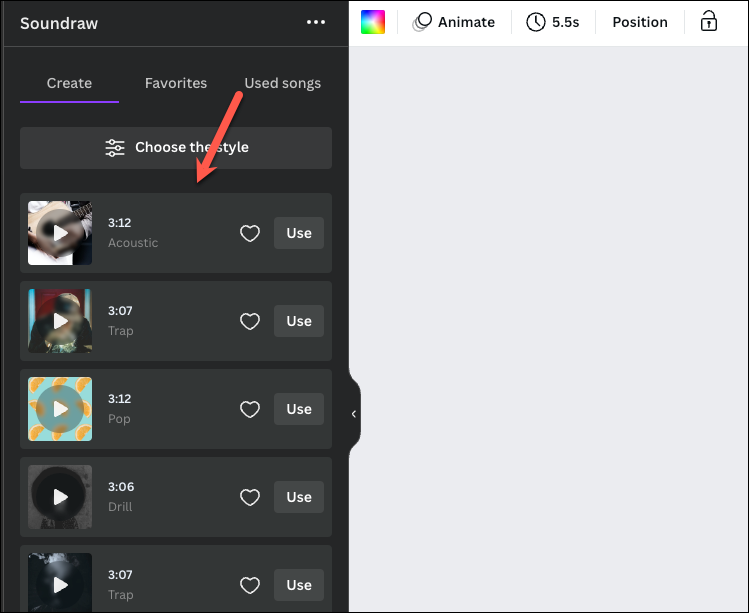
Soundraw makes it extremely easy to generate unique beats for your designs that are completely customizable. With this integration in Canva, you can take your designs even further.

