When Google first decided to replace Google Assistant on Android devices with Gemini, the switch wasn't what users were expecting. Several basic functions that Google Assistant could perform, such as setting reminders, reading the news, and playing music were missing from the new AI assistant.
Fortunately, some of these functionalities are now being added to Gemini, such as the ability to find and play music via the YouTube Music Gemini extension. Google had already showcased it earlier and now the feature is publicly available, though it works only in English right now.
We've explained how you can enable and start using the feature on your Android device here, so you can check it out now.
Enable the YouTube Music Extension
To start using the Gemini YouTube Music extension, you will first need to enable it from the Gemini extensions page, since it is disabled by default.
- Make sure you're signed into the Google account you want to use with the Gemini YouTube Music extension.
- Visit the following page to see all available Gemini extensions.
- Scroll down and you will see the YouTube Music extension. Click on the button on its right to enable it.
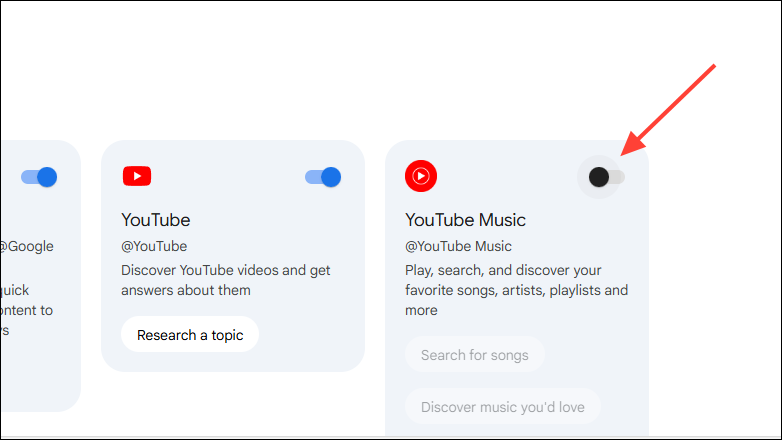
- When you do so, a pop-up will appear asking whether you want to connect the extension with Gemini. Click on the 'Connect' button.
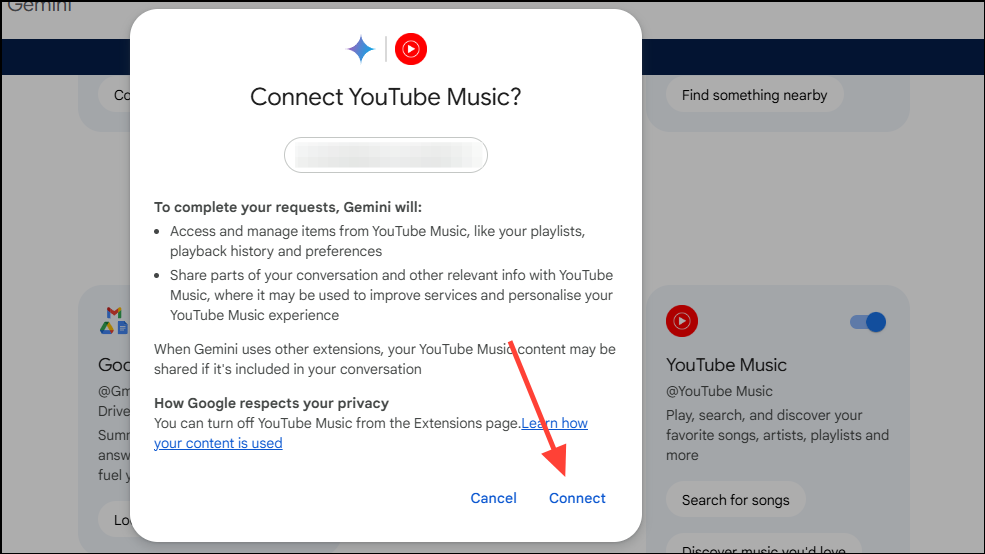
Now you can use the extension to find and play music from the YouTube Music extension through prompts.
Find And Play Music With YouTube Music Using Gemini
After enabling the YouTube Music extension, when you provide Gemini with a prompt to find or play music on your Android device, it will show you a list of results.
- Launch Gemini on your Android device and enter a prompt to find a song, search for an artist, or start the radio. For instance, you can type
Find the song What I Am by Crown The Empireand ask Gemini to search for the song. - When the results appear, you can tap on any of the options to start playing the song in YouTube Music.
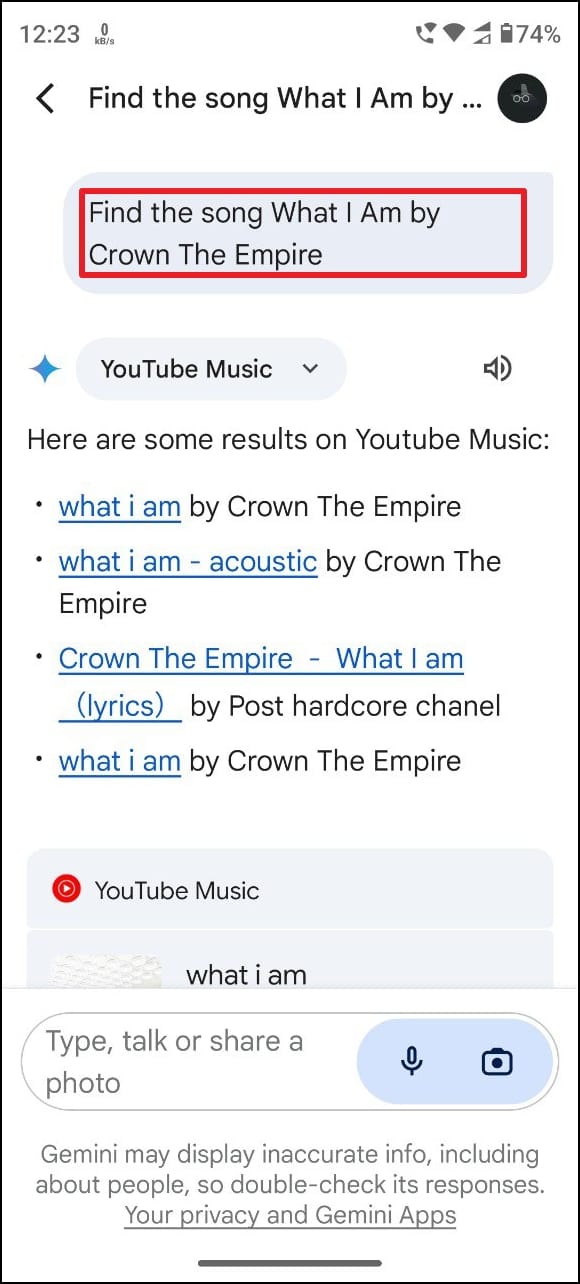
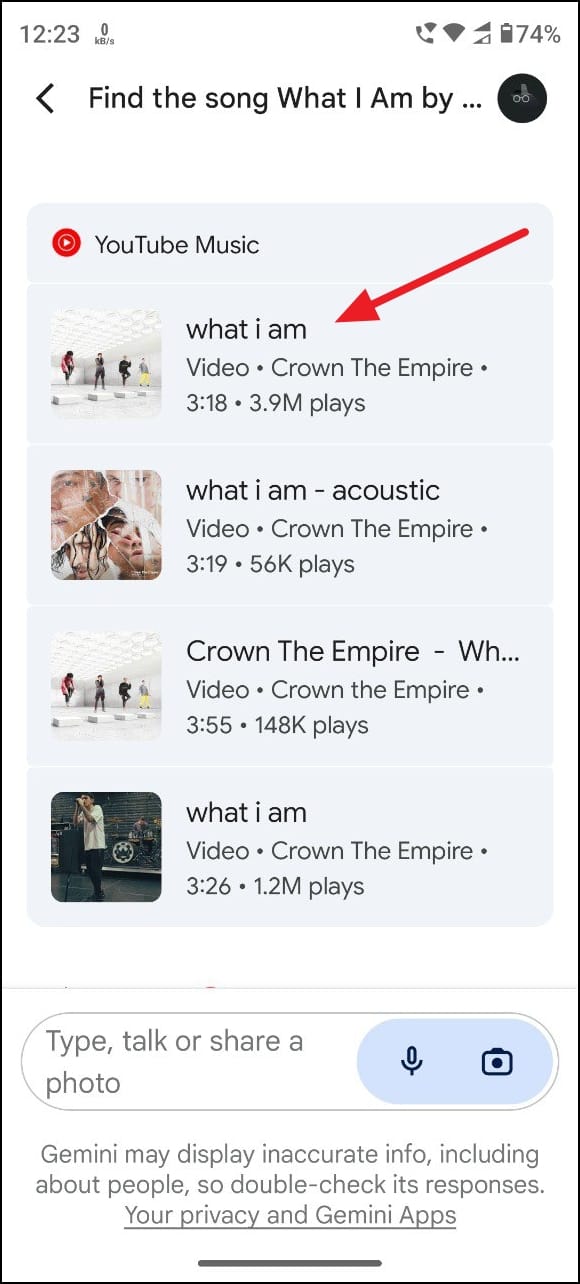
Similarly, you can search for music albums, playlists, specific music genres, music videos, artists, and even songs similar to the one you are playing. Google has also stated that users can use conversational commands, like show me some rock music or turn on white noise@YouTube Music with the extension.
The YouTube Music extension works very well with Gemini, and you can use it to easily find and play music and other audio like podcasts using prompts. While this functionality should have been present in the chatbot from the start like Google Assistant, we are glad that it is finally here.
We expect Google to expand Gemini's functionality further with other extensions, such as those for Tasks, Keep, Calendar, and Utilities (e.g., Android's Clock application) in the coming months.







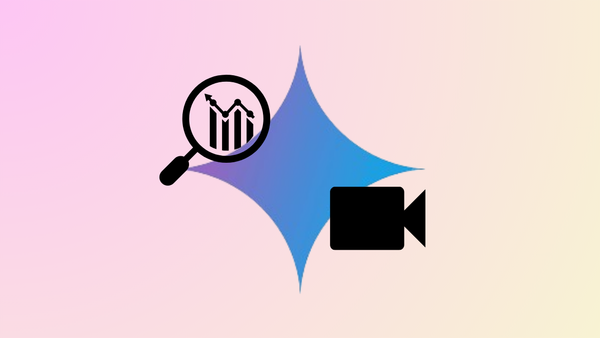



Member discussion