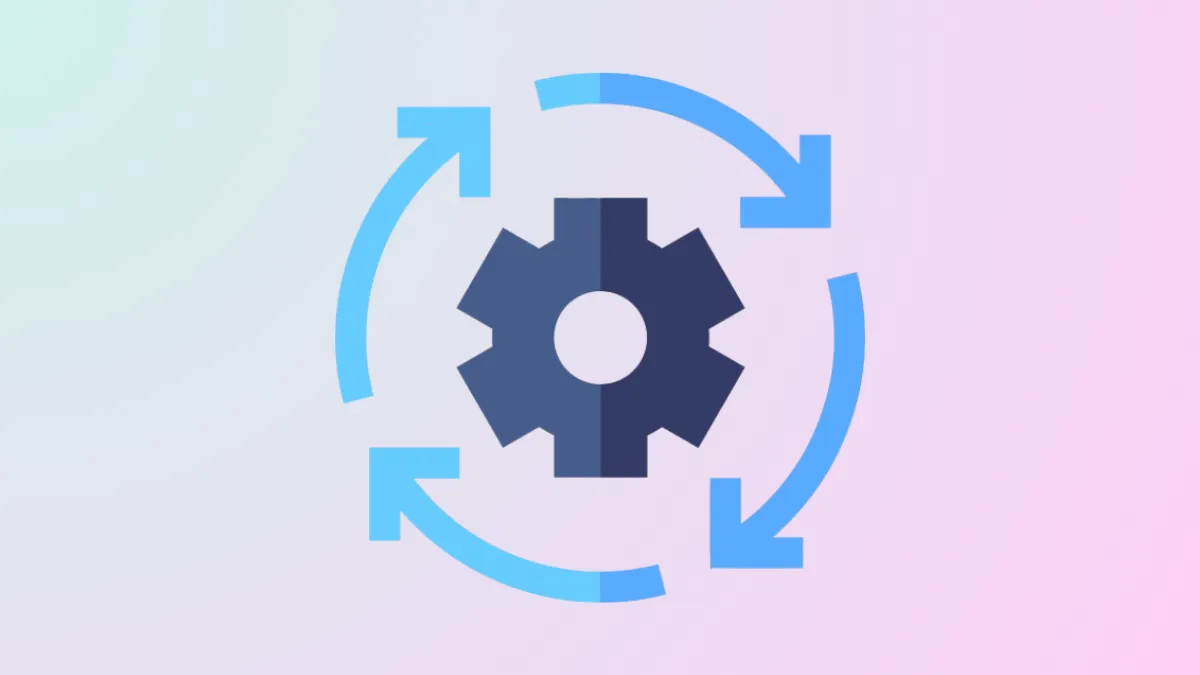macOS 26 Beta 2 introduces refinements to the Recovery Assistant, providing a streamlined way to repair, restore, or reinstall your Mac without needing third-party utilities or external devices. When your Mac fails to boot properly or you encounter persistent errors, the Recovery Assistant and Recovery Mode utilities make it possible to diagnose and fix many system-level problems directly from your machine.
Accessing macOS Recovery Assistant on Apple Silicon Macs
Step 1: Power off your Mac completely. Select the Apple menu > Shut Down, and wait until the screen and all indicator lights are off. This ensures the system is fully powered down and ready for Recovery Mode.
Step 2: Press and hold the power button. Keep holding until the startup options window appears, showing your system volume and an Options button. This triggers the Mac’s firmware to load the recovery environment instead of the main operating system.
Step 3: Click the Options button, then click Continue. If prompted, select the disk you want to recover and confirm your administrator account credentials. This security step protects your data and ensures only authorized users can make system changes.
Once you’re in the Recovery Assistant, you’ll see a menu of built-in apps and utilities designed for troubleshooting and repair.
Using Recovery Utilities for System Repair
Step 4: Choose Disk Utility to address potential disk errors. In Disk Utility, select View > Show All Devices to see every storage volume, container, and device attached to your Mac. Select the affected volume or disk, click the First Aid button, and follow the on-screen prompts. This tool scans for file system errors, directory corruption, and other disk problems, attempting automated repairs.
If Disk Utility reports that it cannot fix your disk, back up your data if possible and prepare for a full system reinstall or erase.
Reinstalling macOS Using the Recovery Assistant
Step 5: To reinstall macOS without erasing your files, select Reinstall macOS from the Recovery window. Click Continue and follow the instructions, ensuring your Mac is connected to the internet. The installer downloads the latest compatible version of macOS for your device, then reinstalls the operating system while keeping your personal files and user settings intact.
This method addresses missing system files, persistent software corruption, or issues that Disk Utility cannot resolve. It’s especially useful after failed updates or when system apps stop working correctly.
Restoring from a Time Machine Backup
Step 6: If you have a recent Time Machine backup, choose Restore from Time Machine in the Recovery Assistant. Connect your backup drive or ensure your Mac can access your Time Capsule. Follow the prompts to select the backup date and disk, then restore your system to a known working state. This process is ideal for recovering from severe corruption or accidental data loss.
Other Advanced Recovery Utilities
Step 7: Access additional tools from the menu bar, including:
- Safari – Browse Apple’s support site for troubleshooting guides directly from Recovery.
- Terminal – Run command-line diagnostics or repairs if you’re comfortable with advanced troubleshooting.
- Startup Security Utility – Adjust security settings for startup disks, especially if you need to allow booting from external media or manage kernel extension permissions.
- Share Disk – Transfer files between Macs using a direct cable connection, useful for recovering files from a non-booting Mac.
These utilities provide granular control for users who need to perform diagnostics, change security policies, or move data off a malfunctioning system.
macOS 26 Beta 2’s Recovery Assistant and built-in utilities provide a robust toolkit for restoring your Mac’s functionality without outside help. Regular backups and familiarity with these tools can save time and stress when system issues arise.