Navigating the web can often feel like a journey through a labyrinth, with each turn (or click) leading you to new discoveries. However, amidst this exploration, it's easy to lose track of the paths you've trodden.
But Tab History in a browser keeps you sane when you want to quickly get back to a webpage from which you've strayed to far.
Whether you're conducting research, comparing products, or simply falling down a rabbit hole of interesting reads, your tab history is a roadmap of your digital journey. It allows you to backtrack, revisit information, and organize your thoughts without the fear of losing valuable resources you've stumbled upon.
With the latest update of Arc Browser in Windows, the browser has now added this feature, which, although simple can prevent a lot of unnecessary clicks when you want to get back to a page you previously visited.
To view your Tab History, follow these steps:
- Launch Arc Browser on your Windows computer.
- Then, make sure that you've updated to the latest version.
- Now, simply go to the 'Back' and 'Forward' buttons on the Arc toolbar and long-press on it to view the tab history.
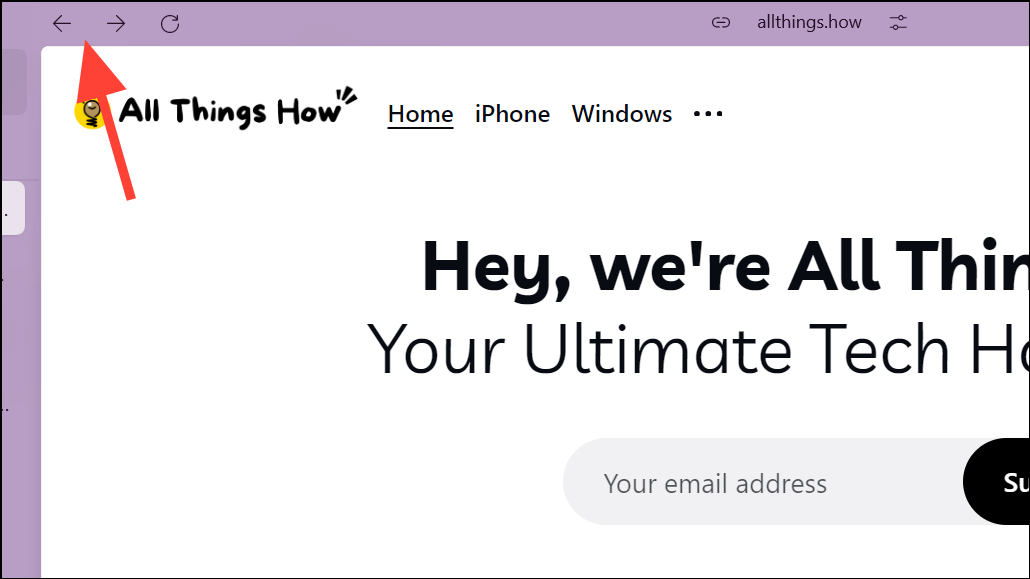
- Long-pressing the back button will show all the web pages you navigated to before the current web page in the current tab.

- Similarly, long-pressing the forward button will show all the web pages you navigated to after the current web page before coming back to it in the current tab.
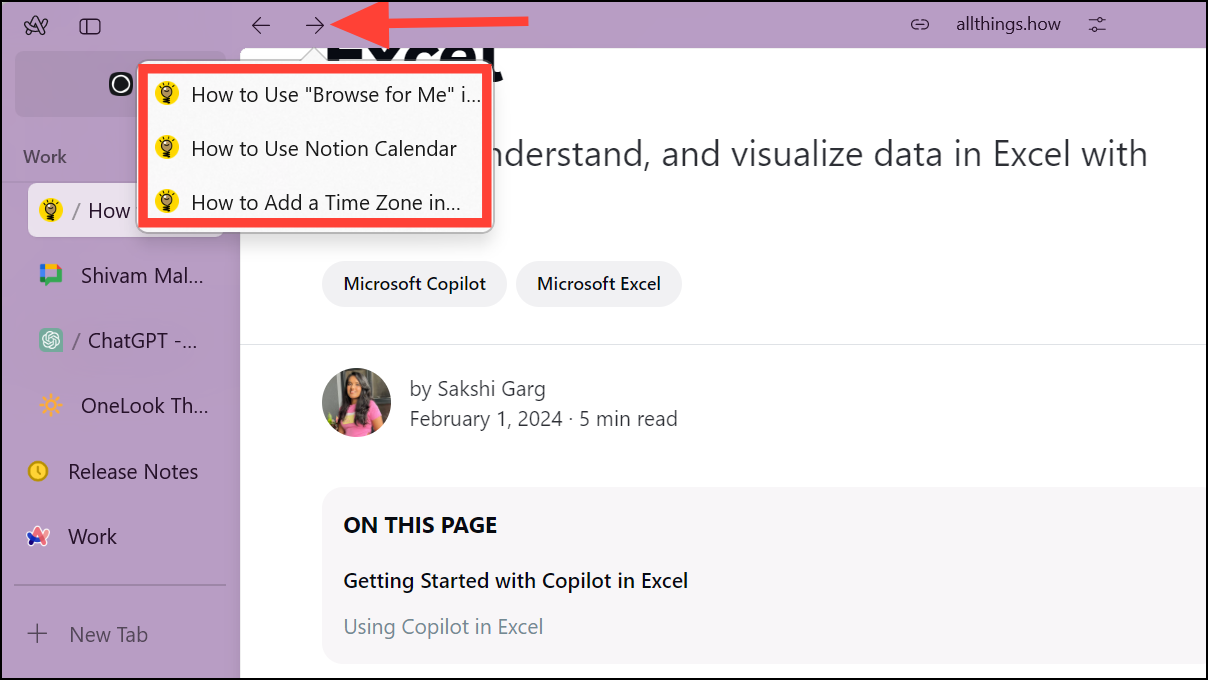
- You can also view your complete history in the Arc Browser by going to Arc History using the
Ctrl+Hkeyboard shortcut or typingarc://history/in the Command Bar.
This shows your entire history as opposed to the 'Archived Tabs' which only shows the web page you were currently on when you archived a tab in the Arc Browser.
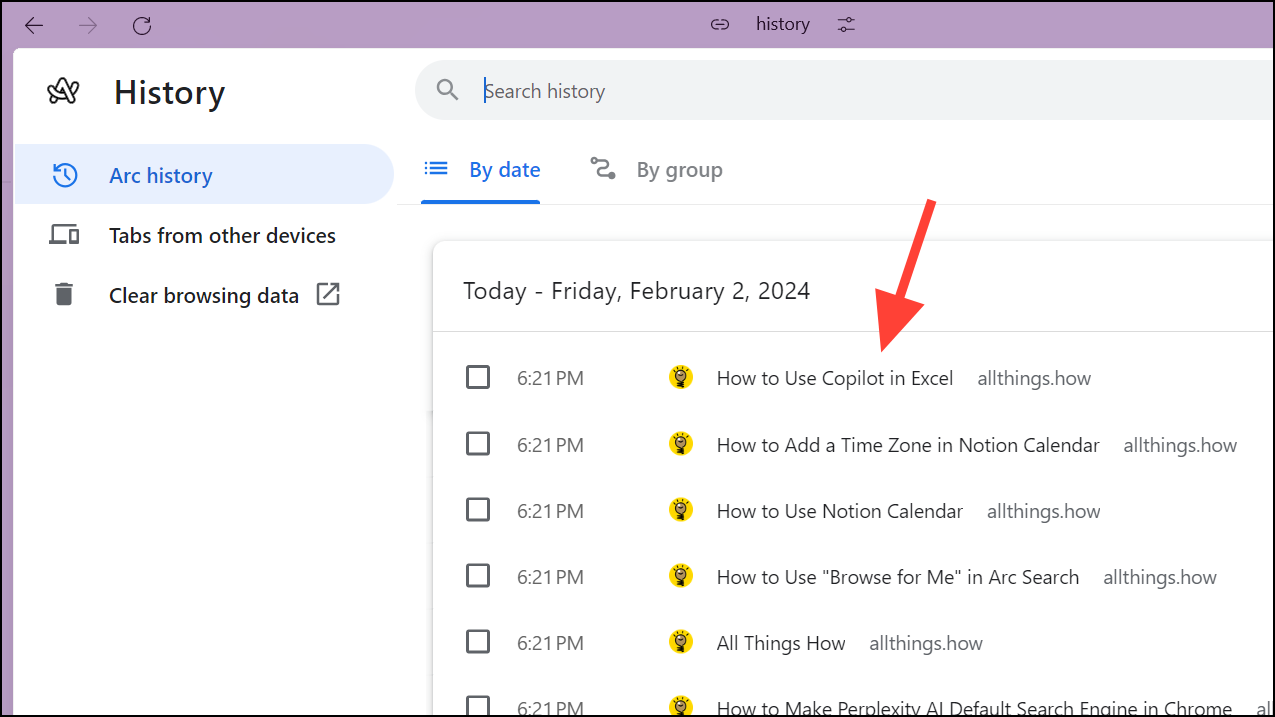
- However, if you do want to view your archived tabs, simply click the 'Archived Tabs' button in the bottom left corner of the browser.
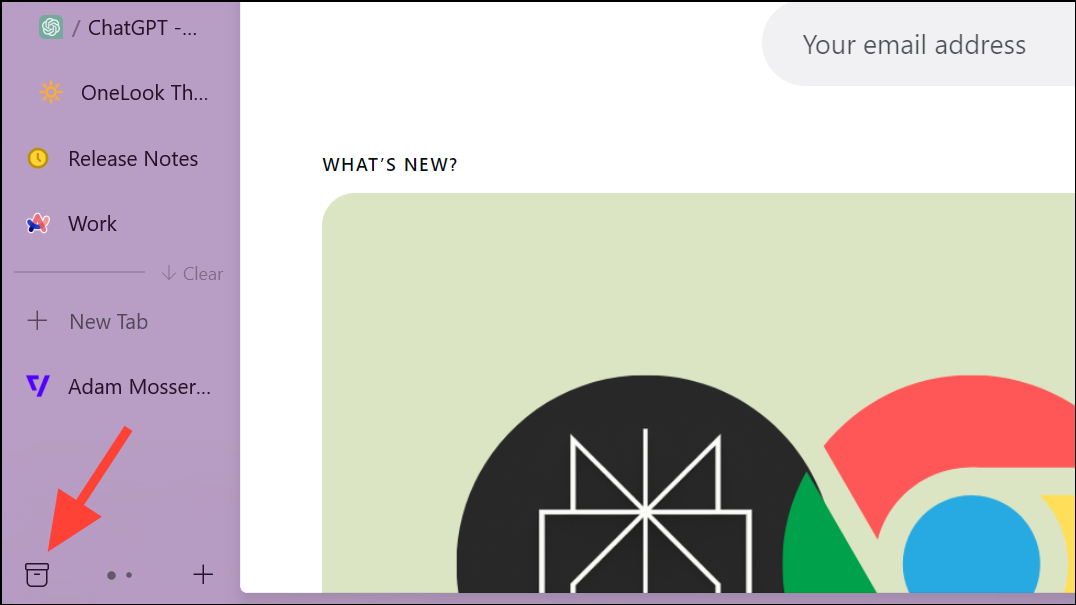
There you go! Viewing your tab history in Arc Browser on Windows is straightforward. Tab History not only ensures that you can backtrack and retrieve important information but also enhances your overall browsing efficiency.

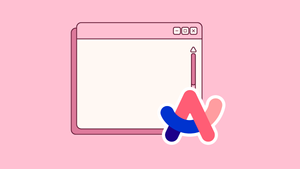




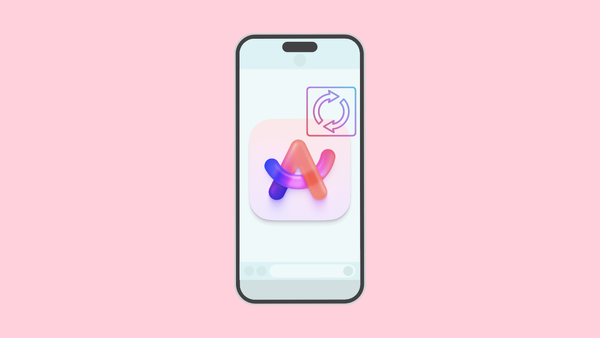

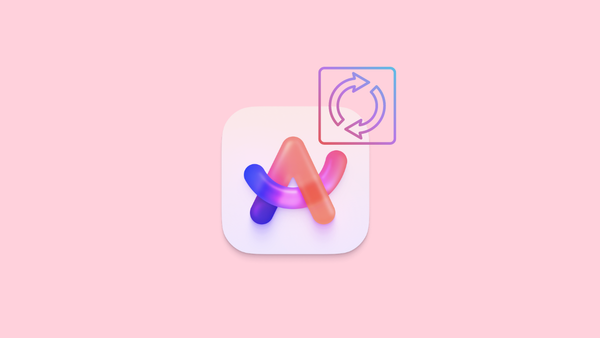
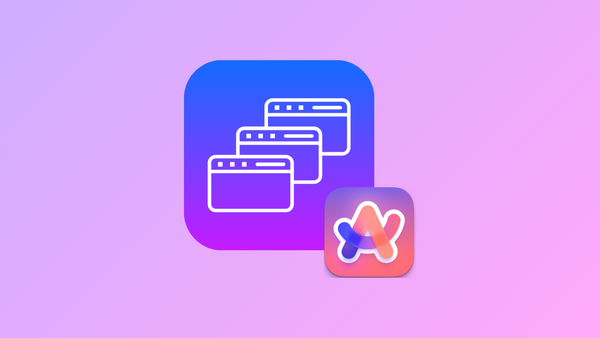
Member discussion