When you start using App Limits on iOS 12, getting annoyed of the Time Limit screen is inevitable. You just might throw up on the new feature because it is blocking from your favorite apps.
This post is about helping you remove the time limit for an app or category of apps from your iPhone. However, we’d like to advise you about setting a lenient time limit to your apps when you’re using App Limits for the first time. This will ensure that you don’t easily get annoyed by the newly applied restrictions.
When you reach time limit for an app on your iPhone, you’re greeted with the following screen. It reads “You’ve reached your limit on..”. There’s an option to ignore the limit which requires a Passcode. You can ignore limit for the next 15 minutes or for the entire day.
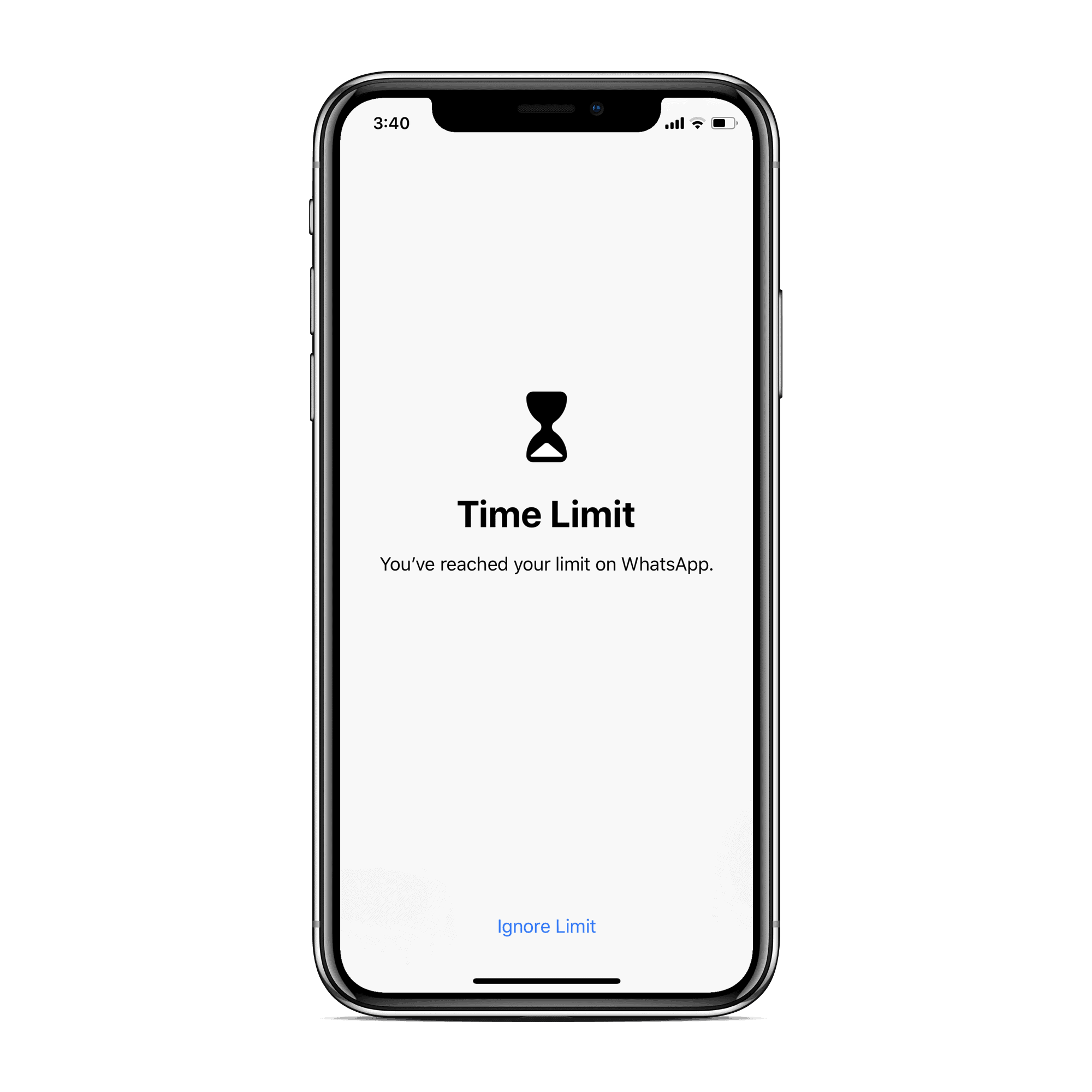
How to Remove Time Limit for Apps on iPhone
- Go to Settings » Screen Time.
- Select App Limits.
- Select the Category or App for which you’d like to remove/delete time limit.
- Tap Delete Limit, then tap Delete Limit again to confirm.
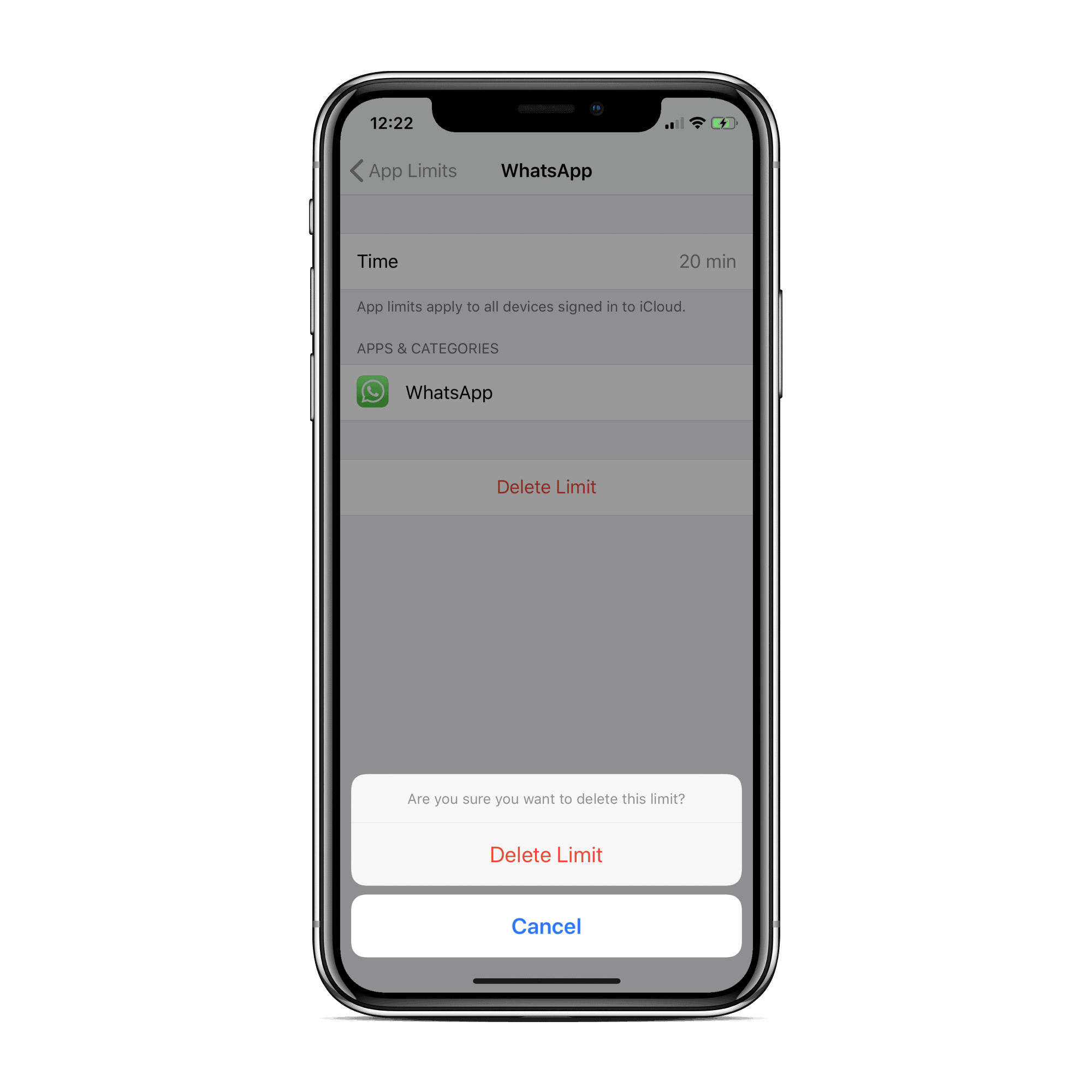

![How to Remove Time Limit for an App on iPhone [iOS 12]](/content/images/size/w1284/format/webp/wordpress/2018/06/9cb37-time-limit-ios-12-cover.png)