iOS 12 brings a number of useful features to your iPhone. And Screen Time is the most useful of all. The feature lets you set App Limits on your iPhone so you don’t unnecessarily stay glued to your phone.
In the App Limits menu though you can only set time limits to categories of apps. But that doesn’t mean you cannot set time limit to apps individually.
How to Set Time Limit for a single App on iPhone
- Go to Settings » Screen Time.
- Tap on your device name.
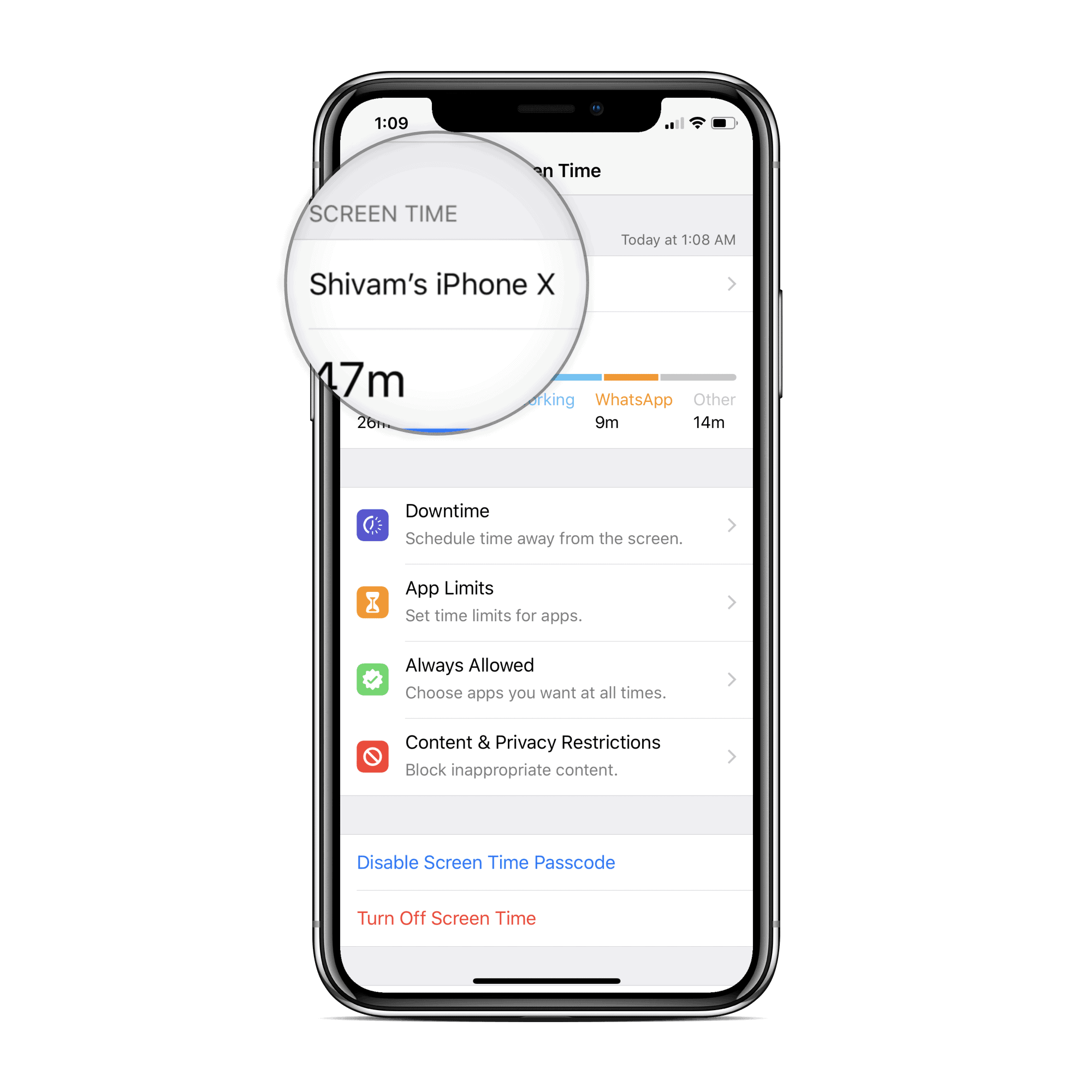
- Under the most used section, look for the app for which you’d like to set a time limit. Tap More, if your app isn’t visible on the first list.
- Tap on the App to get more detailed usage stats.
- Scroll to the bottom of the screen and select Add Limit.
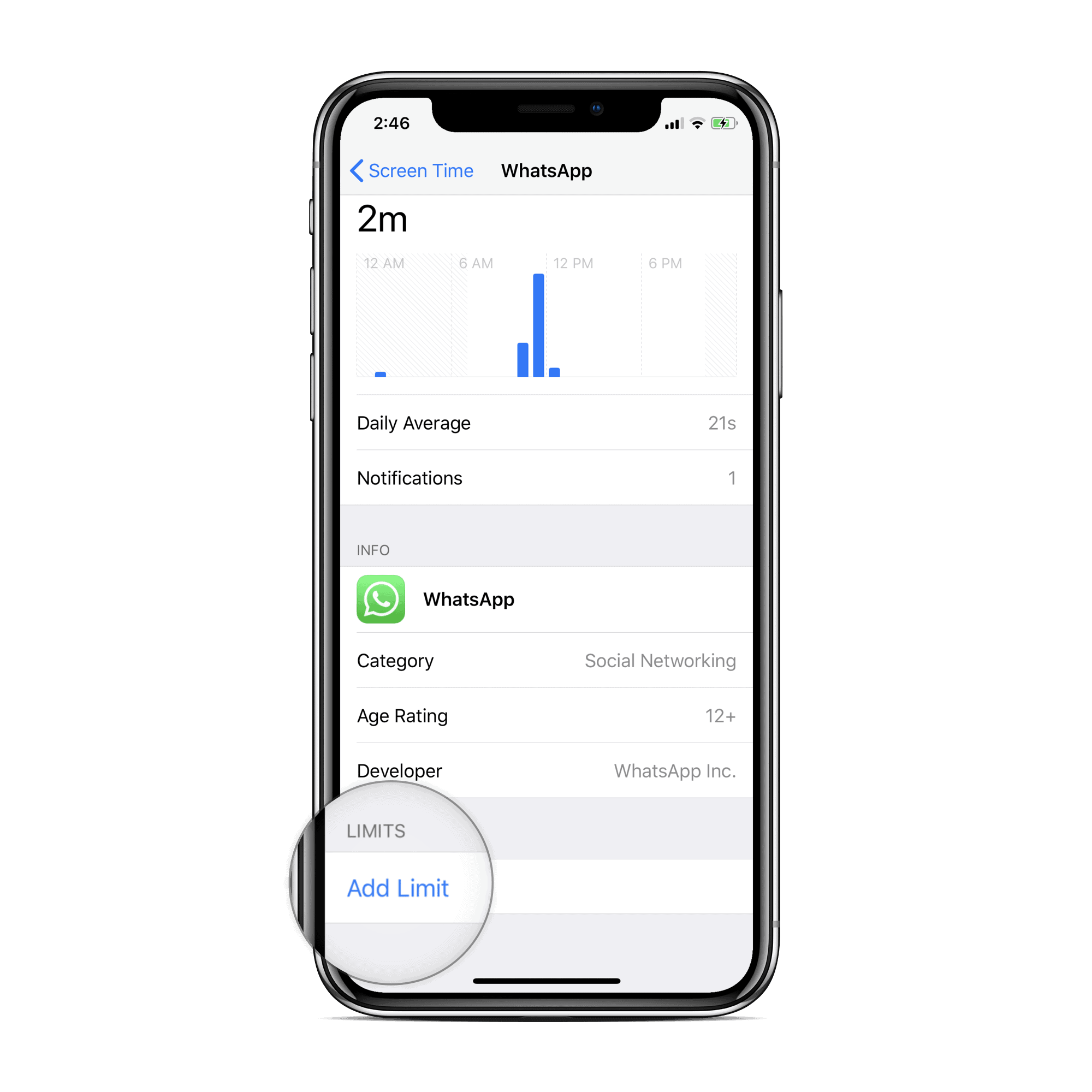
- Set time limit for the selected app, also customize the limit based on different days of the week by choosing Customise Days.
- Once done, tap Add on the top-right corner of the screen.
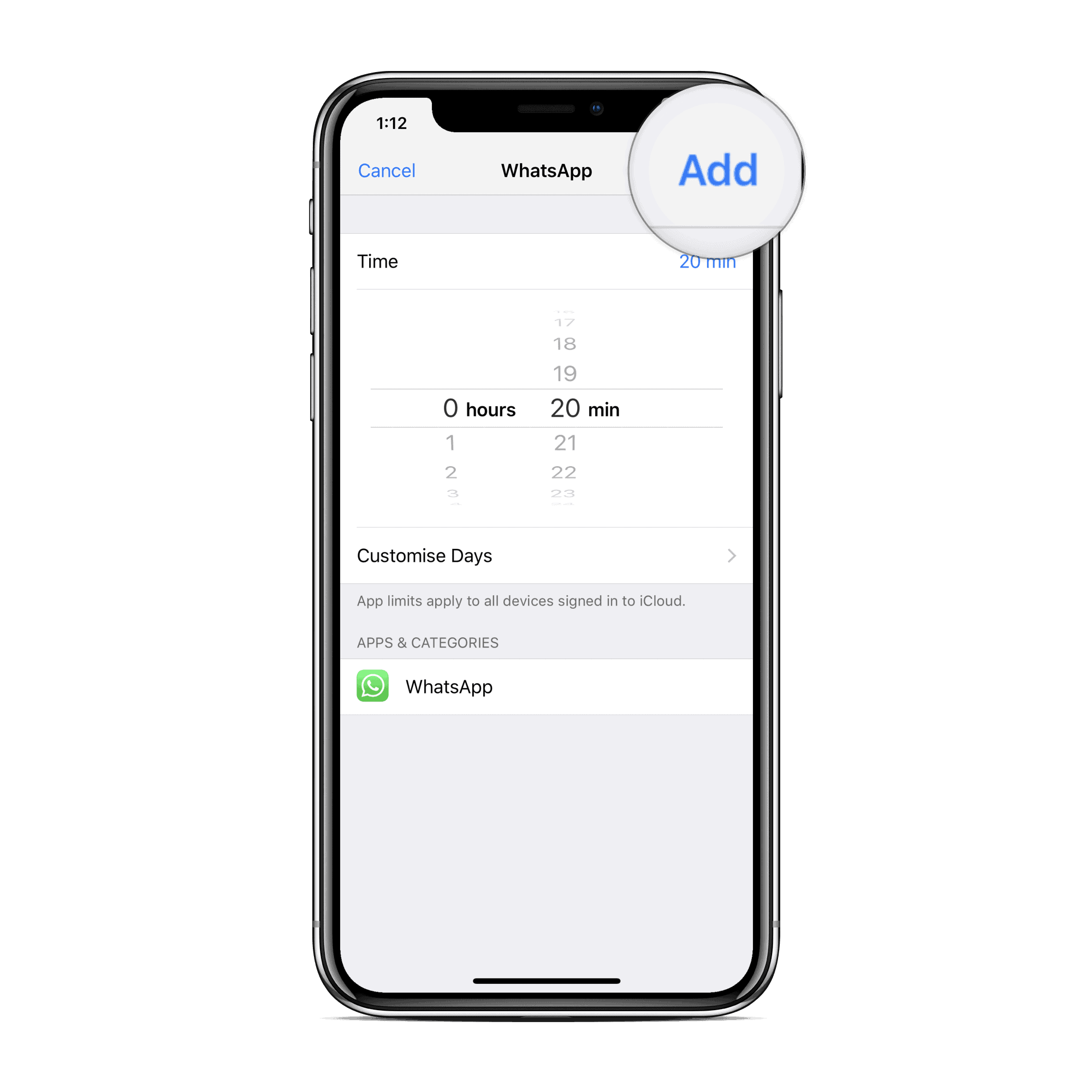
That’s it. Go ahead and set time limits for all the apps that unnecessarily consume a significant amount of your time during a day.

![How to Set Time Limit for a specific App on iPhone [iOS 12]](/content/images/size/w300/wordpress/2018/06/fe7d4-set-time-limit-whatsapp.png)








Member discussion