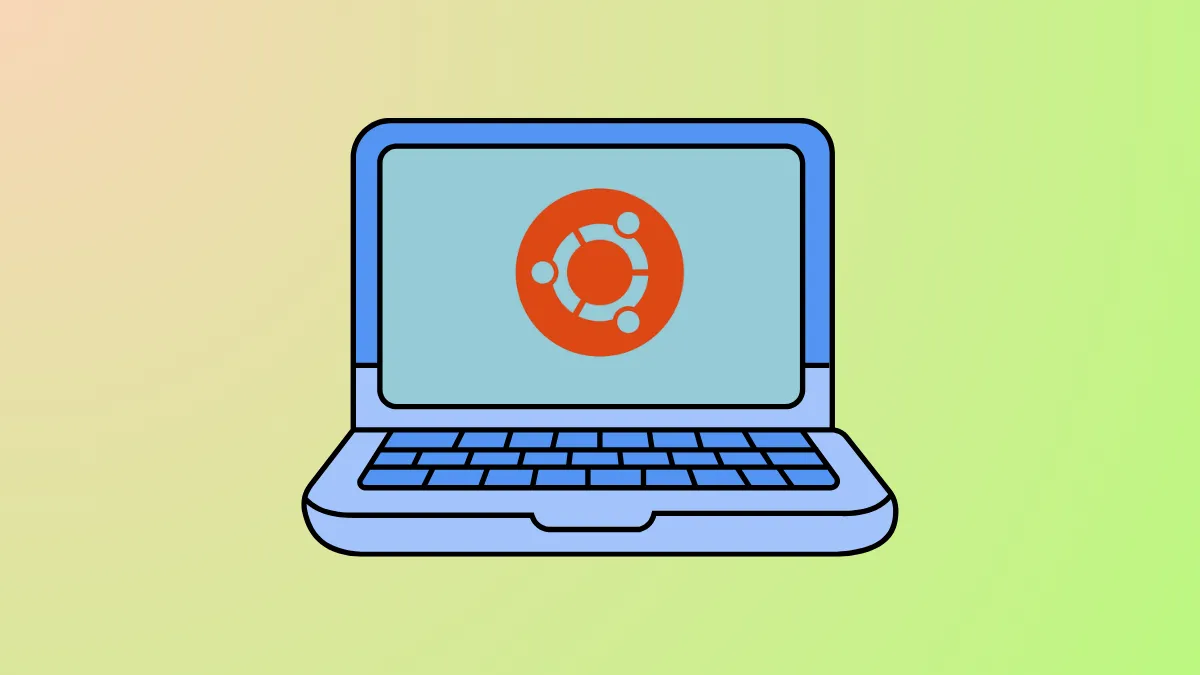Installation of Ironic on Ubuntu Jazzy (22.04) can halt due to mismatched package dependencies, outdated repositories, or misconfigured services. These failures prevent proper deployment of the OpenStack Bare Metal service, blocking provisioning and management of bare metal nodes. Addressing these core issues restores Ironic's functionality and enables successful integration with your OpenStack environment.
Update Package Sources and System Packages
Step 1: Refresh the system’s package index to ensure you are using the latest package lists. This prevents installation errors caused by outdated or missing package metadata.
sudo apt updateStep 2: Upgrade installed packages to the latest available versions. This step resolves conflicts from outdated dependencies that can block Ironic installation.
sudo apt upgrade -yStep 3: If you are using custom or third-party repositories for OpenStack components, verify their compatibility with Ubuntu Jazzy (22.04). Check your /etc/apt/sources.list and any files in /etc/apt/sources.list.d/ for references to outdated or incompatible sources. Update them to point to repositories supporting Ubuntu 22.04 if necessary.
Install Required Dependencies and Ironic Packages
Step 1: Install prerequisite packages, including Python 3 and supporting libraries, as Ironic and its dependencies rely on Python-based components. This reduces missing dependency errors during installation.
sudo apt install python3 python3-pip python3-venv -yStep 2: Install Ironic and its required services using the package manager. If the package is unavailable or fails due to dependency issues, consider enabling the Ubuntu Cloud Archive, which provides updated OpenStack packages for Ubuntu LTS releases.
sudo apt install ironic-api ironic-conductor -yStep 3: If you encounter package not found errors or broken dependencies, add the Ubuntu Cloud Archive for OpenStack (ensure you select the correct release that matches your OpenStack version):
sudo add-apt-repository cloud-archive:zed
sudo apt update
sudo apt install ironic-api ironic-conductor -yStep 4: Confirm all required packages are installed and that no dependency errors remain. You can use apt-cache policy ironic-api ironic-conductor to verify versions and sources.
Check and Configure Ironic Services
Step 1: After installation, verify that the Ironic services are enabled and running. Use the following commands to check service status:
sudo systemctl status ironic-api
sudo systemctl status ironic-conductorStep 2: If services fail to start, review the logs for error messages. Log files are typically located in /var/log/ironic/ or accessible via journalctl -u ironic-api. Address any configuration or missing dependency errors indicated in the logs.
Step 3: Ensure required configuration files, such as /etc/ironic/ironic.conf, are present and properly set up. Double-check database connection strings, authentication settings, and network parameters.
Alternative: Manual Installation via Python Virtual Environment
Step 1: If package-based installation fails due to unresolved dependencies or unavailable packages, set up Ironic in a Python virtual environment. This method isolates dependencies and avoids system-wide conflicts.
python3 -m venv ~/ironic-venv
source ~/ironic-venv/bin/activate
pip install --upgrade pip
pip install openstack-ironicStep 2: Configure Ironic using sample configuration files and environment variables as needed. This approach may require manual setup of systemd service files or running Ironic processes in the foreground for testing.
Step 3: Ensure all required system-level dependencies (such as database servers or message queues) are installed and accessible to Ironic within the virtual environment.
Addressing Ironic installation failures on Ubuntu Jazzy (22.04) requires careful attention to package sources, dependencies, and service configuration. With these steps, you can restore Ironic’s functionality and proceed with bare metal provisioning in your OpenStack environment.