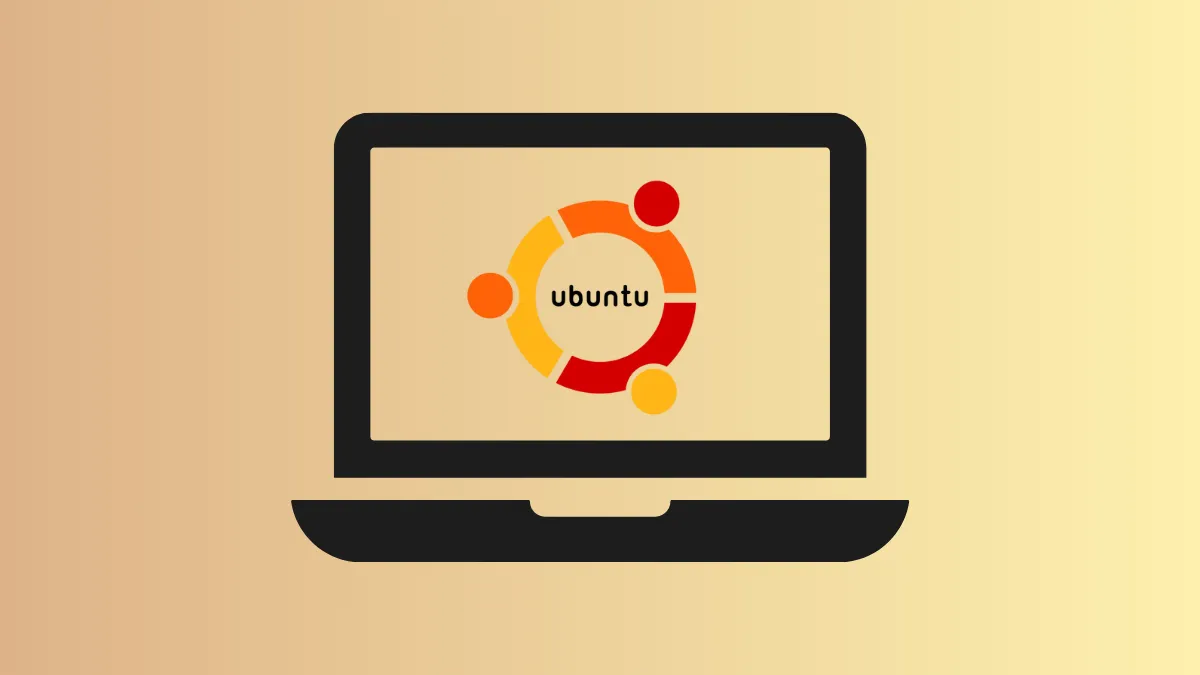Minimal installations of Ubuntu 24.04 LTS reduce system resource demands, speed up boot times, and provide a cleaner desktop environment by installing only core utilities and omitting large office suites and extra applications. This approach is especially useful for lightweight desktops, older hardware, or users who prefer to build their environment from the essentials up.
Minimal Installation Using the Official Ubuntu Desktop ISO
Step 1: Download the official Ubuntu 24.04 LTS Desktop ISO from the Ubuntu website. This ISO includes both minimal and extended installation options within the installer.
Step 2: Prepare a bootable USB drive using tools like Rufus (on Windows), balenaEtcher (cross-platform), or the Startup Disk Creator on Ubuntu. These tools write the ISO to your USB, making it bootable for installation.
Step 3: Boot your target system from the USB drive. Access your system’s boot menu (commonly F12, Esc, or F2) to select the USB device as the boot source. If you encounter display issues, choose the “safe graphics” boot option.
Step 4: At the welcome screen, select your preferred language and proceed. You can adjust accessibility settings if needed, such as screen readers or large text, but these can also be configured later.
Step 5: Choose your keyboard layout and network connection. Connecting to the internet during installation allows you to download updates and proprietary drivers, but it is optional.
Step 6: When prompted to start installation, select “Install Ubuntu.” The installer will then ask for the type of installation: choose “Interactive installation.”
Step 7: On the application selection screen, pick “Default selection” for a minimal installation. This installs only the essential desktop environment, web browser, and basic utilities—omitting office suites, media players, and other extras found in the “Extended selection.”
Step 8: Decide whether to install third-party software for graphics and Wi-Fi hardware. Enabling these options ensures out-of-the-box compatibility with most systems, but you can skip them if you want a strictly minimal setup or plan to install drivers manually later.
Step 9: Choose your disk partitioning scheme. For most users, “Erase disk and install Ubuntu” is the fastest route, automatically creating required partitions. For more control, select “Manual installation” to define custom partitions (e.g., separate /home, /boot, or swap). Minimal installs can comfortably fit within 20–25 GB of disk space, but allocating extra space for /home is recommended if you store personal files locally.
Step 10: Create your user account and set your computer’s hostname. Choose a strong password and decide whether you want to require it at login.
Step 11: Select your location and timezone. This ensures correct regional settings and time synchronization.
Step 12: Review your choices on the summary screen. If everything looks correct, start the installation. The process typically completes in 10–20 minutes, depending on your hardware.
Step 13: When prompted, restart your system. Remove the USB installation media and boot into your new minimal Ubuntu 24.04 LTS desktop. Complete any first-run setup prompts, such as opting out of Ubuntu Pro or system data sharing, for a privacy-focused configuration.
Step 14: After logging in, update your system using the terminal:
sudo apt update
sudo apt upgradeThis ensures you have the latest security patches and software updates.
Alternative Method: Minimal Desktop via Ubuntu Server ISO
For users who want an even slimmer installation—closer to a barebones system with only command-line utilities—you can install Ubuntu Server first and then add a lightweight desktop environment manually.
Step 1: Download the Ubuntu 24.04 LTS Server ISO. Install it using the default (minimal) server options. This produces a system without a graphical interface.
Step 2: After installation and first login, install a lightweight desktop environment such as Xfce, LXQt, or Openbox. For example, to install Xfce:
sudo apt update
sudo apt install xfce4 xorgThis approach typically results in lower RAM usage (sometimes under 400 MB idle) and disk space (as little as 2–4 GB before adding applications), making it ideal for very old hardware or users who want maximum control over installed software.
Step 3: Optionally, disable unnecessary services to further reduce resource consumption:
sudo systemctl disable Replace <service-name> with any service you don’t need, such as cups for printing or avahi-daemon for network discovery.
Step 4: Install only the additional applications you require, building up your desktop environment as needed.
What Is Included in Minimal Installation?
The “Default selection” (minimal install) in Ubuntu 24.04 LTS provides:
- GNOME desktop environment.
- Web browser (Firefox Snap by default).
- Basic utilities (file manager, terminal, settings, screenshot tool).
- No office suite (LibreOffice), media player, photo organizer, or advanced utilities.
You can always add omitted applications later via the Ubuntu Software Center or apt in the terminal.
For users who want even fewer packages—just a command line system—starting with the server ISO or using the mini.iso (advanced, less supported) is an option, but for most desktop users, the minimal desktop install strikes a good balance between usability and efficiency.
Minimal Ubuntu 24.04 LTS installations reduce system clutter and resource usage, making desktops faster and more responsive—especially on older hardware. Add only the software you need for a streamlined, maintainable Linux experience.