To keep the internet browsing experience safe for Chrome users, Google actively monitors the extensions installed on your Chrome for suspicious activities. If a dubious extension is found installed on your Chrome, Google will automatically disable it on your computer to keep your data safe and secure.
You may not be notified when the extension is disabled automatically, but you can go to the Extensions manager in your Chrome opening chrome://extensions in one your Chrome tabs, and look for the disabled extension there. It’ll be flagged with the following message “This extension violates the Chrome Web Store policy”.
If an extension is flagged for violation of Chrome Web Store policy, you cannot install or enable it again on your Chrome. Google does not allow this.
If using an extension that has been blocked by Google is critical for you, you can switch to the Chromium browser. It’s the open-source version of Chrome maintained and updated by Google itself.
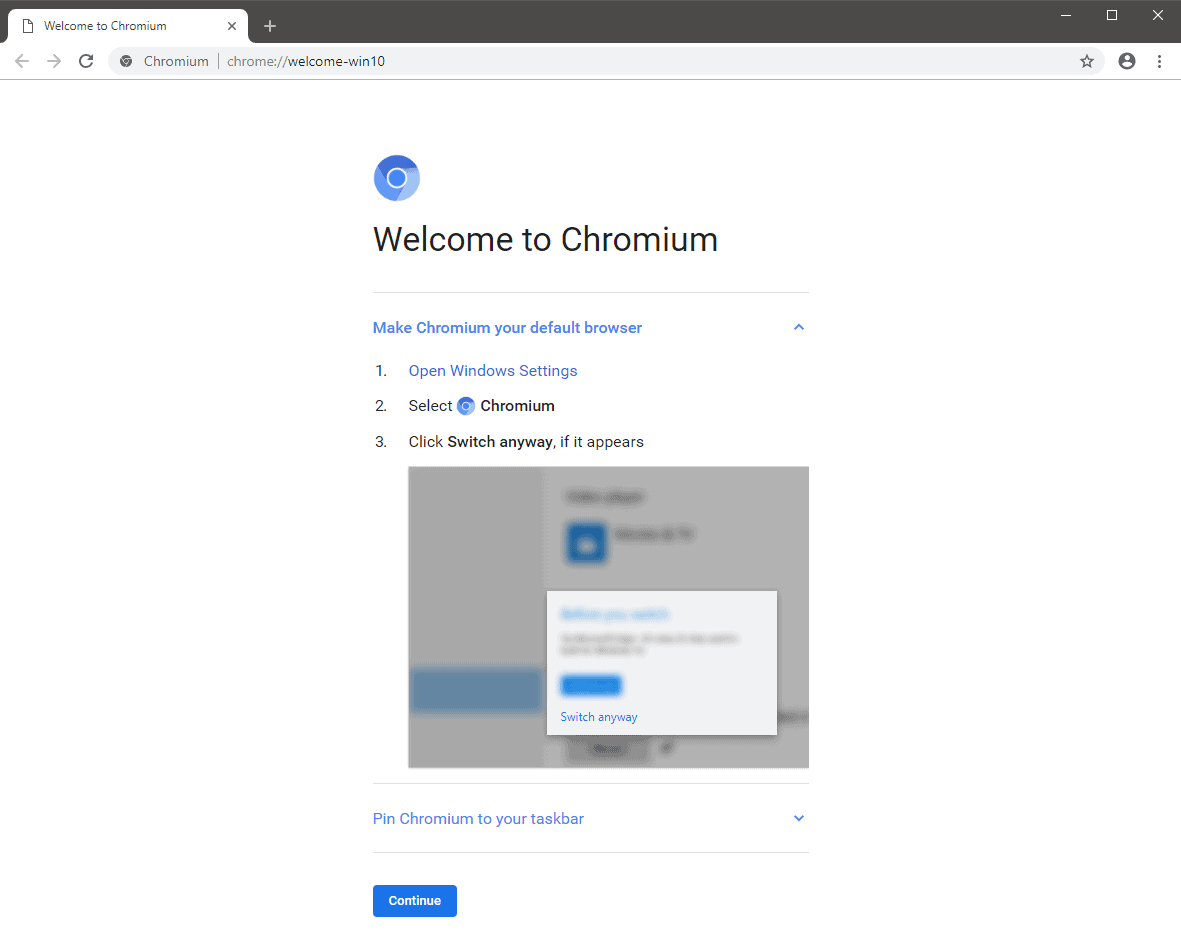
Chromium was started by Google to provide the source code for their Google Chrome browser. It supports all extensions that Chrome supports, and Google doesn’t block or disables any extension on the Chromium browser.
Being an open-source project, Chromium respects your ownership of the software and doesn’t forcefully disable any extension you install even when it violates the Chrome Web Store policy.
The only caveat with Chromium is that it may be unstable. You may find a few hiccups with Chromium, but it’ll be mostly similar to the experience you get on Google Chrome.
TL;DR
To continue using chrome extensions which are blocked by Google on the Chrome Web Store due to policy violations, download the Chromium browser on your PC.
The link above will download a zip file of Chromium. Extract it on your PC, and double-click on the chrome.exe file from the extracted files to run Chromium. Yes, Chromium is portable and you can keep it on a USB drive as well.

![[Solved] "This extension violates the Chrome Web Store policy"](/content/images/size/w300/wordpress/2018/07/63e0e-chrome-web-store-policy.png)



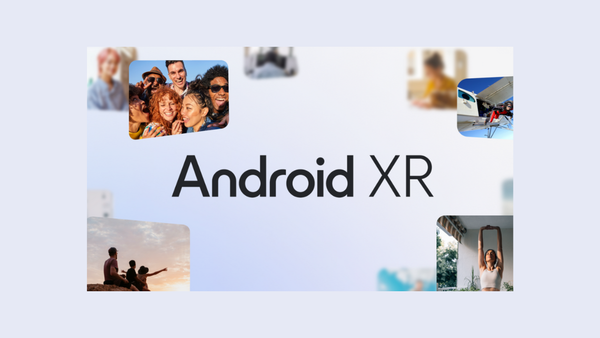
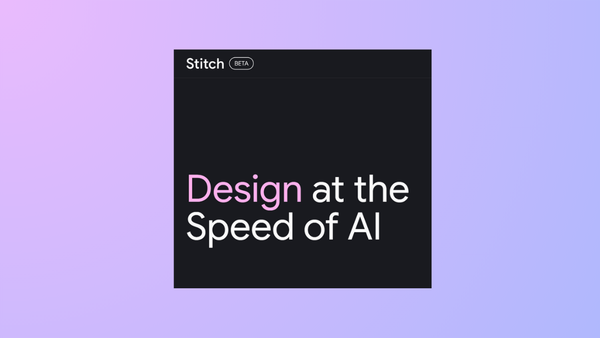
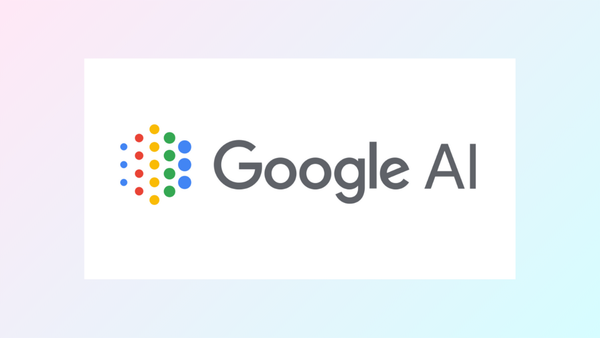
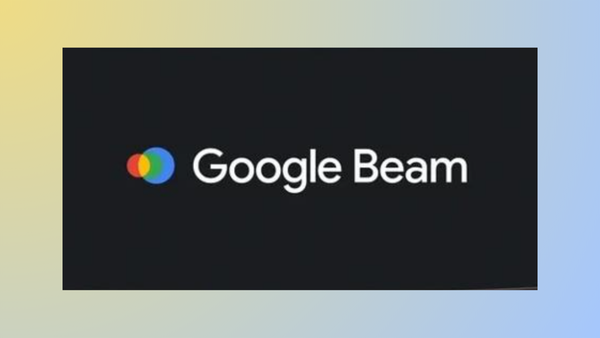
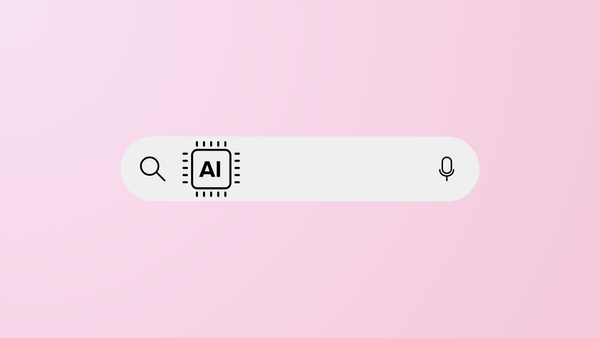
Member discussion