The iOS 11.4.1 was released as a maintenance update for iPhone and iPad devices to fix the issues users have been facing on iOS 11.4. Unfortunately, the latest update brings more bugs than it fixes though.
We have been covering at length the various problems iOS 11.4.1 has caused to users’ devices since release. The most annoying of the lot is the WiFi problem on iOS 11.4.1.
This post aims to resolve yet another iOS 11.4.1 issue where the App Store displays “Your Apple ID has been disabled” error when trying to make a purchase.
You can try restarting your iPhone to see if it fixes the issue, but our guess you need more than a restart to fix this particular problem.
Sign Out from your iPhone
The first thing you can try is Sign Out your Apple ID on your iPhone and then try Sign In back on the device.
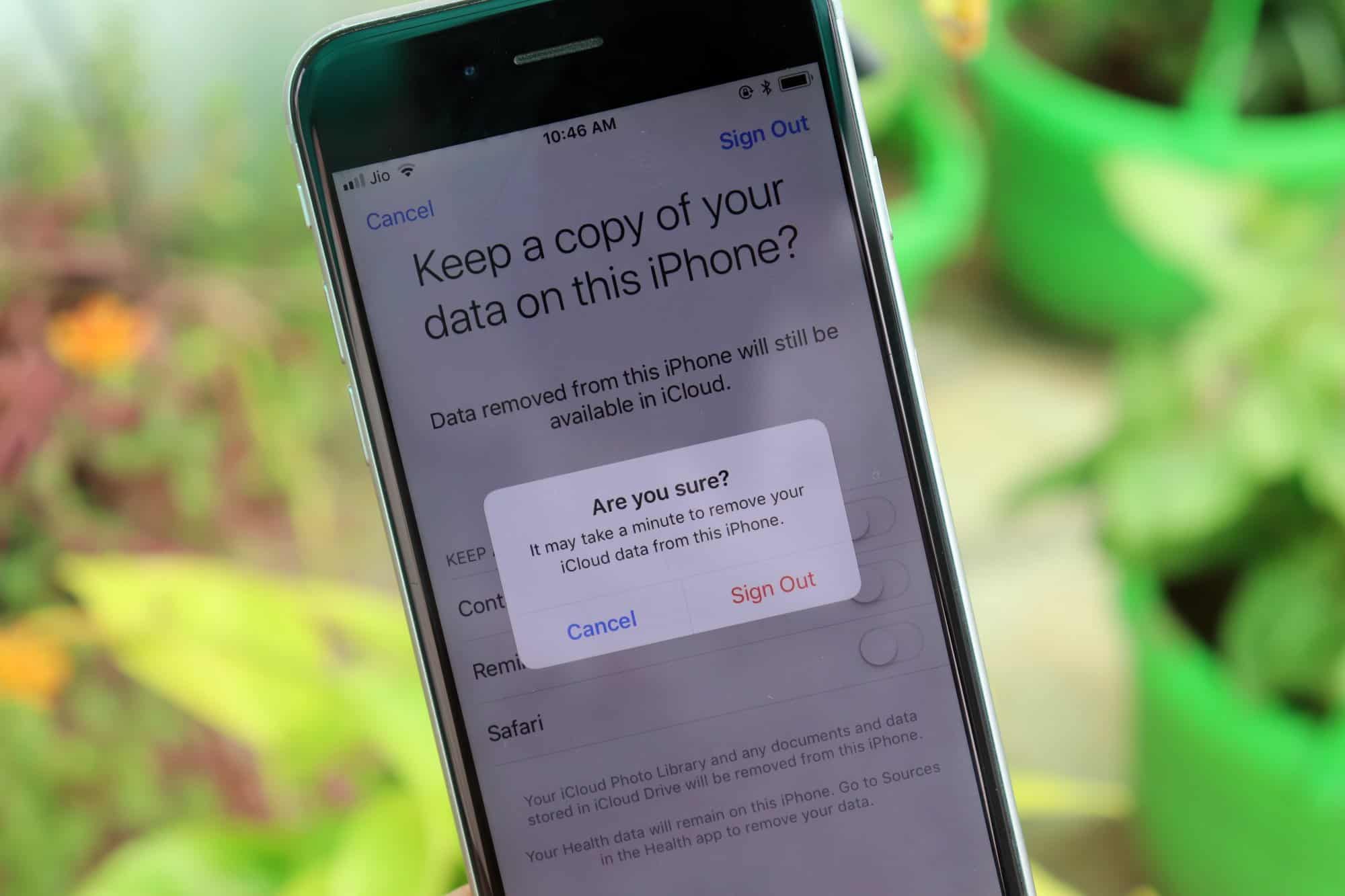
- Go to Settings and Tap your Name at the top of the screen to get to the Apple ID screen.
- Scroll to the bottom of the page and tap Sign Out.
- Input your Apple ID Password when asked and tap Turn Off to disable Find My iPhone.
- Before signing out, you’ll get an option to Keep a copy of your data on this iPhone, Turn On the toggle switches for Contacts, Reminders, Safari, and any other services that are shown.
- Tap Sign Out at the top right corner of the screen. You’ll get a confirmation pop-up, tap Sign Out again.
└ The system will copy the iCloud data before signing out your Apple ID from the device. - Once it is done, restart your iPhone.
- Go to Settings and tap Sign in to your iPhone.
- Input your Apple ID and Password when asked and Sign In.
Once you’ve signed in back to your iPhone with your Apple ID, go to the App Store or iTunes and try to make a purchase again. You should not get the “Your Apple ID has been disabled” error message.
Try resetting password through iForgot
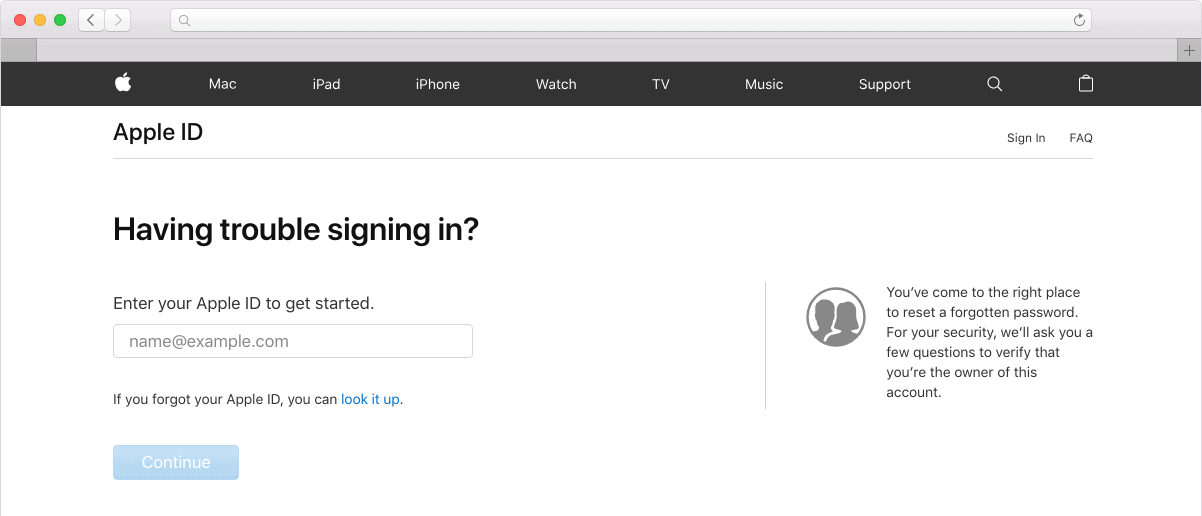
If removing the Apple ID from your iPhone didn’t help, then try to reset your account password through the iforgot.apple.com website.
After resetting the password, you might be asked to update it in your iPhone as well. Once you do so, try purchasing from the App store or iTunes to see if the issue has been fixed.
If neither of the methods mentioned above helps, it’s best to contact Apple Support to get direct help from support staff.

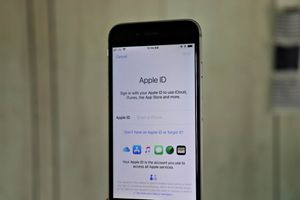




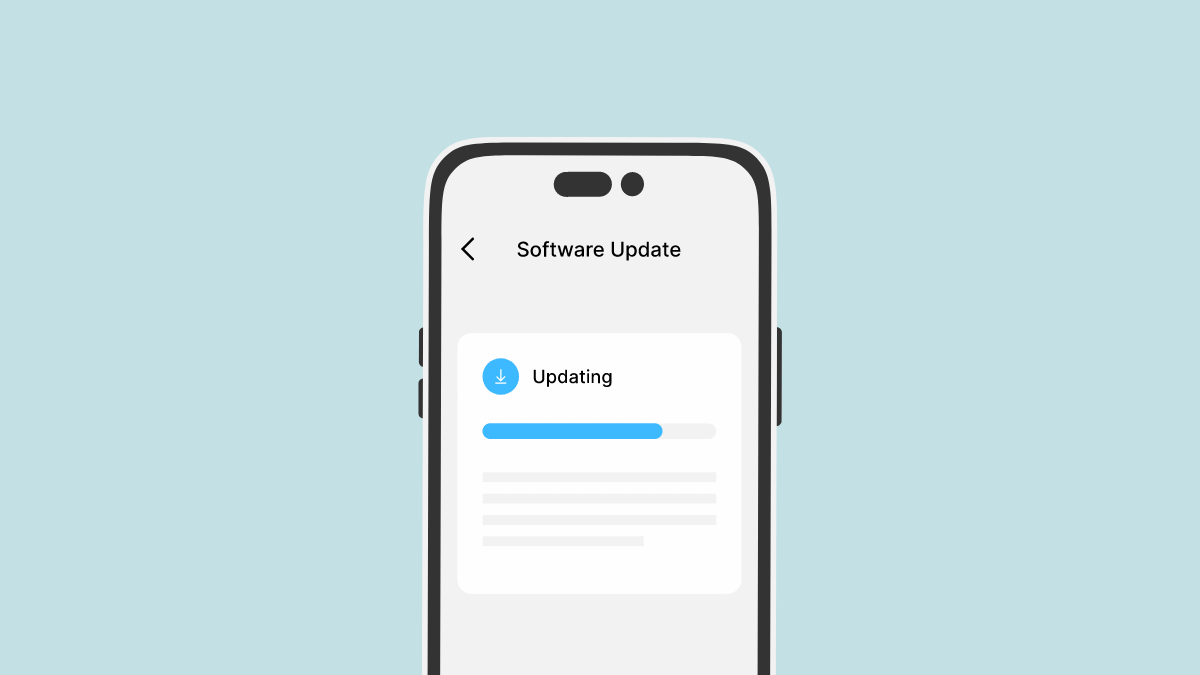
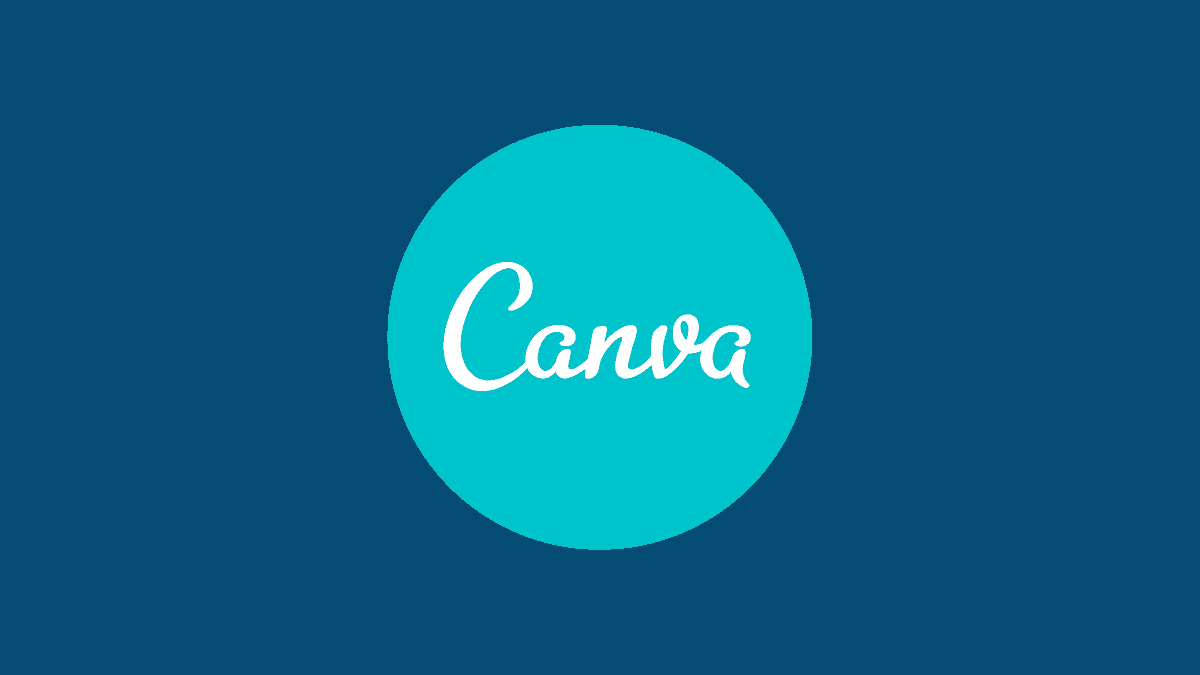
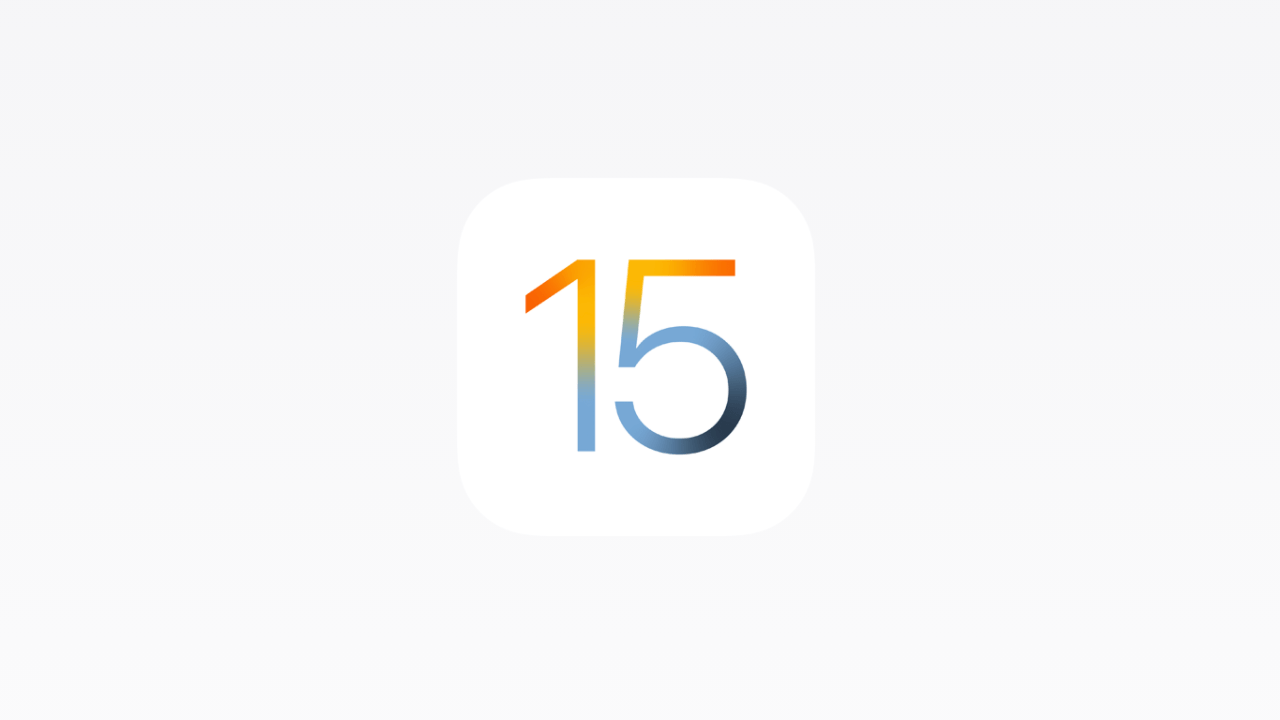

Member discussion