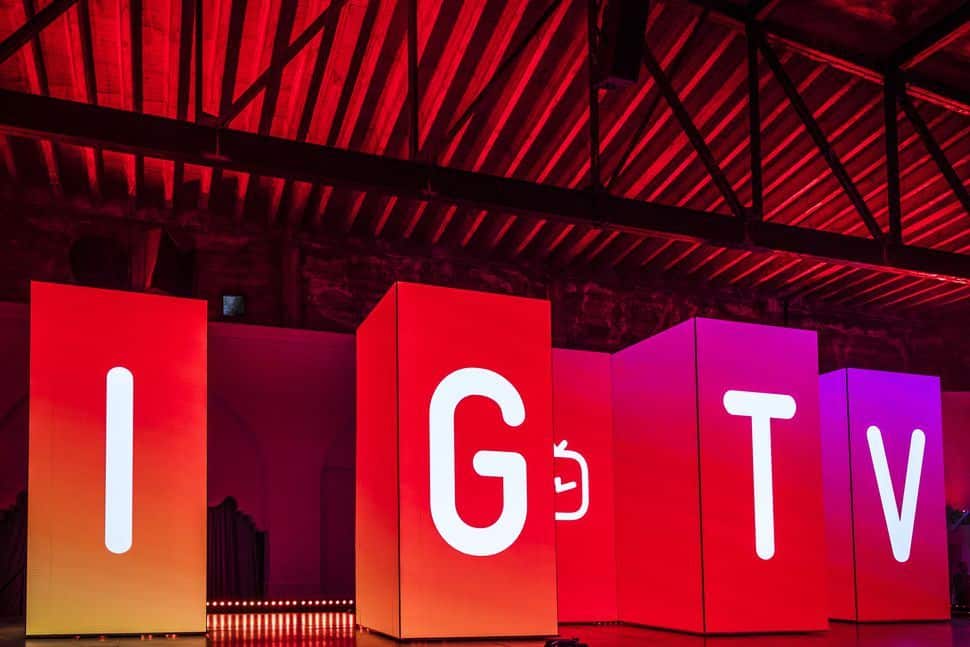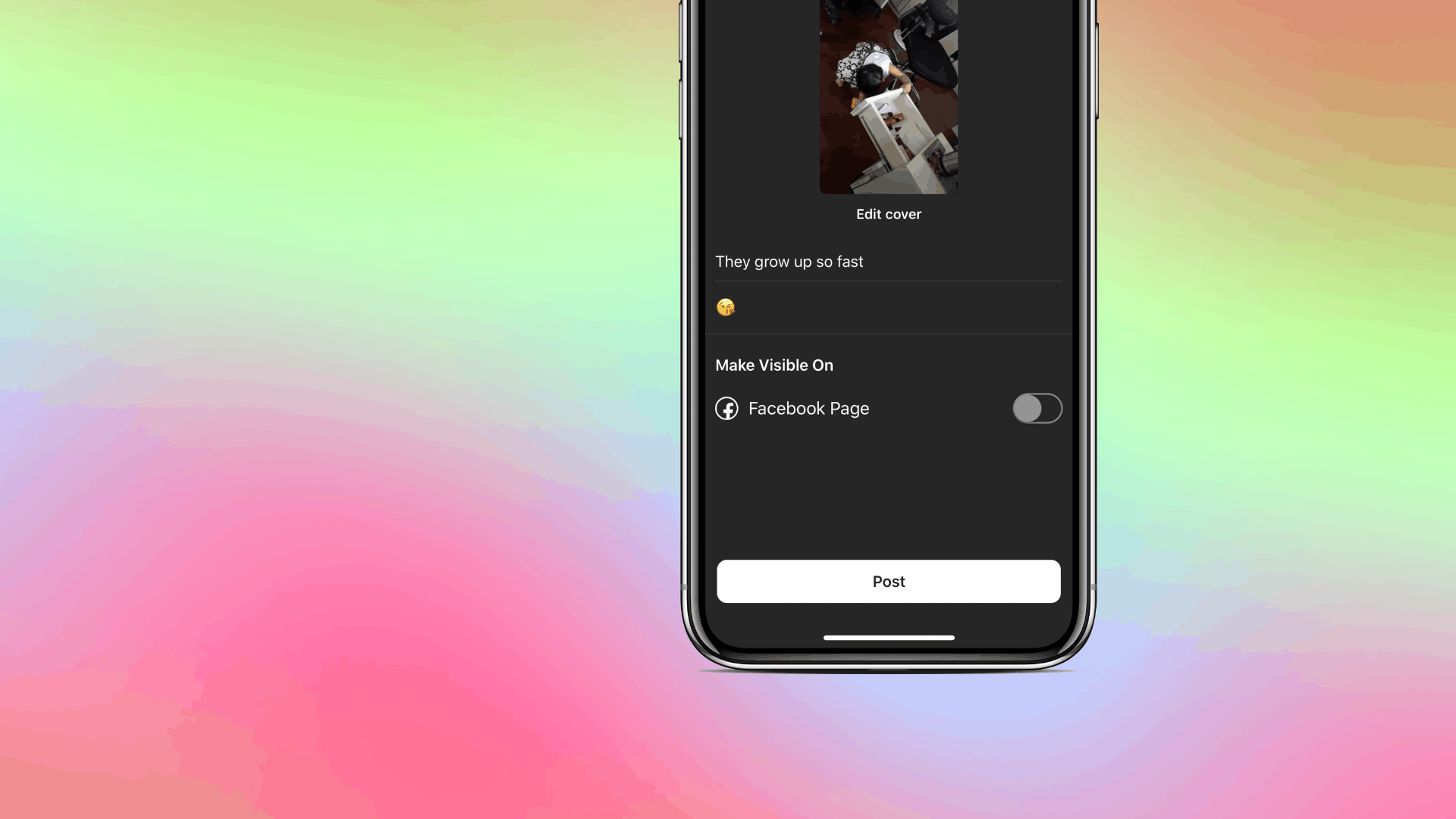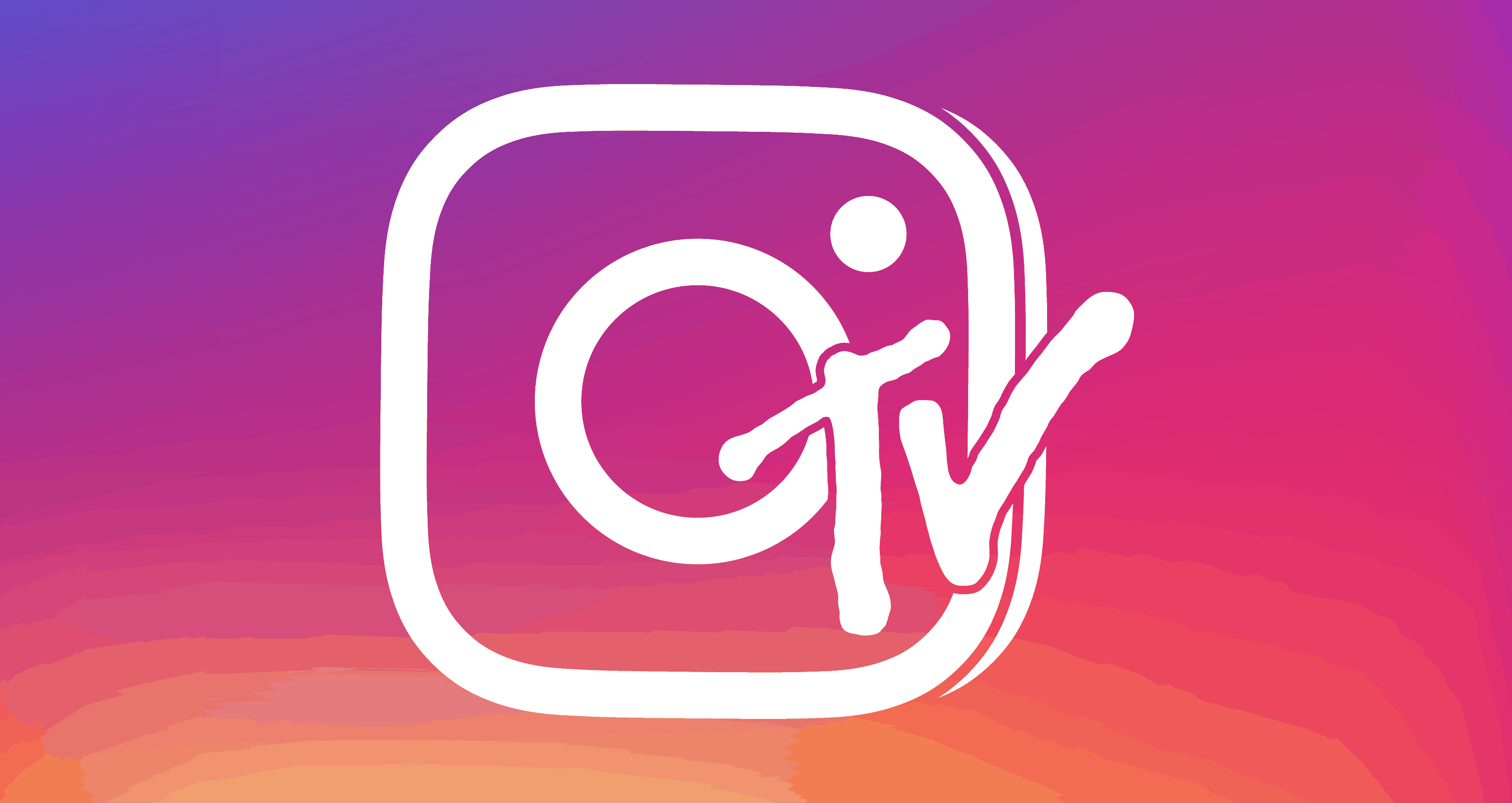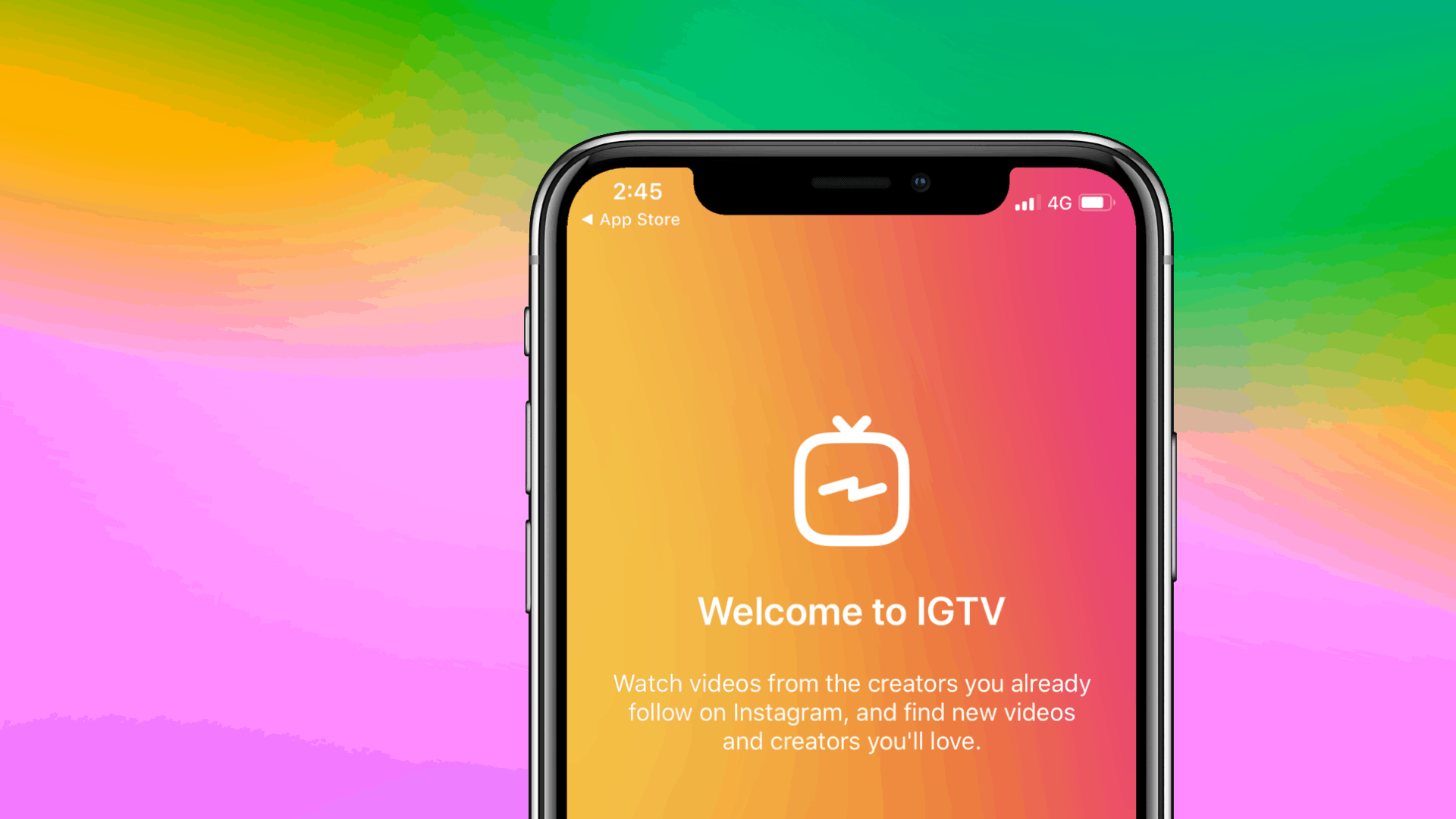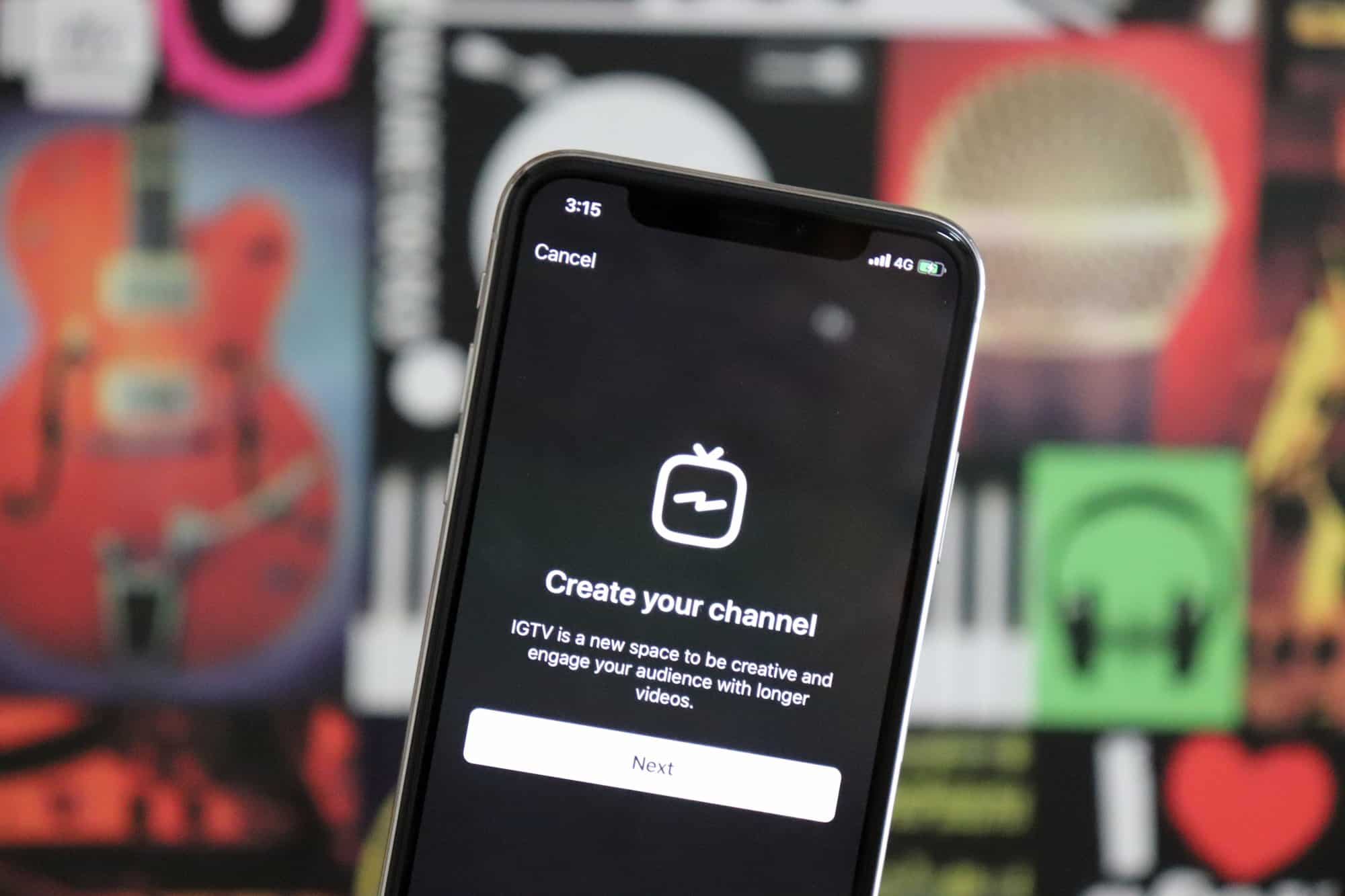IGTV video size limits: Everything you need to know
Unlike YouTube, IGTV is built around the needs of smartphone users primarily. The service even displays videos in vertical format only because that’s how we hold our smartphones. The IGTV video requirements are also optimized for smartphone users. The maximum file size for a video which is 15 seconds