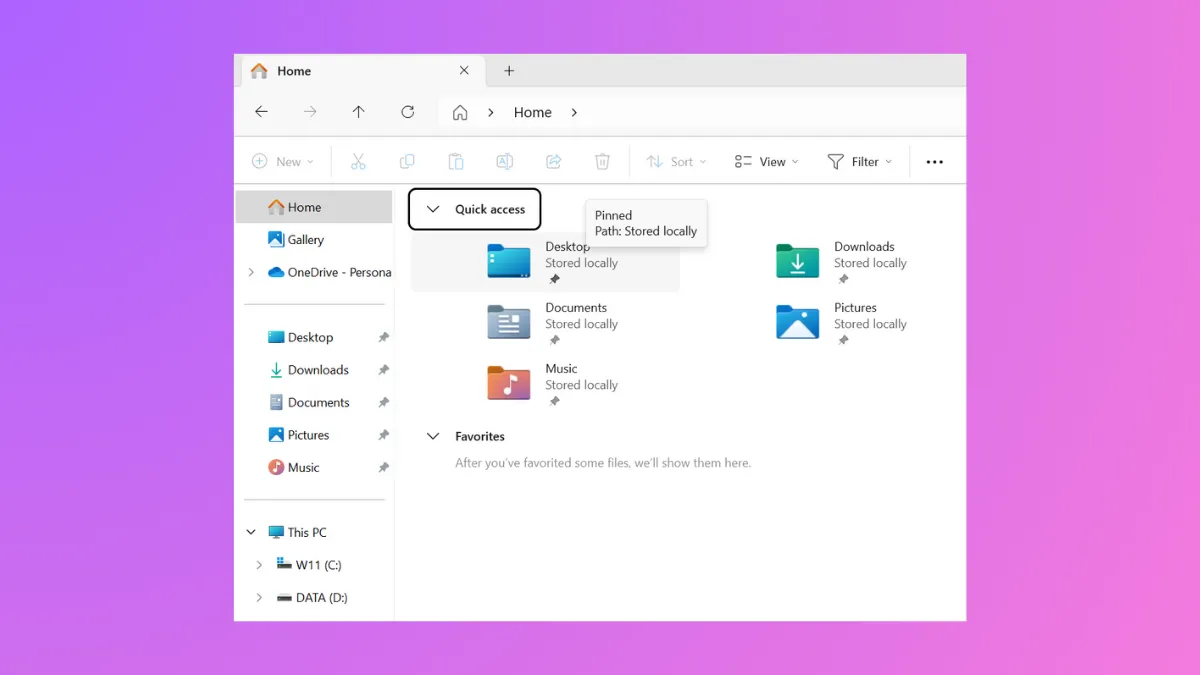Pop-up descriptions, also known as infotips or tooltips, display basic details about files, folders, and desktop items when you hover your mouse over them in Windows 11. These pop-ups can quickly become distracting, especially if you prefer a cleaner interface or if they obstruct your workflow by covering important content. Disabling these pop-up descriptions streamlines navigation and reduces visual clutter, making it easier to focus on the tasks at hand. The following methods outline several ways to turn off these pop-up descriptions for your account in Windows 11.
Disable Pop-up Descriptions Using Folder Options
Step 1: Open File Explorer by pressing Windows + E on your keyboard. In File Explorer, click the three dots (...) in the toolbar and select Options to open the Folder Options dialog.
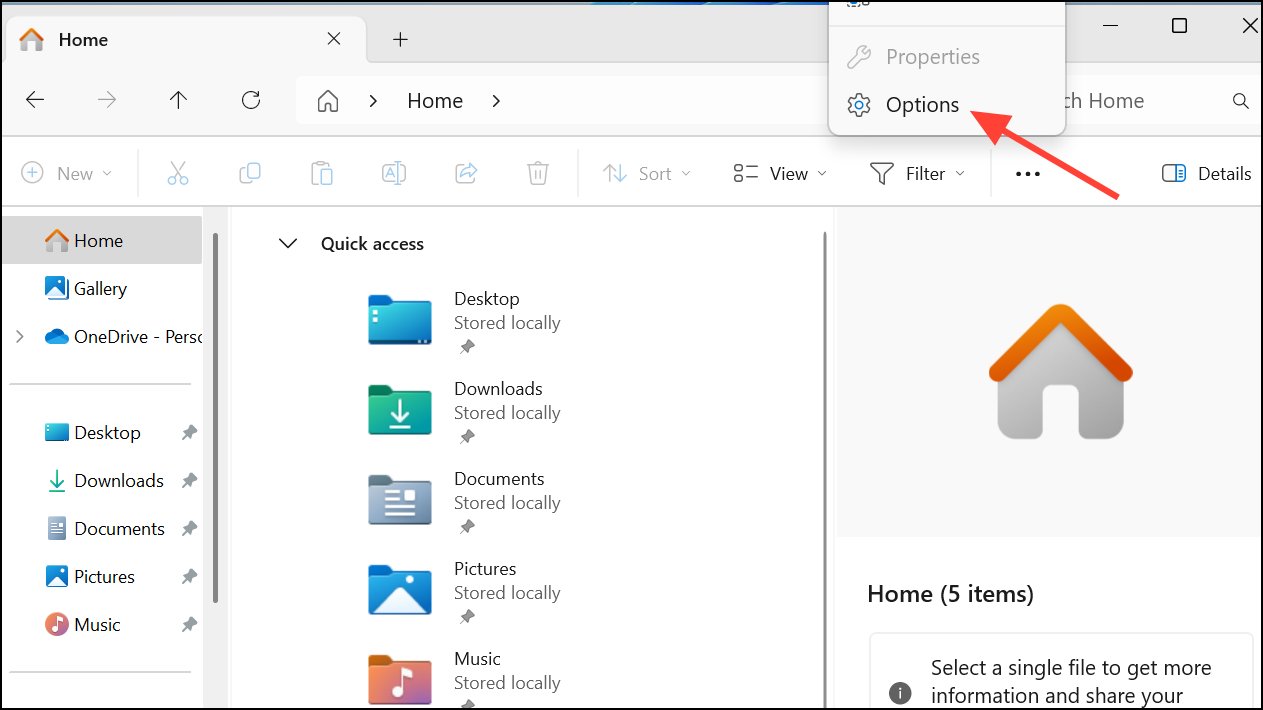
Step 2: In the Folder Options window, switch to the View tab. Scroll through the Advanced settings list until you find the option labeled Show pop-up description for folder and desktop items.
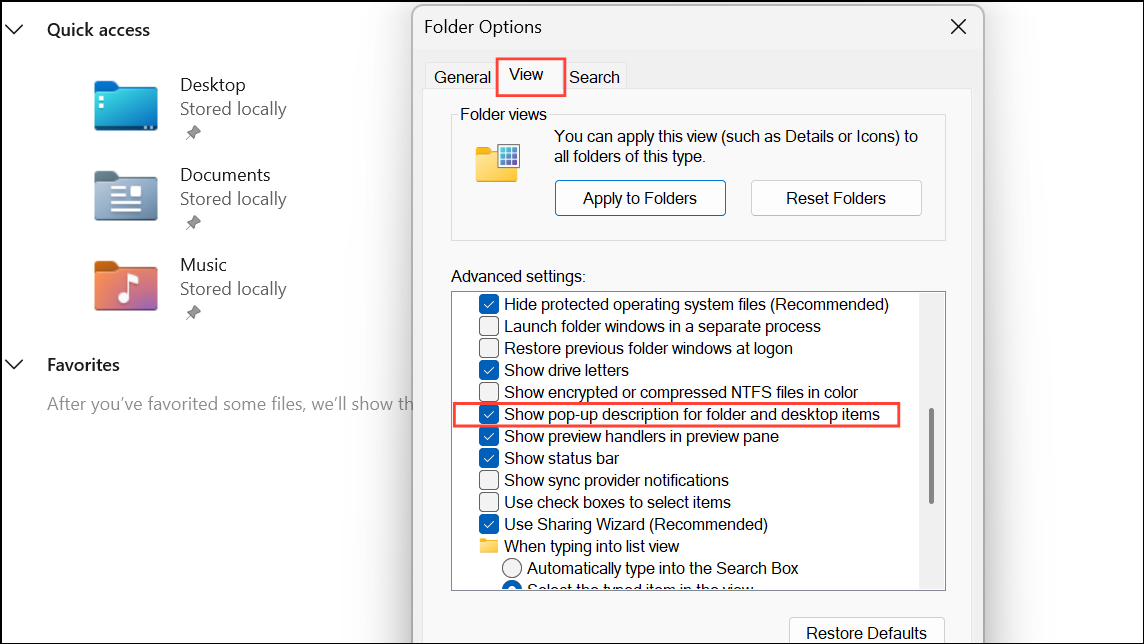
Step 3: Uncheck the box next to this option to disable pop-up descriptions. Click OK to apply the changes. The change takes effect immediately, and you will no longer see pop-up infotips when hovering over files, folders, or desktop shortcuts.
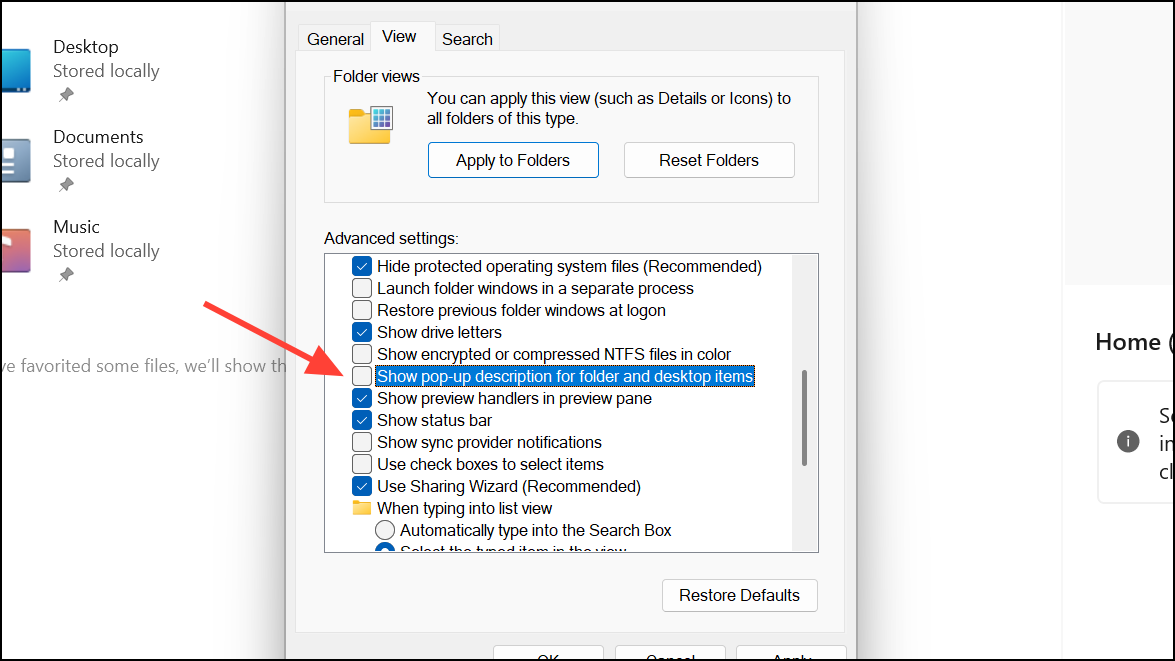
Disable Pop-up Descriptions Using the Windows Registry Editor
Editing the Windows Registry allows you to control system behaviors that are not exposed in standard settings menus. This method is particularly useful if Folder Options are unavailable or if you want to apply the setting for specific user accounts. Always back up your registry before making changes to avoid accidental misconfigurations.
Step 1: Press Windows + R to open the Run dialog. Type regedit and press Enter to launch the Registry Editor. Accept any User Account Control prompts.
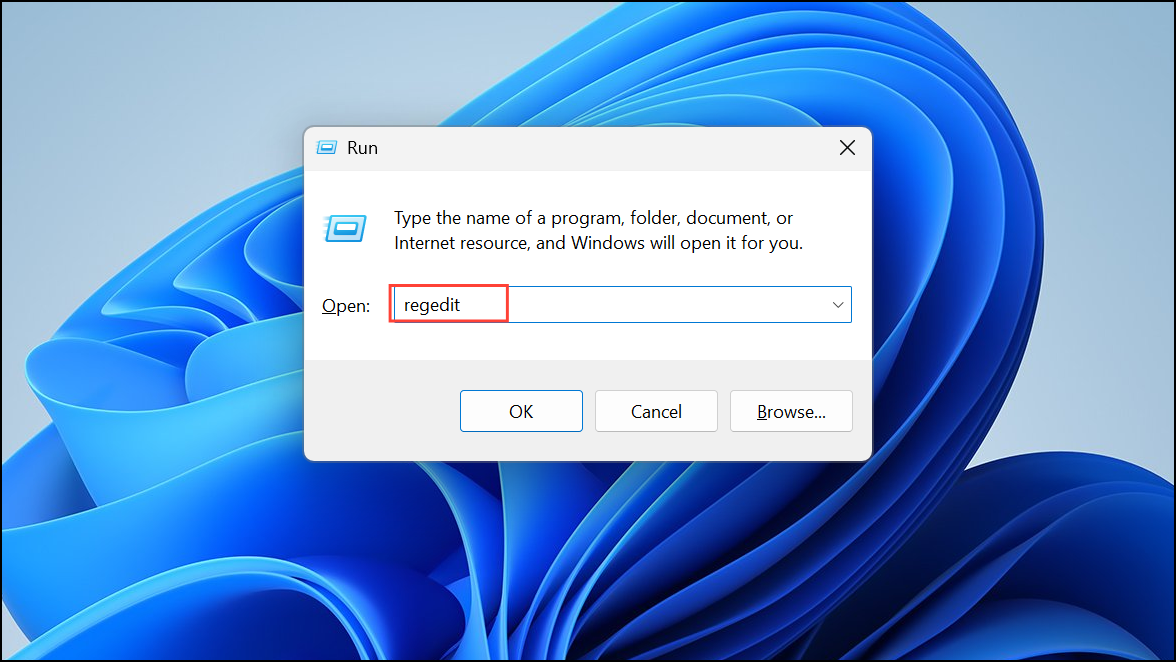
Step 2: In the Registry Editor, navigate to the following path:
HKEY_CURRENT_USER\Software\Microsoft\Windows\CurrentVersion\Explorer\Advanced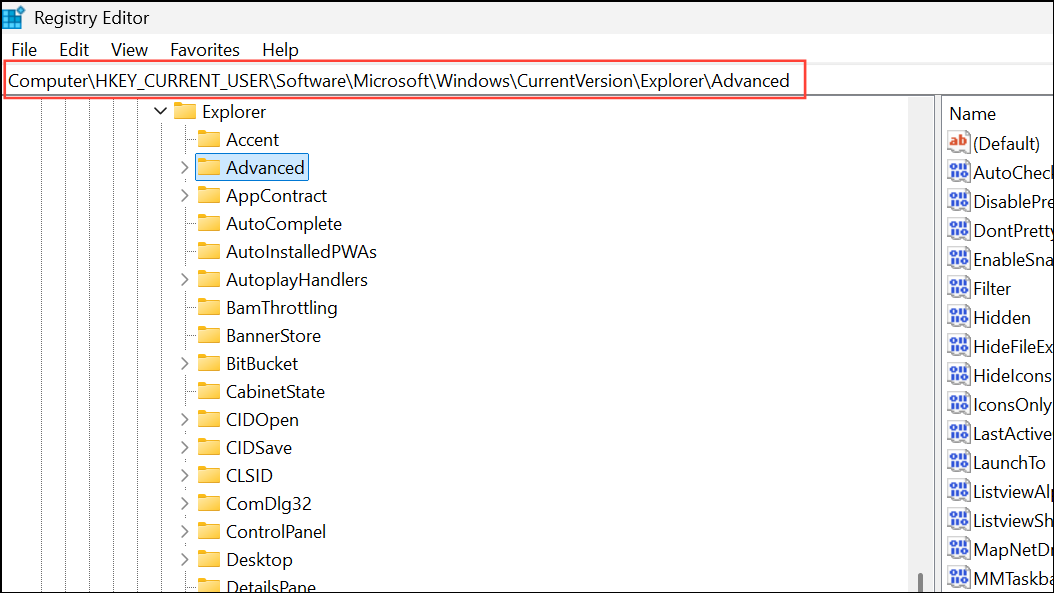
Step 3: Locate the ShowInfoTip value in the right pane. Double-click on it to edit. Change the value data to 0 to disable pop-up descriptions. If you wish to re-enable them in the future, set the value back to 1.
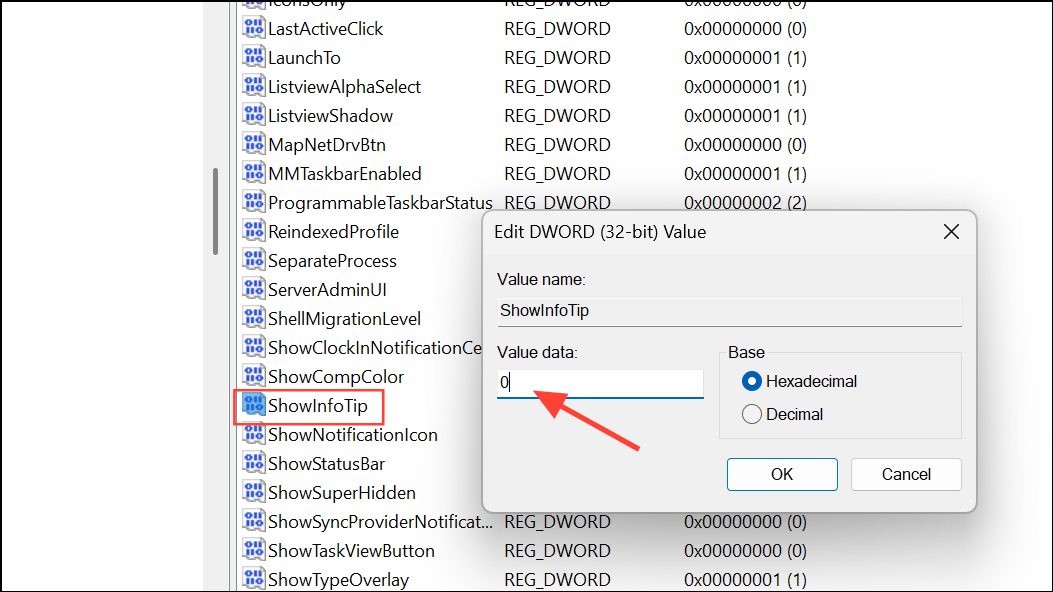
Step 4: Close the Registry Editor and restart your computer, sign out and sign in again, or restart the Windows Explorer process for the changes to take effect. This ensures the system reloads your new preference.
Disable Pop-up Descriptions Using Downloadable Registry Files
If you prefer a quicker approach, you can use pre-made registry files to toggle the pop-up descriptions setting. This method automates the registry change without manually navigating through the Registry Editor.
Step 1: Download the appropriate registry file for your preference—either to disable or enable pop-up descriptions. Make sure to scan the downloaded file for malware and viruses.
Step 2: Double-click the downloaded .reg file. When prompted by User Account Control and the Registry Editor, confirm that you want to proceed with the changes.
Step 3: After merging the registry file, restart Windows Explorer, sign out and sign in again, or reboot your PC to ensure the new setting is applied.
Alternative Registry Tweak: Adjust Mouse Hover Time
Some users report that pop-up infotips appear too quickly when hovering over items, even if the feature is not fully disabled. Adjusting the mouse hover time in the registry can delay or practically eliminate the appearance of tooltips by increasing the wait time.
Step 1: Open the Registry Editor as described above.
Step 2: Navigate to:
HKEY_CURRENT_USER\Control Panel\Mouse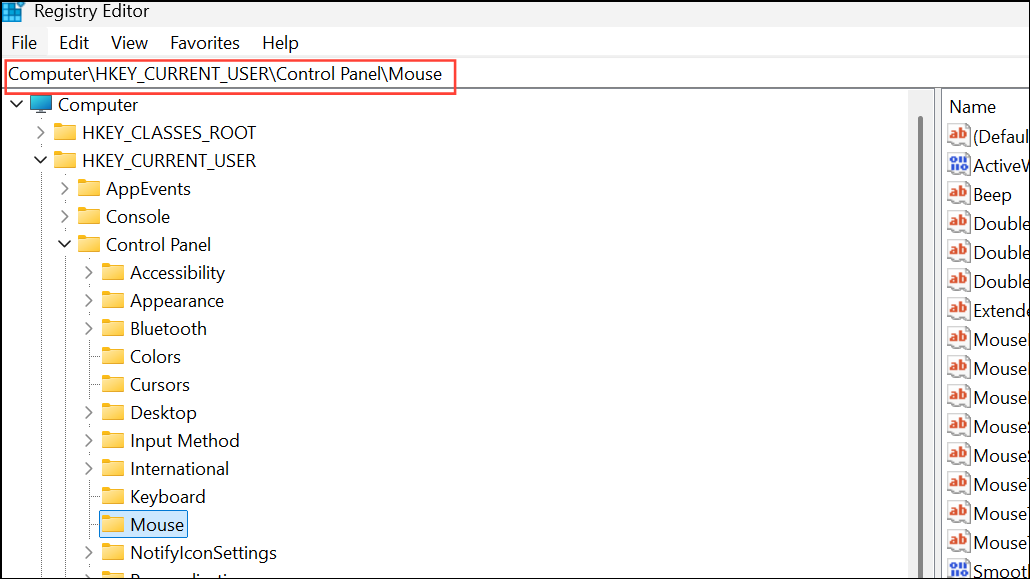
Step 3: Find the MouseHoverTime entry. Double-click it and set the value to a high number, such as 10000 (measured in milliseconds). This increases the delay before a tooltip appears, making it unlikely to show during normal use.
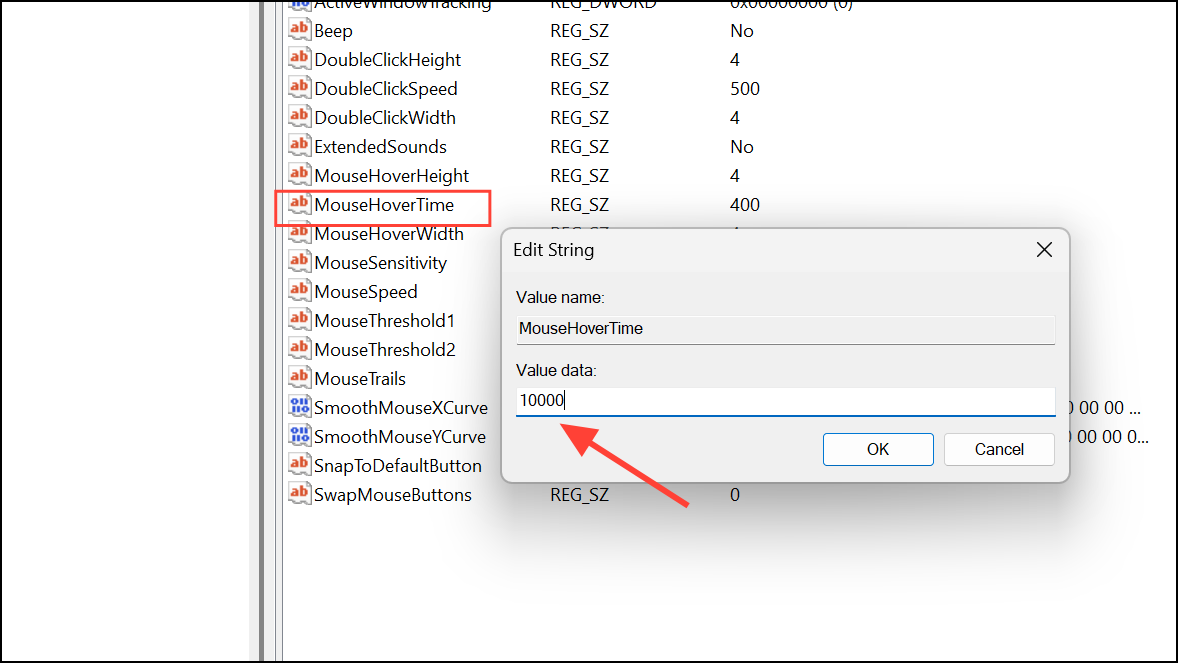
Step 4: Click OK, close the Registry Editor, and restart your computer or sign out and sign in for the change to take effect.
Disabling Other Pop-up Notifications and Tips in Windows 11
Windows 11 also displays other types of pop-ups, such as system tips, suggestions, and app-specific notifications. Disabling these can further streamline your desktop experience.
- Open Settings with
Windows + I. - Go to
System>Notifications.
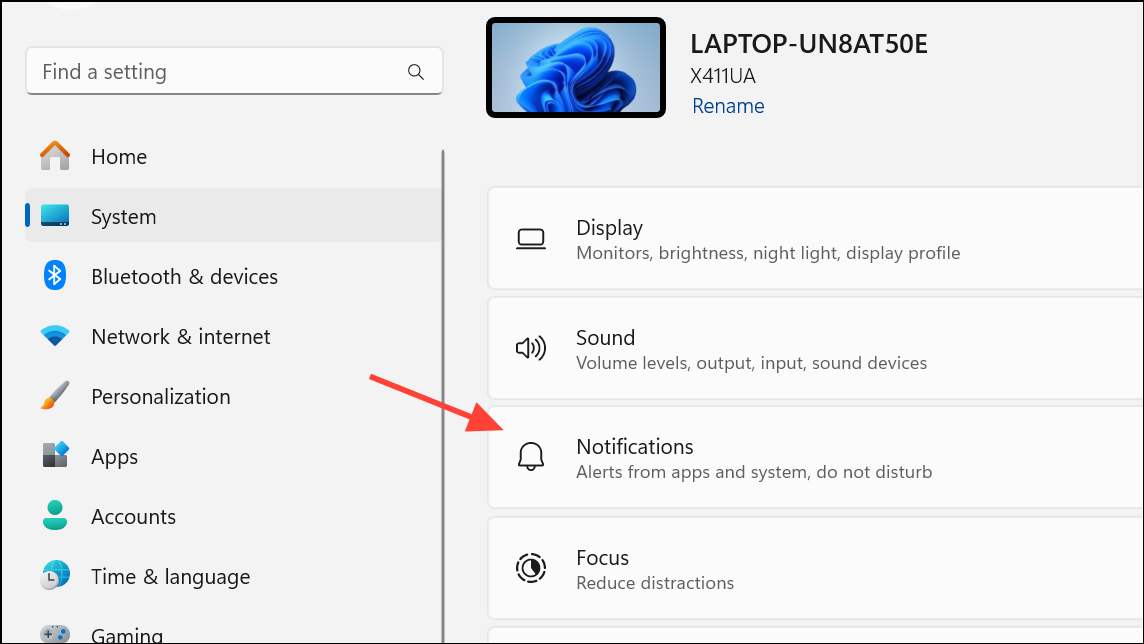
- Scroll down and turn off
Get tips and suggestions when using Windows.
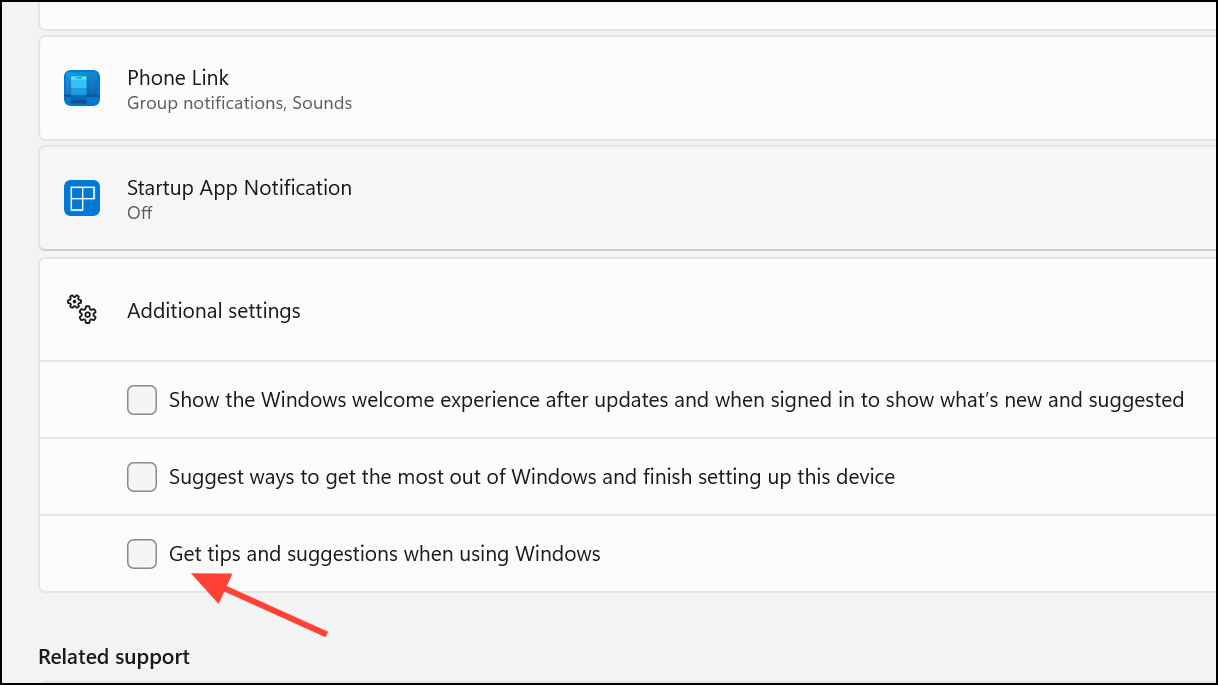
- Review the list of apps under
Notifications from apps and other sendersand toggle off notifications for any apps you don't want to see pop-ups from.
For users with Windows 11 Professional, the Group Policy Editor provides additional options to suppress system tips and content. Open the Group Policy Editor with gpedit.msc, navigate to User Configuration > Administrative Templates > Windows Components > Cloud Content, and enable the Don't show Windows tips policy.
Turning off pop-up descriptions and related notifications in Windows 11 leads to a less cluttered desktop and quicker access to files and folders. If you ever want to restore these infotips, simply reverse the steps above.