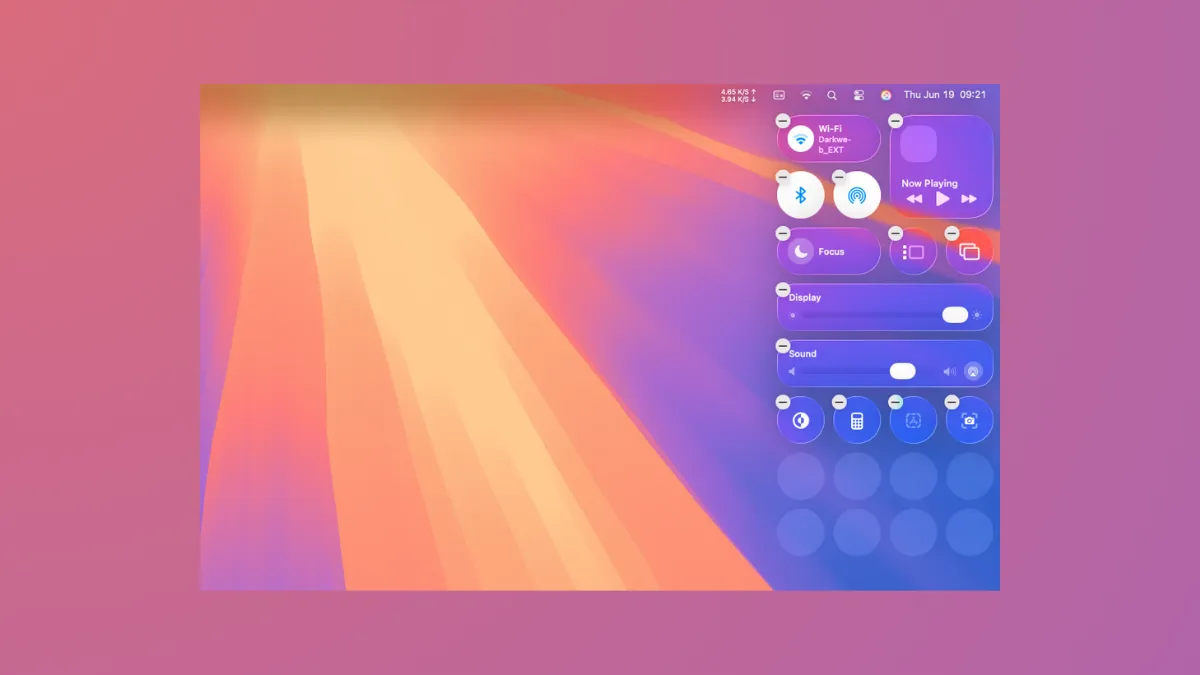macOS 26 Tahoe introduces a redesigned Control Center that brings more flexibility and efficiency to daily Mac workflows. The update streamlines how users access and personalize quick settings, aligning the Mac experience more closely with iOS while introducing new options that reduce the time spent navigating menus. This guide details the specific improvements in Control Center, how they work, and the steps to make the most of these features on your Mac.
Redesigned Control Center Overview
The Control Center in macOS 26 Tahoe adopts the new Liquid Glass design, creating a translucent, visually unified appearance that matches the updated Dock, menu bar, and app sidebars. This not only gives your desktop a modern look but also makes controls feel more integrated with the rest of the system. The transparency effect allows more of your background and open windows to remain visible, reducing visual clutter and helping you focus on your tasks.
Beyond aesthetics, the update brings a practical improvement: users can now customize which controls appear in the Control Center and the menu bar, as well as how they are arranged. This flexibility means you can prioritize the settings you use most and remove the ones you rarely touch, cutting down on unnecessary clicks and window switching.
Personalizing Control Center and Menu Bar
Step 1: Open System Settings by clicking the Apple menu and selecting System Settings. In the sidebar, look for the section labeled Menu Bar or use the search bar at the top of the settings window.
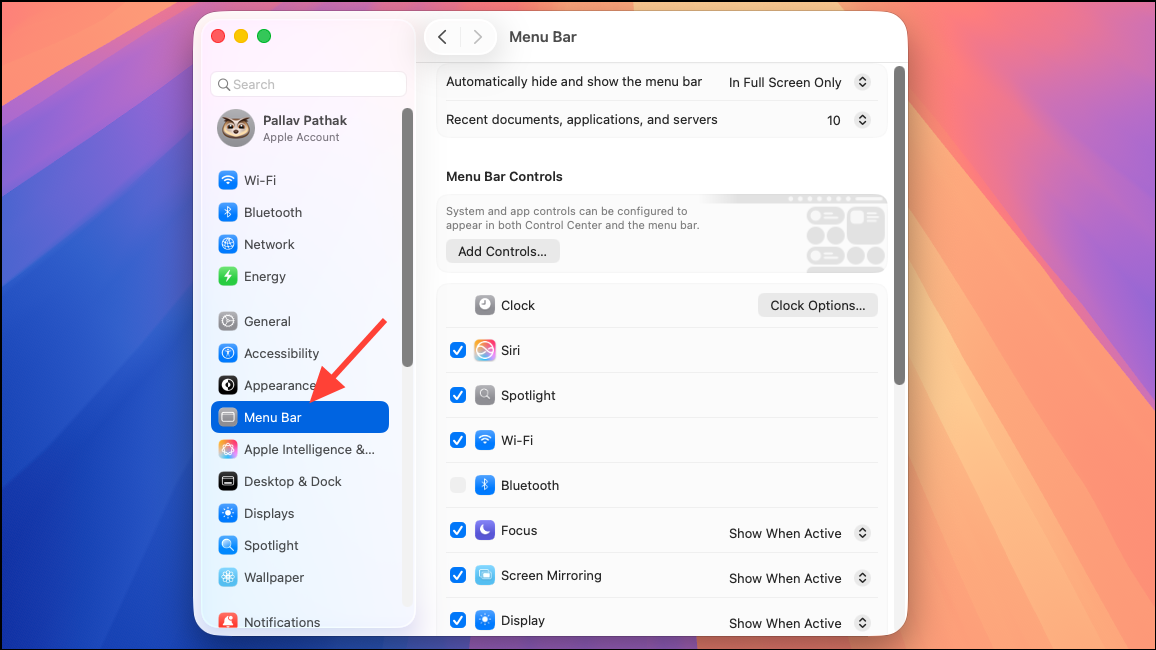
Step 2: Review the list of available controls. Each setting (such as Wi-Fi, Bluetooth, Do Not Disturb, Display, Sound, and others) now has toggles that let you choose whether it appears in the Control Center, in the menu bar, or both. For example, if you frequently adjust display brightness, you can pin the Display control to the menu bar for one-click access.
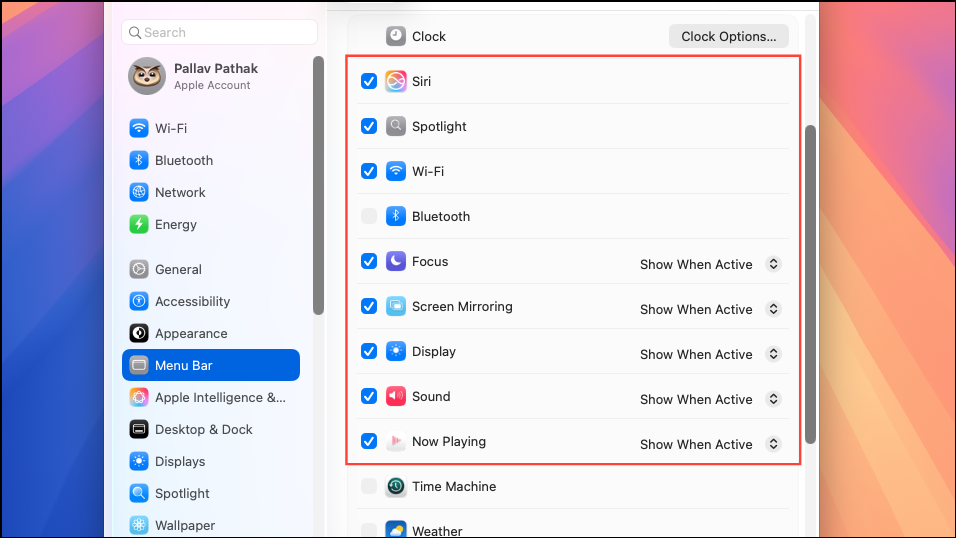
Step 3: Rearrange controls by dragging them within the Control Center preview. This lets you organize controls in the order that matches your workflow, putting the most-used settings at the top for faster access.
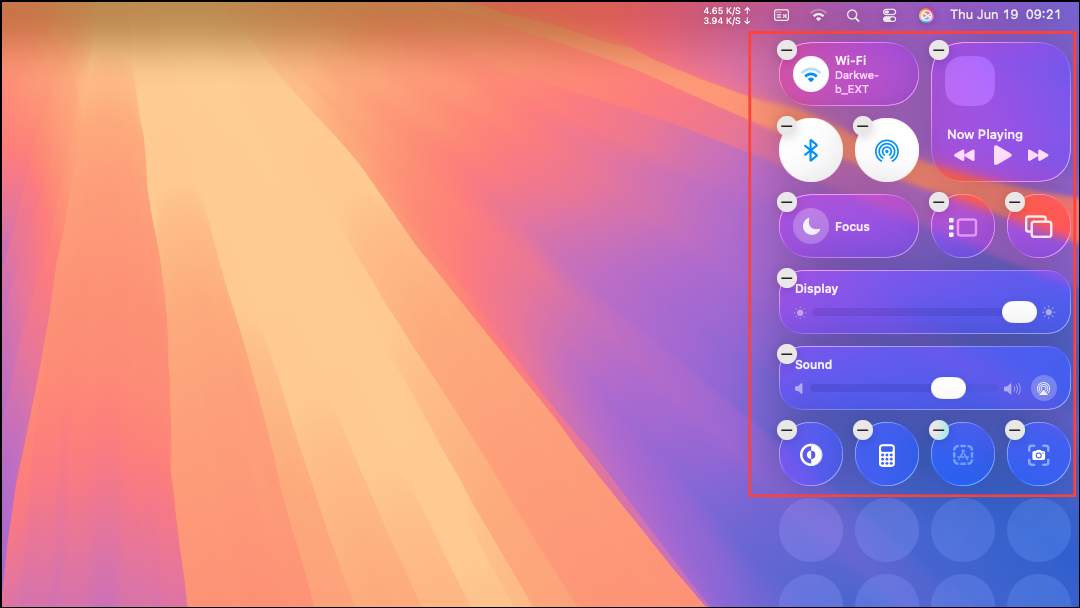
Step 4: Add third-party app controls. Many developers now support Control Center integration, so you can include widgets or quick toggles for apps like VPN clients, clipboard managers, or music players. To add these, install the latest version of the app and look for its settings in the Control Center customization menu.
Step 5: Use the transparent menu bar to maximize screen space. The new menu bar design is fully transparent, making your display feel larger and less crowded. If you want to focus on your work, you can minimize the number of icons in the menu bar using the steps above.
Using Control Center for Quick Actions
Control Center in macOS 26 Tahoe is optimized for speed. Clicking the Control Center icon in the menu bar opens a panel with your selected controls. You can adjust settings like Wi-Fi networks, sound output, AirDrop, Focus modes, and more—all without opening separate apps or preference panes.
Some controls, such as Do Not Disturb or Focus, support long-press or right-click actions for additional options, like setting a timer or choosing a specific Focus mode. This reduces the steps needed to manage notifications or switch work contexts.
With the addition of quick access to Live Activities from your iPhone, you can also monitor real-time events (such as rideshares, deliveries, or sports scores) directly from the menu bar. Clicking a Live Activity opens iPhone Mirroring, allowing you to interact with the corresponding app on your Mac screen.
Advanced Customization and Productivity Tips
macOS 26 Tahoe’s Control Center supports deeper personalization:
- Assign keyboard shortcuts to frequently used controls using the Shortcuts app, which now integrates with Control Center. For example, you can create a shortcut to toggle Dark Mode or activate a specific Focus mode with a custom key combination.
- Combine Control Center actions with automation: Set up automations that trigger Control Center controls at certain times of day or when connecting to specific networks or peripherals.
- Use color and symbol customization for folders and app icons, accessible from the Control Center, to visually organize your desktop and Dock.
These options help reduce repetitive tasks and allow users to tailor their Mac environment to their unique workflow, speeding up common actions and minimizing interruptions.
Compatibility and Availability
The new Control Center features require macOS 26 Tahoe, which is compatible with Macs using Apple silicon (M1 and newer) and select Intel-based models. To access these features, update your Mac to the latest version via System Settings > General > Software Update. Some advanced integrations, such as Apple Intelligence-powered shortcuts, require an M1 or later Mac and may be limited to certain regions or languages at launch.
macOS 26 Tahoe’s Control Center upgrades make everyday tasks faster and more intuitive, giving users more control over their Mac experience with less effort. Explore these settings to optimize your workflow and enjoy a more responsive, personalized desktop.