iOS 15 has been out for a while now, and many users are still getting used to the new features, including Focus Mode. Focus Mode allows you to silence notifications from certain apps or people, so you can focus on what you're doing. However, some users have noticed that they're still getting iMessage notifications even when they have Focus Mode turned on.
The reason for this is Focus Status. Focus Status is a feature that allows you to share your Focus status with your contacts. This means that when Focus Mode is turned on, your contacts will see a message letting them know you're unavailable. They can then choose to notify you anyway, or they can wait until you're out of Focus Mode.
Understanding Focus Mode on iPhone
Before getting to Focus Status, if you aren’t familiar with the concept of Focus Mode, here’s a quick rundown for you. Focus Mode is an advancement of DND in iOS 15. With DND, things have always been too drastic. You can either silence all your notifications (with a few exceptions) by using DND or let them all get through by not using DND.
Focus Mode changes that. With a combination of preset Focus Modes and the ability to create their own, users can have complete control over what notifications they want during a specific phase of the day. For instance, when you’re in work mode, only your work notifications will get through, and everything else will simply have to wait. With a slew of modes available at your disposal, you can choose to focus on the task at hand.

Whether you are busy with work, driving, reading, want some personal time, practicing mindfulness, gaming, working on your fitness goals, or doing something else unique to you, you can have a Focus Mode for the same. And it even works on all your devices simultaneously if you want it to.
To get acquainted with the mode completely, like learning to set up and use various Focus Modes, check out the link below:

What is Focus Status?
Focus Mode not only helps filter your notifications according to the task at hand, but it also has other features too, namely Focus Status. So what is this infamous Focus Status you’ve waited so long to find?
Unlike DND in iOS 14, Focus Mode lets people know that you have silenced notifications.
When someone tries to send you an iMessage while you’re on one of the Focus Modes, a Focus Status on their screens will let them know that “[you] have silenced notifications.” Along with the Focus Status, they’ll also get an option to ‘Notify Anyway’. If they choose to tap that option, the notification will get through regardless of the Focus Mode.
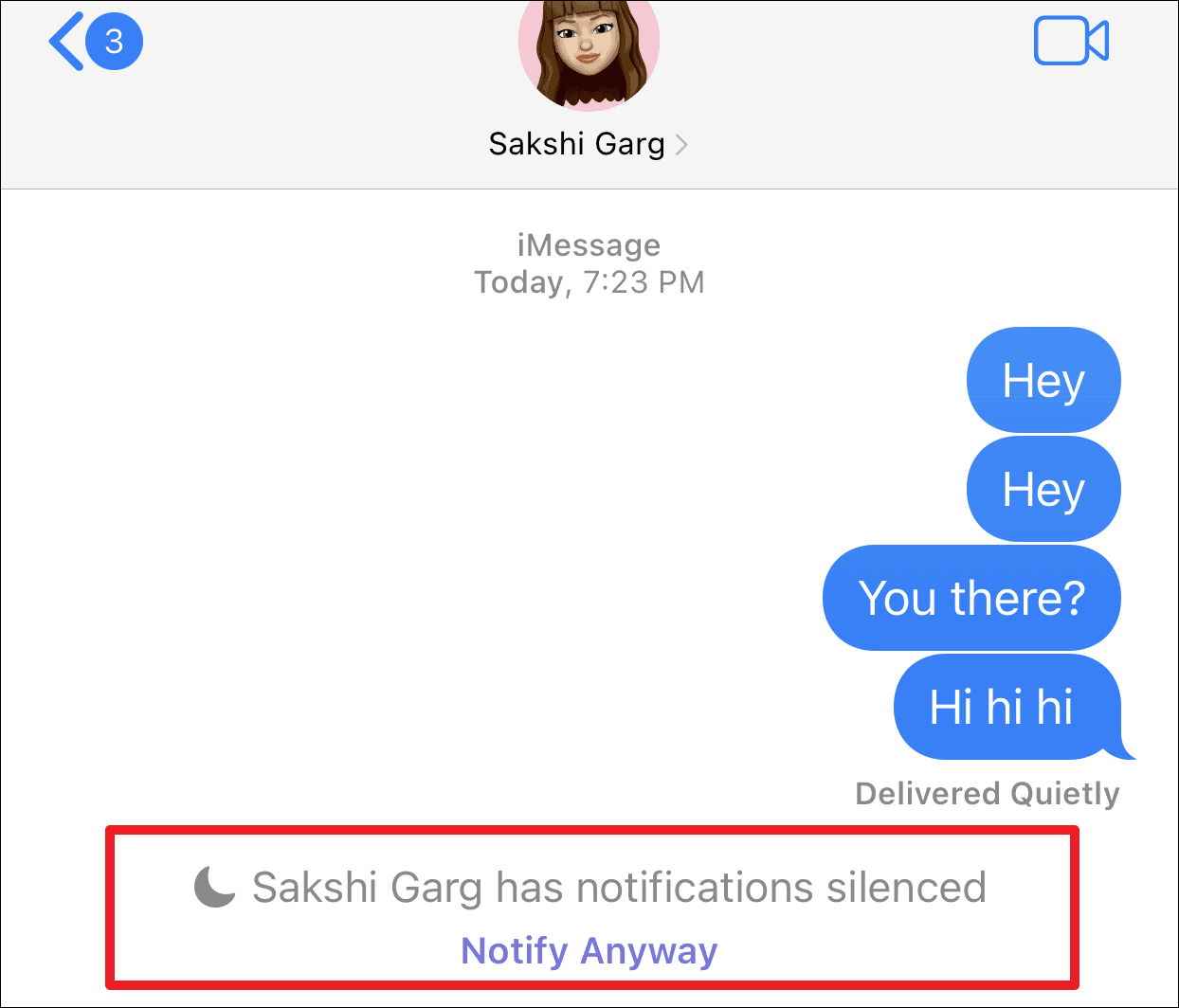
Even though the Focus Status lets others know that you have some sort of Focus Mode on, it doesn’t let them know the name. Hence, they don’t know the exact nature of the Focus Mode you’re currently using.
You’ll get the notification for the Focus Status immediately as soon as they choose to notify you. If not, the notification will be delivered with the rest of the notifications you missed while in the Focus Mode.
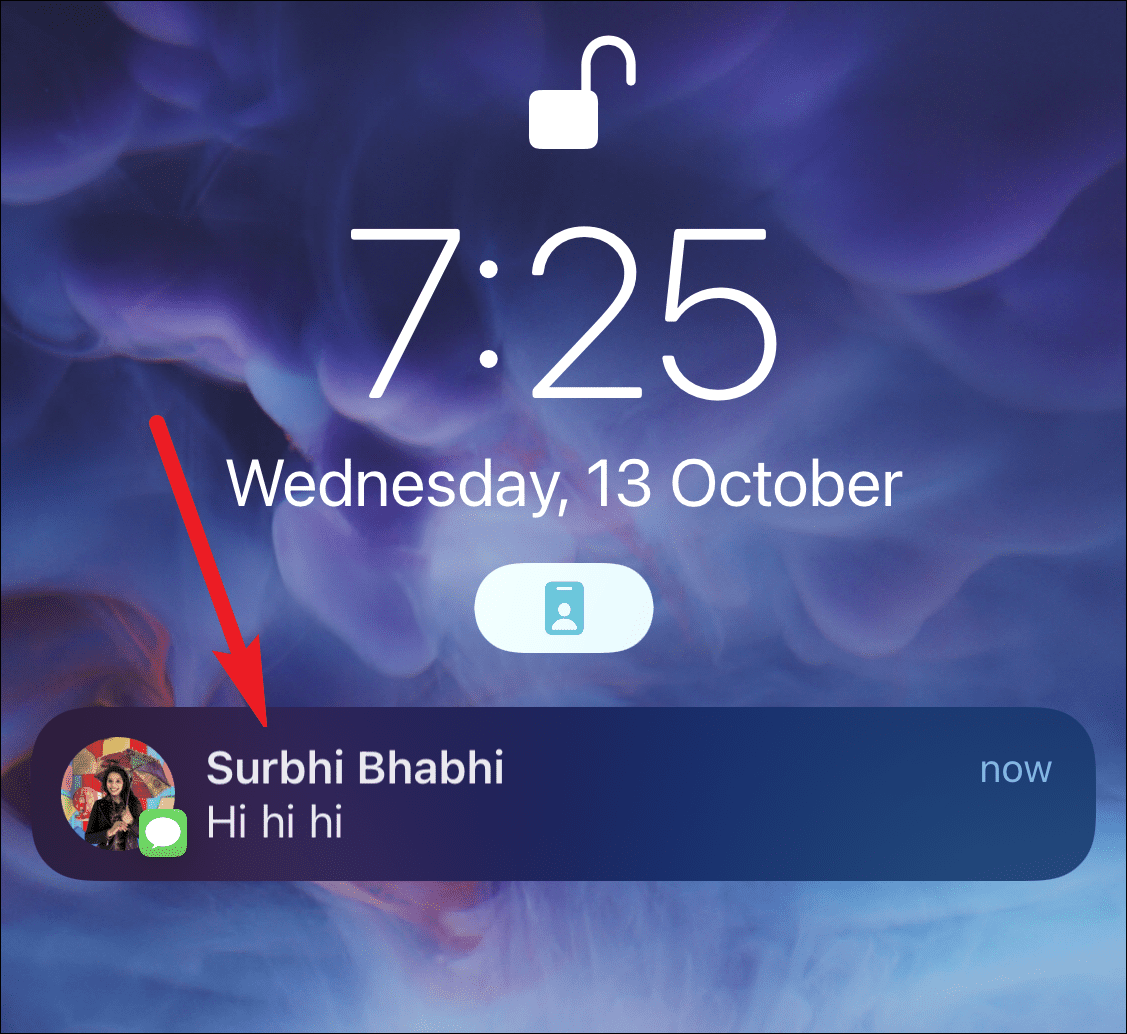
How to Turn Off Share Focus Status
Focus Status is on by default for all Focus Modes, predefined or whether you create a custom one. But you can easily turn it off.
Open your iPhone Settings and go to ‘Focus’.
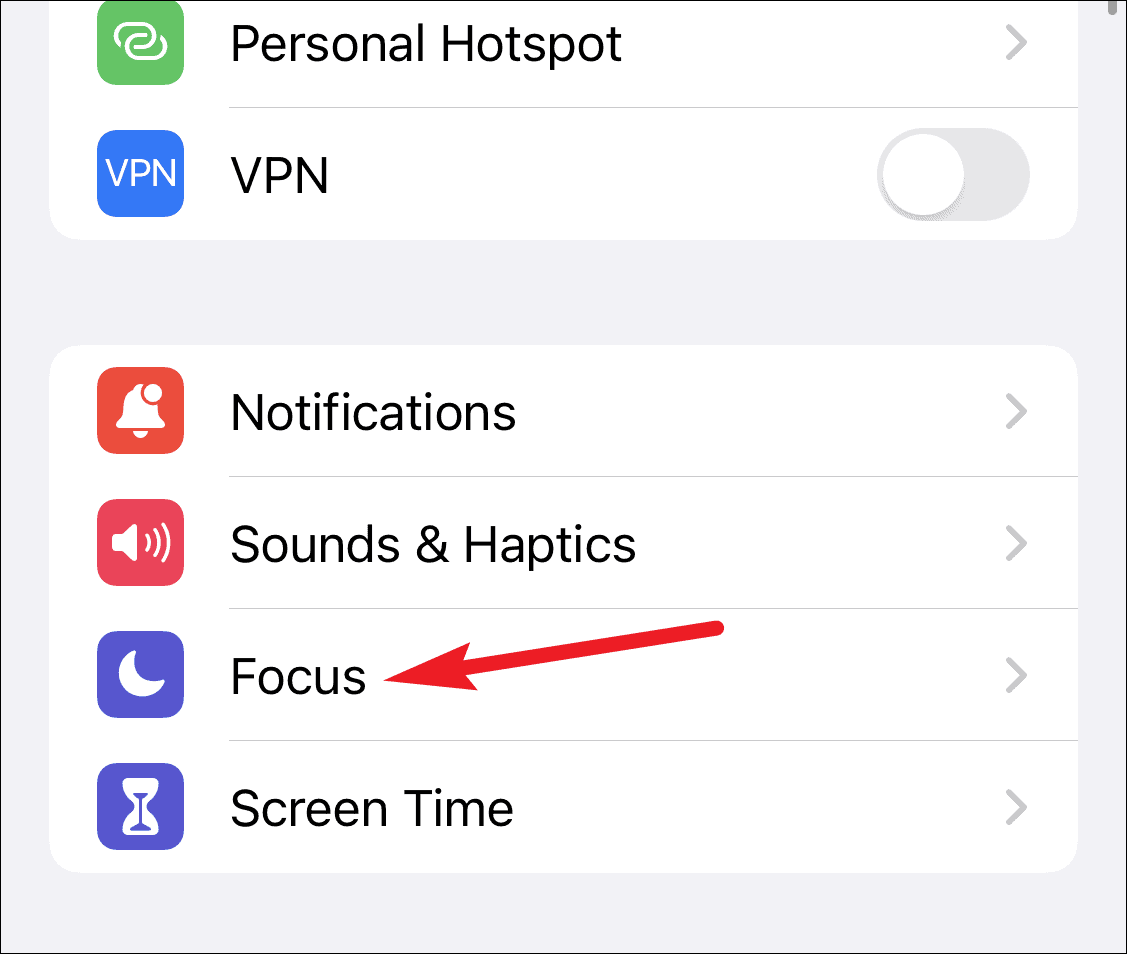
Then, tap the Focus Mode for which you want to turn off Focus Status.
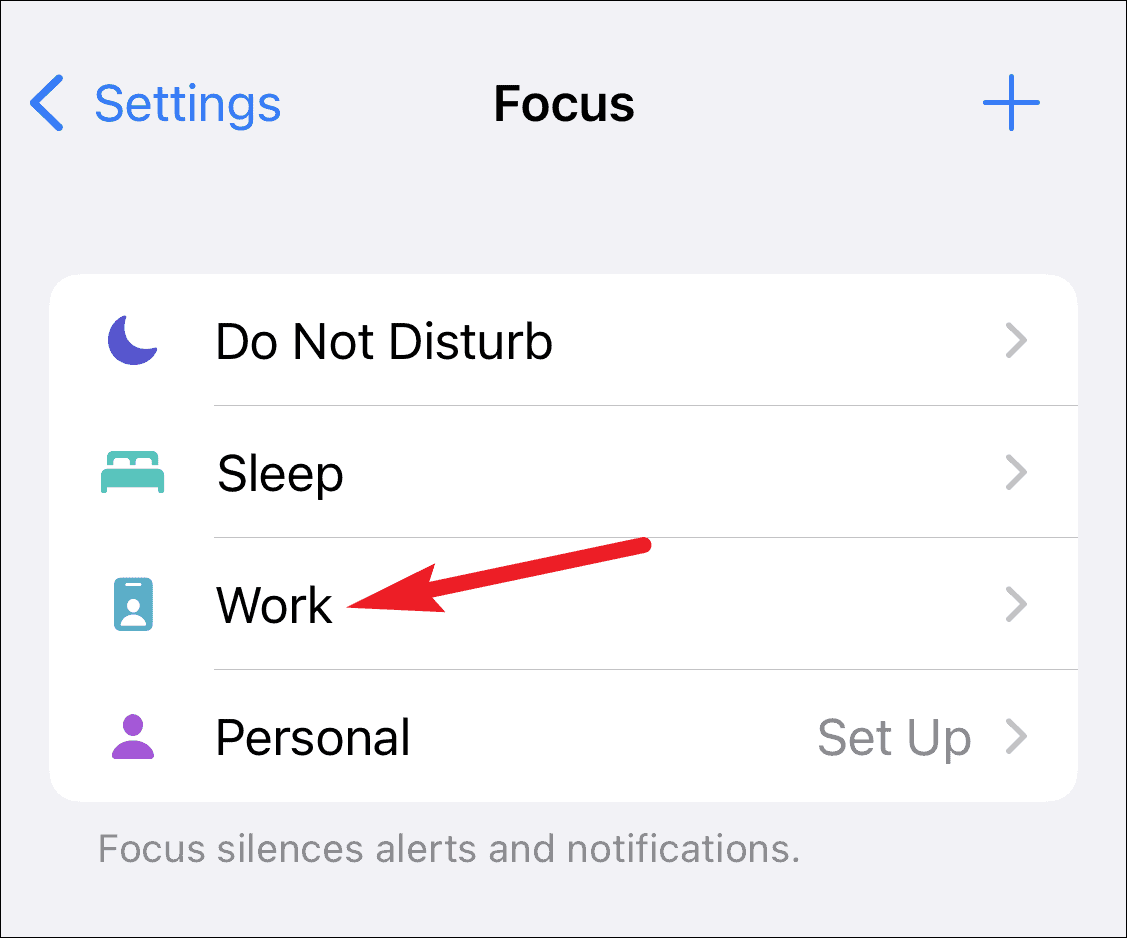
In the settings for that particular Focus Mode, tap ‘Focus Status’.
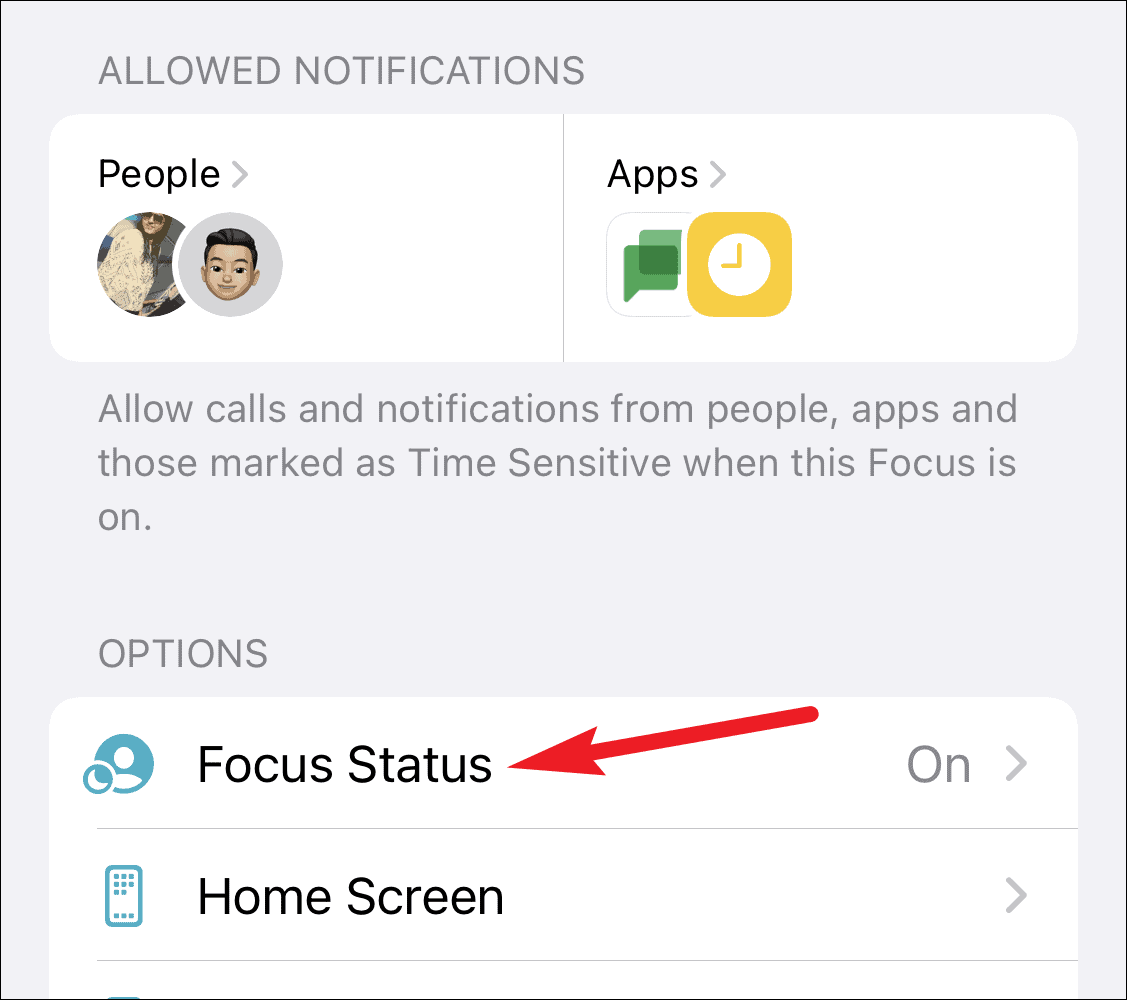
Then, turn off the toggle for ‘Share Focus Status’.
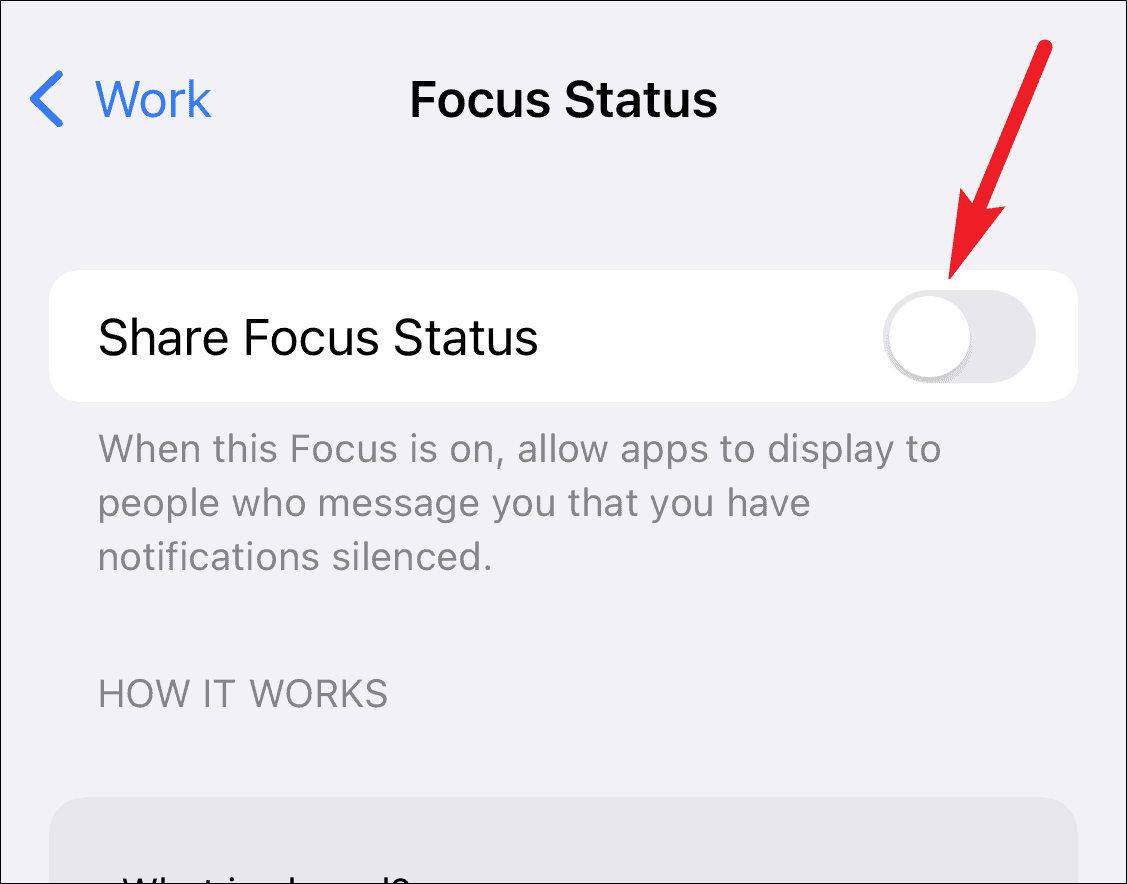
When using this method, you have to disable Focus Status for each of your setup modes individually. It’s perfect if you only want to turn off the setting for some modes while keeping it on for others. In this guide, for instance, we turned off Focus Status for the ‘Work’ Focus Mode, so it’ll still stay on for other Focus Modes.
But if you don’t want Messages to be able to share Focus Status in any mode at all, you can simply revoke the app’s access to Focus.
Open your iPhone settings and scroll down to find the option for ‘Messages’.
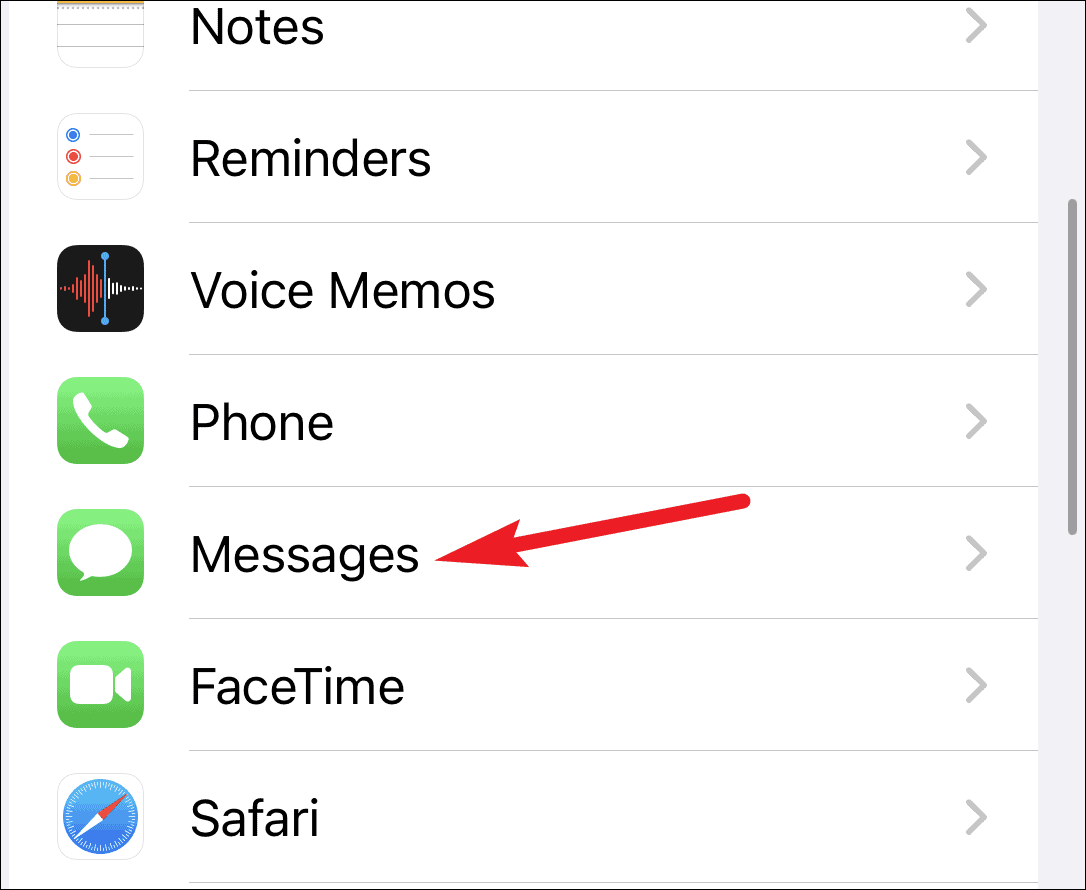
Then, under ‘Allow Messages to Access’, turn off the toggle for ‘Focus’. As Messages won’t have access to Focus, it won’t be able to share your Focus Status even if the setting is on for a Focus Mode.
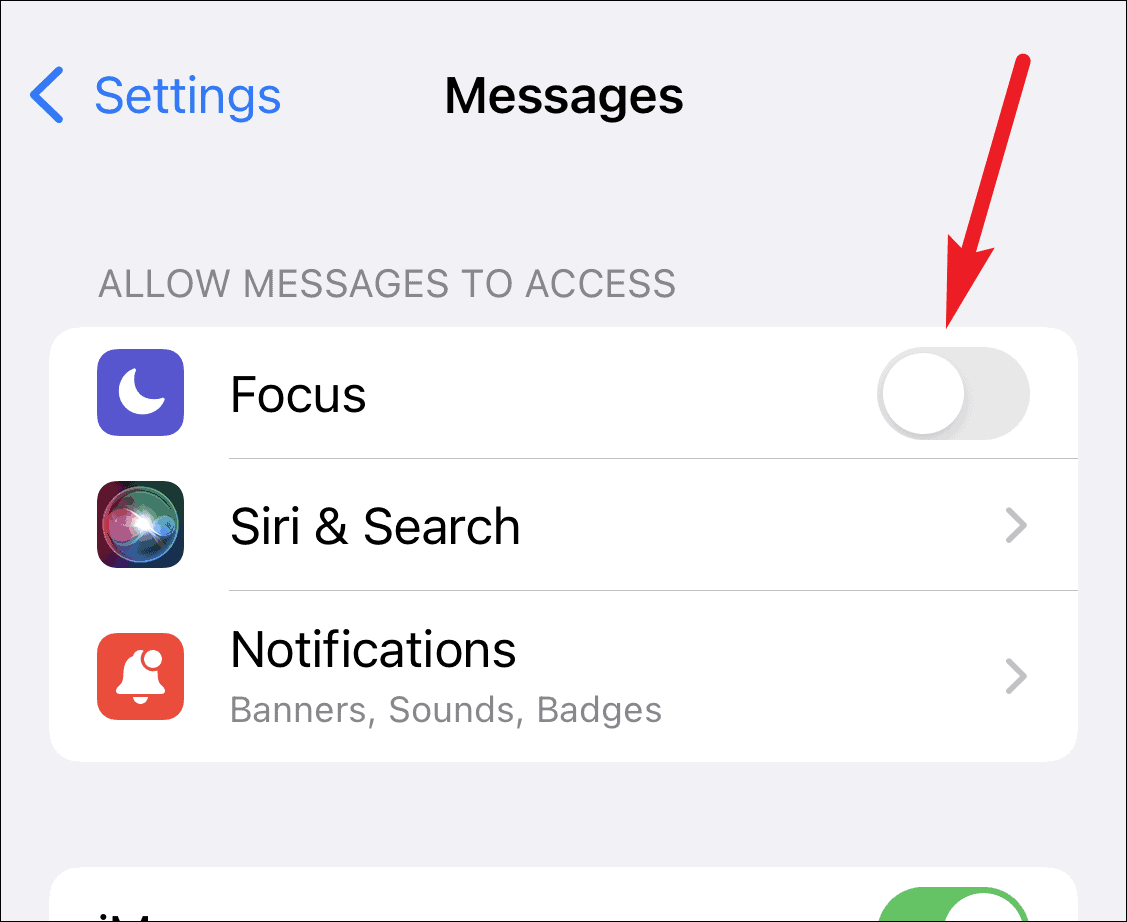
As far as we know, Messages is the only app that can share your Focus Status. In the future, more apps like WhatsApp, Instagram, etc. will also add support for Focus Status.


