Jitsi Meet is an open-source video conferencing platform that emphasizes privacy and ease of use. Unlike many other video conferencing tools, it doesn't require users to create an account or provide personal information. Whether you want to host a one-on-one chat or a group meeting, Jitsi Meet makes it simple to connect with others securely.
Using Jitsi Meet on iOS and Android Devices
Step 1: Download the 'Jitsi Meet' app from your device's App Store or Google Play Store.
Step 2: Open the app to start or join a meeting instantly without any registration.
Step 3: On the main screen, tap on the textbox labeled 'Enter room name' and type a unique name for your meeting room.

Step 4: Tap on the 'Create / Join' button to enter the meeting room.
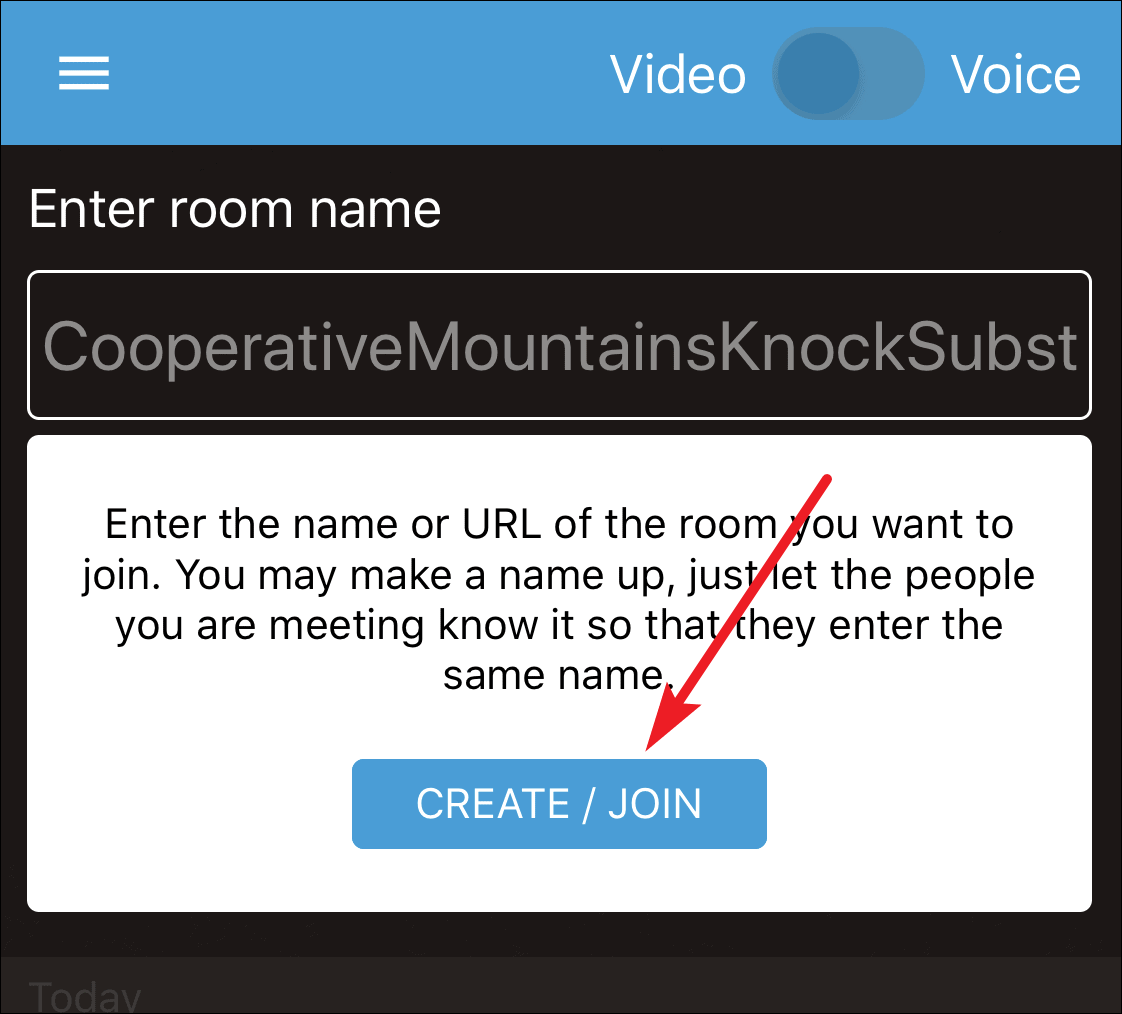
Step 5: To secure your meeting with a password, tap the 'More' icon (three vertical dots) on the meeting toolbar.

Step 6: Select 'More options' from the menu.
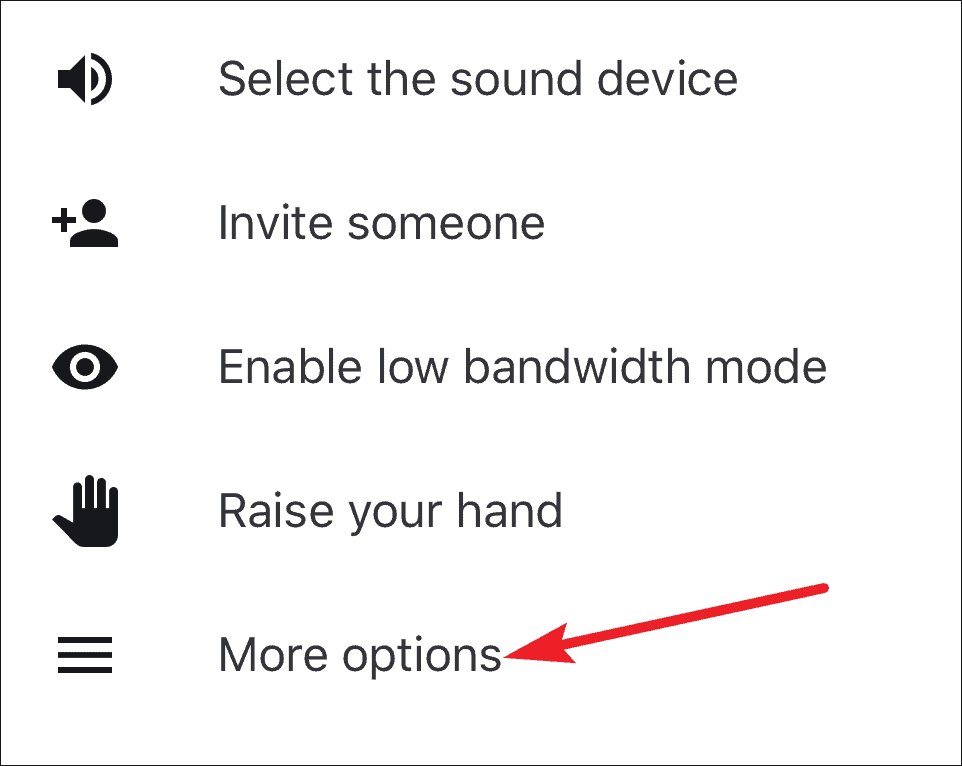
Step 7: Tap on 'Add meeting Password' to set a password for your meeting.
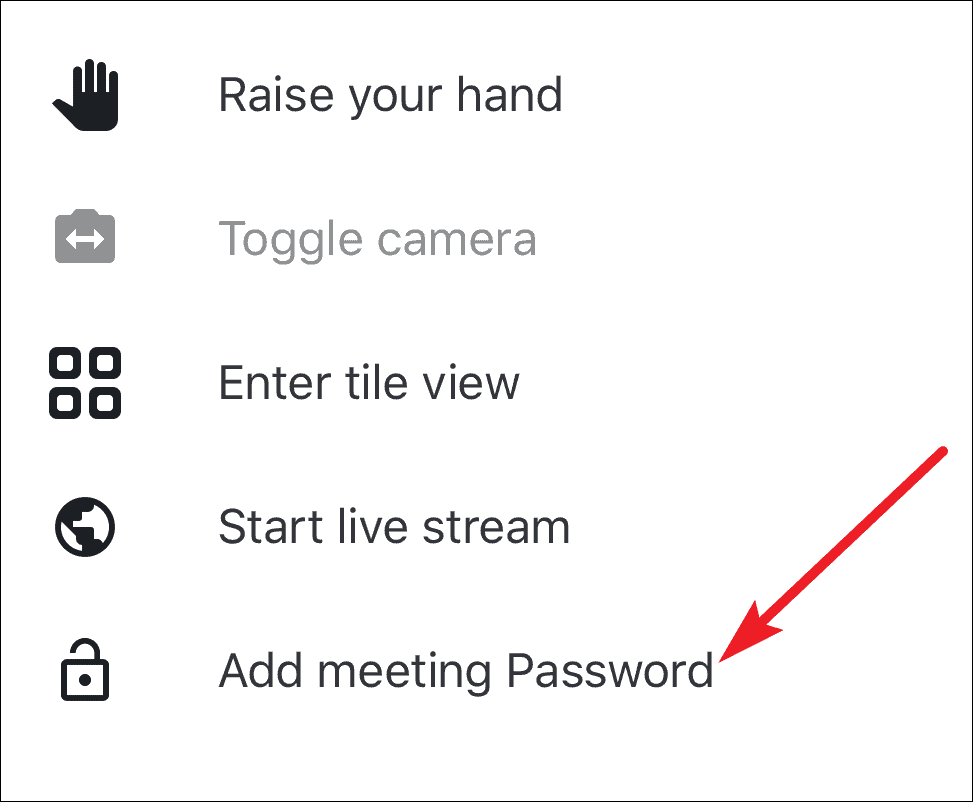
Bonus Tip: The Jitsi Meet mobile app can also be used to join Brave Together meetings.
Using Jitsi Meet on a Desktop
Step 1: Open your web browser and navigate to meet.jit.si.
Step 2: Under the 'Start a new meeting' option, enter a unique name for your meeting room in the textbox and click on 'Go'. You can also select a suggested room name provided by Jitsi Meet.
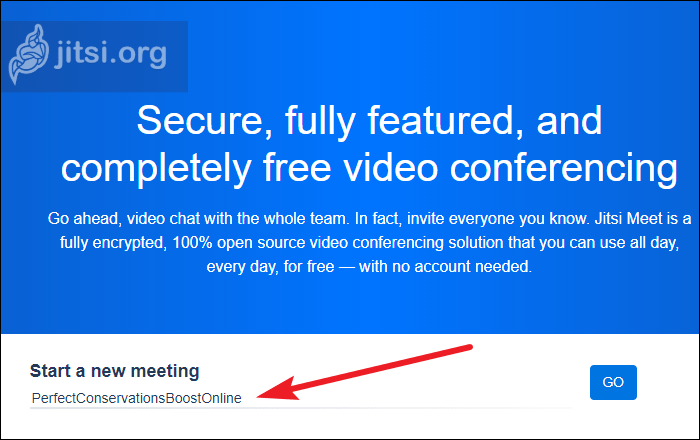
Step 3: When prompted, allow access to your microphone and camera to enable video and audio communication.
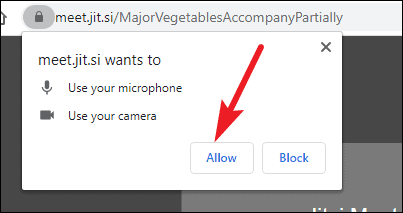
Step 4: To add a password to your meeting for added security, click on the 'i' icon at the bottom right corner of the screen.
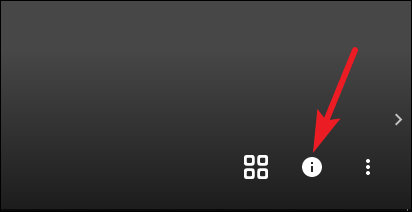
Step 5: In the meeting information panel, click on 'Add Password' to set a password.
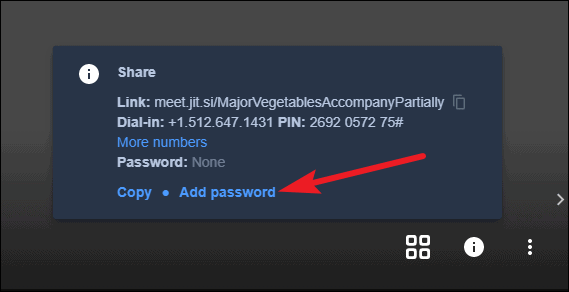
Note: Only the meeting moderator can set a password for the meeting. If you created the meeting room or have been assigned as the moderator, you'll have this option available.
Remember to share the password separately with participants, as it is not included when you share the meeting link or details. Participants can join your meeting via the meeting link, room name, or by dialing in with the provided number and PIN.
Jitsi Meet stands out as a simple yet powerful video conferencing platform that values user privacy and ease of access, making it a strong contender among today's communication tools.

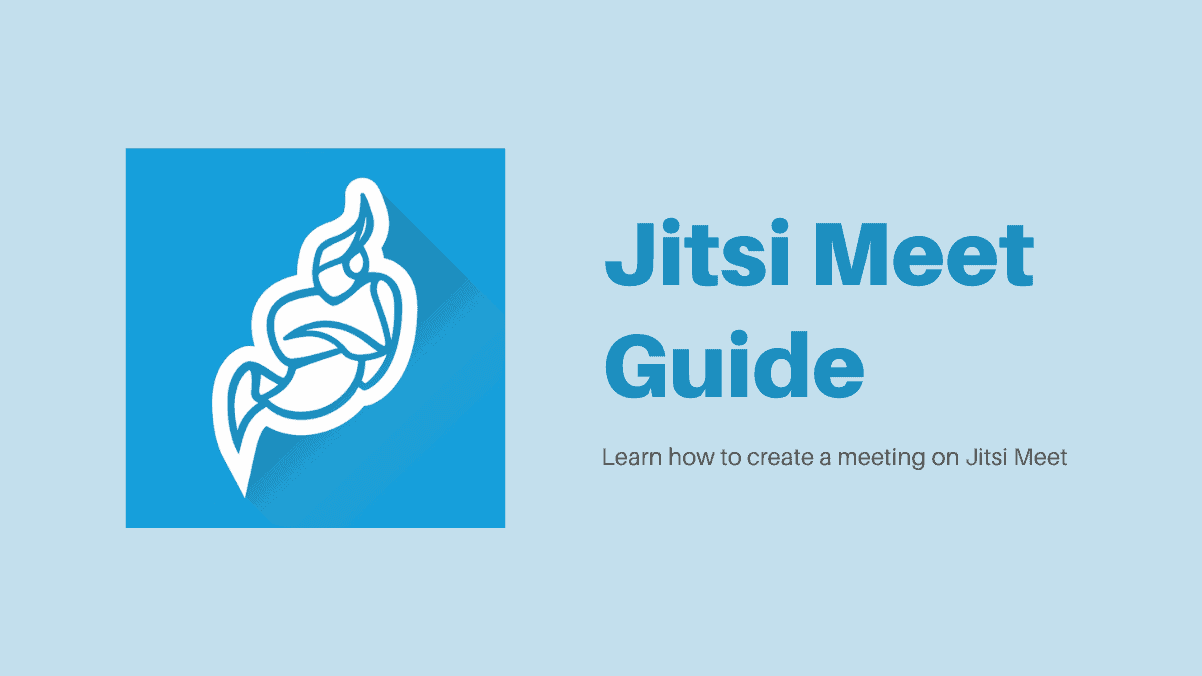








Member discussion