Apple is known to take its user security and privacy seriously. As such, iPhones are notoriously difficult to compromise. However, they aren't immune. Especially when it comes to malicious software and attacks that are highly sophisticated. For example, spyware like Pegasus.
But Apple has built a line of defense against such cyber attacks on your iPhone, known as Lockdown Mode. Let's see exactly what it is and how you can enable it if you need to.
What is Lockdown Mode?
Lockdown Mode is a security feature introduced by Apple in iOS 16. It is designed to provide an extreme level of security for iPhone users who might be at risk of highly sophisticated cyberattacks. It's not for average users who aren't at risk of being targets of such attacks. It's particularly for individuals who believe they might be targets of state-sponsored or professional hacking attempts. This might include journalists, political figures, or human rights activists.
How does it work? When enabled, Lockdown Mode significantly reduces the functionality of your iPhone. By reducing the attack surface that the spyware can exploit, it protects your phone. This includes restricting certain websites, apps, and features and making certain experiences completely unavailable.
When you enable Lockdown Mode on your iPhone, it's important to understand how this affects the functionality of your device. Here's a breakdown of the changes you'll encounter across various apps and features:
Messages:
Attachment Restrictions & Link Limitations: Most types of message attachments are blocked, except for some images, videos, and audio. Features like links and link previews in messages are also not available.
Web Browsing:
Technology Restrictions & Visual Changes: Certain complex web technologies are disabled, which might lead to slower website loading or improper functionality. You should also expect some visual differences, such as web fonts not displaying and missing image icons in place of actual images.
FaceTime:
Call Restrictions & Feature Limitations: Incoming FaceTime calls are blocked unless the caller is someone you've previously called. Features like SharePlay and Live Photos are also disabled.
Photos:
Privacy in Sharing: Shared photos won't include location information. Additionally, shared albums are removed from the Photos app, and new Shared Album invitations are blocked (these can still be viewed on devices not in Lockdown Mode).
Apple Services:
Invitation Blocking & Game Center Disabled: Invitations for Apple services, such as managing a home in the Home app, are blocked unless the inviter is a pre-existing contact. Access to Game Center is not available in Lockdown Mode.
Device Connections:
Enhanced Security for Connections: To connect your iPhone, iPad, or Mac with Apple silicon to an accessory or another computer, the device needs to be unlocked and, in the case of a Mac, requires explicit approval.
Wireless Connectivity:
Wi-Fi and Cellular Changes: Automatic connection to non-secure Wi-Fi networks is disabled, and your device will disconnect from such networks when Lockdown Mode is activated. Also, 2G cellular support is turned off.
Configuration Profiles:
Restrictions on Profiles and Management: Installation of configuration profiles and enrollment in Mobile Device Management or device supervision is blocked.
While Lockdown Mode imposes these restrictions, essential functions like phone calls, plain text messages, and emergency features like SOS calls are unaffected.
Using Lockdown Mode on iPhone
Lockdown Mode is available on iPhones starting from iOS 16, but iOS 17 offers additional protections, so update your phone before enabling Lockdown Mode.
If you have an Apple Watch paired with your iPhone, Lockdown Mode will be enabled on it automatically after you enable it on your iPhone.
But for any other devices using the same Apple ID, like an iPad or a Mac, Lockdown Mode isn't automatically enabled on those devices. You'll get prompts on your other devices to turn it on, and you should enable it on them for complete protection.
Turning on Lockdown Mode
To turn on Lockdown mode on your iPhone, follow these steps:
- Open the 'Settings' app on your iPhone.
- Then, navigate to 'Privacy & Security'.
- Next, scroll to the very end and tap on 'Lockdown Mode' under Security.
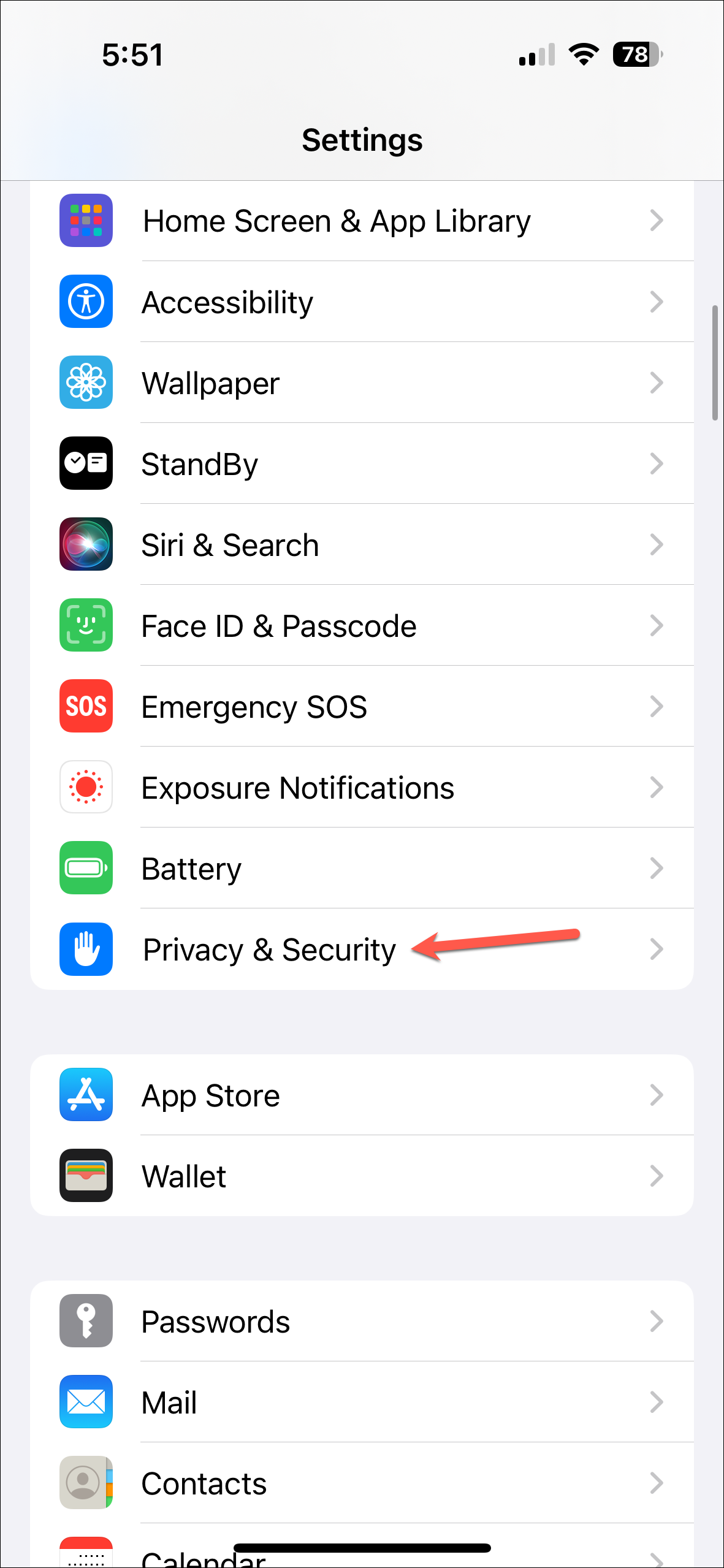
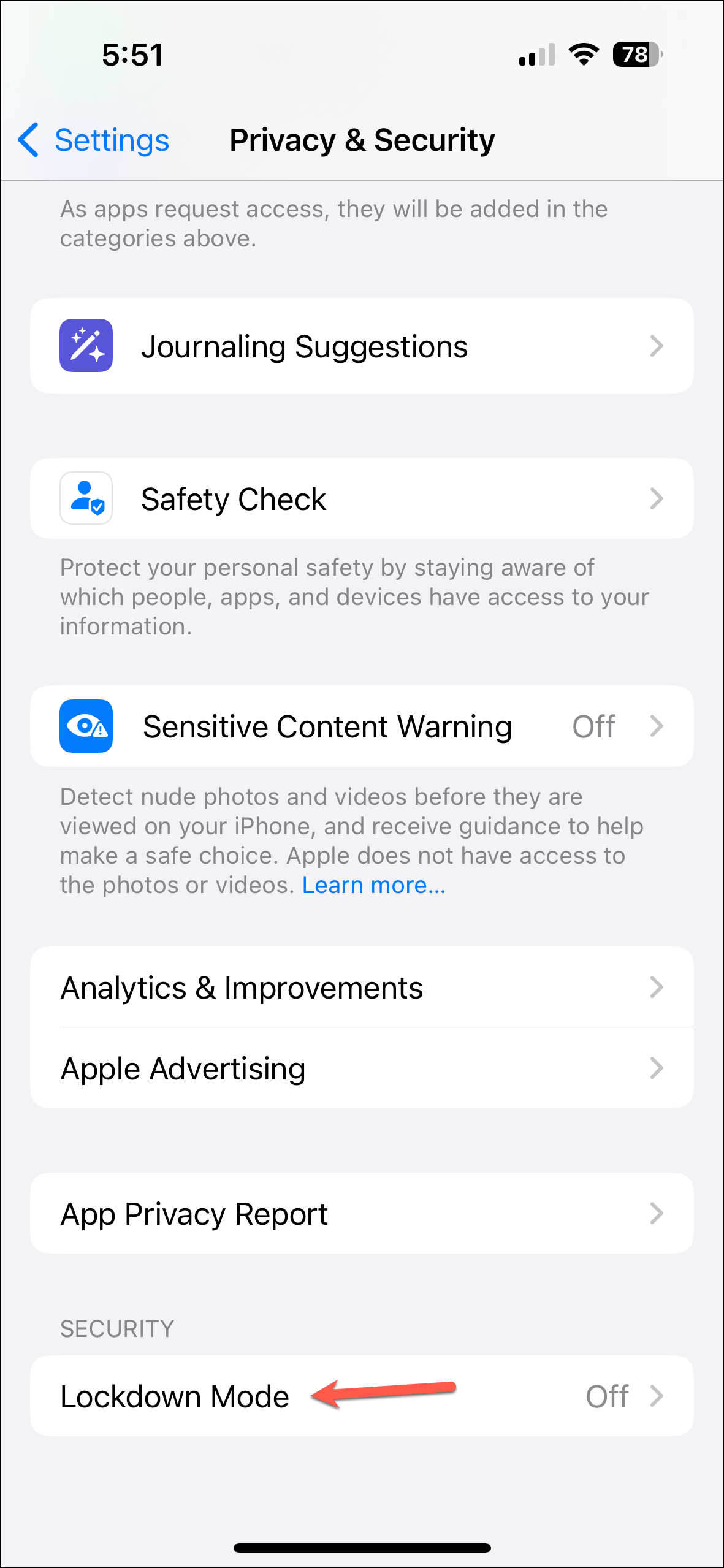
- Tap on 'Turn On Lockdown Mode' on the next screen.
- Then, scroll down past the information about Lockdown Mode and tap on 'Turn on Lockdown Mode' again.
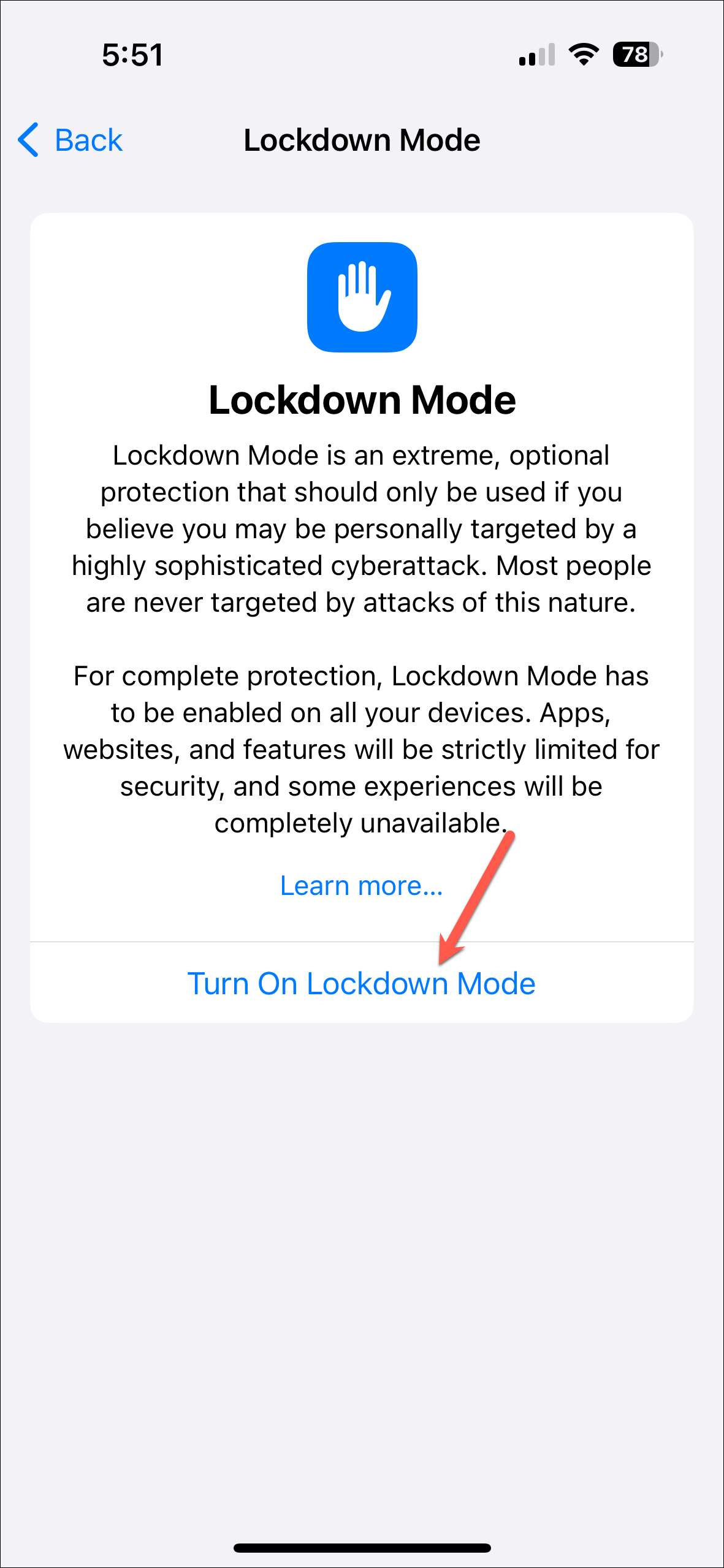
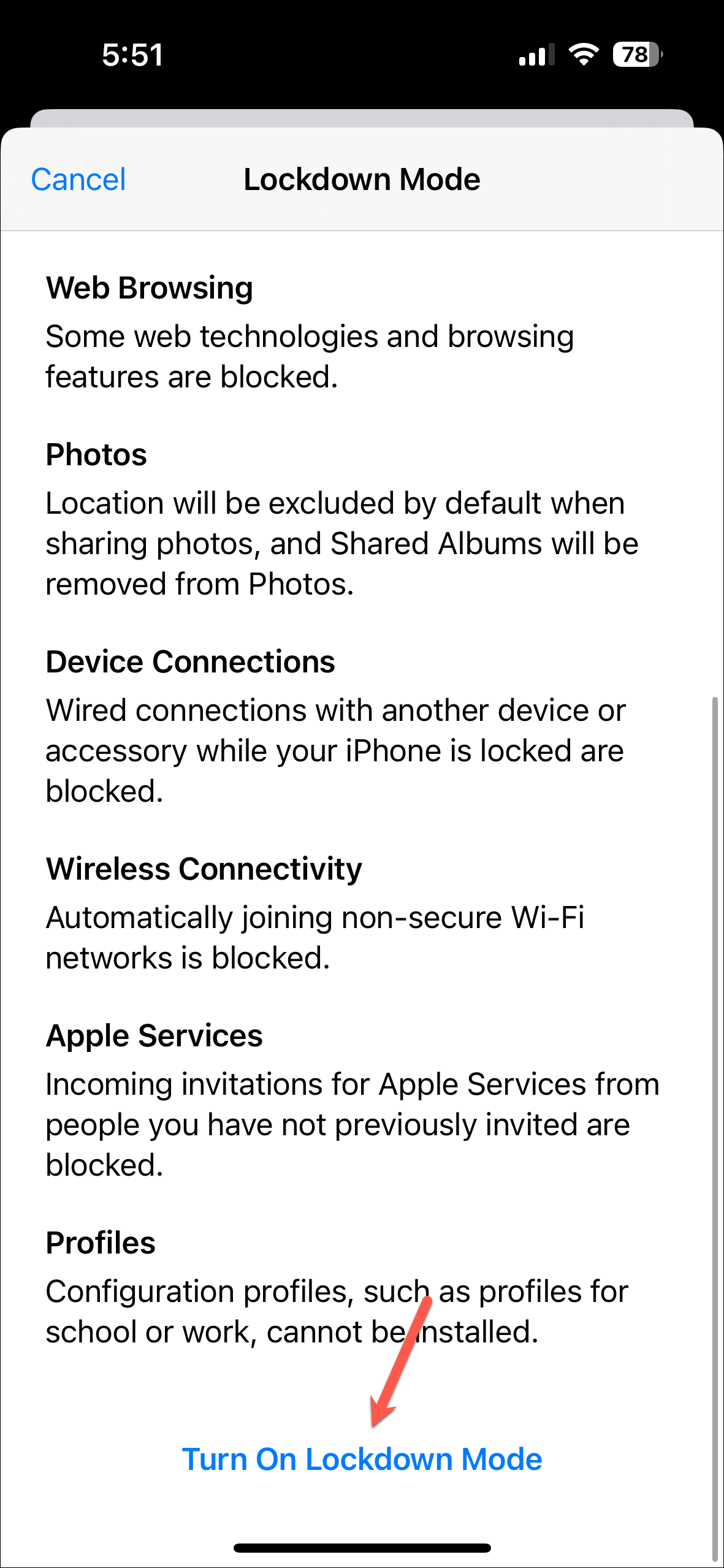
- Another confirmation prompt will appear. Tap on 'Turn on & Restart' and enter your iPhone's passcode to enable Lockdown Mode.
- Once your iPhone restarts, it will be with Lockdown Mode enabled and certain limitations and restrictions, as outlined above, will be in place.
- To turn Lockdown Mode off, simply navigate to
Settings>Privacy & Security>Lockdown Modeand turn it off.
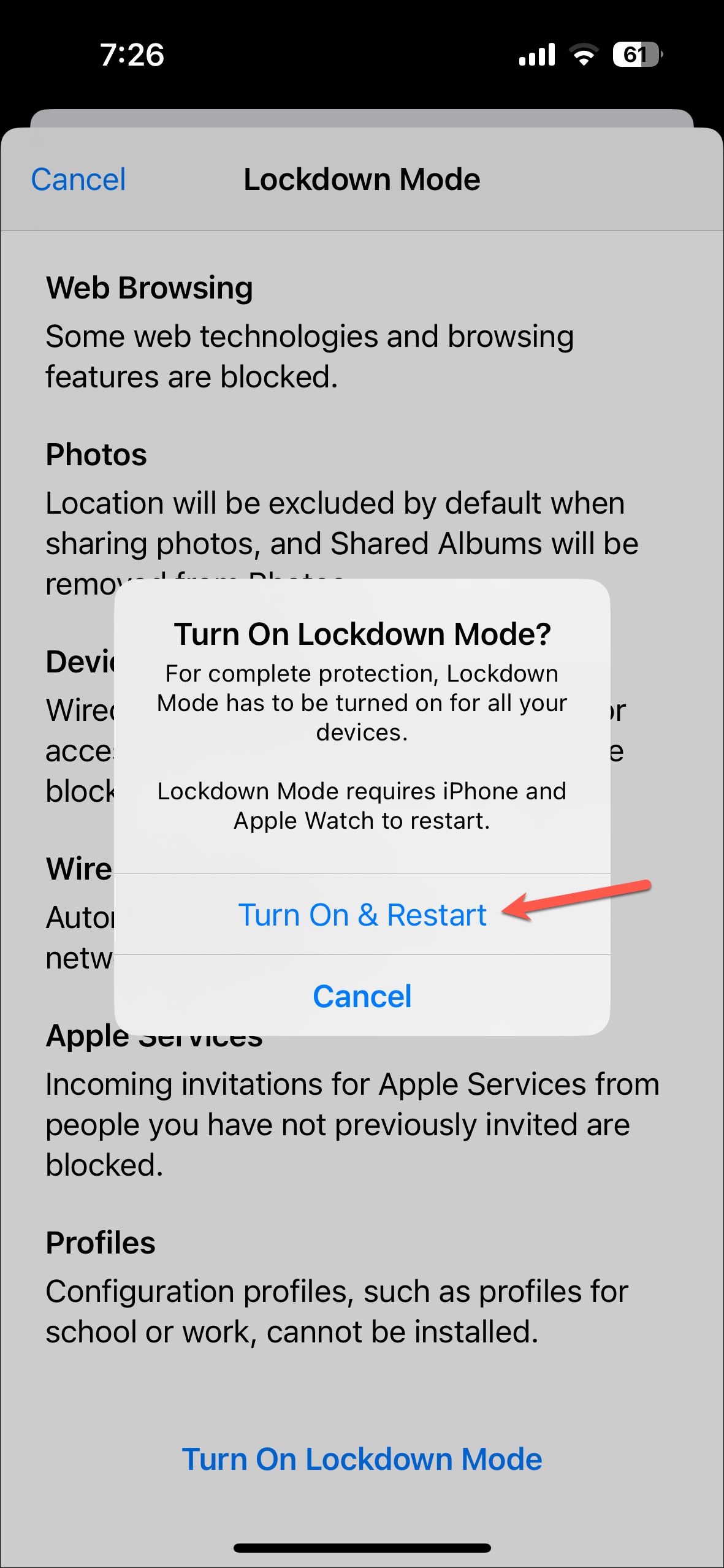
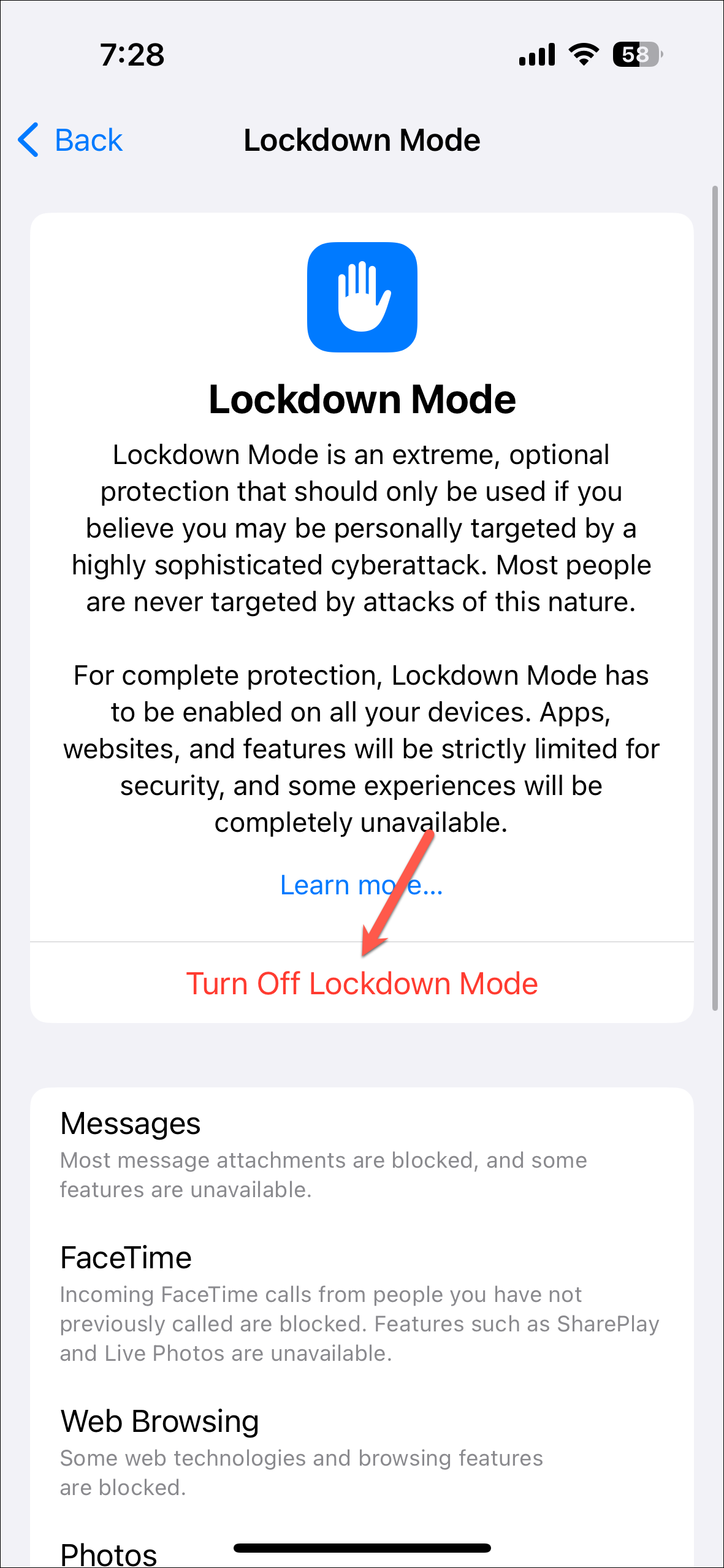
Excluding Apps or Websites from Lockdown Mode
As stated above, Lockdown Mode provides protection by restricting certain apps and websites. But if you want, you can exclude an app or a website in Safari from being impacted by the Lockdown Mode.
- You can exclude a website while browsing it in Safari; tap the 'AA' button from the address bar.
- Then, tap 'Website Settings' from the menu.
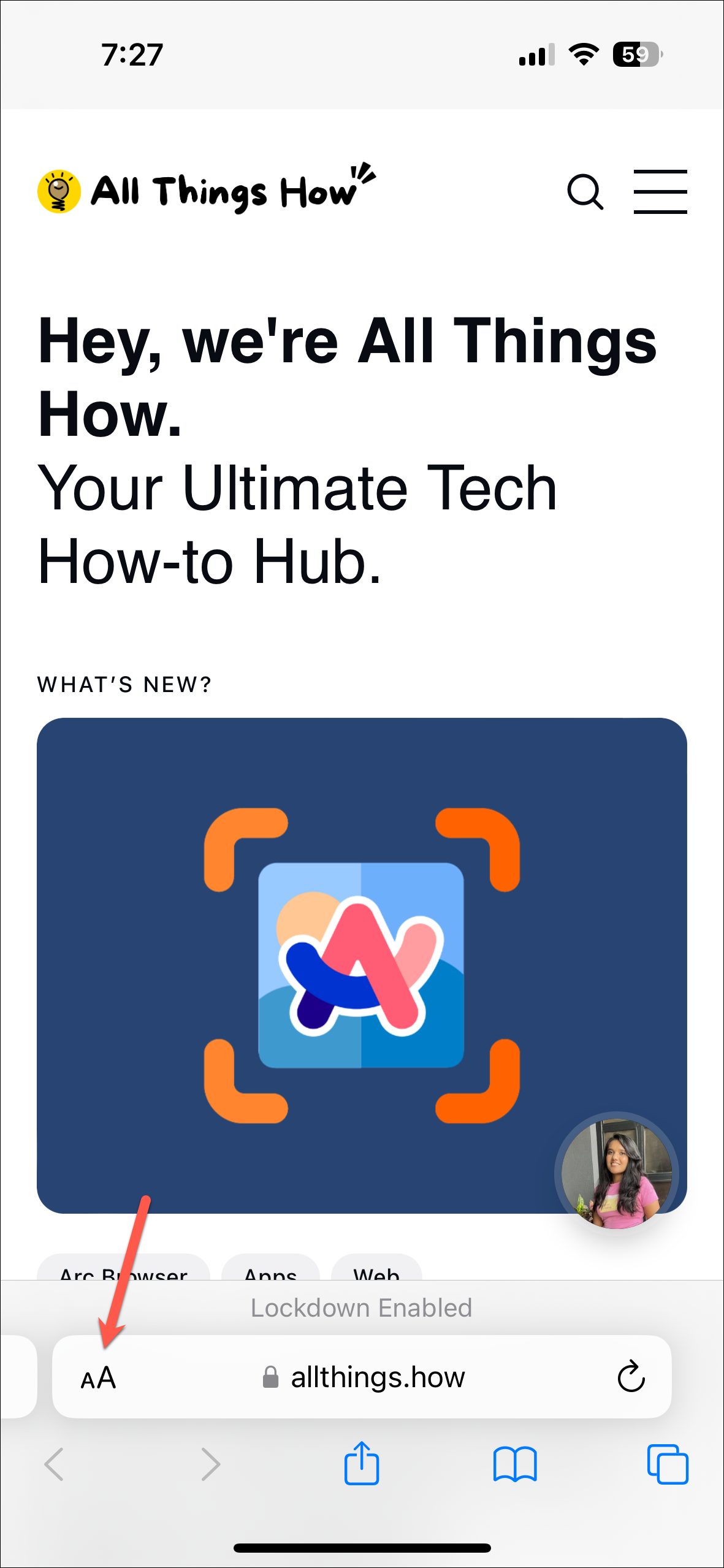
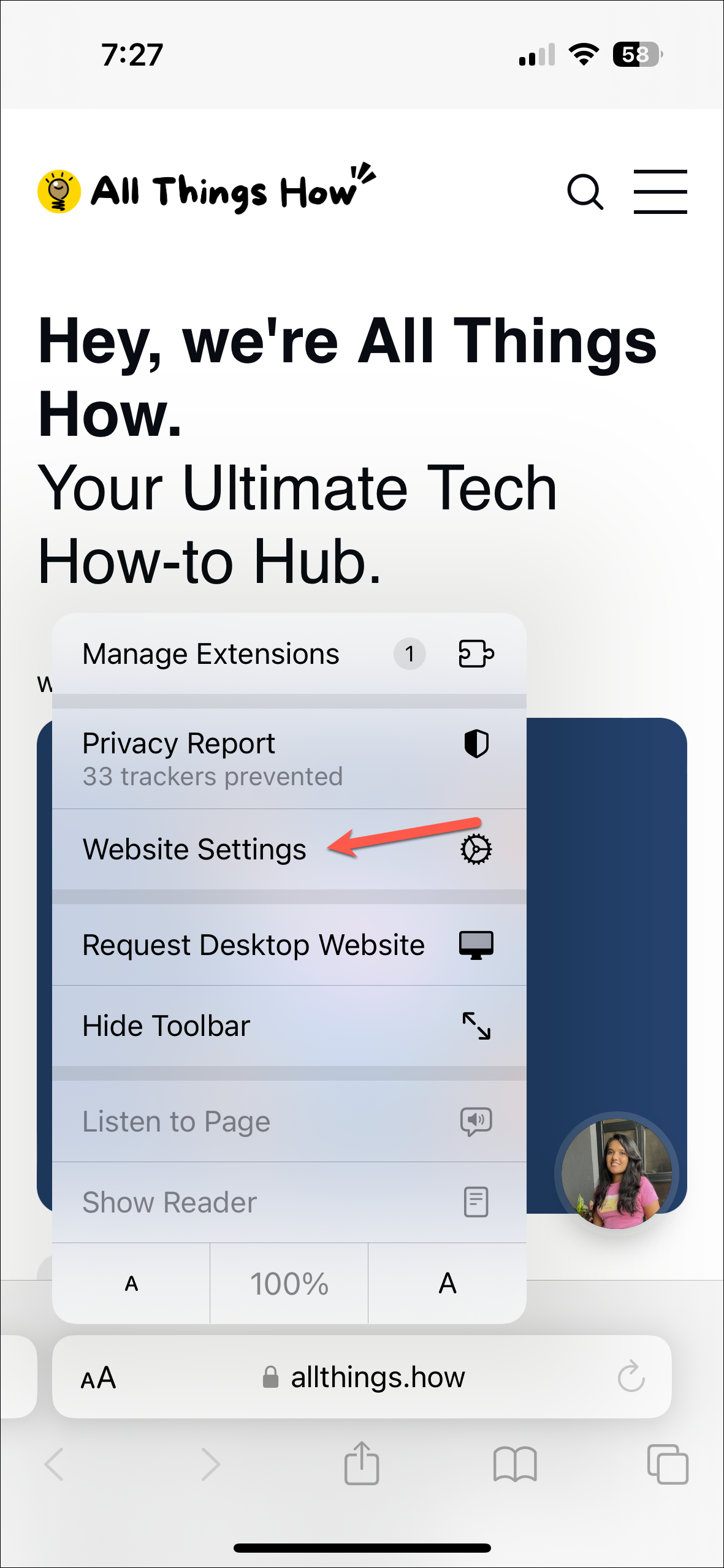
- Turn off the toggle for 'Lockdown Mode'.
- Tap 'Turn Off' on the confirmation prompt.
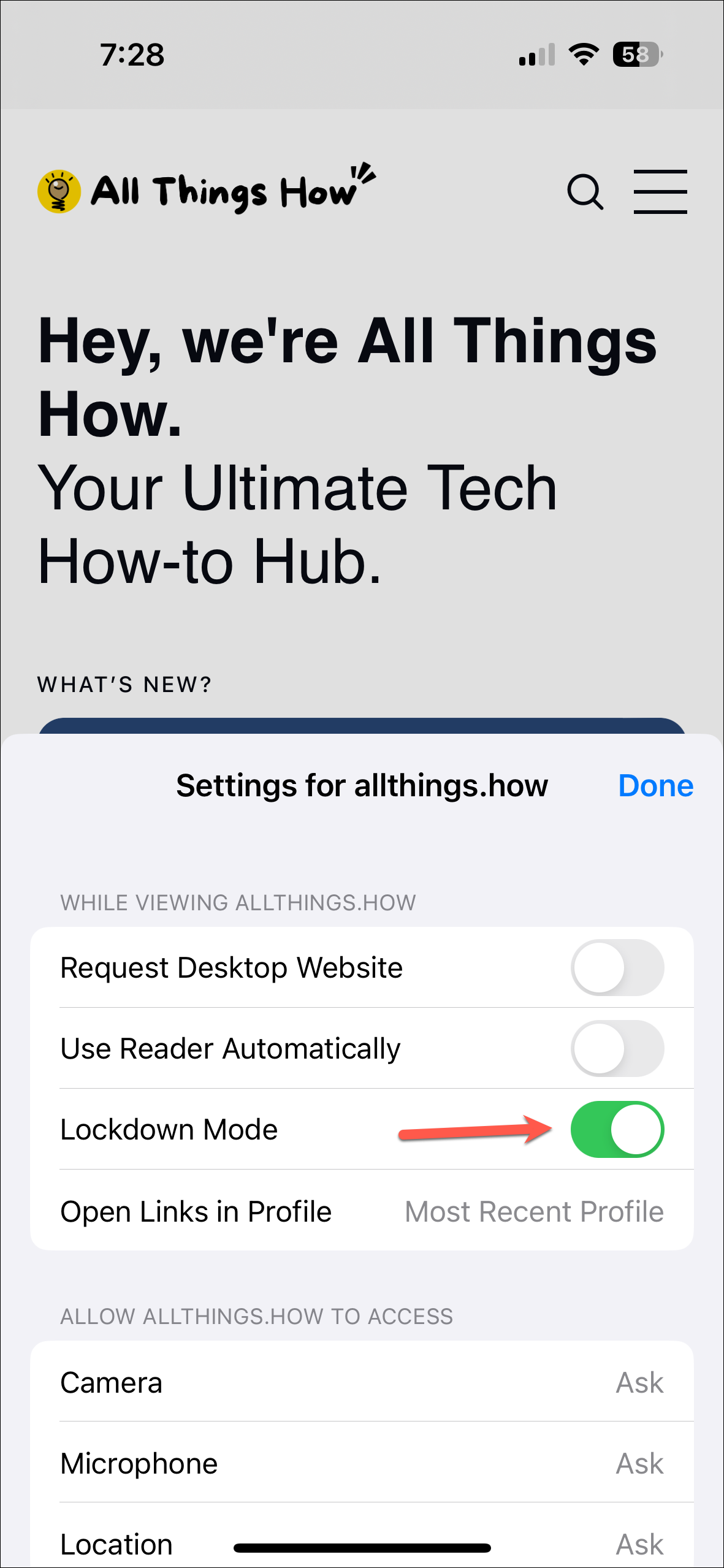
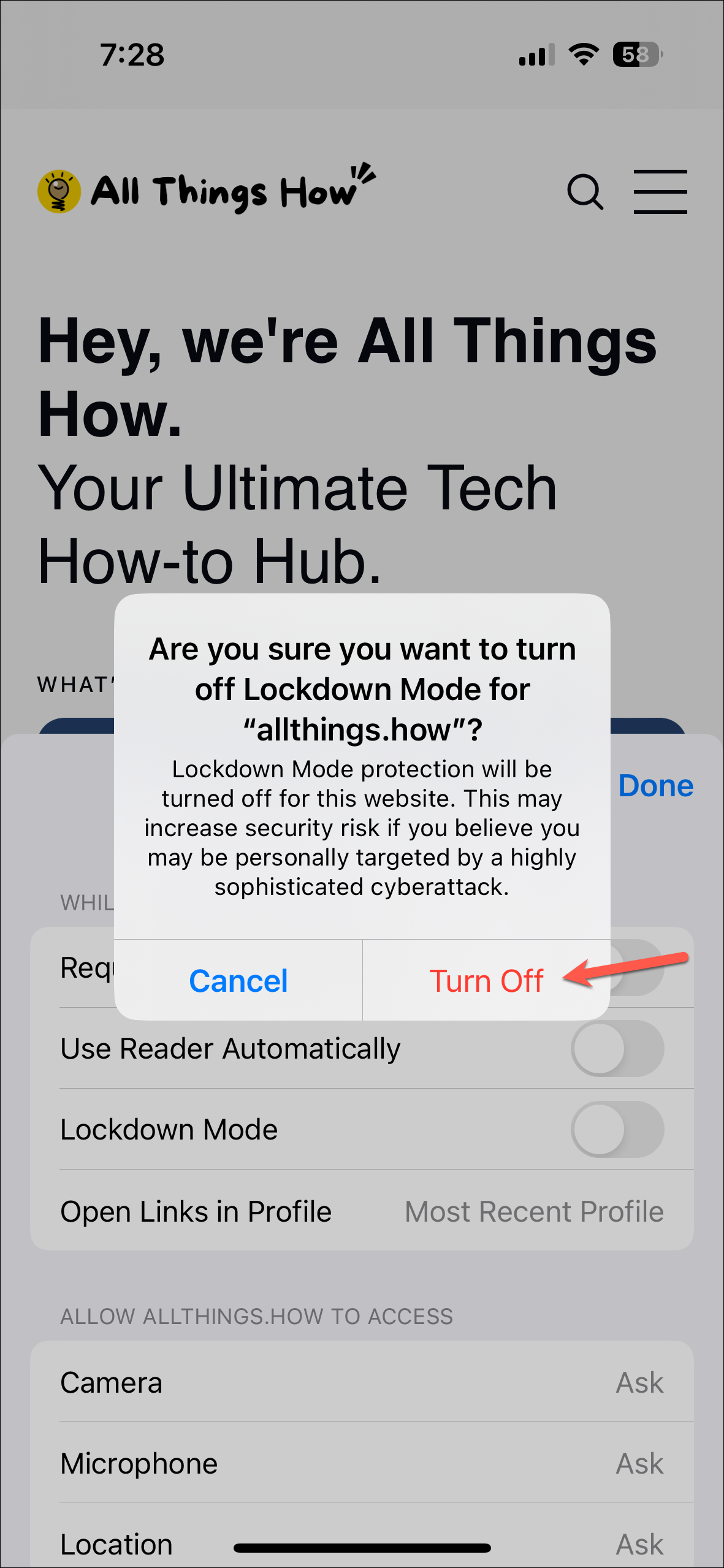
- To exclude an app or edit the list of websites you previously excluded, navigate to
Settings>Privacy & Security>Lockdown Mode. - Then, scroll down and tap on 'Configure Web Browsing'.
- You'll see the list of apps that have limited functionality in Lockdown Mode. To exclude an app, turn off the toggle next to it.
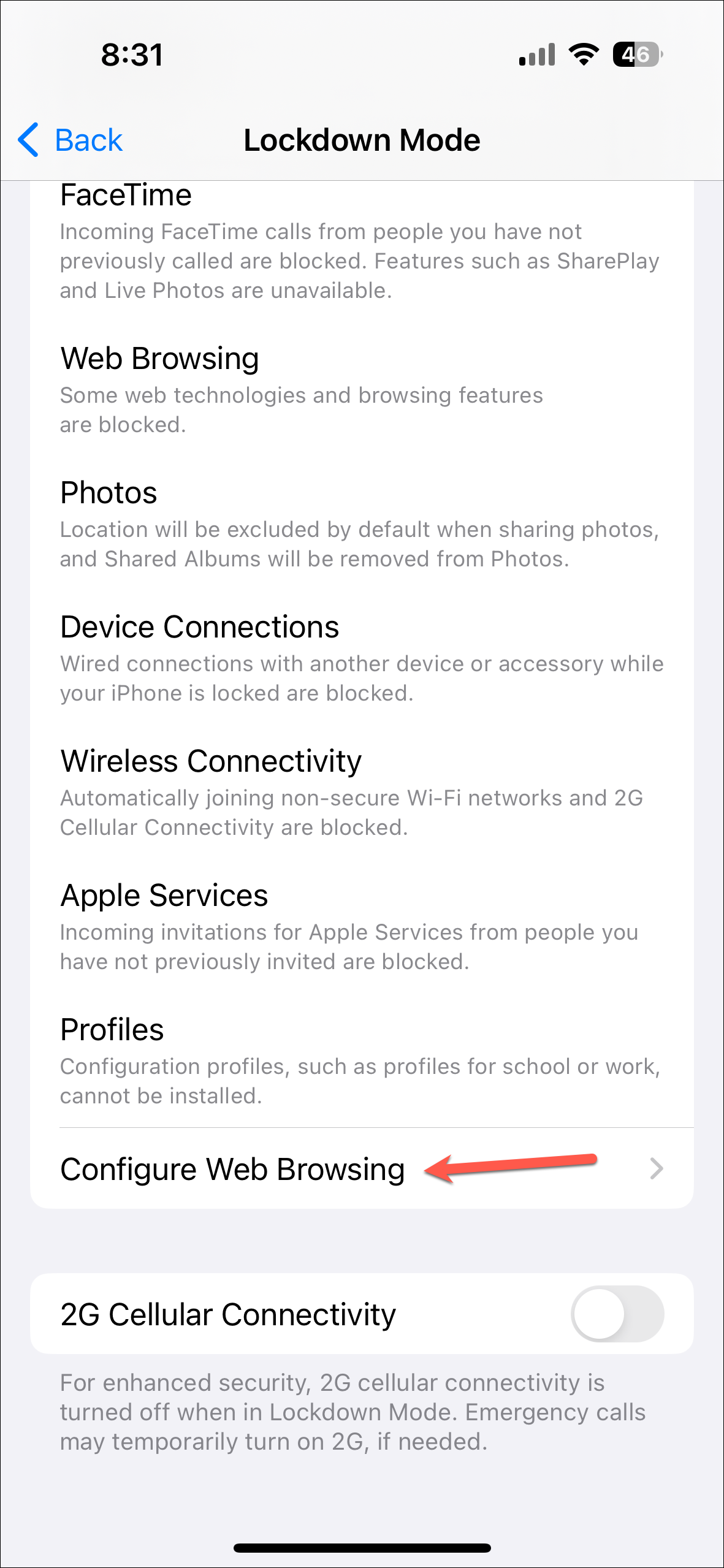
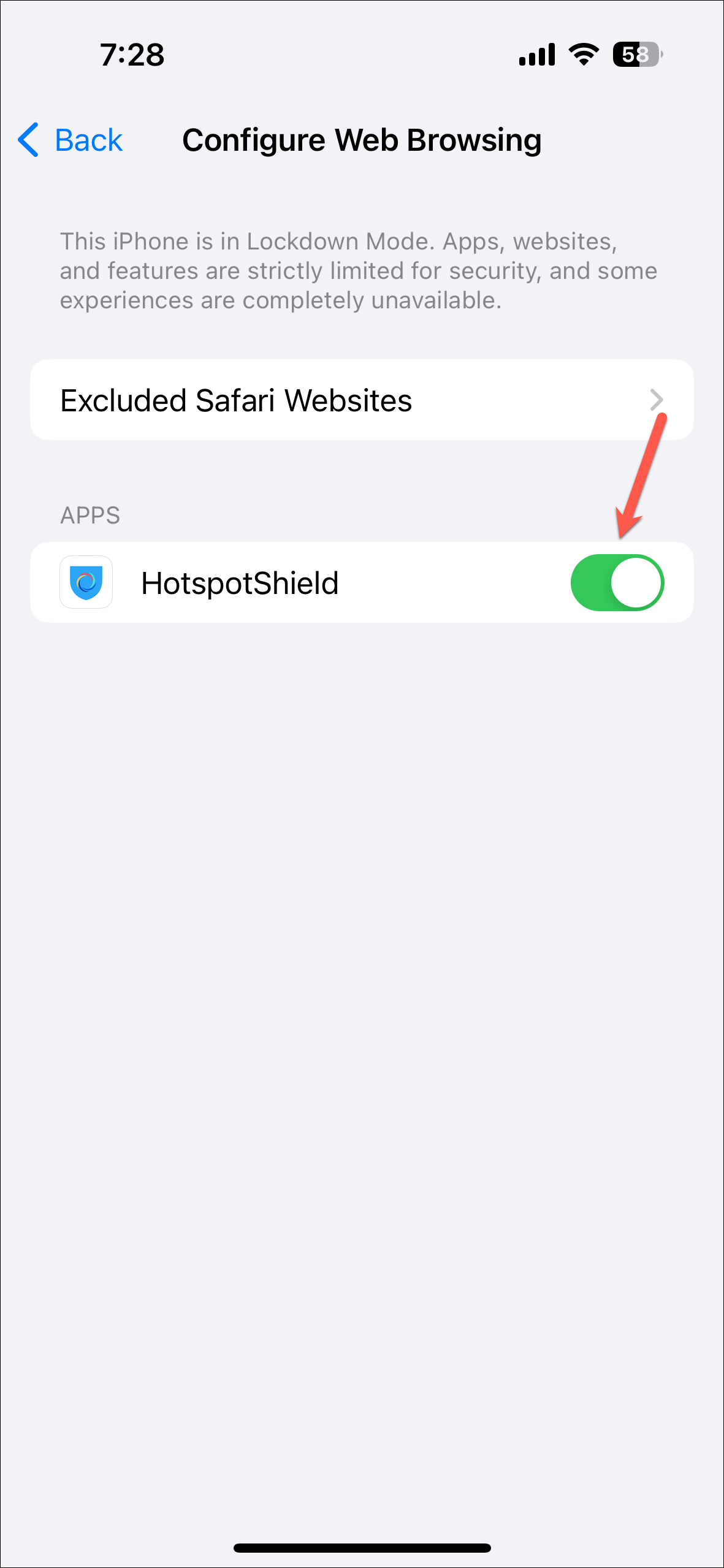
- To edit the websites you've excluded, tap on 'Exclude Safari Websites'.
- Then, you can turn on a toggle next to a website to enable Lockdown Mode for it. This will allow you to turn off the toggle for that website anytime again.
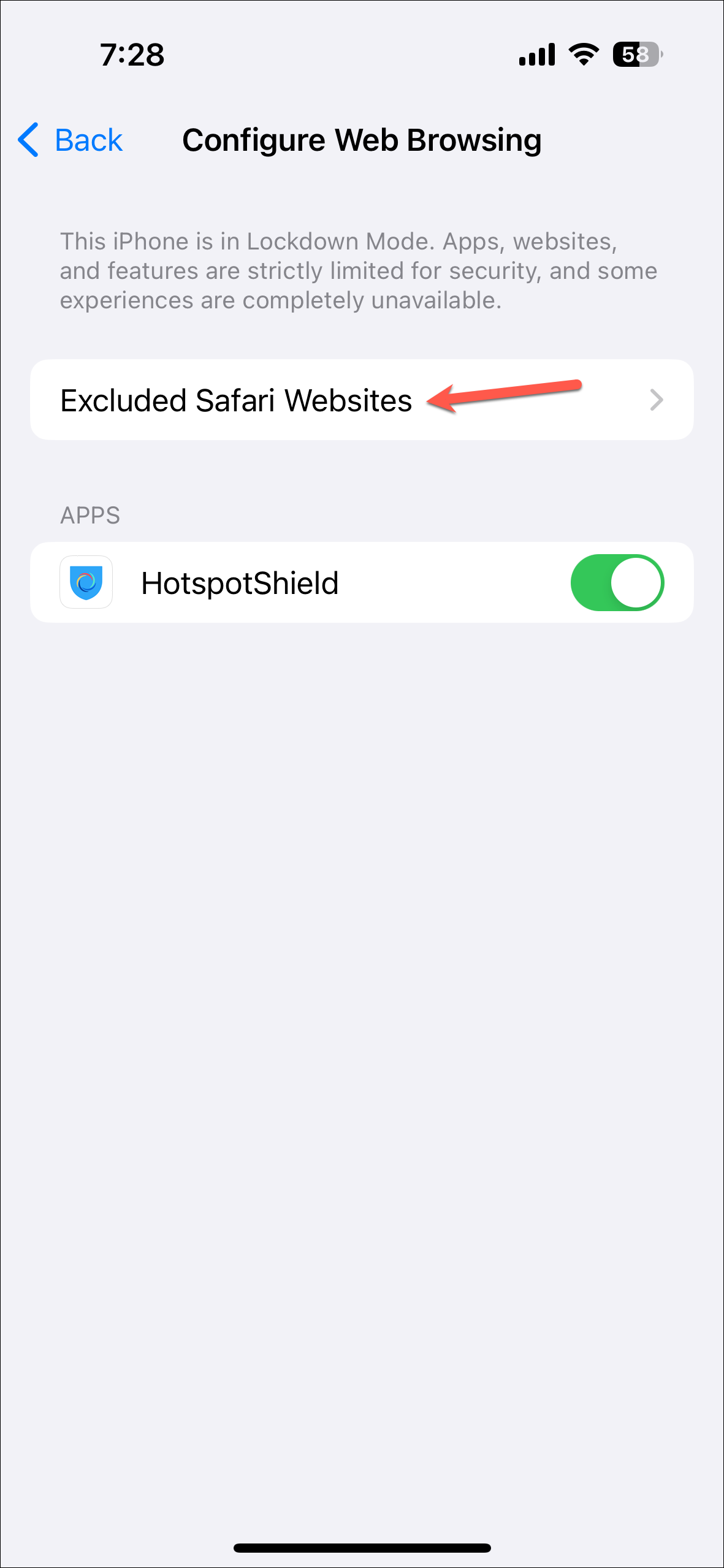
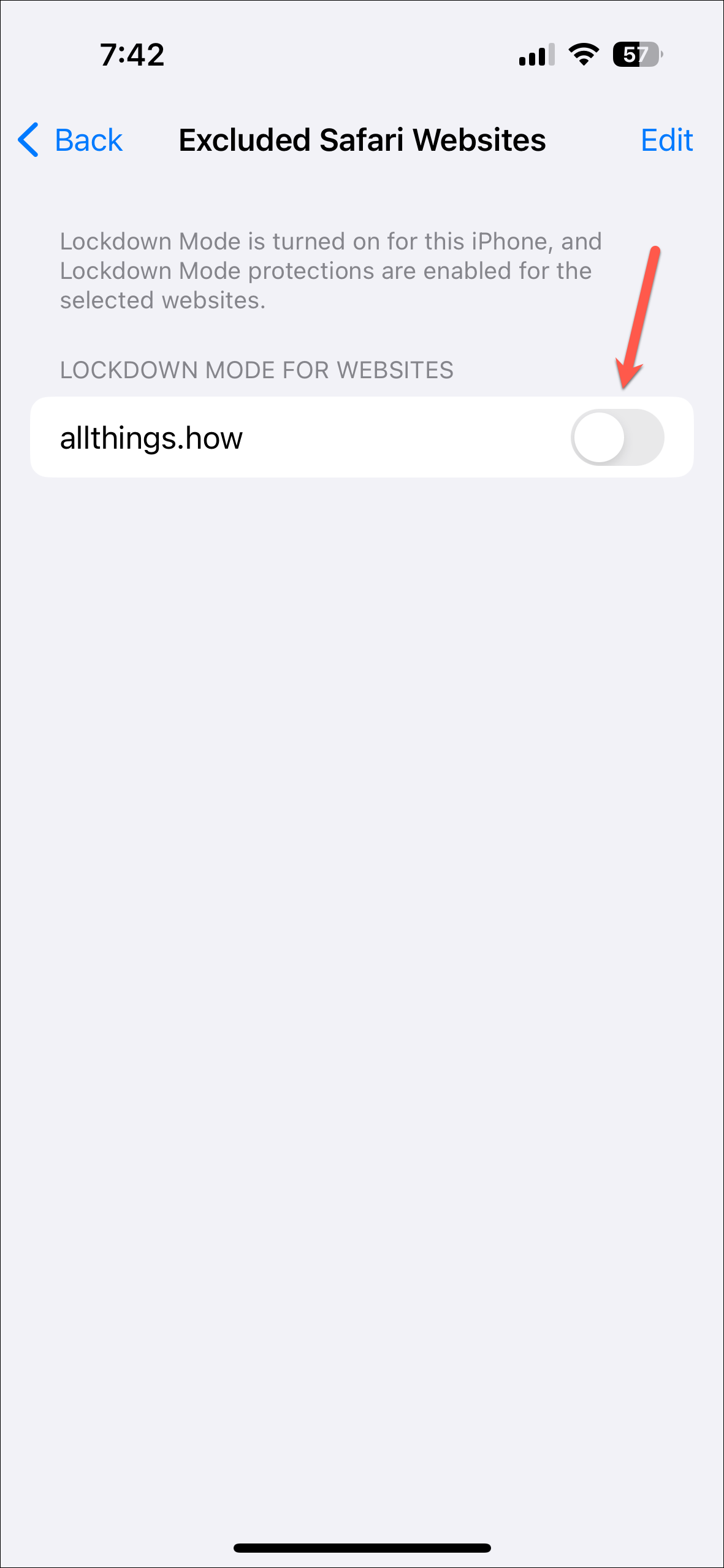
- To remove the website completely, tap on the 'Edit' button in the top-right corner.
- Then, you can select and delete the desired websites from this list.
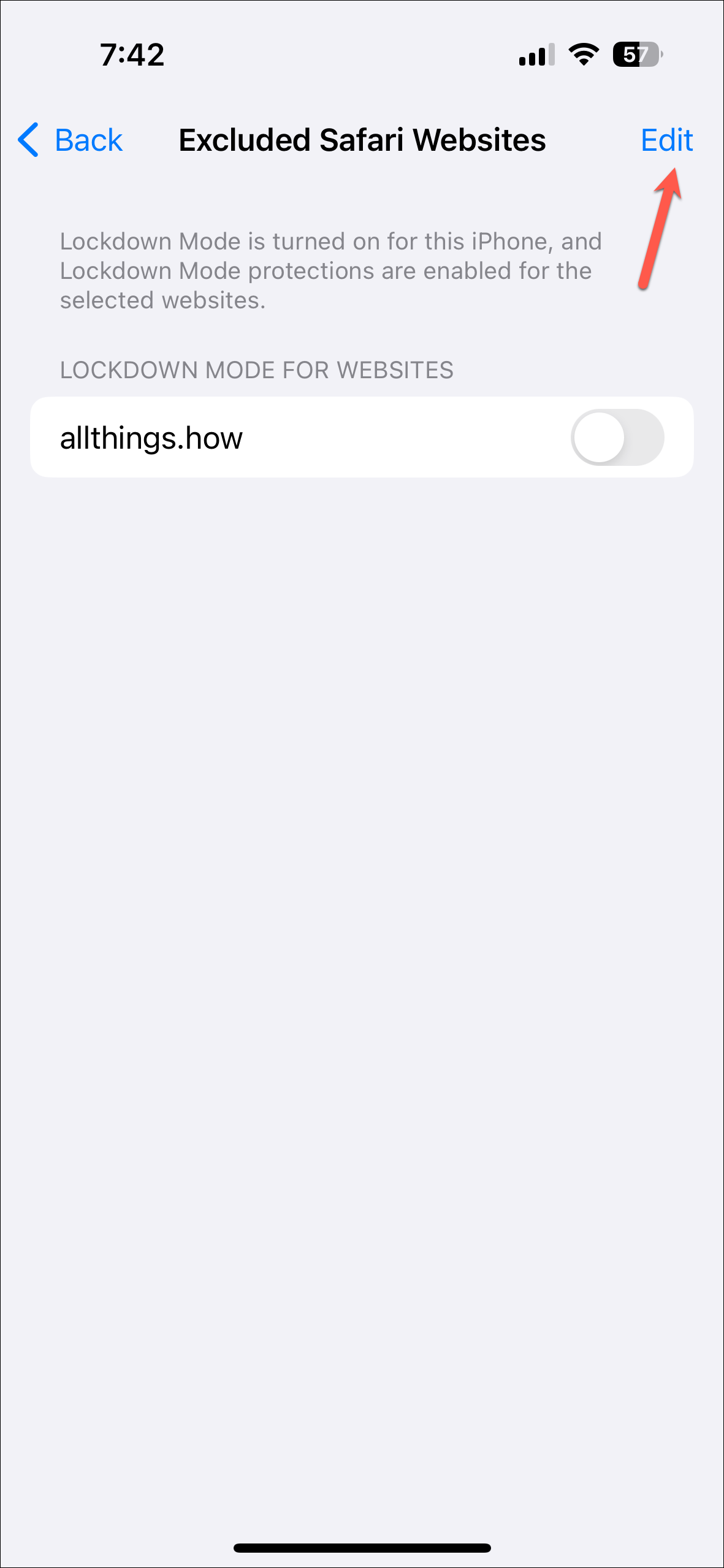
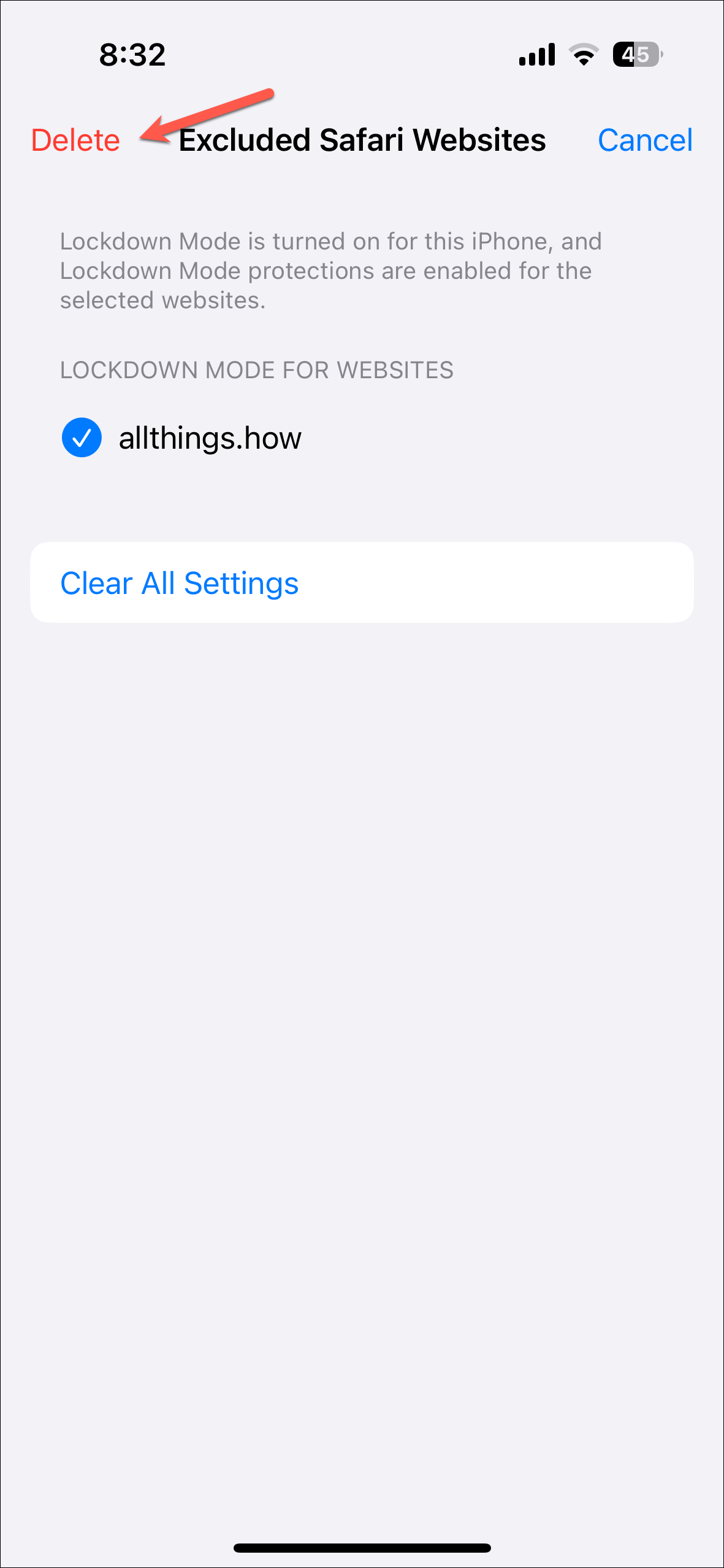
Lockdown Mode is an important security feature to protect high-risk iPhone users from sophisticated cyber attacks like spyware. While the functionality is limited in Lockdown Mode, you won't feel much of a difference until you actually run into a feature that you can't use. But since it's not for the average user, if you believe yourself to be at great risk of getting targeted, the trade-off of functionality for security is one you won't mind living with.

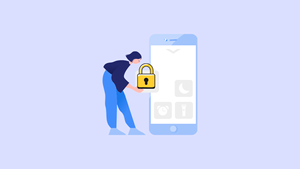








Member discussion