Google Chrome's 2023 Design Refresh introduced a modern look with rounded corners and revamped icons, aiming to enhance the browser's touch-friendliness. While these changes bring a contemporary feel, they have also increased spacing between elements and expanded menu sizes, which might not be ideal for users on non-touch devices.
If you prefer the classic Chrome interface, you can revert to the older design without downgrading your browser version. By adjusting a few experimental settings, you can disable the new UI elements and restore the familiar appearance.
Reverting to the Classic Chrome Interface
Step 1: Launch Google Chrome on your Windows or macOS computer.
Step 2: In the address bar, type chrome://flags and press Enter to access Chrome's experimental features page.
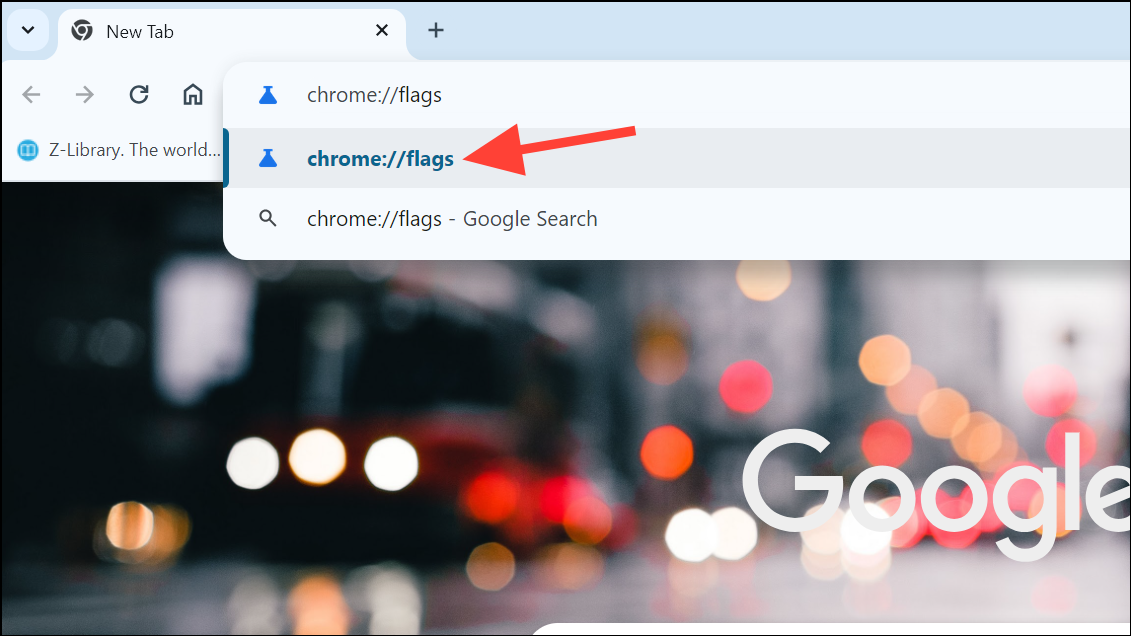
Step 3: Use the search bar at the top of the page to find the relevant flags by typing refresh 2023.
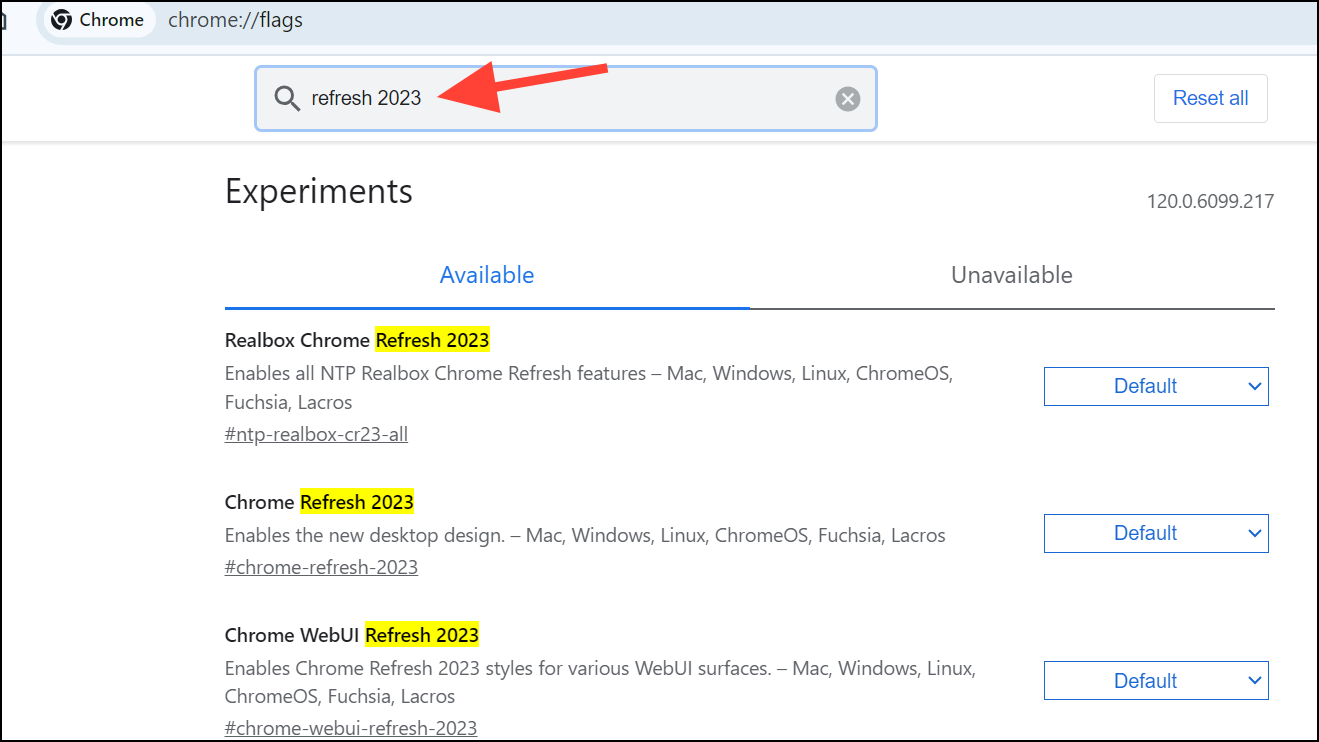
Step 4: Locate the following four flags: Chrome Refresh 2023, Chrome WebUI Refresh 2023, Chrome Refresh 2023 New Tab Button, and Chrome Refresh 2023 Top Chrome Font Style. For each flag, click the dropdown menu on the right and select Disabled.
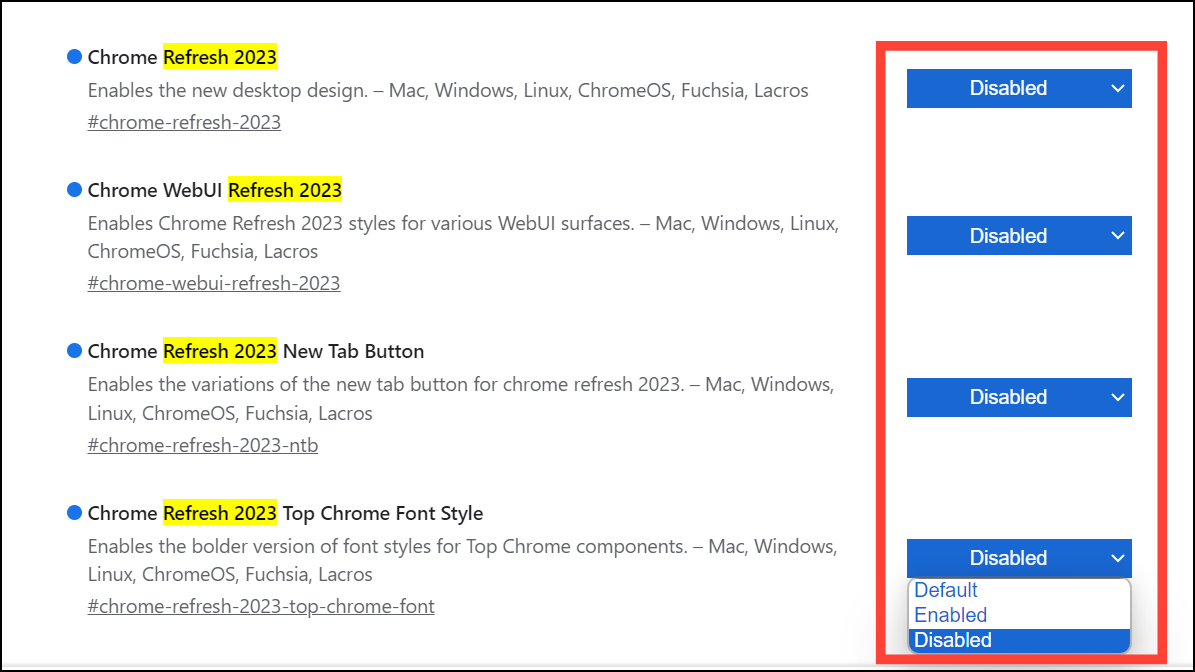
Step 5: Once you've disabled all four flags, a prompt will appear at the bottom of the page. Click on the Relaunch button to restart Chrome and apply the changes.
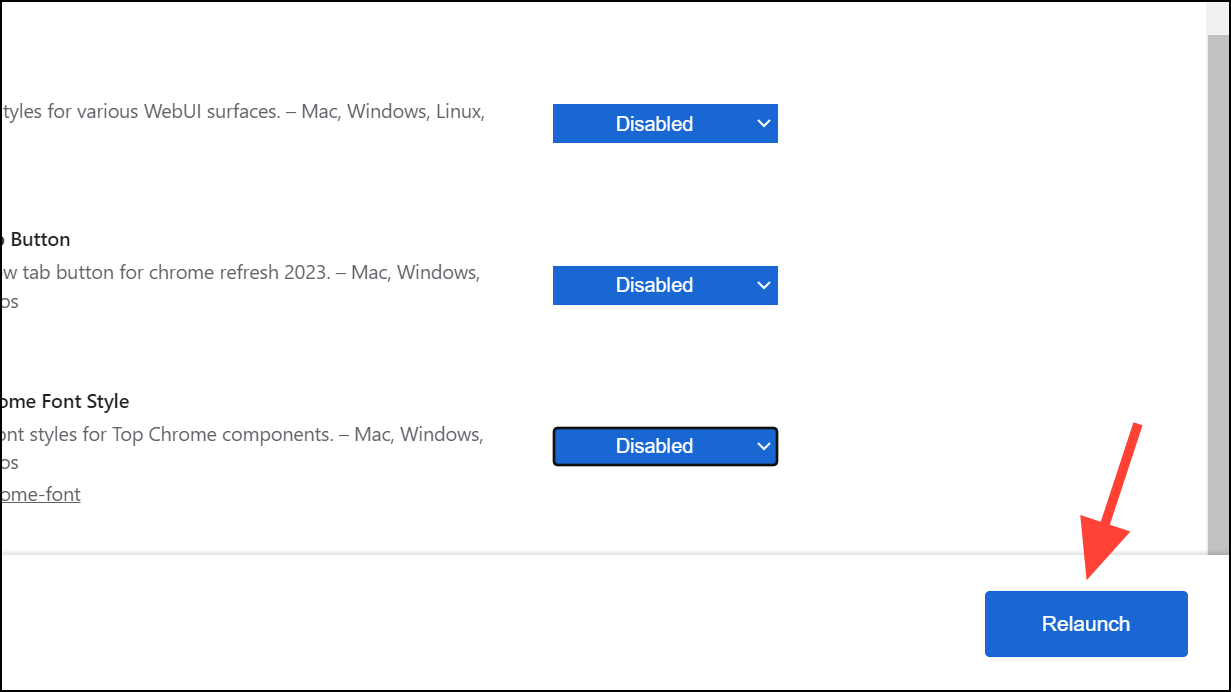
Step 6: After Chrome restarts, you'll find that the browser has returned to its previous interface, bringing back the traditional look you prefer.
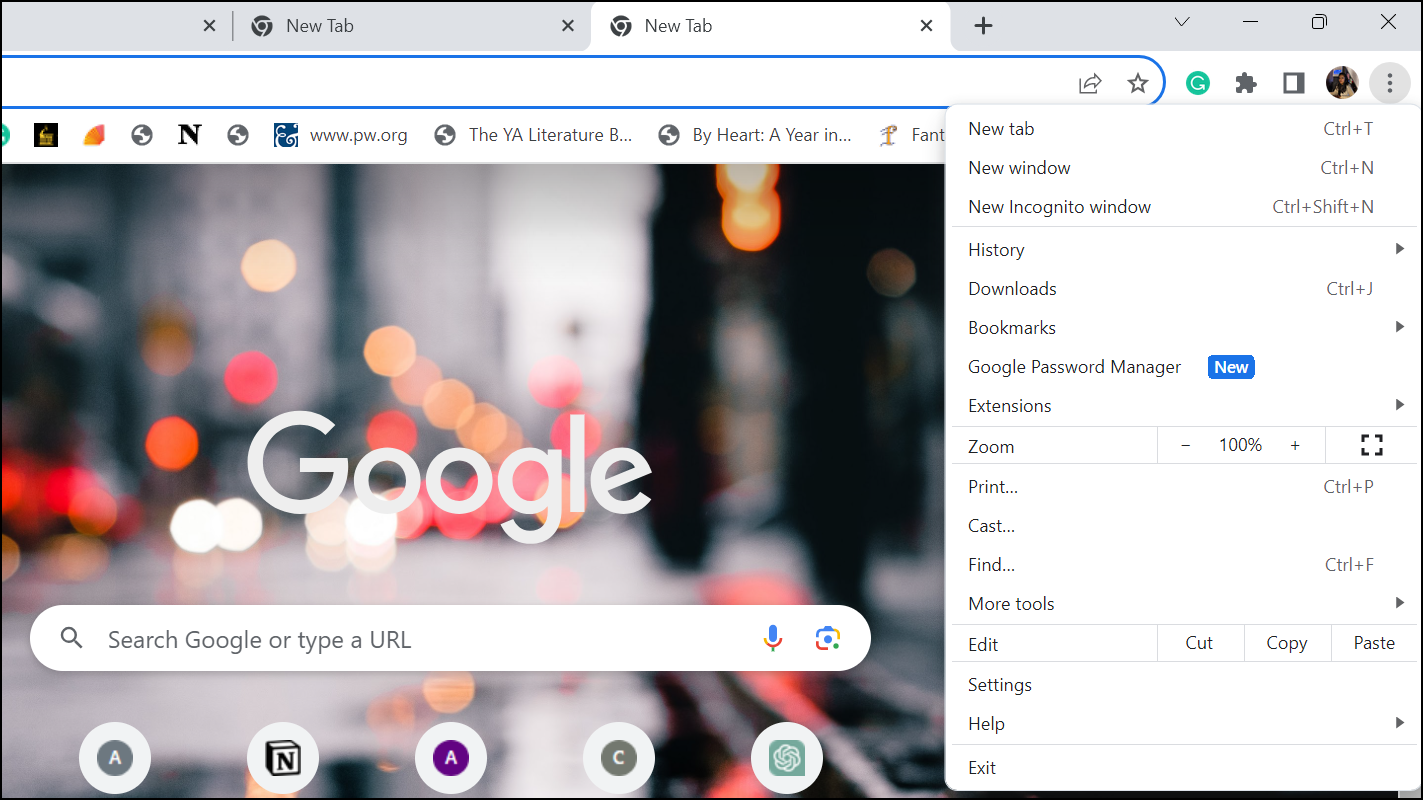
Adjusting these settings allows you to enjoy Chrome without the new design elements that may not align with your preferences. If you'd like to share your thoughts on the redesign, consider using the feedback option under Chrome's Help menu to let the development team know.

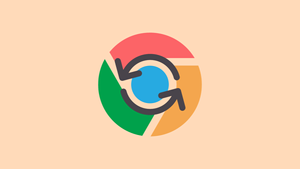








Member discussion