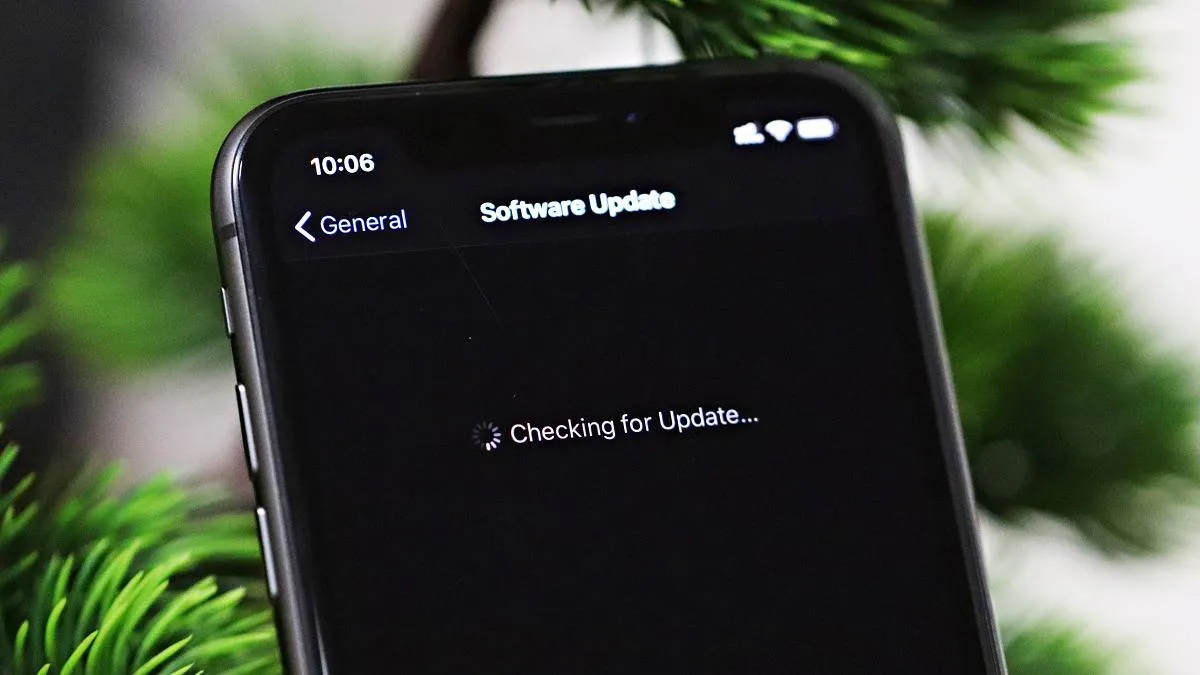iOS is the operating system run by your iPhone. An operating system is the most critical software that runs on your phone or computer, so you have to be diligent at all times with your OS. Apple keeps rolling out new versions of iOS for security as well as functional purposes. You can find everything you need to know about the latest version for your iPhone below.
✨ The Latest iOS Version is iOS 14.6
Apple releases a major iOS release roughly every twelve months or so. The current major iOS version is iOS 14 which gave users a plethora of new features. iOS 14 is the latest and greatest iOS update that changes a lot about how people use an iPhone. First, there’s App Library that completely changes how we use the iPhone home screen. Then, there’s App Clips, Apple CarKey, and plenty of other new feature. Be sure to check out iOS 14 feature list here.
📜 iOS 14 Release history
The current latest release is iOS 14.6. Below is a list of all previous iOS 14 releases.
- iOS 14
- iOS 14.0.1
- iOS 14.1
- iOS 14.2
- iOS 14.2.1
- iOS 14.3
- iOS 14.4
- iOS 14.4.1
- iOS 14.4.2
- iOS 14.5
- iOS 14.5.1
- iOS 14.6 (latest)
Note that if you skipped any of the previous updates, you don’t have to download them separately. When you check for updates in iPhone settings, you automatically get the latest iOS version only.
🕵️ Which iOS Version does your iPhone Support?
Although, Apple releases security updates for most iPhone models. But major iOS releases don’t reach every device. Like iOS 14 is supported on iPhone 6s and newer devices only.
You can find the latest iOS version that your iPhone supports in the list below.
- iPhone SE 2nd Gen.: iOS 14.6
- iPhone 11 Pro: iOS 14.6
- iPhone 11 Pro Max: iOS 14.6
- iPhone 11: iOS 14.6
- iPhone XS: iOS 14.6
- iPhone XS Max: iOS 14.6
- iPhone XR: iOS 14.6
- iPhone X: iOS 14.6
- iPhone 8: iOS 14.6
- iPhone 8 Plus : iOS 14.6
- iPhone 7: iOS 14.6
- iPhone 7 Plus: iOS 14.6
- iPhone 6s: iOS 14.6
- iPhone 6s Plus: iOS 14.6
- iPhone SE: iOS 14.6
- iPhone 6: iOS 12.5.3
- iPhone 6 Plus: iOS 12.5.3
- iPhone 5s: iOS 12.5.3
- iPhone 5: iOS 10.3.4
- iPhone 4s: iOS 9.3.6
- iPhone 4: iOS 7.1.2
- iPhone 3Gs: iOS 6.1.6
- iPhone 3G: iOS 4.2.1
- Original iPhone: iOS 3.1.3
📱 How to Check the iOS Version Installed on your iPhone?
To check the iOS version installed on your iPhone, open the Settings app from your iPhone homescreen, scroll down a bit and tap on General.
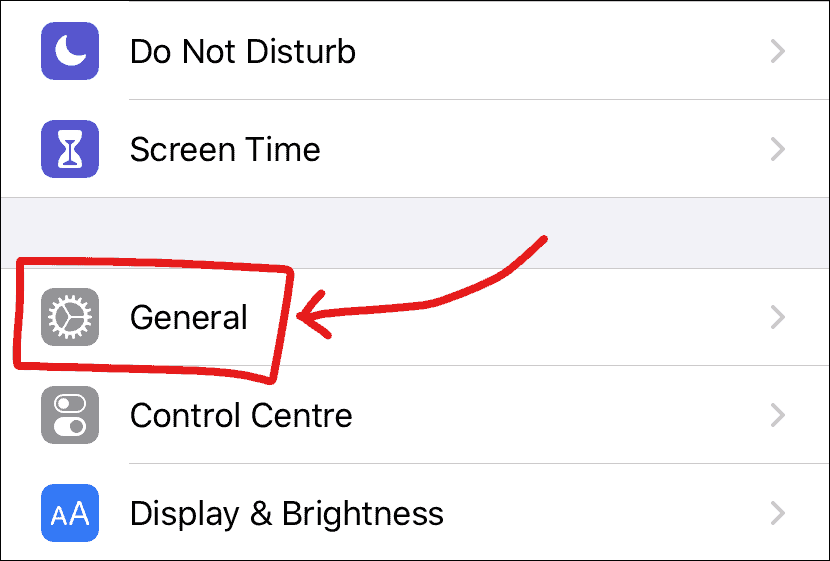
From the General settings screen, tap ‘About’ from the available options and you’ll find the iOS version installed on your iPhone to the right of the label ‘Software Version’.
🗣 Ask Siri about the iOS version on your iPhone
To quickly check the iOS version installed on your iPhone, you can also ask Siri — What’s my iOS version? And it’ll show the iOS version installed on your iPhone.
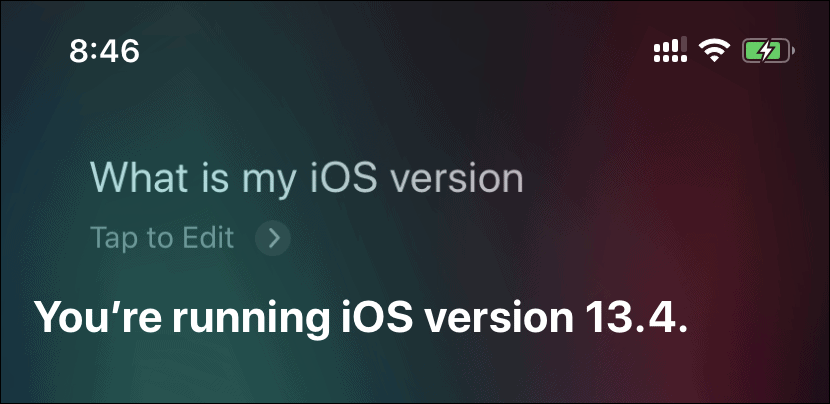
🔃 How to Update to the Latest iOS Version?
To update your iPhone to the latest version, go to ‘Settings’, then select ‘General’, and then finally tap on the ‘Software Update’ option.
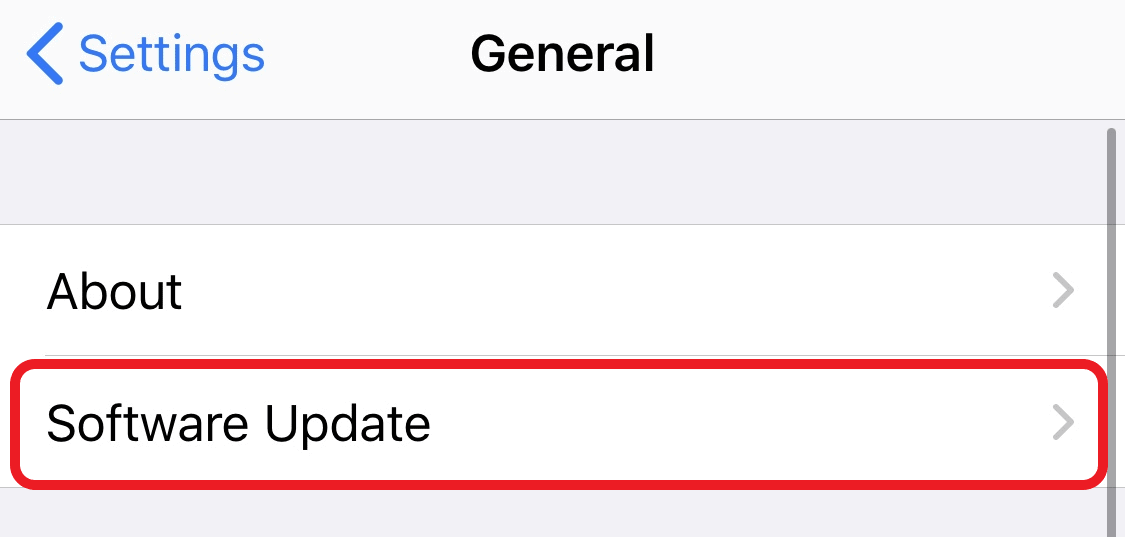
Your iPhone will check for the available updates. If you already have the latest version, it will display “Your software is up to date” on your screen.
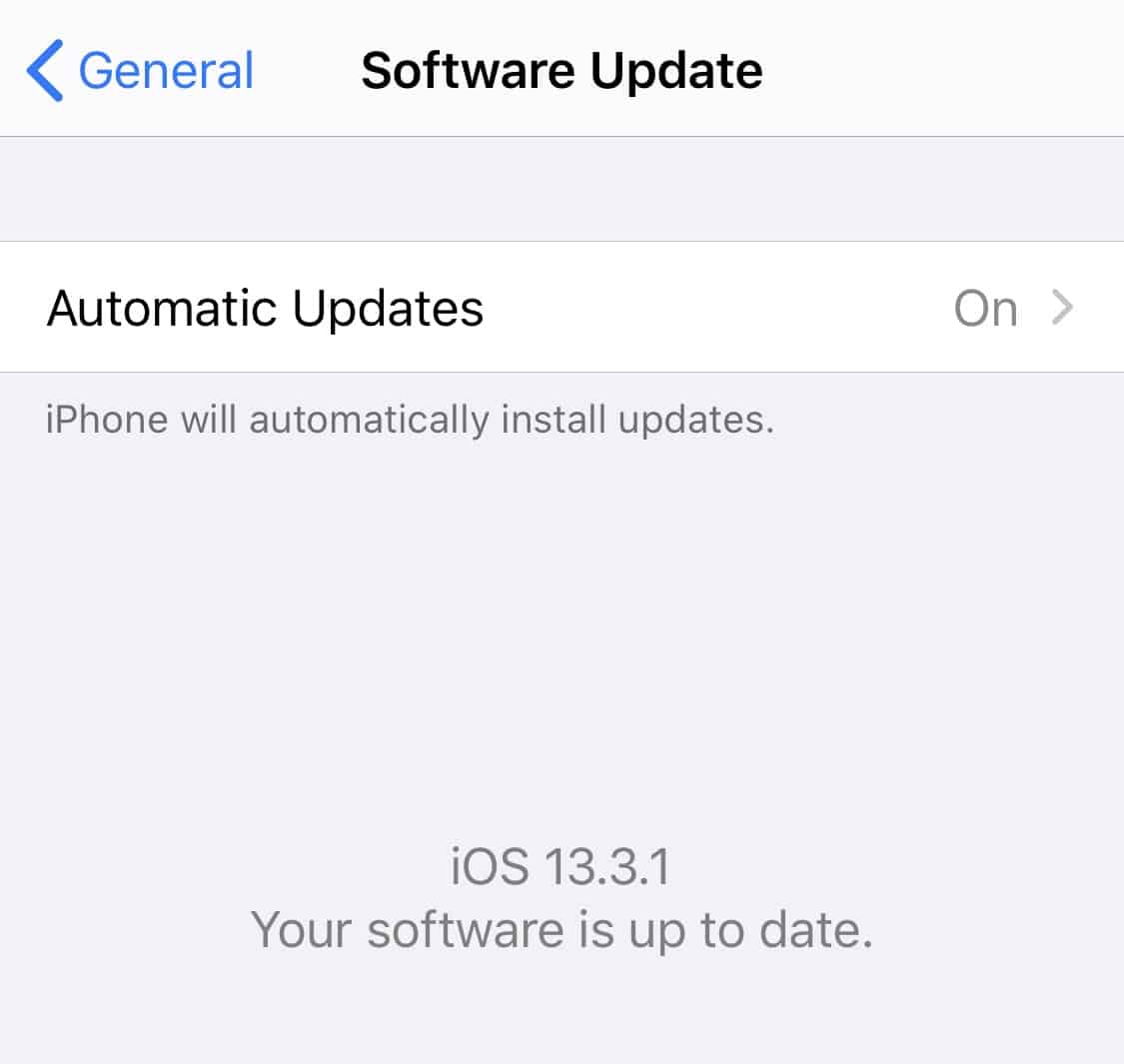
Otherwise, you can install the latest version by clicking on the Download and Install option.
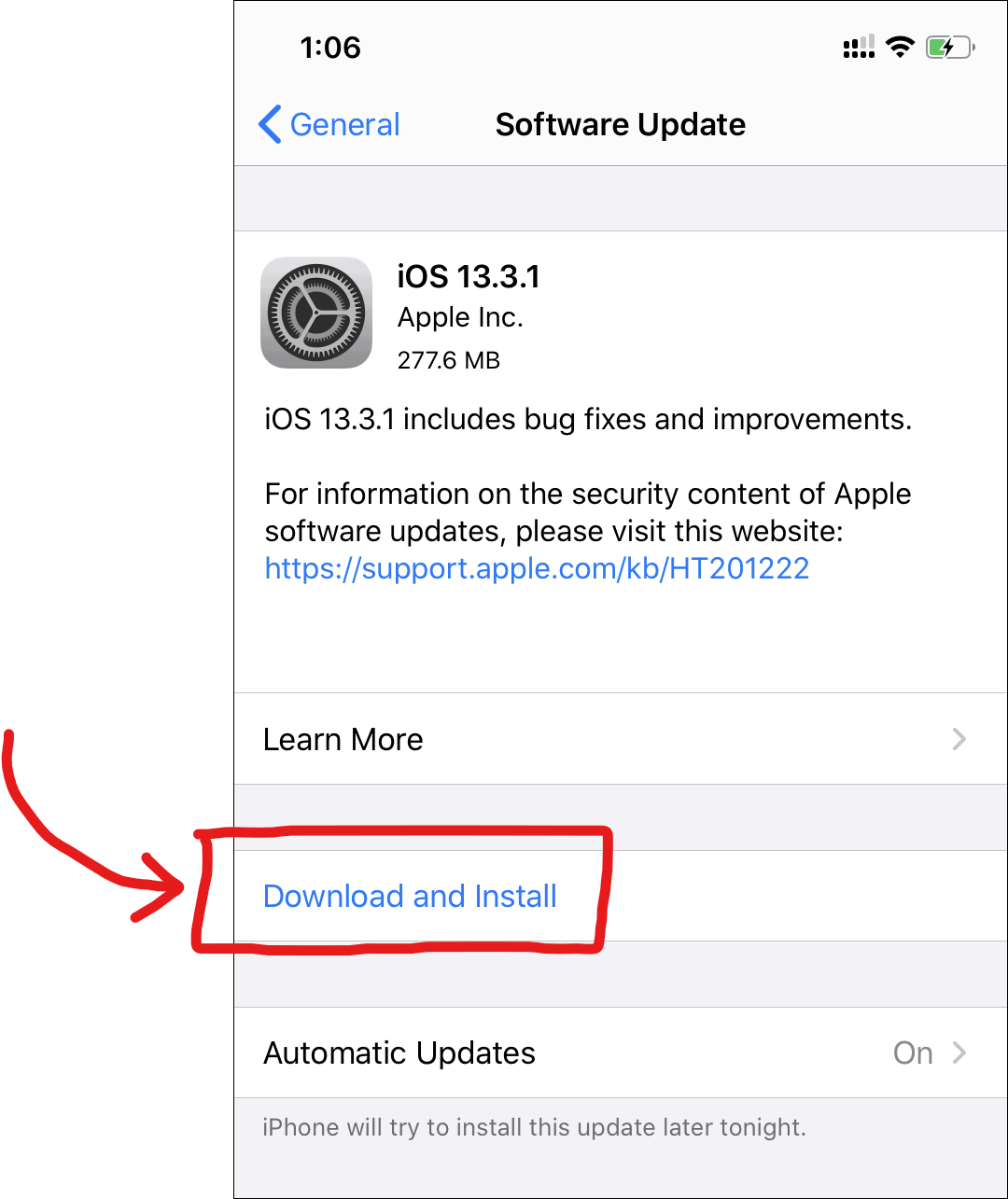
Your iPhone will reboot while upgrading to the new version, so backup your phone before installing the update to avoid any data loss. Once you upgrade your iPhone to the latest version, it cannot be downgraded to the previous version.