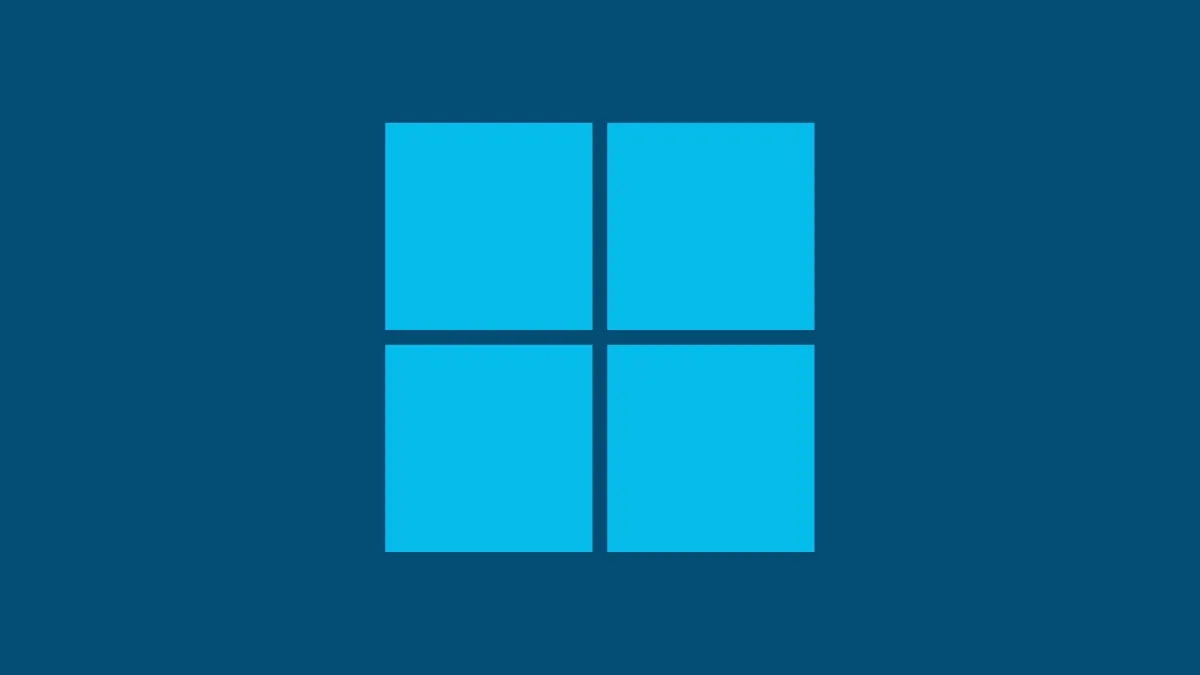Have you noticed a new app called the "Windows Web Experience Pack" in your Microsoft Store and wondered what it's all about? You're not alone. This app appears rather enigmatic, especially since its Microsoft Store page offers little to no information. The description simply repeats the name, there's a generic Windows 10 logo as the only screenshot, and apart from categorizing it under "Utilities & Tools," there are no clues about its purpose.
If you're feeling puzzled by this mysterious app, rest assured that it's not just you. Even a thorough search might not yield many answers. However, understanding what the Windows Web Experience Pack is can shed some light on recent updates to the Windows operating system.
Understanding the Windows Web Experience Pack
Microsoft has been working on streamlining how updates are delivered to Windows users. Traditionally, updating the Windows OS has been a lengthy and sometimes cumbersome process, often requiring significant time and a system restart. To enhance this experience, Microsoft has started delivering certain updates independently of the core OS updates.
The Windows Web Experience Pack is part of this initiative. It allows Microsoft to push updates for specific features and components without the need for a full OS update. This means quicker installations and more frequent updates for certain parts of Windows, all without interrupting your work.
Specifically, the Windows Web Experience Pack is responsible for updating web-based components within Windows. Although Microsoft hasn't provided detailed public documentation about this pack, it's known to handle updates for features like the Widgets in Windows 11 and certain web elements in Windows 10. By packaging these updates separately, Microsoft can provide improvements and new features more efficiently.
How to Update the Windows Web Experience Pack
Keeping the Windows Web Experience Pack updated ensures that you have the latest features and improvements for the web components of your Windows system. If you're experiencing issues with widgets or missing new features, updating this pack might resolve them.
Step 1: Manually Update the Windows Web Experience Pack
To manually update the Windows Web Experience Pack, you'll need to access it through the Microsoft Store. Begin by opening the Microsoft Store app on your computer. You can find it in the Start menu or by searching for "Microsoft Store."
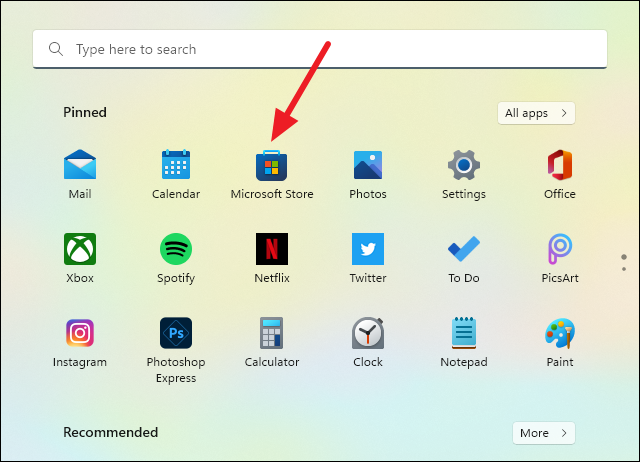
Once the Microsoft Store is open, navigate to the Library section. You'll find 'Library' in the navigation pane on the left side of the Store window.
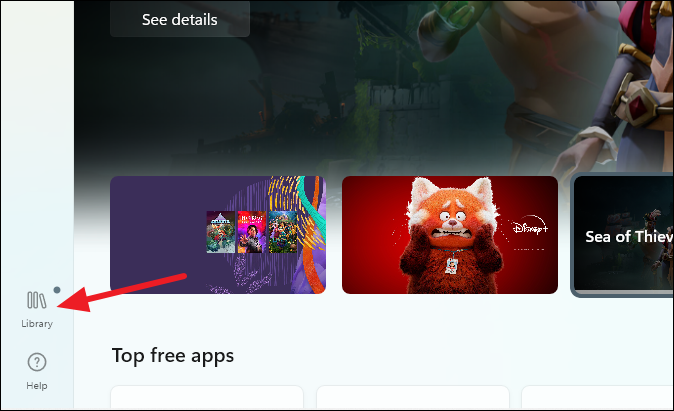
In the Library, click on the Get updates button located in the upper-right corner. This action will check for updates to all your Microsoft Store apps, including the Windows Web Experience Pack.
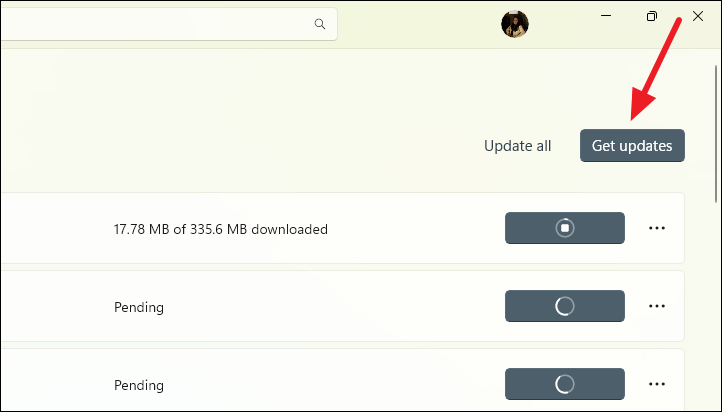
After checking for updates, scroll through the list of apps to find the Windows Web Experience Pack.
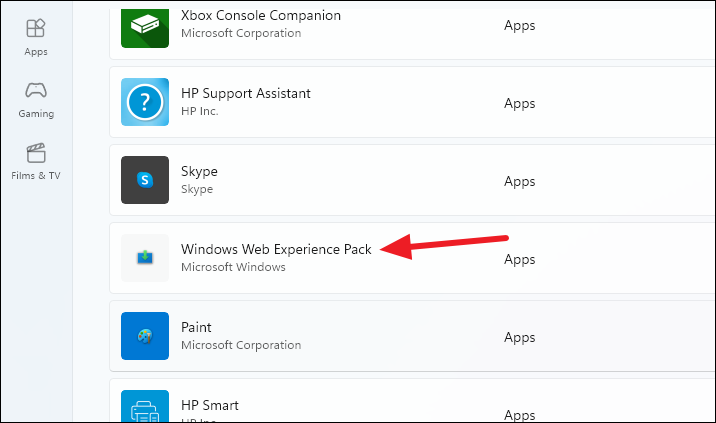
If you're unable to locate it in the list, you can access it directly by using this link. The link will open in your default web browser. Click on the Get button on the web page, and then select Open when prompted to open the link in the Microsoft Store app.
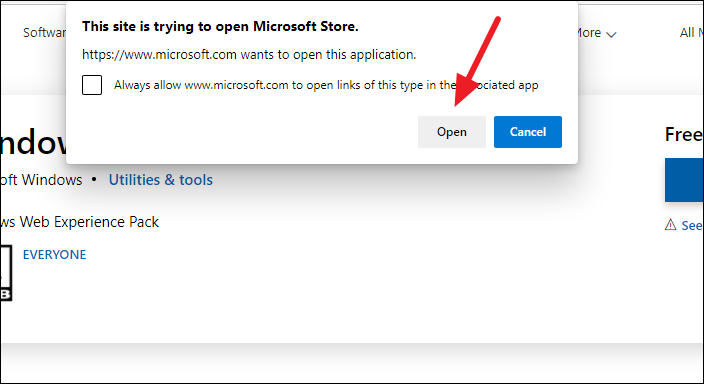
In the Microsoft Store, if an update is available for the Windows Web Experience Pack, you'll see an Update button. Click on it to download and install the latest version. If you see an Open button instead, it means that you already have the latest version installed.
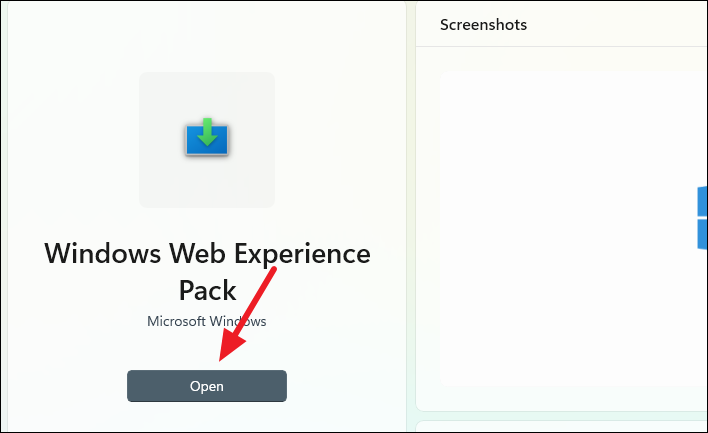
Step 2: Enable Automatic Updates
To ensure that the Windows Web Experience Pack and other Microsoft Store apps stay up to date without manual intervention, you can enable automatic updates.
Open the Microsoft Store application. Click on your profile icon, which is located on the title bar at the top of the Microsoft Store window. From the drop-down menu, select App settings.
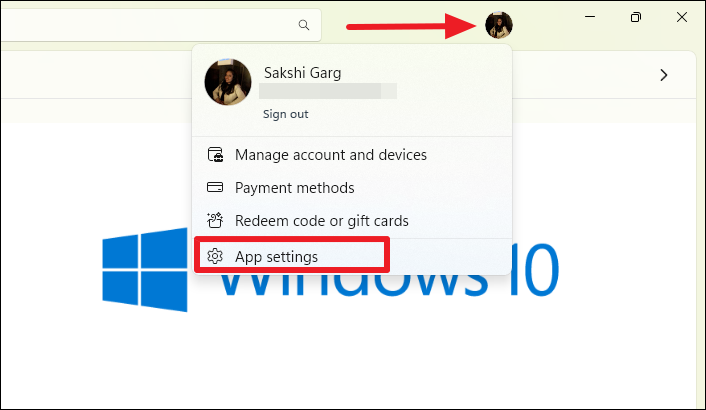
In the App settings, locate the App updates section. Make sure the toggle switch for App updates is turned on. This setting enables automatic updates for all apps you've installed from the Microsoft Store, including the Windows Web Experience Pack.
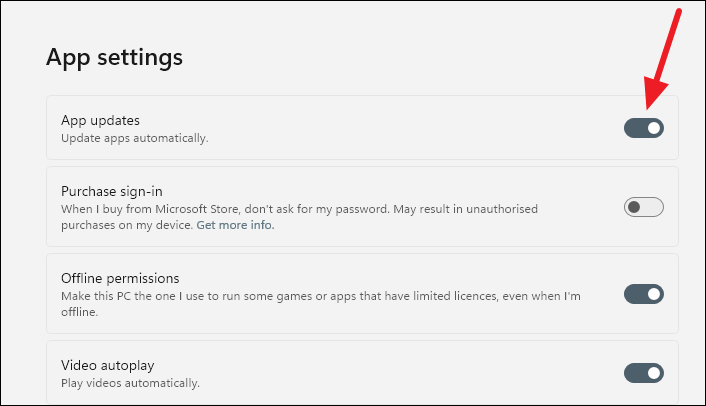
Note: If you're using a work or school computer, and you can't change this setting, it's possible that your organization has restricted this option through group policies or other administrative settings.
By keeping the Windows Web Experience Pack updated, you ensure that your system benefits from the latest enhancements to web-based features in Windows. Regular updates can improve functionality and provide you with new tools to enhance your Windows experience.