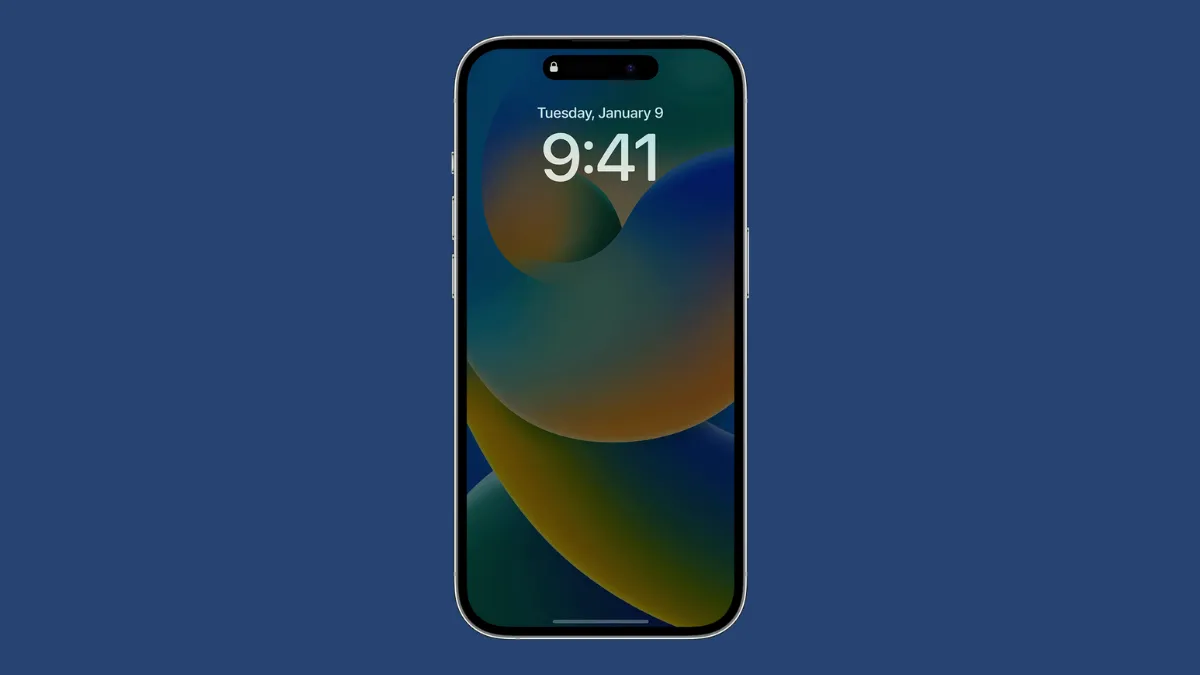The Always-On Display (AOD) dims the screen of your iPhone while still enabling you to see essential information like time, widgets, and recently arrived notifications on your Lock Screen with a single glance.
Always-On Display is on by default on the iPhone 14 Pro series. However, many users have been complaining about it either not functioning properly, or the display going completely dark.
Fortunately, that does not mean there’s anything wrong with your device. In fact, Apple has designed the feature to deliberately turn off in certain scenarios to save battery life. However, before you proceed to that, you need to be sure that you have the feature enabled from Settings.
Ensure Always-On Display is Enabled
You can easily enable/ disable Always-On Display from iPhone 14 Pro settings. To do so, head to the Settings app on your device.

After that, tap on the ‘Display & Brightness’ option from the list.
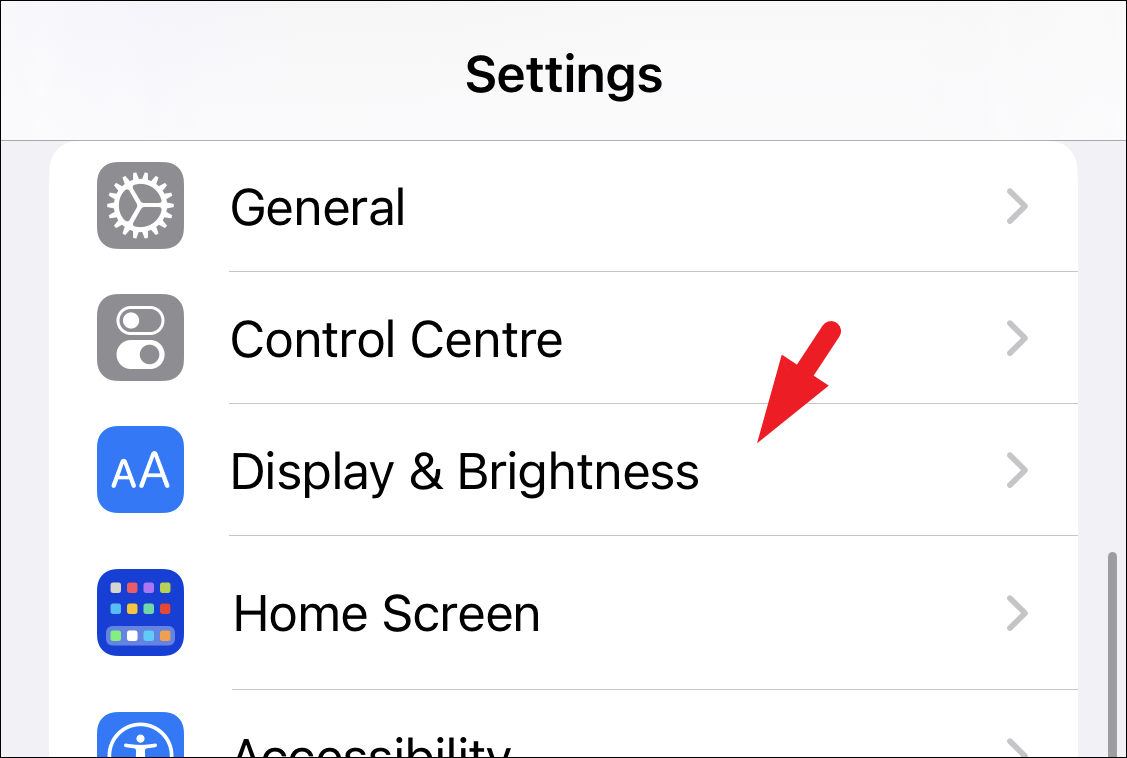
Next, locate the ‘Always On’ option and toggle the switch to the ‘On’ position if not already enabled.
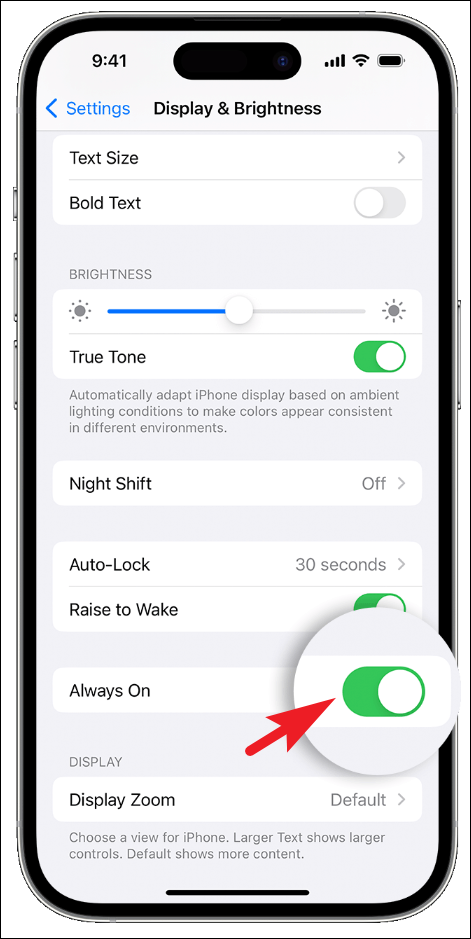
If you had the option enabled on your device, but are still skeptical about the feature not working sometimes, head to the section below and learn more about the feature.
Potential Reasons your iPhone is going Dark
As mentioned earlier, there are certain scenarios where your iPhone turns off the Always-On Display to save battery life. If you notice the display going completely dark in these scenarios, it’s just normal behavior of the device. There’s no need for you to worry at all.
- Your iPhone is lying upside down: Whenever your iPhone is lying face down, the device detects the orientation and turns off the Always-On Display.
- iPhone is in a pocket or bag: The proximity sensor can detect when the device is in a pocket or a bag and turns the display completely off.
- Sleep focus is on: Since you will not be checking up on your iPhone, the device saves battery by disabling the feature when the Sleep Focus mode is in effect.
- iPhone is in Low Power Mode: When your phone is actively trying to save battery life, it will turn off the AOD.
- Continuity Camera is in use: Make sure you have not selected the iPhone as your camera input from your macOS device as Always On Display turns off when your Mac is using your iPhone as the Continuity Camera.
- You are far away: If an Apple Watch is paired with your iPhone, the iPhone detects that you have moved away from it when you are wearing the watch. It will turn back on when the watch is near the iPhone again.
- You haven’t used it in a while: AOD turns off when you haven’t used your device in a while. iPhone also learns your activity patterns and can turn the display off or on accordingly, including the times when you have set an alarm or your sleep schedule.
Now that you know there are circumstances where your iPhone screen goes dark, you do not need to worry about the feature not working in any of these situations.
Always-On Display tremendously helps you receive information at a single glance on the screen. However, it will suck some battery juice from your device even with all the power efficiency measures in place. To counter it, the iPhone goes completely dark under certain conditions to help you last the day. If you find it’s not your cup of tea, you can easily disable it.