Google recently made some changes to Google Meet to secure meeting rooms by not letting participants rejoin a meeting after the host of the meeting has left the meeting.
If you see an error like “The Meeting code in the URL you entered doesn’t work” when trying to join a meeting in Google Meet, and you know it’s the correct link to join the meeting, then it means the meeting has ended. Either by the host or automatically by Google.
Why Google Meet Ends Meetings Automatically?
When the host of a meeting in Google Meet is the last person to leave the meeting room, Google ends the meeting automatically after 60 seconds if none of the participants returns to the meeting.
The meeting room nickname, in this case, expires instantly. While the joining link of the meeting takes about 60 seconds to expire.
Google introduced this feature especially for teachers and schools to block students from getting in video meeting after the teacher has left the room.
Some of you might see it as an extra burden to have to create a new meeting room every day to host a meeting and send different invites every time. But it is not. If you use the ‘Nickname’ method to create a Google Meeting, you can use the same joining link for each meeting every day while keeping it secure from participants using the meeting room unnecessarily.
How To Create a Google Meet URL that Can be Used Infinitely
If you’re a teacher at a school and use Google Meet to host online classes, there’s an easy way for you to manage classes that are secure and easy to join for students. The same goes for businesses and their employees. Let us explain by the example of teachers.
First, go to meet.google.com and sign-in with your G-Suite account. Then, click on the ‘Join or start a meeting’ button to create a meeting.
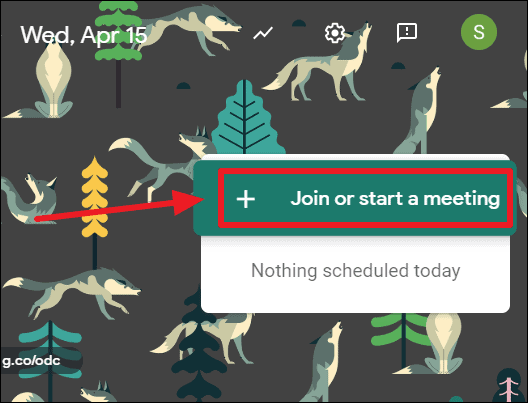
Use a ‘nickname’ for your meeting on the pop-up asking you to enter a meeting code or nickname. Be thoughtful with the nickname. If you’re a teacher creating this meeting room for taking classes, you may want to set ‘nickname’ precisely to the subject or class name that you teach so that students can use the same nickname to join every time you’re taking a class.
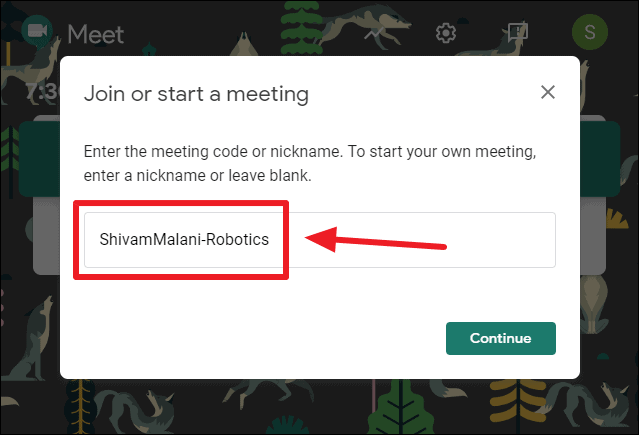
💡 It’s a good practice to include your name in the nickname of your class in Google Meet, so it doesn’t conflict with other teachers in your school taking the same class for a different set of students.
After setting a nickname, click the ‘Continue’ button to create the meeting.
Then, tell your students to use the ‘nickname’ you set for your class as the meeting code on meet.google.com to join your class. Students must be signed with the school email account to be able to join the meeting by its ‘nickname’.
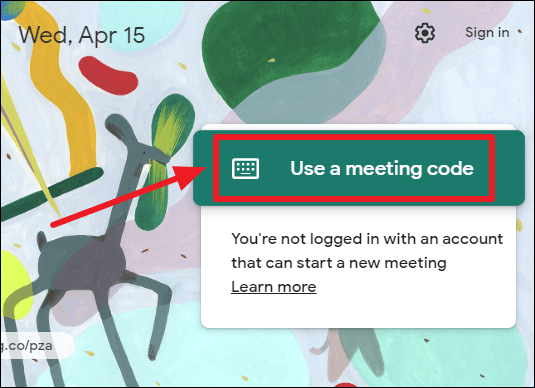
Students will use the meeting ‘nickname’ provided by you as the meeting code/ID to enter your class.
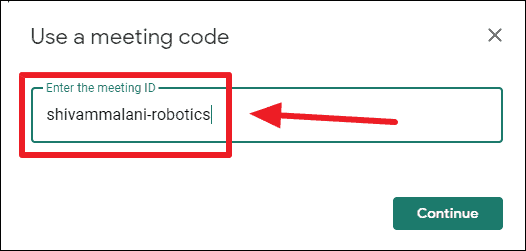
Once the class ends, and all students have left or you (the teacher) removes all students from the class. You can end the meeting by clicking the ‘End call’ button on the controls bar.
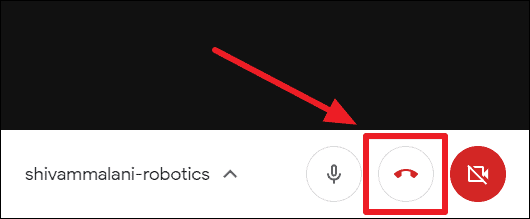
Then, click the ‘Return to home screen’ button.
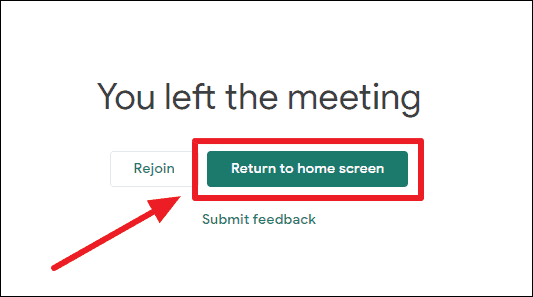
Google will then expire the meeting link and the Google Meet ‘nickname’ after you (the host) leaves the meeting as the last member in the meeting room.
Now, any participant trying to re-join the meeting by ‘nickname’ or ‘meeting code’ will see the following error on screen: “The Meeting code in the URL you entered doesn’t work”.
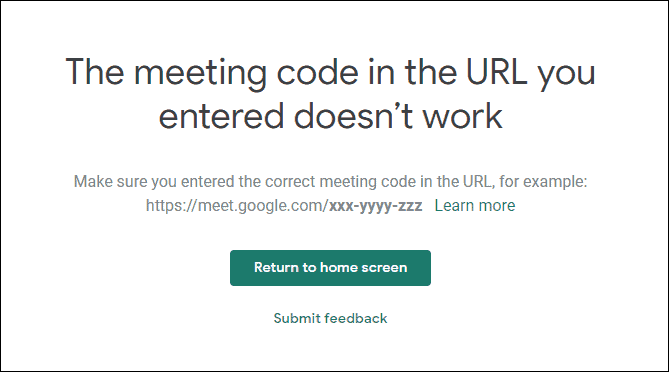
Since students can’t create a meeting in Google Meet, they won’t be able to create a new meeting room using your meeting nickname.
The next time you take a class, use the same ‘nickname’ to create the meeting. So students will be able to join your meeting by entering the same ‘nickname’, saving you the trouble to give fresh instructions to join your meeting.
The meeting ID and URL will change every time you host a class. But since the ‘nickname’ will remain the same, students will be able to join your class easily.
If your school uses Google Meet to host online classes, the guide above is the best way to host a class for teachers on Google Meet. It’s secure and doesn’t let students rejoin video meetings after the teacher has left the meeting room.

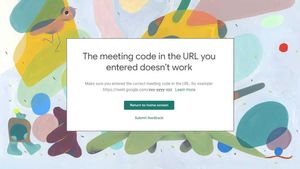








Member discussion