Apple has always been an advocate for users’ privacy, and with iOS 14, they have introduced even more features to further this agenda. One of the major subjects at the forefront of the new OS is protecting users’ privacy and their data.
With a lot of new features like a privacy indicator, more control over location and photos, password security, you can be sure that your data is safer than it has even been before. But a small new feature can get overlooked in the shadow of these significant changes – Wi-Fi Privacy. You might have even noticed a Wi-Fi privacy warning in your network settings. Let’s see exactly what it is.
What is Wi-Fi Privacy Warning on iPhone?
Apple introduced Wi-Fi Privacy in iOS 14. Whenever a device connects to a Wi-Fi network, it must identify itself using a MAC (media access control) address. When our device always uses the same MAC address to connect to all networks, then network operators and other observers (like advertisers) can track your activity and location.
With Wi-Fi Privacy, your device uses a private address to connect to each different network keeping your real MAC address hidden. On iPhone, there is a private address for every network you connect to. And this private address is unique for that network only. Hence, reducing the Wi-Fi tracking of your device.
And the network displays a “Wi-Fi Privacy Warning” message when a private address isn’t enabled for it.
How to Fix Wi-Fi Privacy Warning
Fixing this error is quite easy. Open the Settings app on your iPhone, and tap on ‘Wi-Fi’ to open Wi-Fi settings.
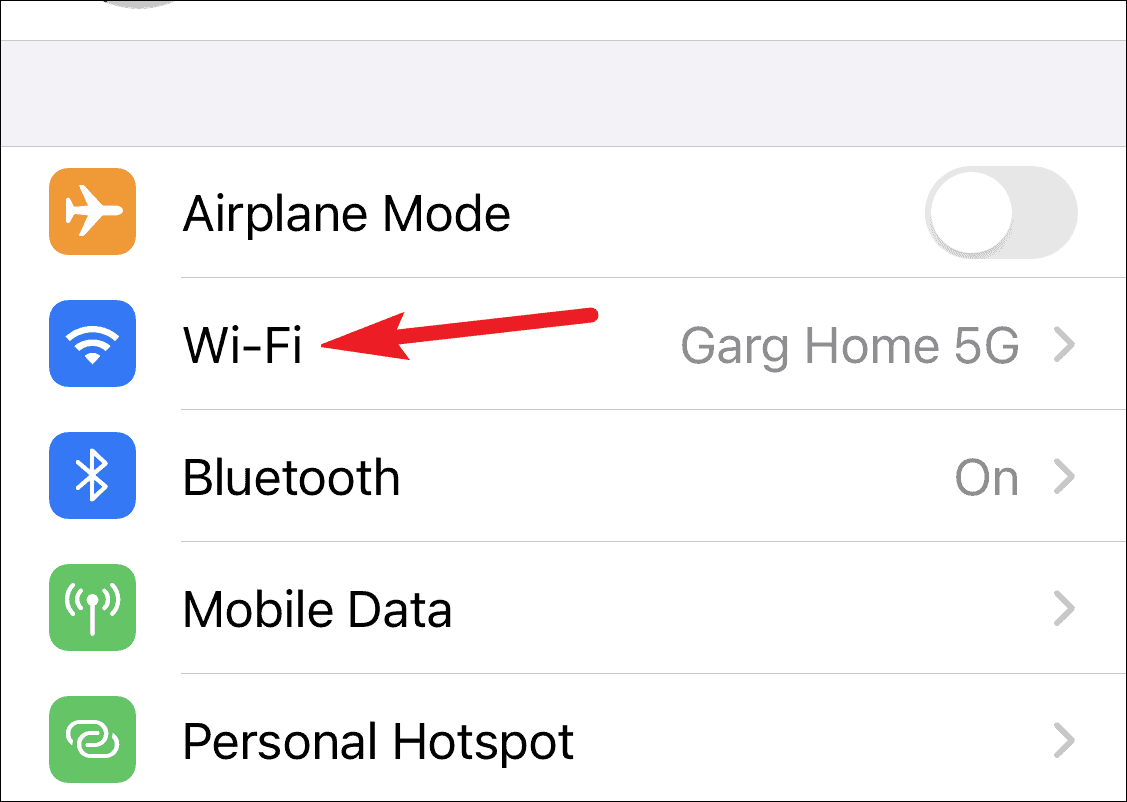
Now, tap on the network name to open its properties.
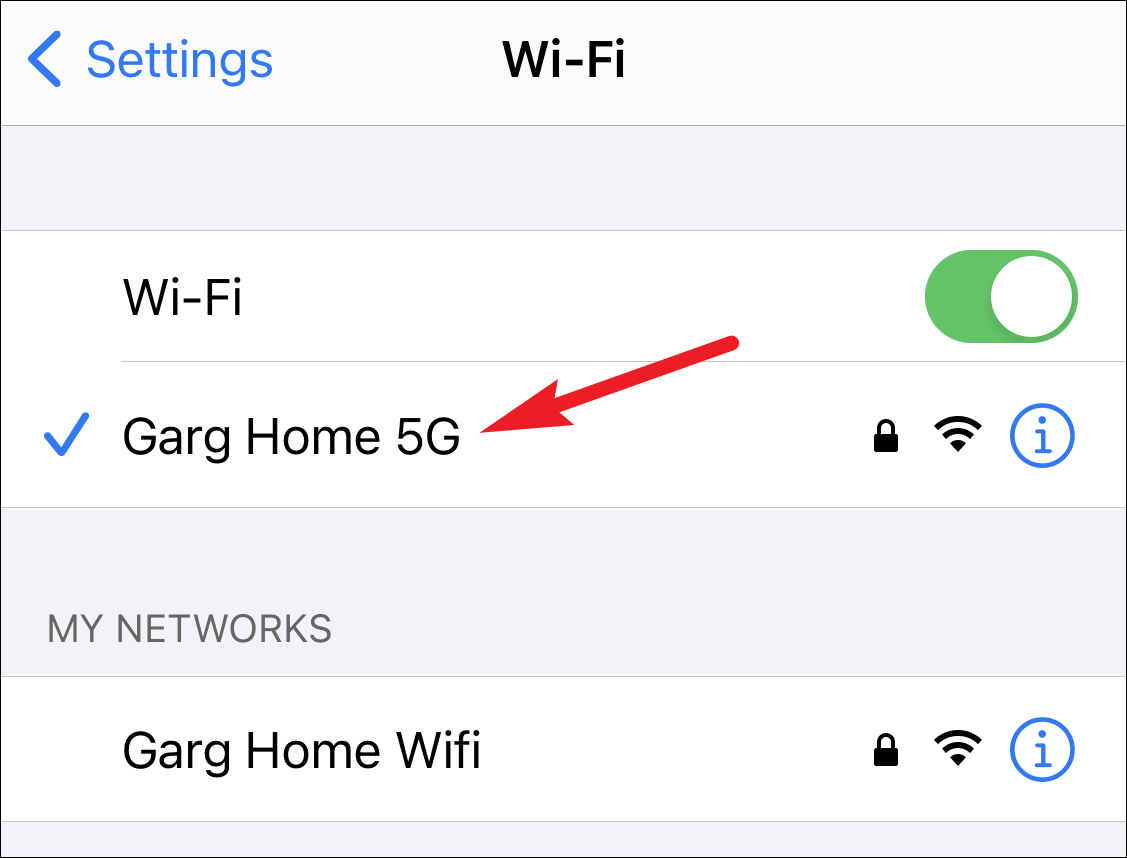
Then, turn on the toggle for ‘Private address’.
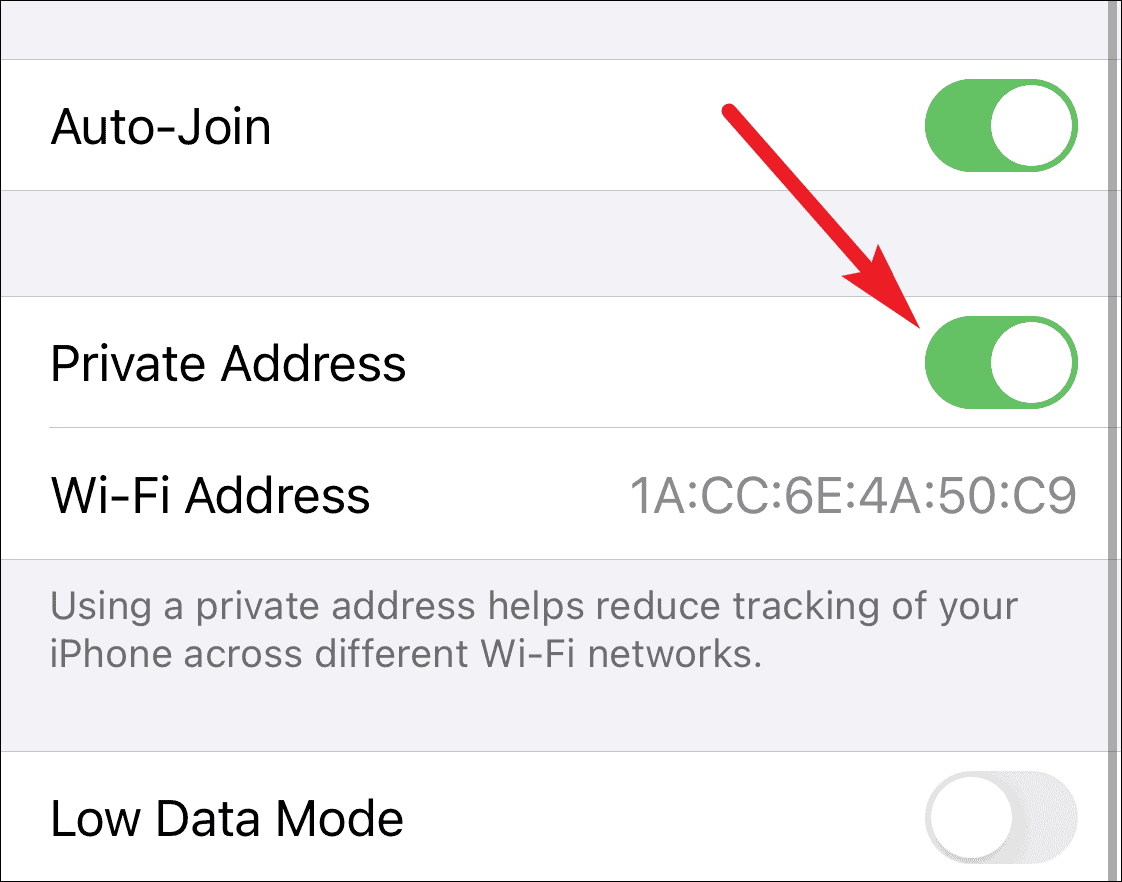
You’ll have to rejoin the Wi-Fi after you enable the private address. Just go back to Wi-Fi settings, and tap the network name again to join. You should be able to join it directly. But if you can’t, just turn your Wi-Fi off and then on again and join it.
If you already have Private Address enabled, just toggle it on/off and then make sure to restart your iPhone once. This will remove the ‘Privacy Warning’ notice from your Wi-Fi network.
Most networks allow joining with a private address. But sometimes you might not be able to join a network with a private address, or you’ll be able to join the network, but it won’t allow internet access. In such cases, you’ll have to disable the setting for Private address to connect to the network. Other than that, always use a private address to limit Wi-Fi tracking of your device across networks.

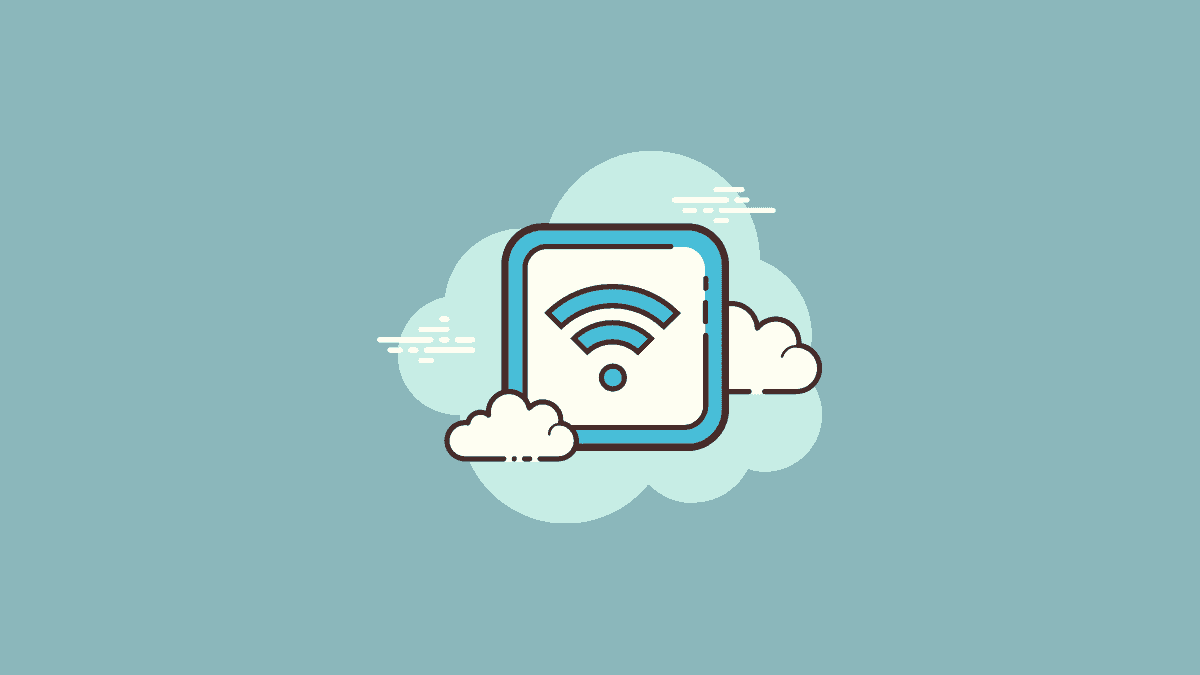








Member discussion