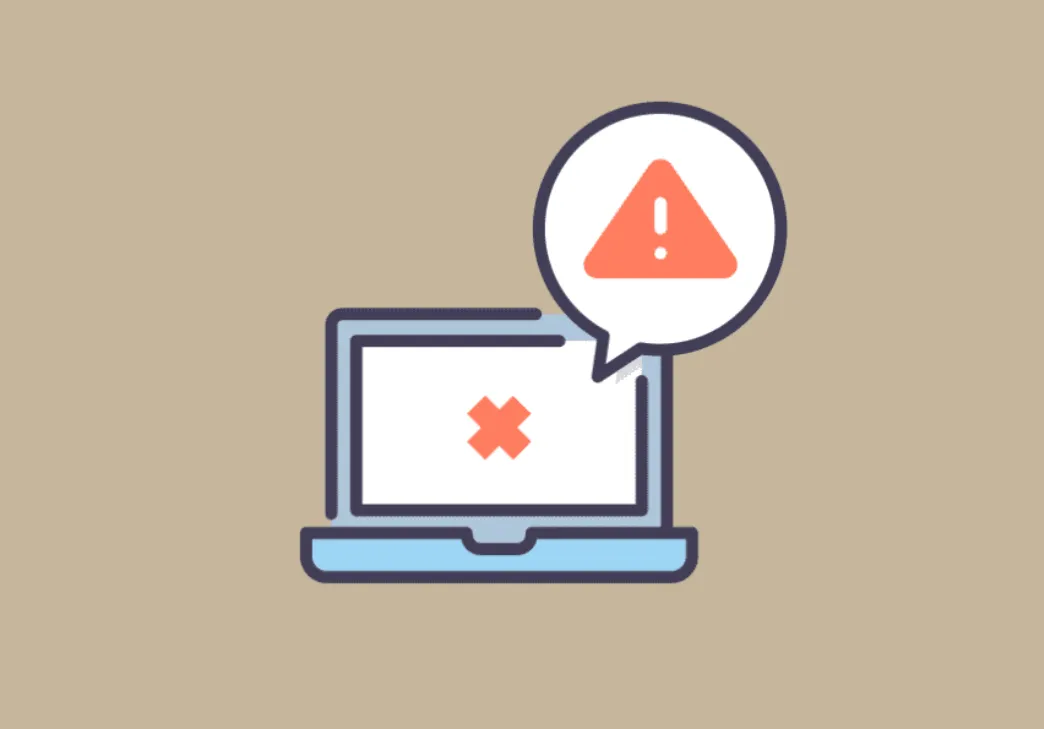Error 0x80244007 shows up when Windows can’t complete its update handshake. You’ll most often see it during Windows Update scans, on devices managed by WSUS, or when Microsoft Store downloads stall and fail almost immediately. The root issue is typically stale update metadata, expired tokens/cookies, or a broken update component on the client.
What 0x80244007 indicates (by context)
On WSUS-managed PCs, the failure can occur because Windows cannot renew Windows Update cookies during a scan. Microsoft addresses this server-side with an update rollup for WSUS; installing that package resolves the cookie-renewal failure and restores client scans. You can get the fix from Microsoft’s support page for this error: “0x80244007 error when Windows tries to scan for updates on a WSUS server.”
Outside WSUS, the same code commonly appears when the client’s update or Store components are working with stale cache data, broken services, or outdated auth tokens.
| Where it appears | Typical symptoms | Primary fixes |
|---|---|---|
| Windows Update (consumer PCs) | Scan/install fails with 0x80244007 | Clear WU caches, reset services, run DISM/SFC |
| WSUS-managed devices | Scan against WSUS fails with 0x80244007 | Install WSUS update rollup; then refresh client cache |
| Microsoft Store | Downloads start, stall at a few hundred KB, then fail with 0x80244007 | Reset Store cache, sign in with password once, retry |
Quick fixes to try first (Microsoft Store and Windows Update)
- Reboot the PC, then retry the same action.
- If you normally use Windows Hello, sign out and sign back in using your account password once, then retry the Store download. This refreshes your tokens and often unblocks installs.
Run a basic Windows Update scan after the above to confirm the update pipeline is responsive:
Settings > Windows Update > Check for updates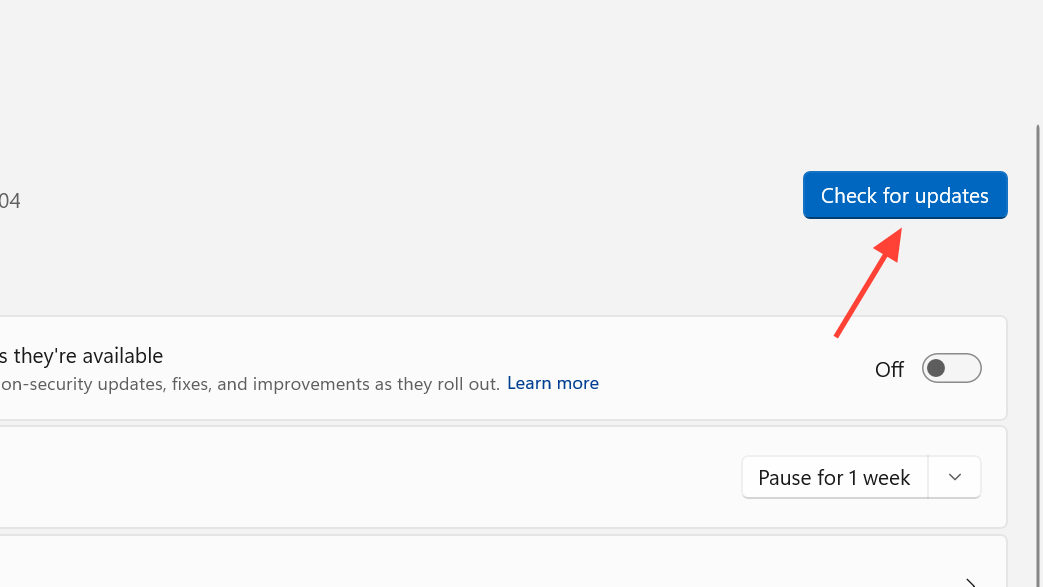
Reset the Microsoft Store cache:
Win + R
wsreset.exe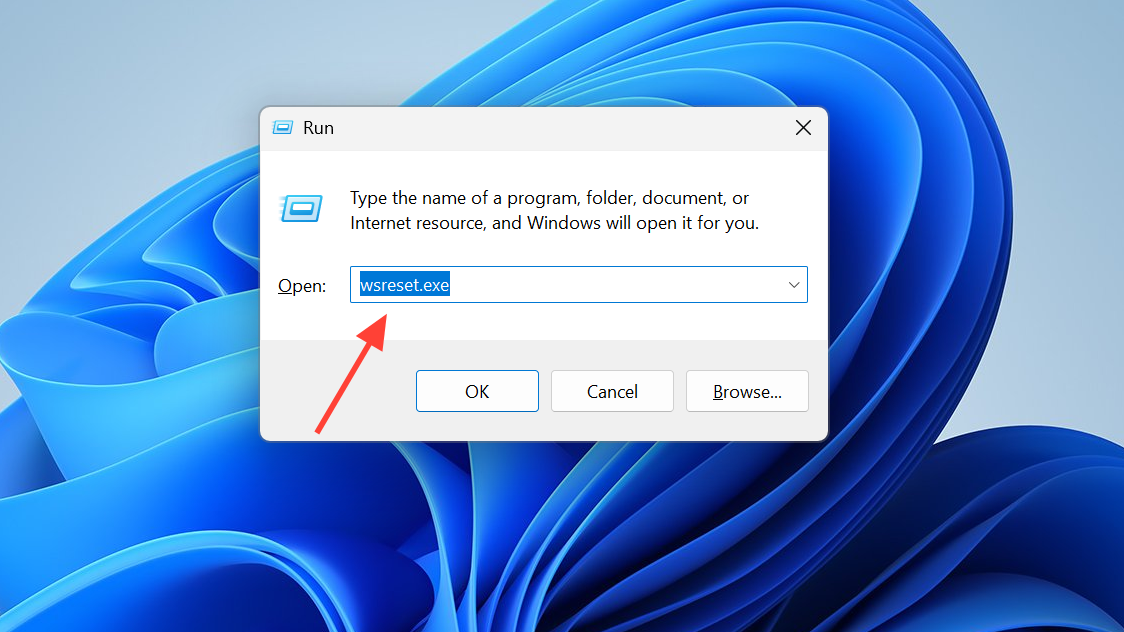
Reset Windows Update components (client-side)
If the error persists, reset the core services and caches that Windows Update and the Store rely on. Run the following in an elevated Command Prompt (Run as administrator).
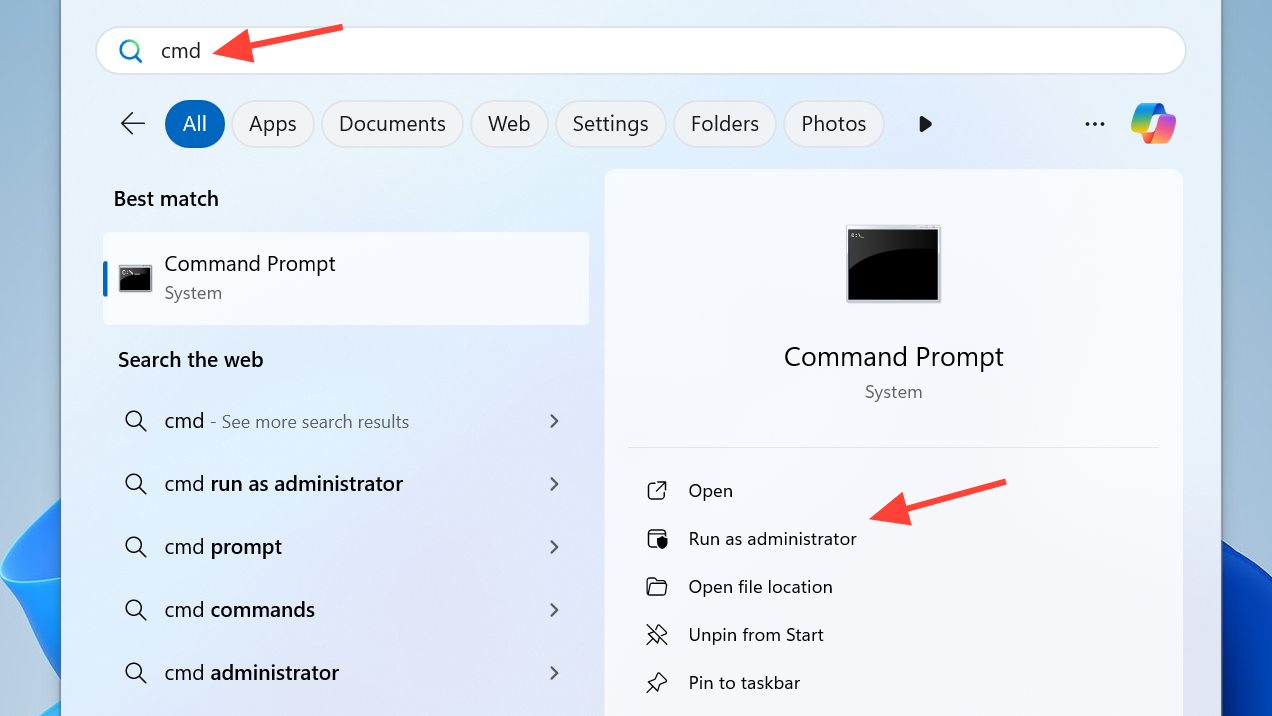
1) Stop update-related services
net stop wuauserv
net stop cryptSvc
net stop bits
net stop msiserver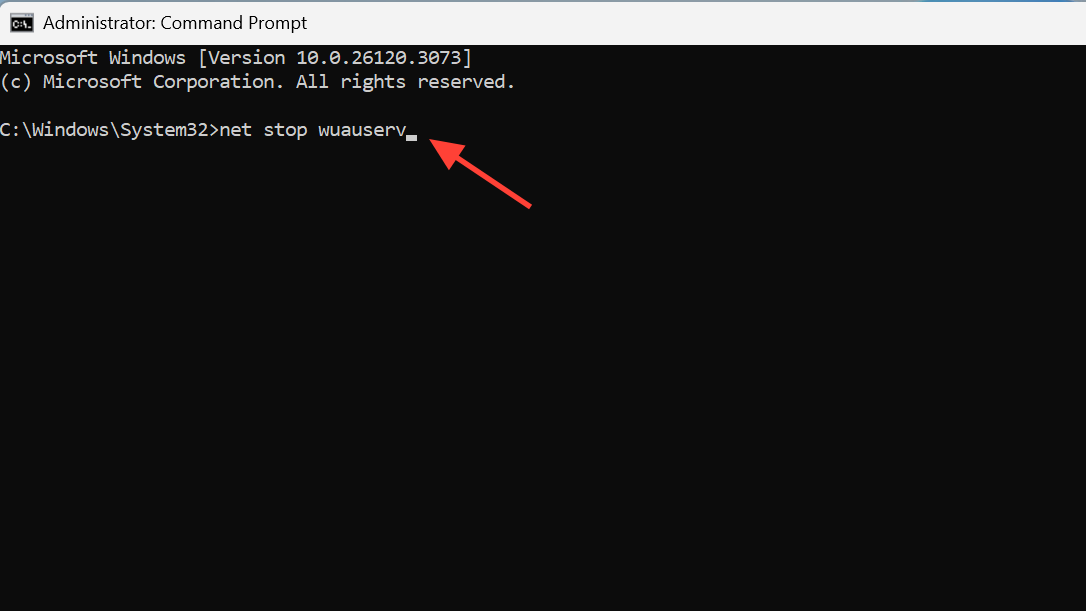
2) Rename the update cache folders
Renaming forces Windows to rebuild fresh caches on the next scan.
ren C:\Windows\SoftwareDistribution SoftwareDistribution.old
ren C:\Windows\System32\catroot2 Catroot2.old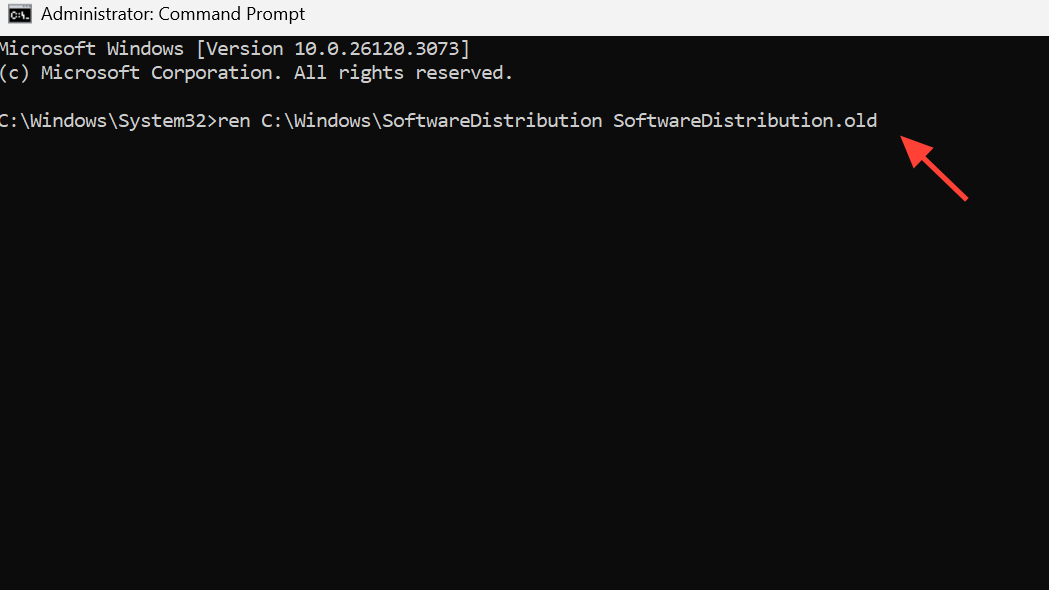
3) Start the services again
net start wuauserv
net start cryptSvc
net start bits
net start msiserver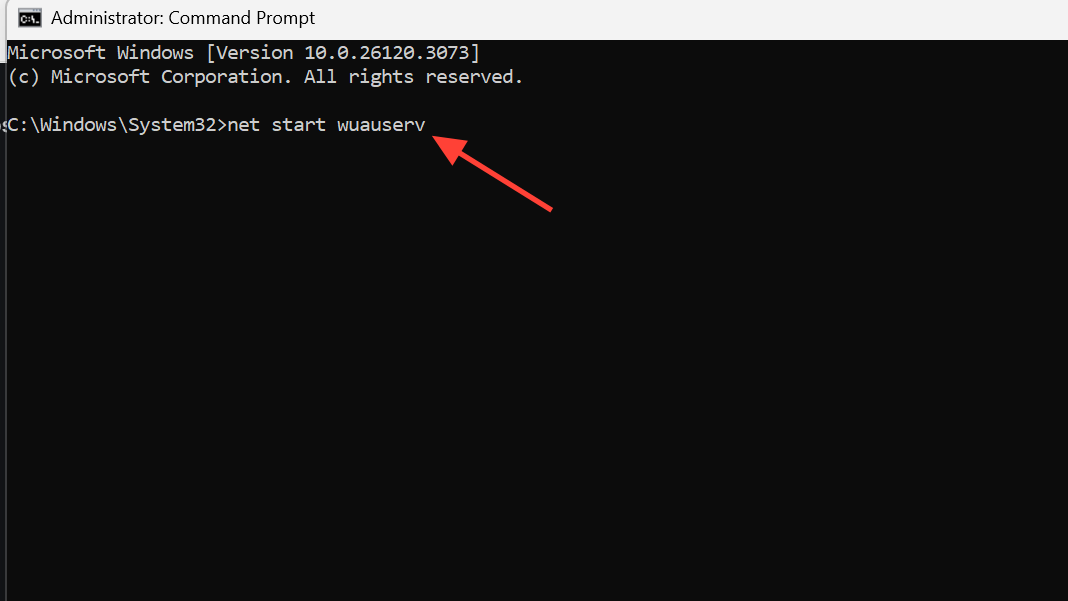
After this, restart the PC and try Windows Update and the Store again.
Repair system files used by Windows Update
If caches weren’t the culprit, repair the system image and protected files. Keep the PC online for DISM.
Run DISM
dism.exe /online /cleanup-image /scanhealth
dism.exe /online /cleanup-image /restorehealth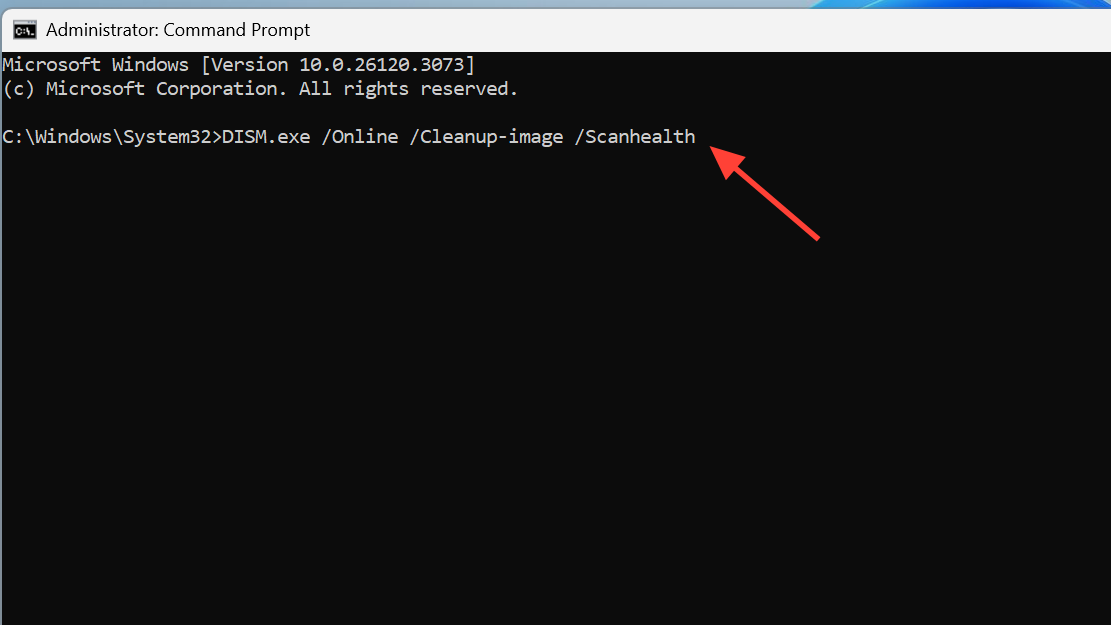
Then run SFC
sfc /scannow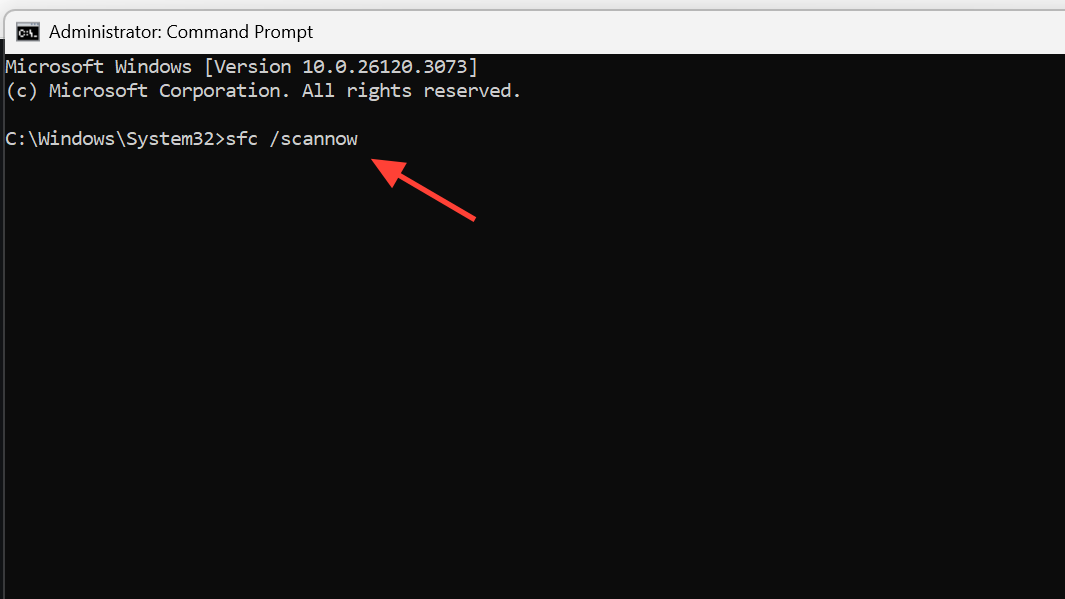
Reboot when they complete and test updates and Store installs again.
WSUS environments: fix the server, then refresh clients
For domains that point clients to WSUS, address the server condition first. Install Microsoft’s update rollup for WSUS that resolves the cookie renewal failure referenced in the 0x80244007 support note: WSUS fix for error 0x80244007.
After applying the rollup and syncing WSUS, prompt a client refresh:
Verify the client’s update source and next contact time in Settings or via:
wuauclt /reportnowOn a client, clear WU caches as above, or run:
usoclient StartScanIf it still won’t clear
- Temporarily disable or uninstall third‑party antivirus and retry. Some suites interfere with the update transport.
- For Store-only failures, remove and reinstall the Store package from PowerShell, then run
wsreset.exeagain. - As a last resort, perform a clean Windows install after backing up important data. This replaces all update components and eliminates deep corruption.
In short, 0x80244007 is a handshake/cache problem more than a network one. Clear the caches, repair the image, and in managed environments make sure WSUS is patched for the cookie renewal issue. In most cases, that’s enough to get both update scans and Store downloads moving again.