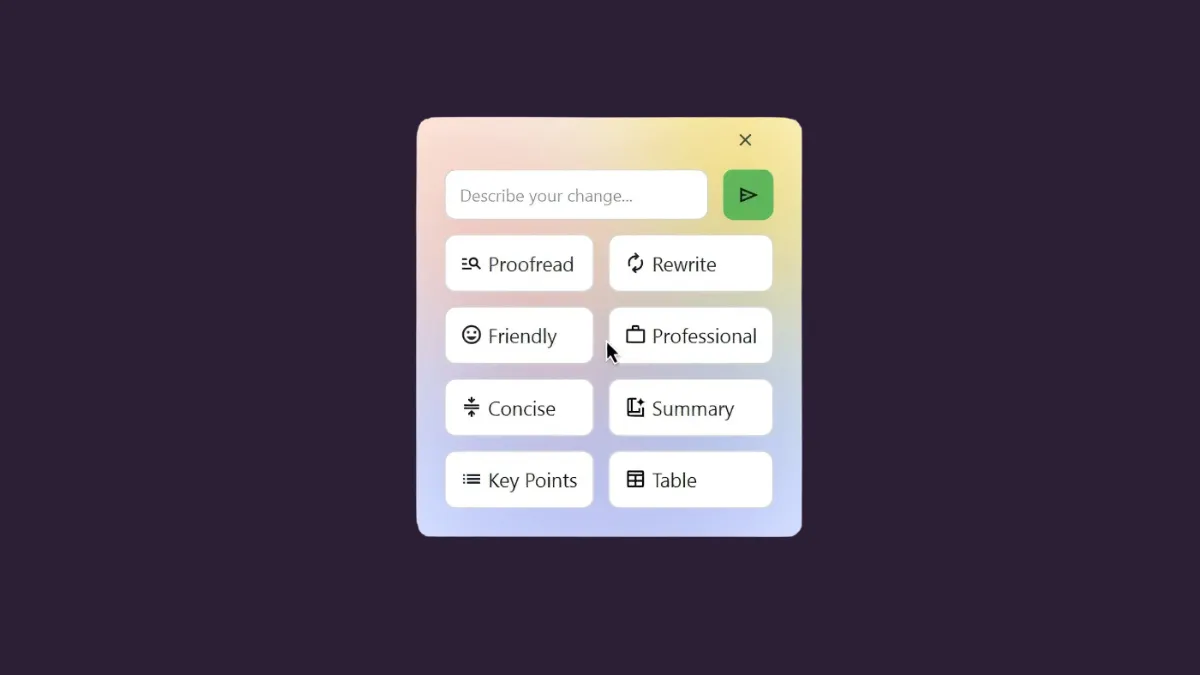After being too far behind in the AI race, Apple finally jumped on the bandwagon and announced Apple Intelligence tools at the WWDC this year, some of which are now available with the latest OS updates of their devices. Among these, Writing Tools have shown the most promise. However, there's nothing revolutionary about Writing Tools; it's their deep integration with the OS and the convenience it brings to the table that gives it the edge. As always, even when Apple is late to the party, it brings value with its implementation.
But, a high schooler from Bangalore, India has created a version of Writing Tools for Windows and Linux, and that too, for free! (While there's also an option for macOS that's in very early alpha, it's not as error-free as the Windows version.)
While Windows does have Copilot built in, it doesn't offer the seamlessness of Writing Tools. But Jesai Tarun's app mimics this quality of Apple's Writing Tools. You can use it anywhere on the system with a simple (customizable) shortcut.
Writing Tools offer quick support for Google's Gemini 1.5 Flash model (with an API key you have to enter). Your API key and config files are stored on your device, so you don't have to worry about security.
The one difference with Apple's Writing Tools is that it doesn't use locally hosted models by default (if you use the recommended method). However, you can use local LLMs with it as well.
The developer is continuously updating the app and has recently added support for more models, including both local LLMs (via Ollama [instructions below], llama.cpp, KoboldCPP, TabbyAPI, vLLM, etc.) and cloud-based LLMs (ChatGPT, Mistral AI, etc.) with Writing Tools' OpenAI-API-Compatibility.
What can Writing Tools do?
Writing Tools, much like Apple's version, gives you the following options to rewrite your text:
- Proofread
- Rewrite
- Friendly
- Professional
- Concise
- Summary
- Key Points
- Table
With options to proofread, rewrite, select from a different tone, get a summary, and key points, and even convert it to a table, the Writing Tools app provides every option you'll find with Apple's version, except 'List' but it's not an issue.
Writing Tools even has the option to enter a custom prompt, which is even missing from Apple's version, and the reason I often say that Apple should call it Rewriting tools.
Just like with other AI tools, you can enter your request in the prompt box and the AI will comply. If you have no text selected, you can describe the text you want the AI to write in the prompt area and it'll write from scratch for you.
You can also enter custom requests in the prompt box after selecting the text, such as asking to translate the text to another language, convert it to all caps, or rewrite the text as a list.
With one of the latest updates, Writing Tools can now also handle code. You can select the code, and enter your request, such as fix it, improve it, convert to another language, etc., in the 'Describe your change' box.
You also get some more options with the app, such as you can customize the icons if you want.
How to use Writing Tools
- To get started, go to the Writing Tools GitHub page, and download the
.zipfile.
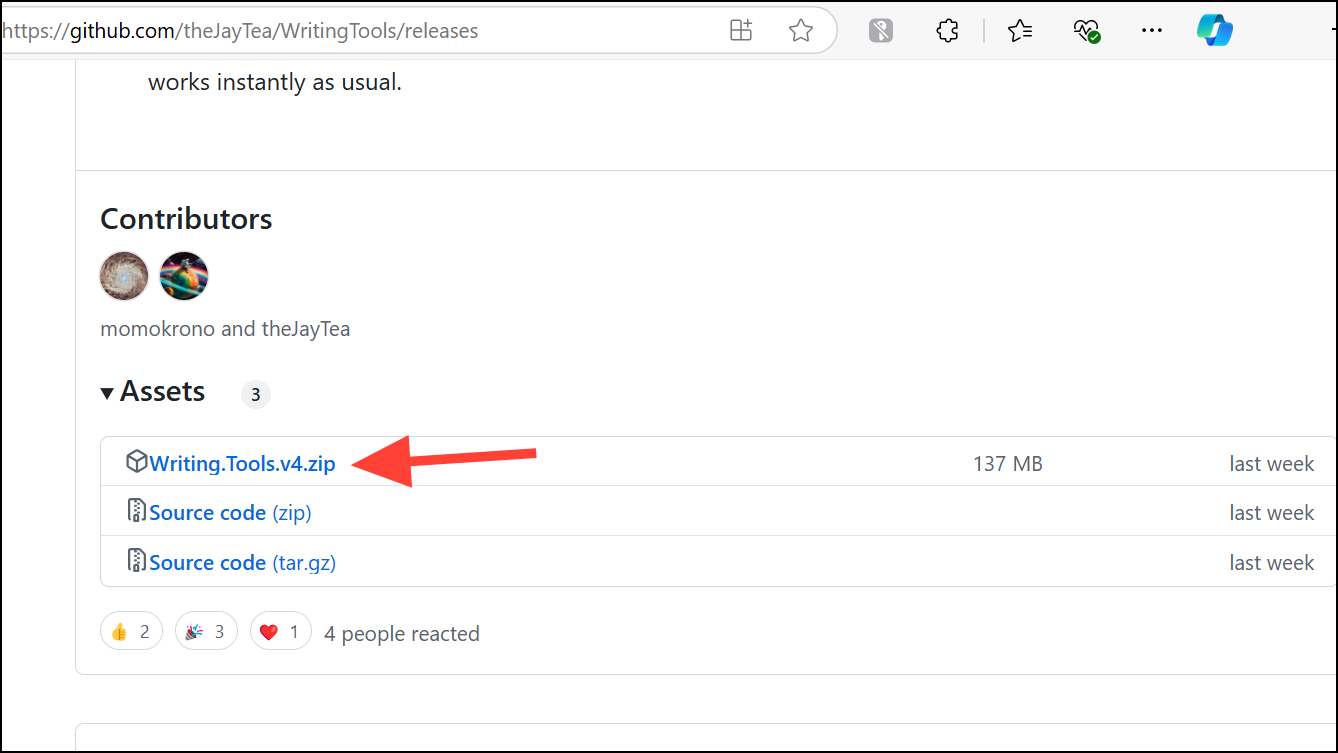
- Extract the contents of the file and run the application.
- Then, customize your shortcut and theme if you want, and click on 'Next'. If the default shortcut is being used by another app, change the shortcut because Writing Tools won't be able to intercept it.
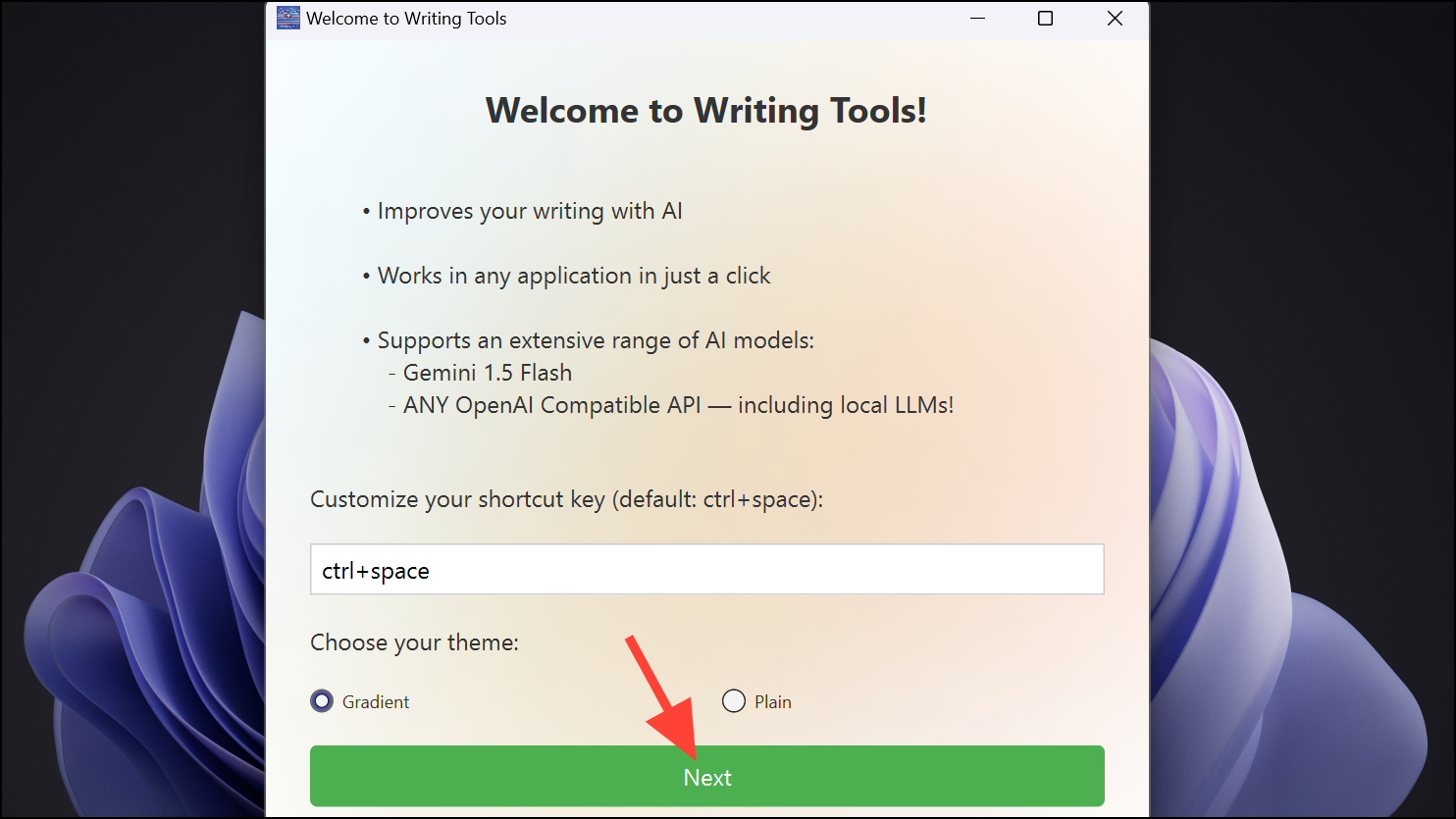
- Next, select the AI model you want to use from the drop-down menu. If you're not too tech-savvy, the recommended Gemini 1.5 Flash is the best choice. It has a free tier available and you can make up to 1500 requests per day as a free user.
To get your API key, click on the Get API Key option and it will open the Google AI Studio in your default browser.
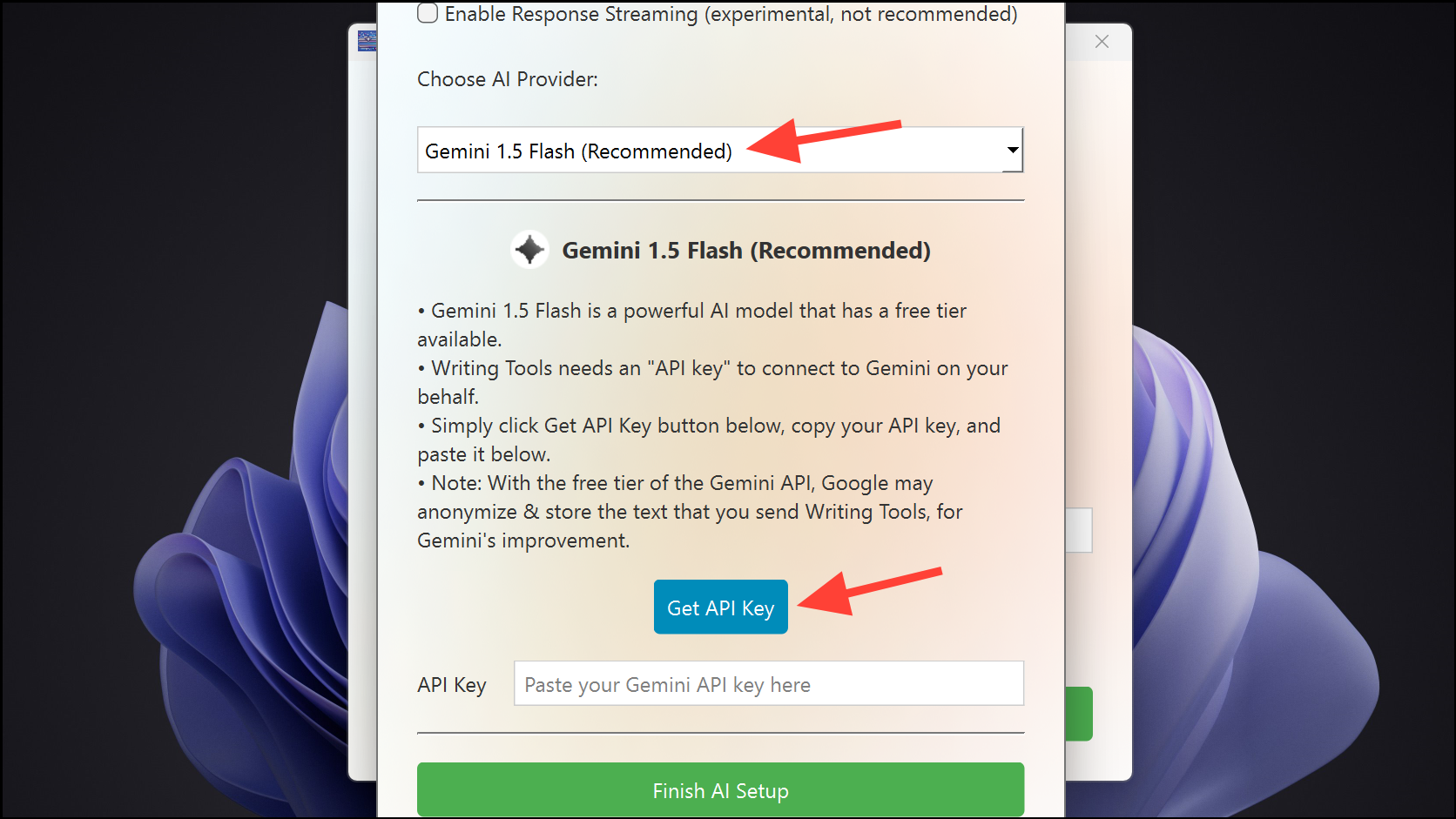
- Then, log in to your Google account if needed, and click on the 'Get API key' option from the left.
- Next, click on the 'Create API key' button. Then, click on 'Create API key for new Project' or choose an existing project if you already use Google AI Studio for another project and copy the created key.
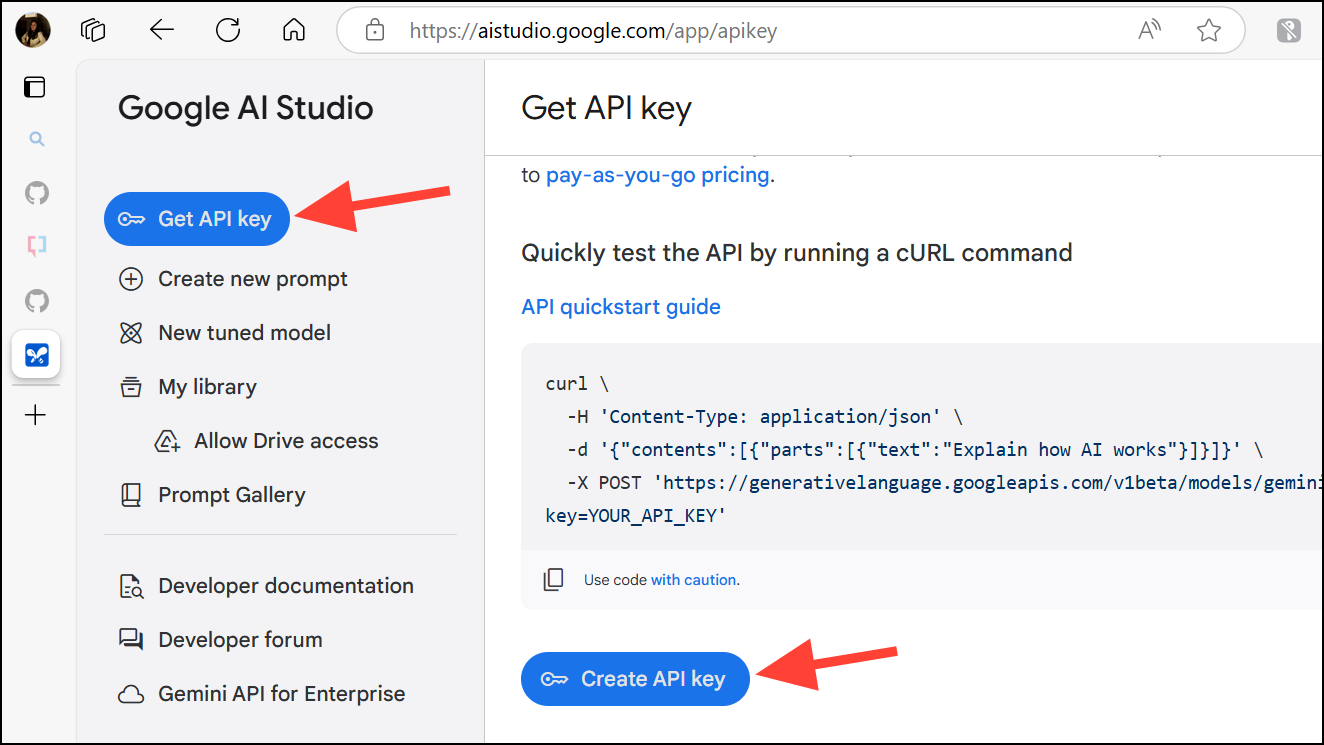
- Enter that API key in the Writing Tools window. Don't share your API key with anyone else.
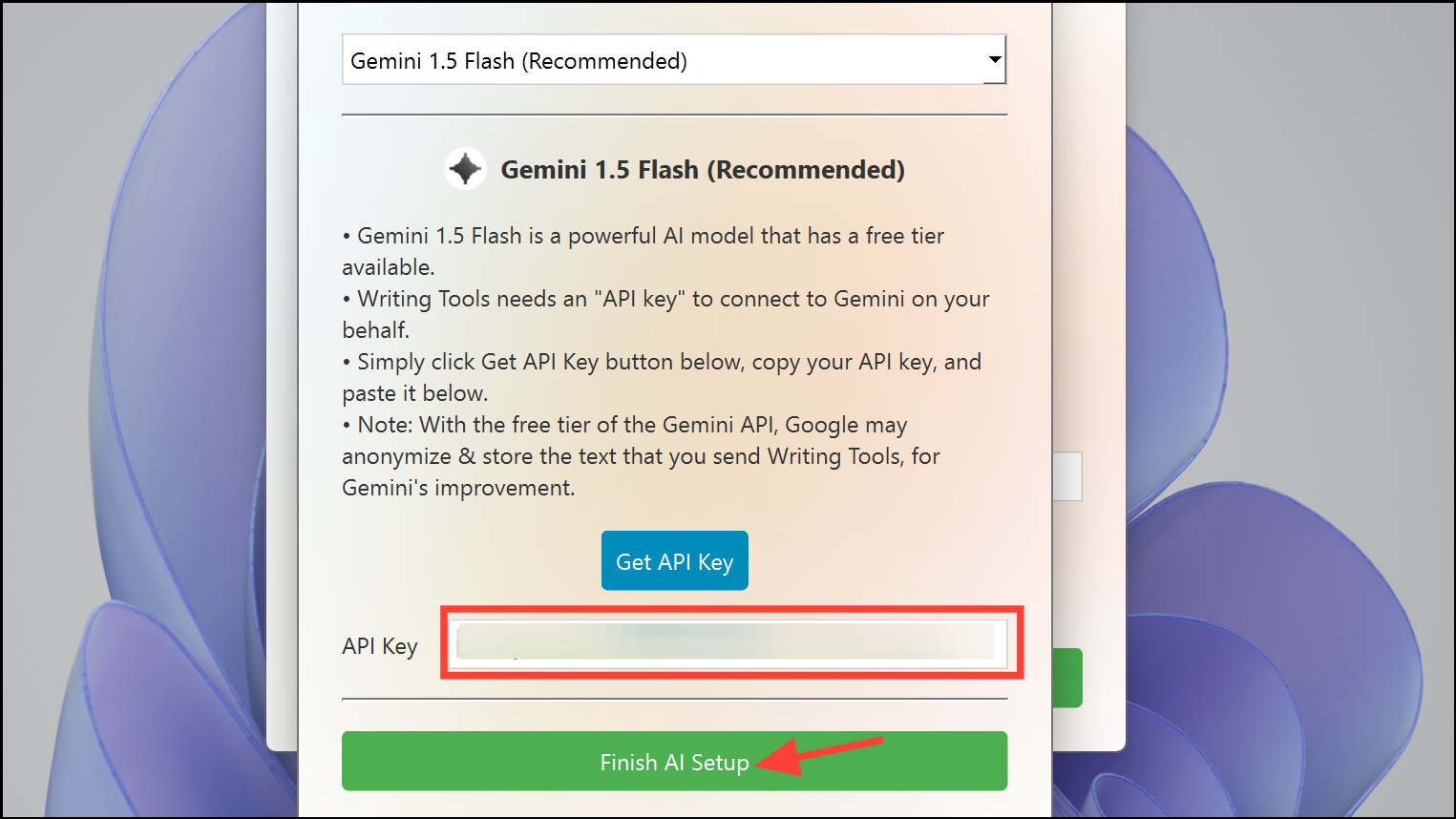
- That's it. Writing Tools is ready to be used on your system.
- Next time, you're in a textbox, press the
Ctrl+Spacekeyboard shortcut (or whatever you chose). - If no text is selected, you'll only get the option to enter a custom prompt.
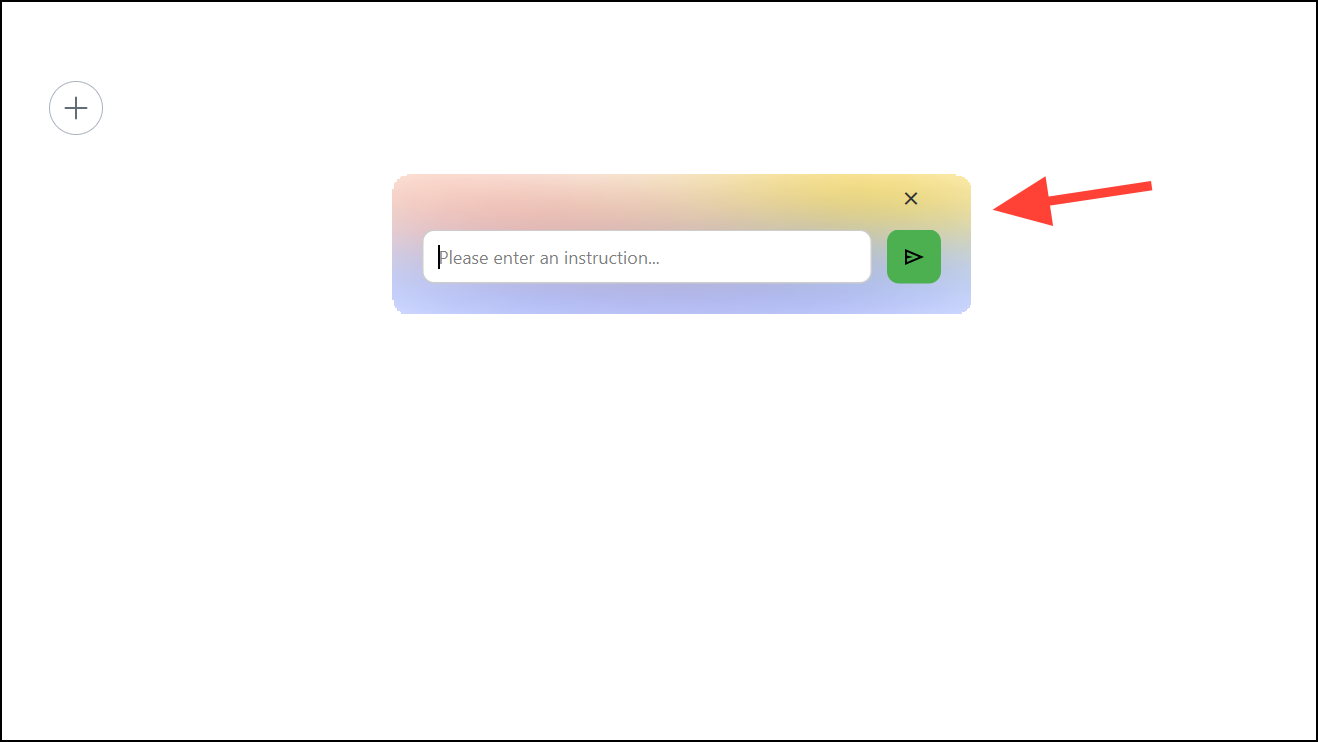
- If text is selected, you'll get the full set of Writing Tools. You can then select one of the existing options or enter your change in the prompt box.
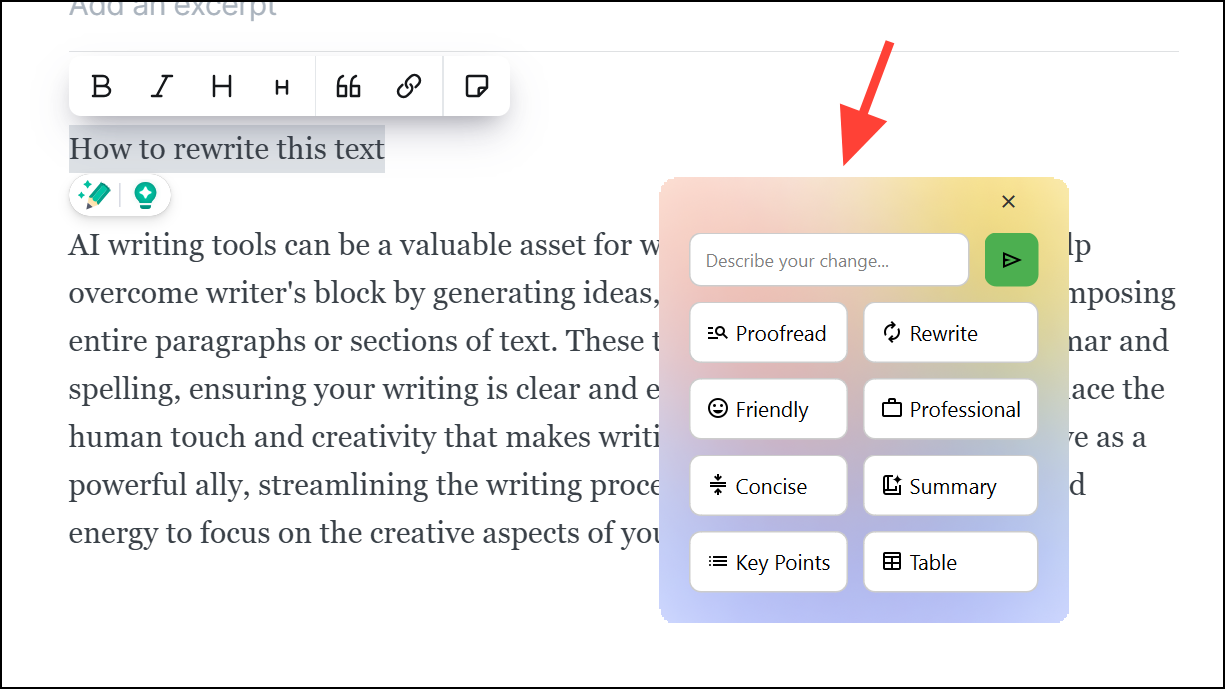
Writing Tools is a great app and it works amazingly. In all my tests, the app was fast and delivered great results. If you're looking for a free tool to assist you with your writing, it's a great app to try.
It does lack some functionality a writing assistant app should offer, like the ability to decide whether you want the generated text to replace your text or at least the option to go through the original version. But it's still a solid app and the developer might soon add these features.