Screenshots are very important and many of us have to take multiple of them on a day to day basis. On a Windows-based PC, there’s a dedicated key for this purpose — prtsc. But what about a Mac.
People who are new to the Mac or have migrated to Mac from a Windows PC often ask around about the keyboard shortcuts to take a screenshot on Mac since there is no Print Screen key on a Mac keyboard.
In this article, we have listed 6 different ways of how to capture a screenshot on your Mac.
Take a screenshot and save it as a file on the desktop
This method will take the screenshot of the entire screen area and save it as a file on the desktop. To do this, press Command + Shift + 3.
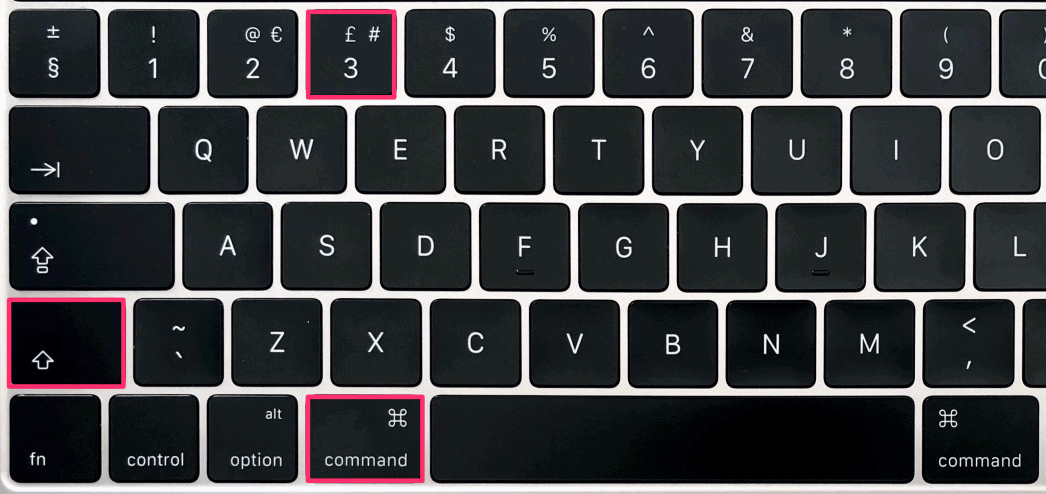
Take a screenshot and save it to clipboard
This method will take the screenshot of the entire screen and save it to the clipboard. In order to do so press Command + Control + Shift + 3.
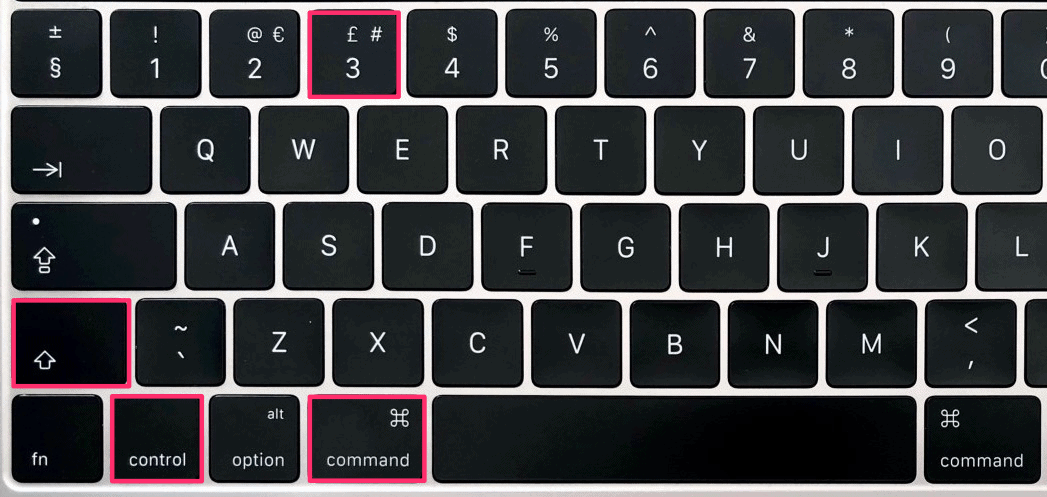
Take a screenshot of a selected screen area and save it as a file on Desktop
This method will take the screenshot of a selected area and save it as a file on the desktop. To do so, press the Command + Shift + 4 keys together and then select the desired area with the cursor.
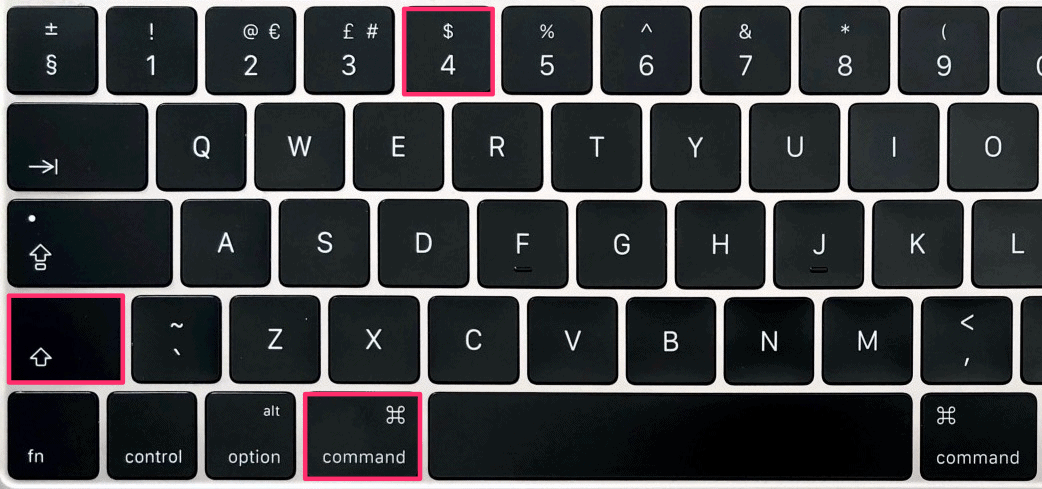
Take a screenshot of a selected screen area and save it to the clipboard
This method will take the screenshot of the selected area and save it on the clipboard. To do so, press the Command + Control + Shift + 4 keys together and then select the desired area with the cursor.
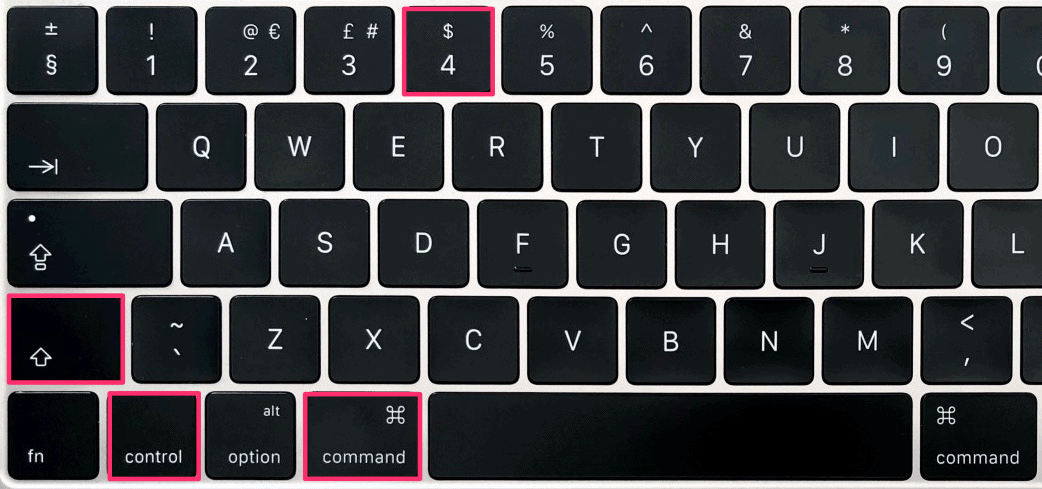
Take a screenshot of a particular app and save it to the clipboard
This method will take the screenshot of a particular application such as Safari, Keynote, Mail, or any other app on your Mac, and save it to the clipboard. To do so, press the Command + Control + Shift + 4 + Spacebar.
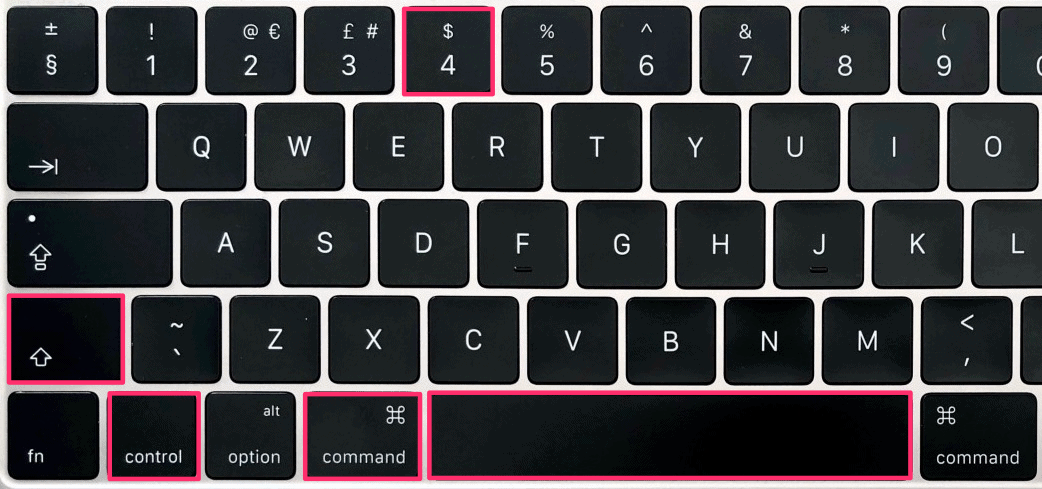
Take a screenshot of a particular app and save it as a file on the desktop
This method will take the screenshot of a particular app on your app opened on your Mac and save it as a file on the desktop. To do so, press the Command + Control + Shift + 4 + Spacebar + Mouse Click.
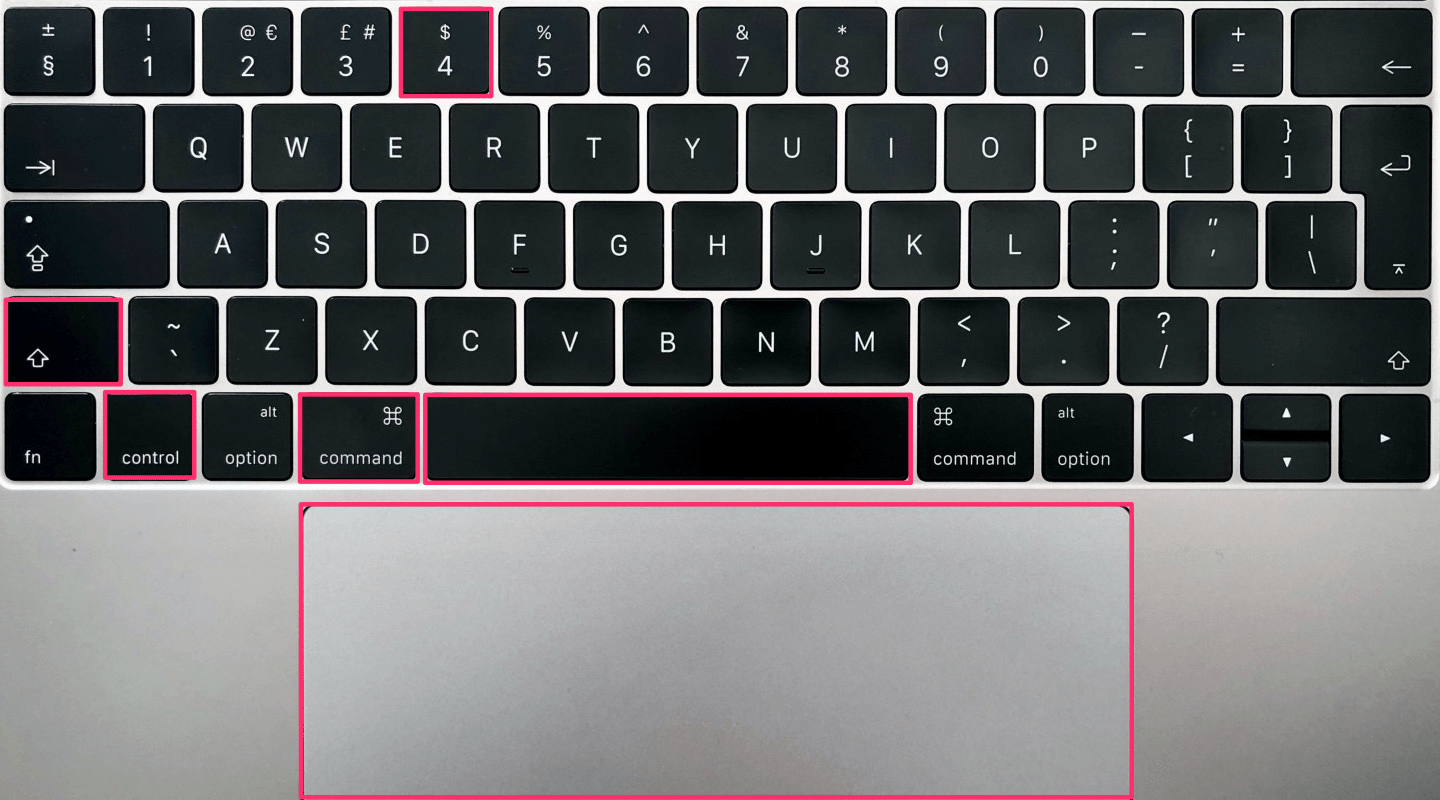
Conclusion
While there’s no print screen button on a Mac keyboard, you can still take a screenshot on a Mac in several ways and save file either to the Desktop or to your Mac’s clipboard.





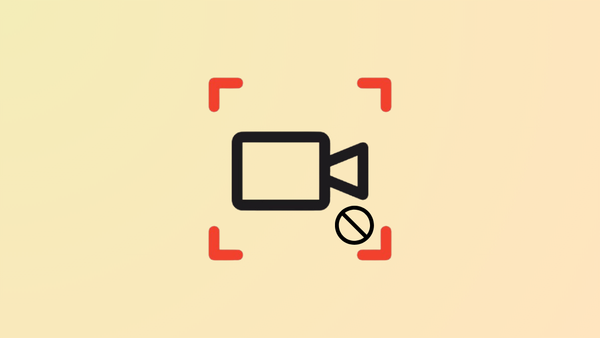

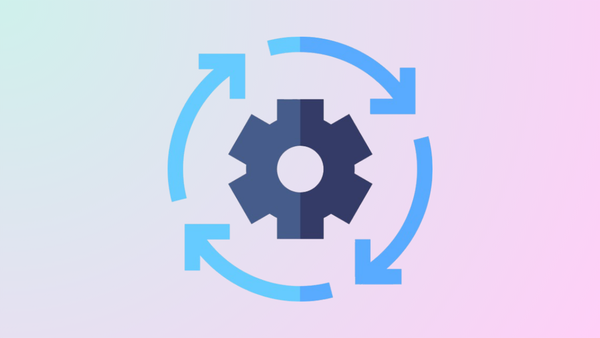
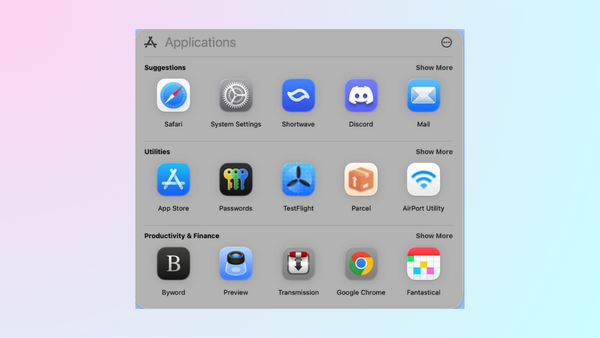
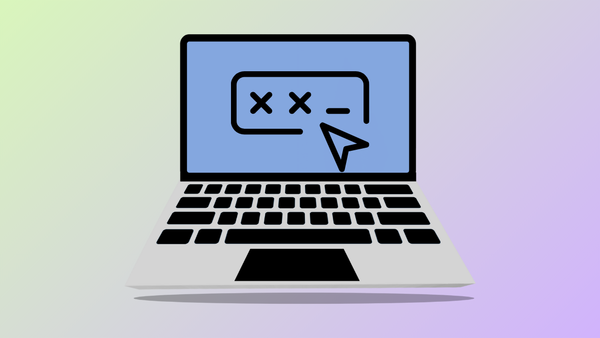
Member discussion