Drawing smooth and precise lines with a mouse can be challenging, especially for newcomers to digital illustration. Unsteady hands or less responsive mice often result in jittery lines that don't accurately reflect your artistic vision. Fortunately, there are software tools available that can stabilize your mouse movements and enhance the quality of your digital drawings.
Using 'Lazy Nezumi Pro' Mouse Smoothing Tool
For advanced features and greater control over your drawing, Lazy Nezumi Pro is a powerful paid application that significantly enhances mouse smoothing. It not only stabilizes your cursor movements but also offers lagged drawing, reduces drag noise, and provides extensive settings tailored to specific artistic needs. With features like various smoothing modes and rulers for parallel lines, ellipses, the golden ratio, isometric projections, and more, it greatly expands your creative capabilities.
You can try 'Lazy Nezumi Pro' with a 15-day free trial available on their official website.
To begin, visit the Lazy Nezumi Pro website and click on the Download link located at the top right corner of the page.
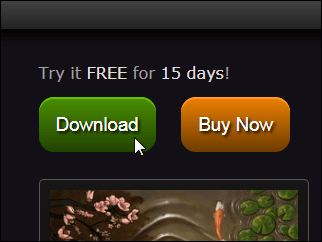
After the download is complete, locate the 'LazyNezumiPro_Setup.exe' file and double-click it to start the installation process.
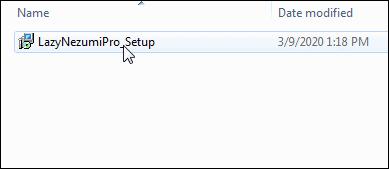
If a security warning appears, click Run to proceed with the installation.
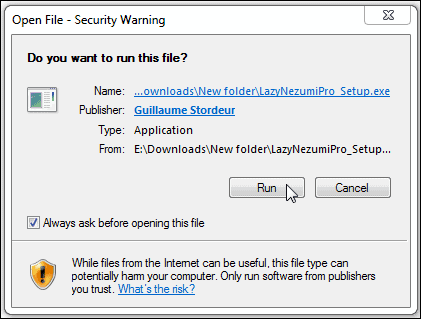
Select your preferred language and follow the prompts in the installation wizard. When you reach the Select Components screen, ensure that Full installation is selected, including all available components.
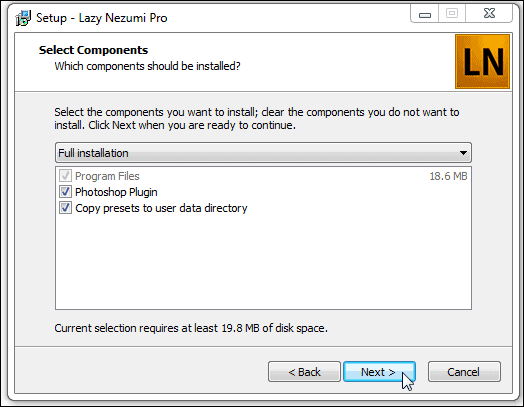
After the installation is complete, Lazy Nezumi Pro should launch automatically. To start using it with your drawing software, you need to hook it to the application's window.
Click on File in the Lazy Nezumi Pro menu bar, then select Hook Window.
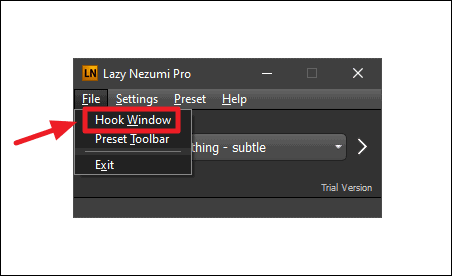
A dialog box will explain how to use the 'Hook Window' feature. Click Ok, then move your cursor into your drawing application's window and wait for about three seconds. A red rectangle will briefly appear, indicating that the window has been successfully hooked. If the hooking does not occur automatically, you can press Ctrl + F3 to hook it manually.
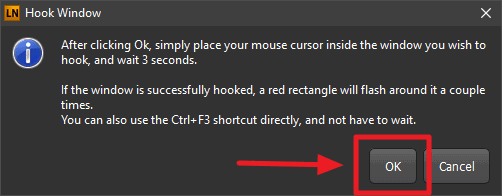
With Lazy Nezumi Pro hooked to your application, you can now explore its advanced tools to enhance your drawings. The free trial offers various features you can experiment with.


Lines with Mouse Smoothing Using 'Lazy Nezumi Pro'
Below are examples of lines drawn using Lazy Nezumi Pro. Notice the significant improvement compared to using basic mouse smoothing tools.
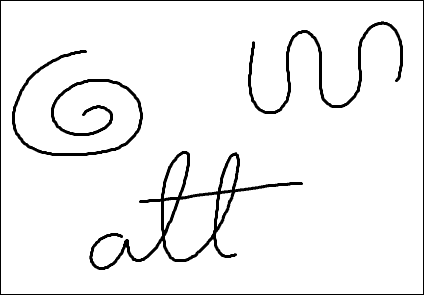
Lazy Nezumi Pro also offers various tools to help you draw smoother shapes with ease.
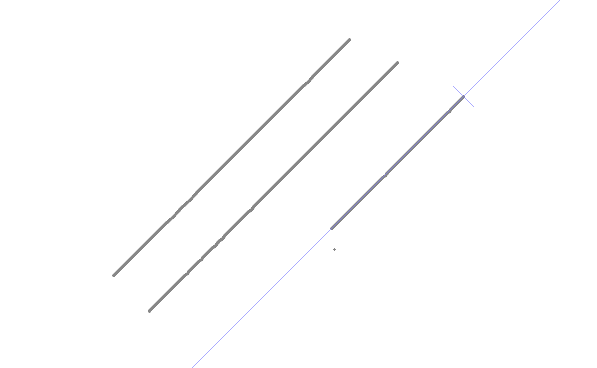
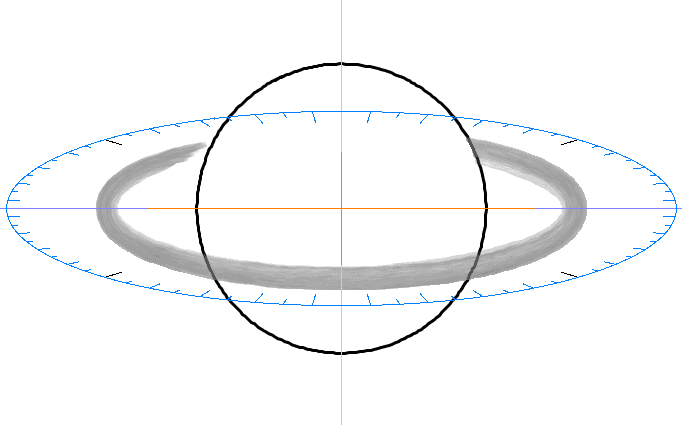
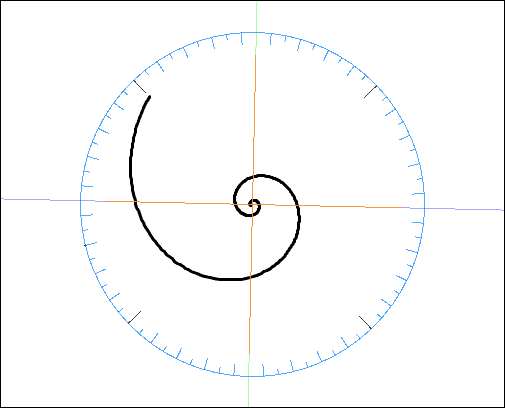
Using 'Silky Shark' Mouse Smoothing Tool
'Silky Shark' is a free, open-source program that offers mouse smoothing and stabilization for applications that lack built-in smoothing tools. It works by creating a virtual cursor that your actual cursor follows with a customizable delay, helping you produce cleaner lines by minimizing the effects of shaky movements.
You can download Silky Shark from its official GitHub releases page. Navigate to the latest release and click on 'Silky.Shark.zip' to download the program.
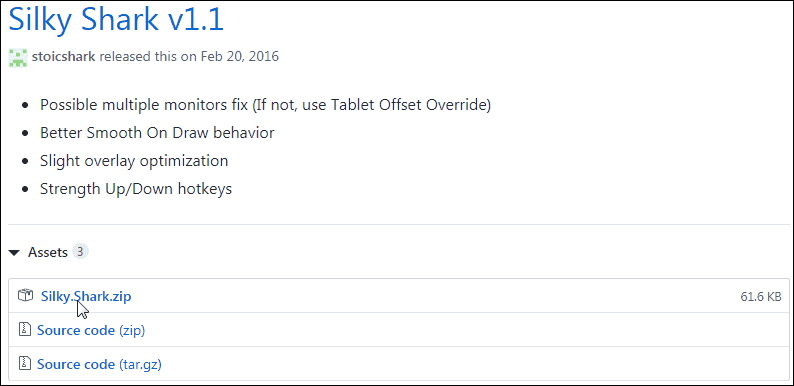
After the download is complete, extract the contents of the 'Silky.Shark.zip' file. You will find two files; double-click on 'Silky Shark.exe' to run the program.
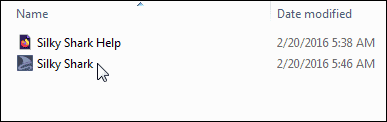
If a security warning appears, click Run to proceed.
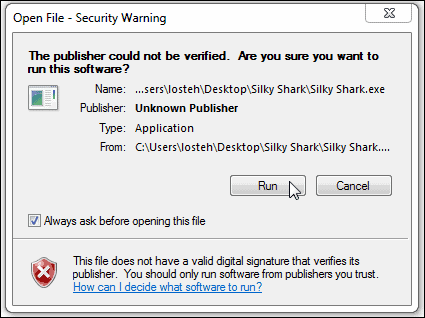
When Silky Shark opens, you can start using it with your drawing applications by toggling it on and setting the desired strength for mouse smoothing.
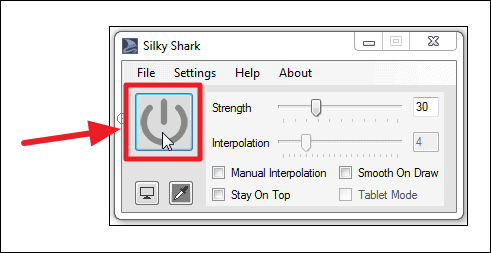
Here are some examples demonstrating how Silky Shark enhances the smoothness of your lines.
Lines Without Mouse Smoothing
Below are samples of lines drawn without any mouse smoothing software.
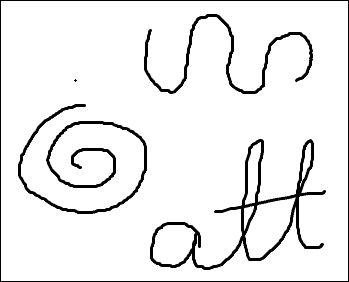
Lines with Mouse Smoothing Using 'Silky Shark'
Here are examples of lines drawn using Silky Shark with the strength set to 100 and mouse smoothing enabled.
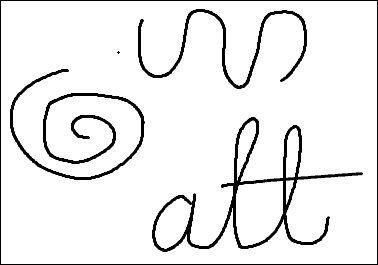
The improvement is noticeable; the lines are significantly smoother and less jagged when using Silky Shark.
Be aware that Silky Shark introduces a delay in mouse movements across the entire system, which can be inconvenient. To mitigate this, you can configure 'Hot Keys' within the application to quickly enable or disable the smoothing feature using keyboard shortcuts. Setting up hotkeys allows you to toggle the smoothing on when drawing and off when performing other tasks, reducing the impact of the lag.
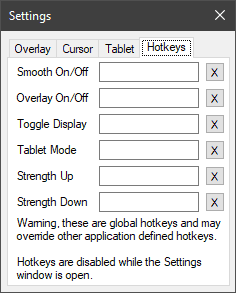
If your drawing software lacks built-in mouse smoothing and stabilization, using tools like Silky Shark or the more advanced Lazy Nezumi Pro can greatly enhance your ability to draw smooth, clean lines with your mouse or tablet.










Member discussion