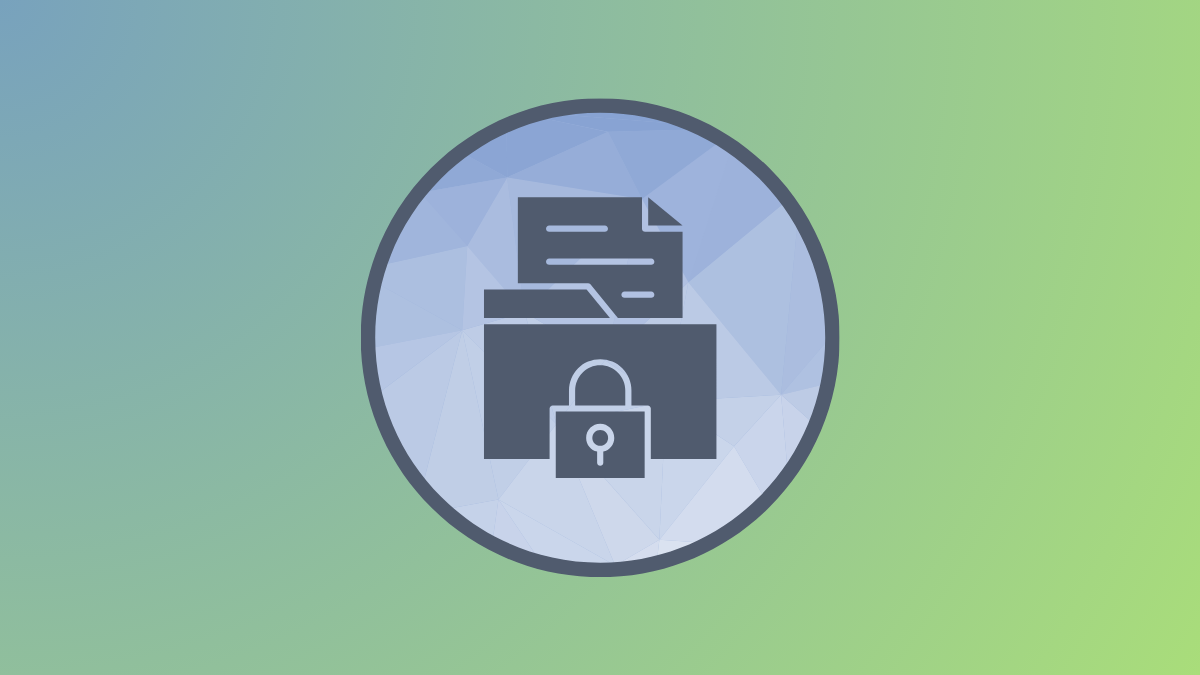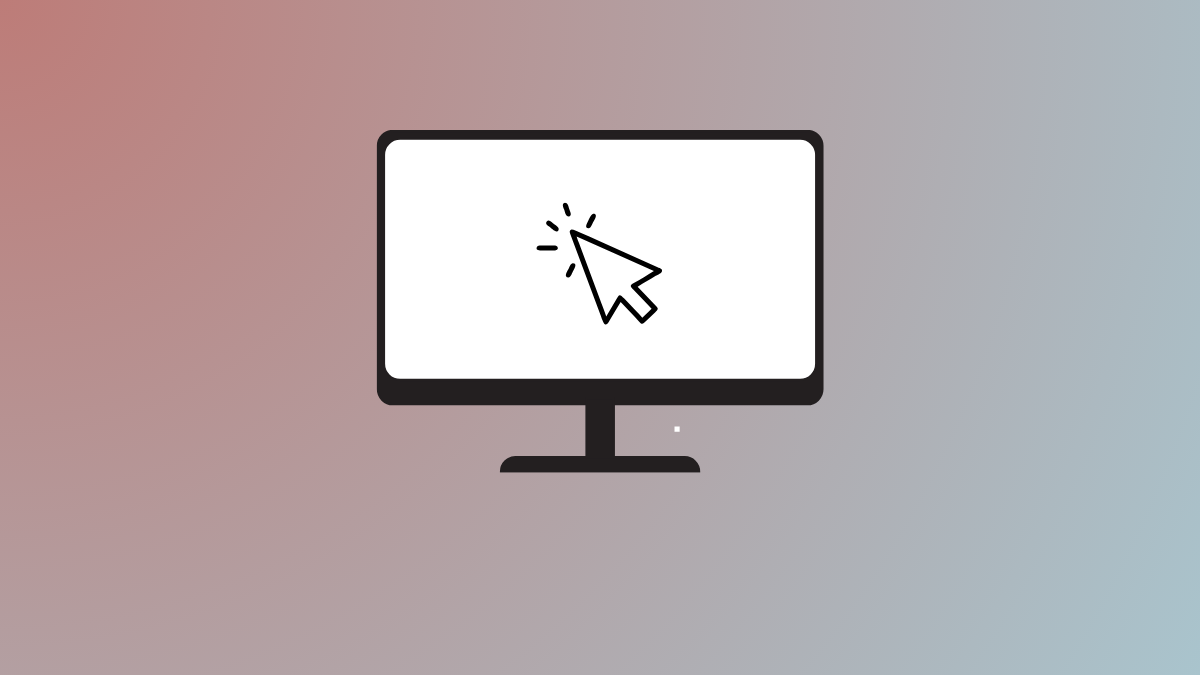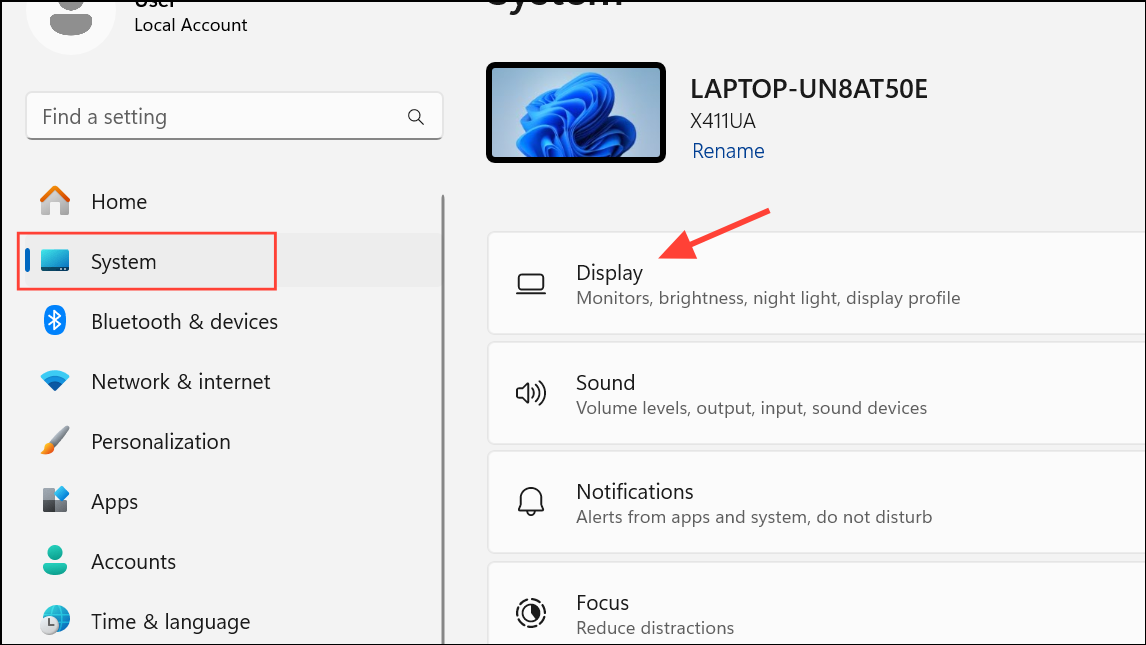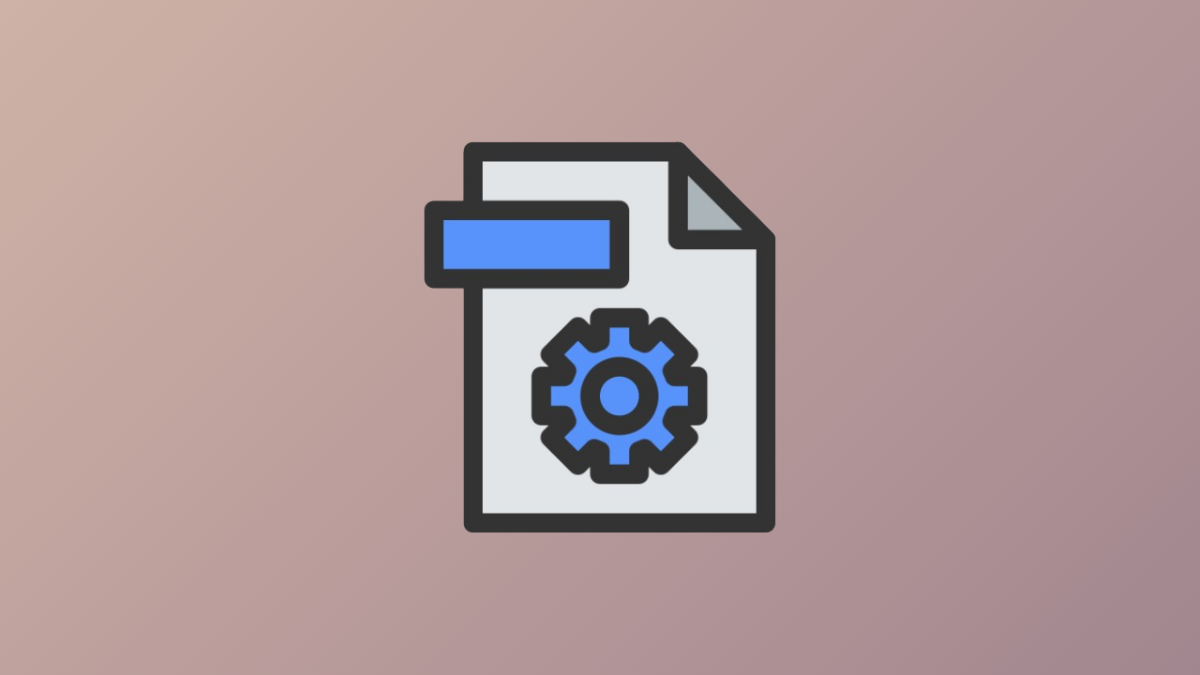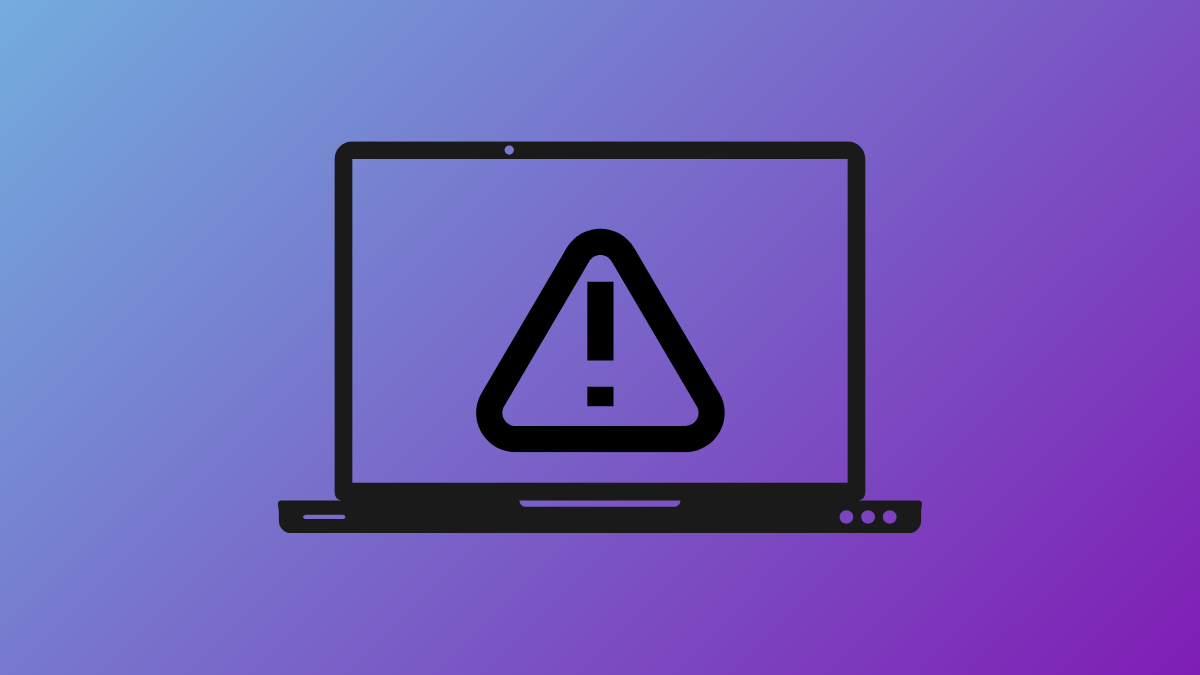BitLocker encryption protects data on Windows 11 devices by securing entire drives, but certain updates or hardware changes require you to temporarily pause (suspend) this protection. Failing to suspend BitLocker before firmware or third-party updates can trigger repeated recovery key prompts or even lock you out of your system. Resuming BitLocker after maintenance or updates restores full security. Here’s how to properly suspend and resume BitLocker encryption on Windows 11 using the most effective and reliable methods.
Suspending and Resuming BitLocker Encryption via Control Panel
Step 1: Open the Control Panel. You can do this by pressing Windows + R