Microsoft Teams now offers a feature that lets you personalize your video call background, providing both privacy and a fun way to enhance your meetings. Whether you want to hide a cluttered room or just add some flair to your virtual presence, Background Effects allows you to select from a variety of images or even use your own custom background.
Background Effects enables you to choose from Microsoft’s selection of images within the Teams app. You can also incorporate your own images by adding them to the Teams 'AppData' folder on your desktop. Here's how you can use this feature to customize your meeting backgrounds.
How to Use Background Effects in Microsoft Teams
Step 1: Begin by joining or starting a meeting in Microsoft Teams. Once you're in the meeting, click on the three-dot 'More actions' menu button located on the meeting controls bar.
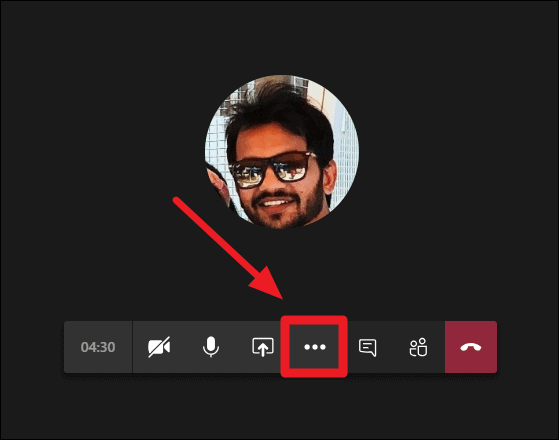
Step 2: In the menu that appears, select the 'Show background effects' option. This will open the Background Settings panel on the right side of your screen.
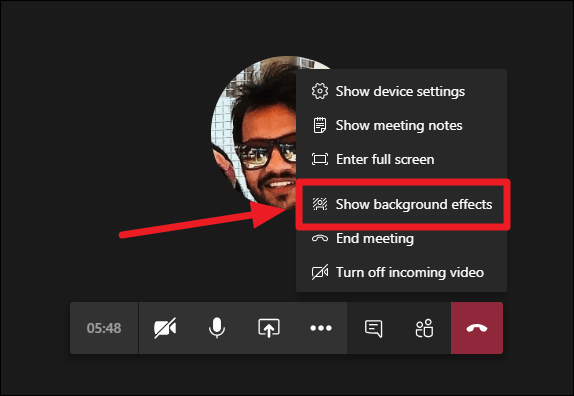
Step 3: Within the Background Settings panel, you'll see a variety of images provided by Microsoft. Scroll through the options and select a background that suits your preference. If you wish to use a custom image, you can add your own background in Microsoft Teams by manually placing your image into the Teams 'AppData' folder on your desktop.
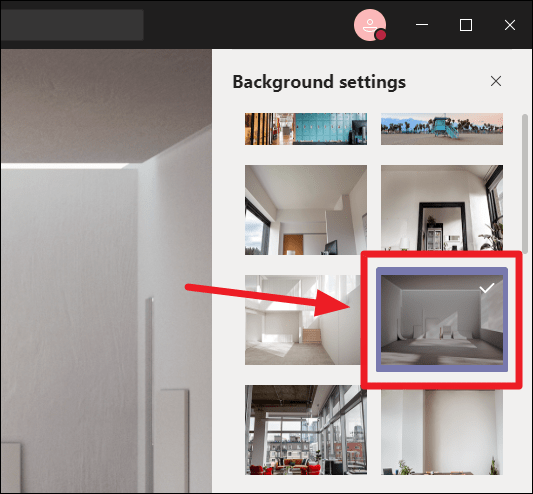
Step 4: After selecting a background image, you can preview how it looks by clicking the 'Preview' button. This allows you to see the background during the call without others seeing it yet. If you're satisfied with the appearance, click the 'Apply' button to set the background for everyone to see.
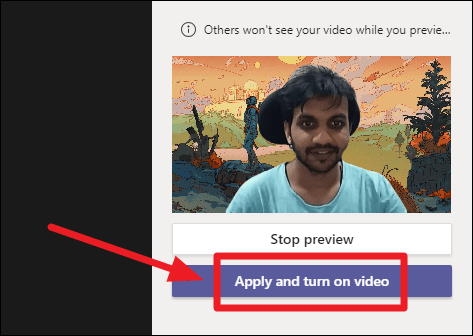
With these steps, you can easily customize your background in Microsoft Teams to enhance your meeting experience. Ensure that your Teams application is updated to the latest version to access the Background Effects feature.
💡 READ: How to Update Microsoft Teams Desktop app










Member discussion