Apple is now rolling out an incremental update to the previous major iOS release with iOS 13.4.1 and software build 17E262. The update fixes an issue with FaceTime calls and also fixes the ‘Bluetooth’ option in quick actions on the Settings app.
iOS 13.4.1 Update Changelog
- Fixes an issue where devices running iOS 13.4 could not participate in FaceTime calls with devices running iOS 9.3.6 and earlier or OS X El Capitan 10.11.6 and earlier
- Addresses a bug with the Settings app where choosing Bluetooth from the quick actions menu on the Home screen would fail
Does my iPhone support iOS 13.4.1 update?
iOS 13.4.1 update is supported by 15 iPhone models and one iPod Touch device:
- iPhone 11
- iPhone 11 Pro
- iPhone 11 Pro Max
- iPhone XS
- iPhone XS Max
- iPhone X
- iPhone XR
- iPhone 8
- iPhone 8 Plus
- iPhone 7
- iPhone 7 Plus
- iPhone 6s
- iPhone 6s Plus
- iPhone SE
- iPhone 5s
- iPod Touch 7th Gen.
There are three ways you can download and install iOS 13.4.1 update on your iPhone.
Download iOS 13.4.1 OTA Directly on iPhone
The easiest method to download and install iOS 13.4 update is through your iPhone Settings.
To get started, open the ‘Settings’ app from your iPhone home screen.
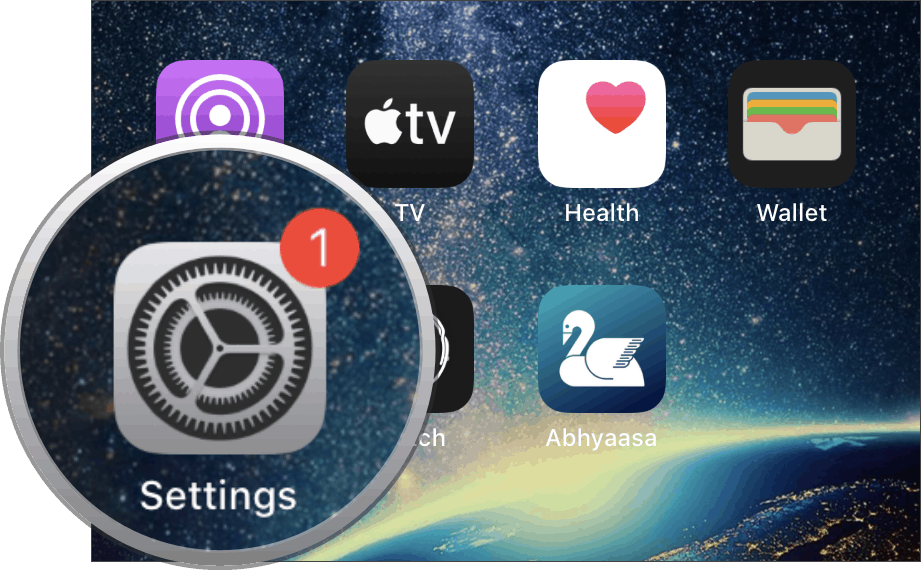
Scroll down a bit on the Settings screen and tap on ‘General’ from the available options.
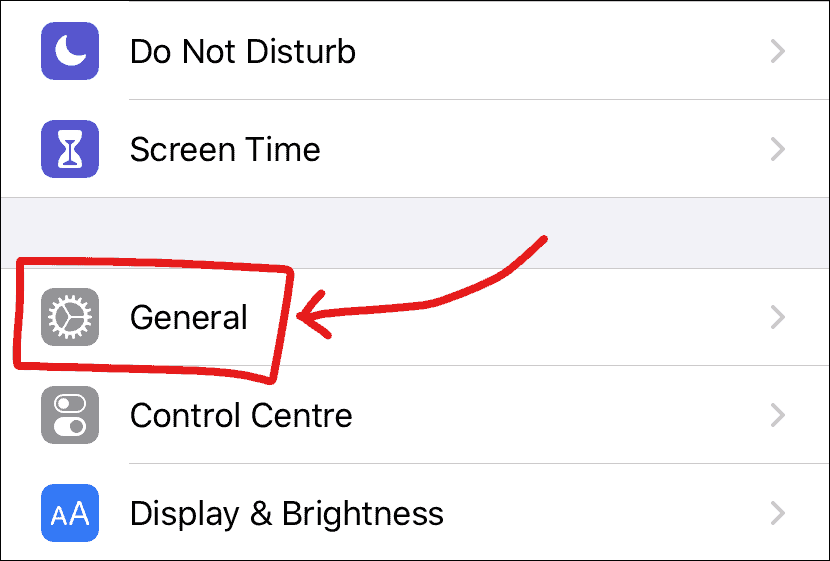
Tap over ‘Software Update’ option in the General settings screen on your iPhone.
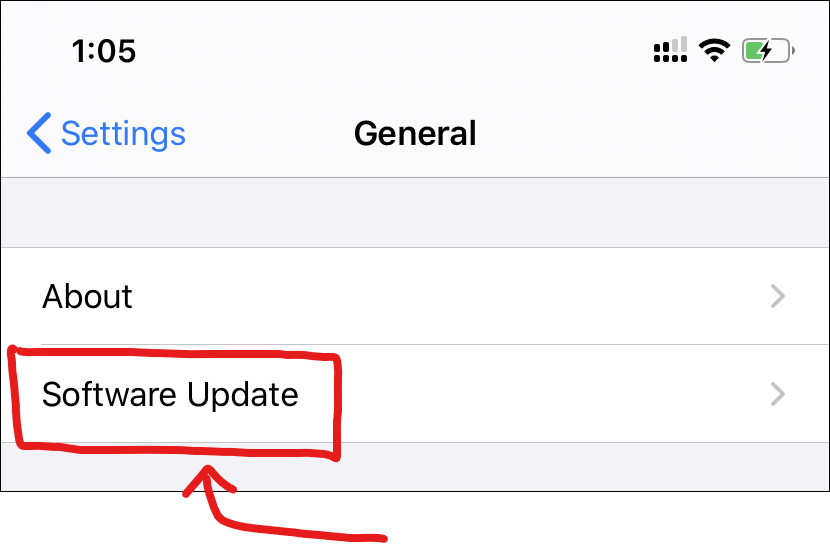
Let your iPhone check for updates. If your iPhone is supported by iOS 13, you’ll shortly see iOS 13.4.1 update as available to download on your device.

Tap ‘Download and Install’ on the screen to request the update from Apple’s server.
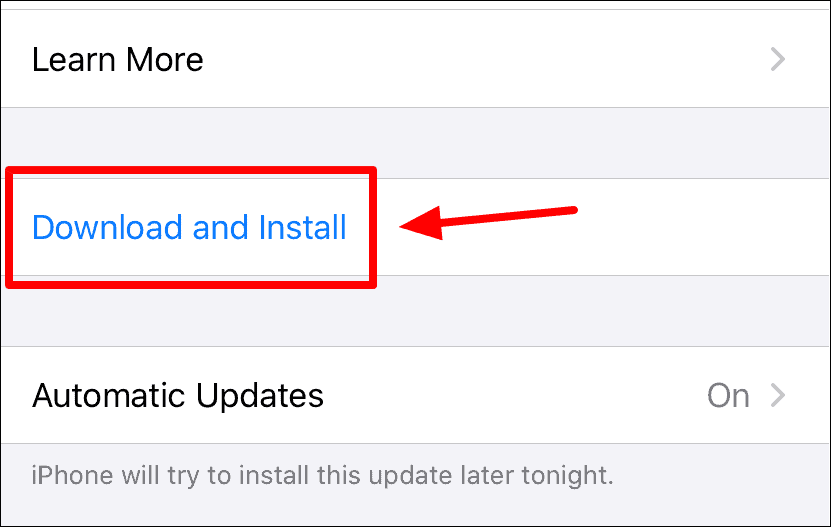
Once ready, it’ll begin downloading and (probably) automatically install too on your iPhone. If not, tap the ‘Install Now’ button to begin the installation.
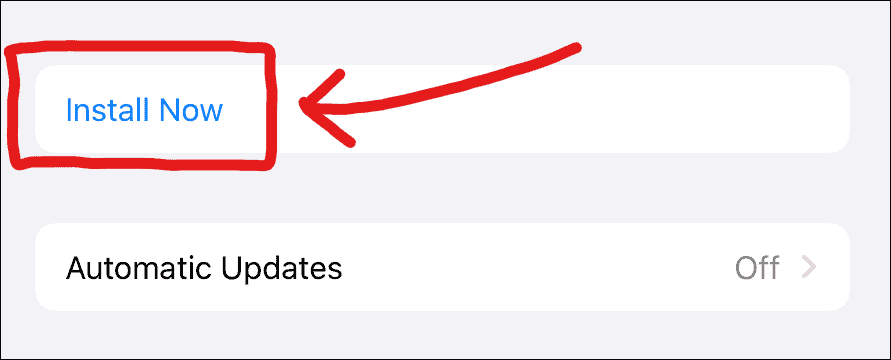
Remember, installing iOS 13.4.1 update would require you to restart your iPhone. Also, please make you’ve 50% or more battery, or else you won’t be able to initiate the installation of iOS 13.4.
Download iOS 13.4.1 Update using iTunes
If you can’t connect your iPhone to a Wi-Fi network but have internet access on your computer, then you can download iOS 13.4.1 using iTunes as well. On macOS Catalina, iTunes is integrated into the ‘Finder’ itself.
To get started, open ‘iTunes’ on your computer and connect your iPhone using the USB to Lightning cable that came with your device.
If a ‘Trust This Computer’ pop-up appears on your iPhone screen, make sure you ‘Trust’ on the dialogue box.
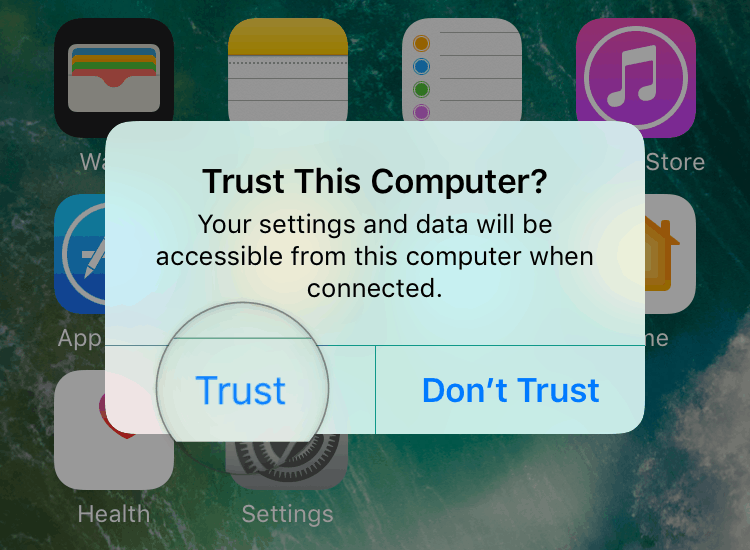
If you’re connecting your iPhone to iTunes for the first time, you’ll get a “Do you want to allow this computer..” pop-up on the screen, make sure you select ‘Continue’ on the iTunes dialogue box.
Also, when iTunes greets you with a ‘Welcome to Your New iPhone’ screen, choose ‘Set up as new iPhone’ and click the ‘Continue’ button.
Once your device is shown on the iTunes screen, click the ‘Check for Update’ button.
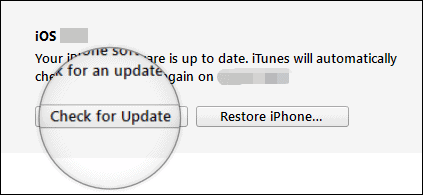
Let iTunes find the latest iOS version available for your iPhone. When it detects ‘iOS 13.4.1’ update, click on the ‘Download and Update’ button to initiate the update process through iTunes.
You may get a prompt to enter your ‘Passcode’ on your iPhone to allow iTunes to download and install iOS 13.4.1 update. Do it and you’ll be good to go.
Download iOS 13.4.1 IPSW Restore Images
You can also update your iPhone to iOS 13.4.1 manually using the full IPSW firmware file.
| iPhone model | iOS version | Link |
| iPhone 11 Pro Max | iOS 13.4.1 (17E262) | Download |
| iPhone 11 Pro | iOS 13.4.1 (17E262) | Download |
| iPhone 11 | iOS 13.4.1 (17E262) | Download |
| iPhone XS Max | iOS 13.4.1 (17E262) | Download |
| iPhone XS | iOS 13.4.1 (17E262) | Download |
| iPhone XR | iOS 13.4.1 (17E262) | Download |
| iPhone X | iOS 13.4.1 (17E262) | Download |
| iPhone 8 | iOS 13.4.1 (17E262) | Download |
| iPhone 8 Plus | iOS 13.4.1 (17E262) | Download |
| iPhone 7 | iOS 13.4.1 (17E262) | Download |
| iPhone 7 Plus | iOS 13.4.1 (17E262) | Download |
| iPhone SE | iOS 13.4.1 (17E262) | Download |
| iPhone 6s | iOS 13.4.1 (17E262) | Download |
| iPhone 6s Plus | iOS 13.4.1 (17E262) | Download |
| iPod Touch 7th Gen | iOS 13.4.1 (17E262) | Download |
For help installing the iOS 13.4.1 IPSW firmware on your iPhone, follow our detailed installation guide at the link below.
IPSW Installation guide:
└ How to Install iOS IPSW firmware file using iTunes on Windows and Mac
Note: You need iTunes version 12.10.5 on Windows PCs and older macOS versions, or macOS Catalina 10.15.4 if your Mac supports it, to be able to install/flash iOS 13.4.1 IPSW restore images using iTunes. Go to the link below for more details.
→ Download iTunes 12.10.5 to update iPhone to iOS 13.4 using iTunes

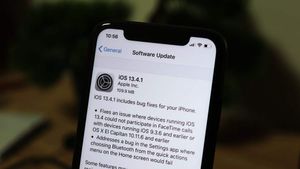



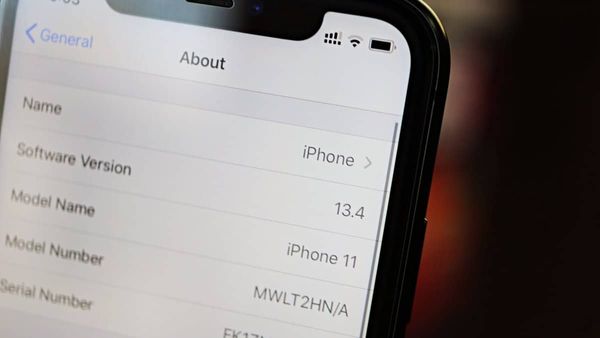
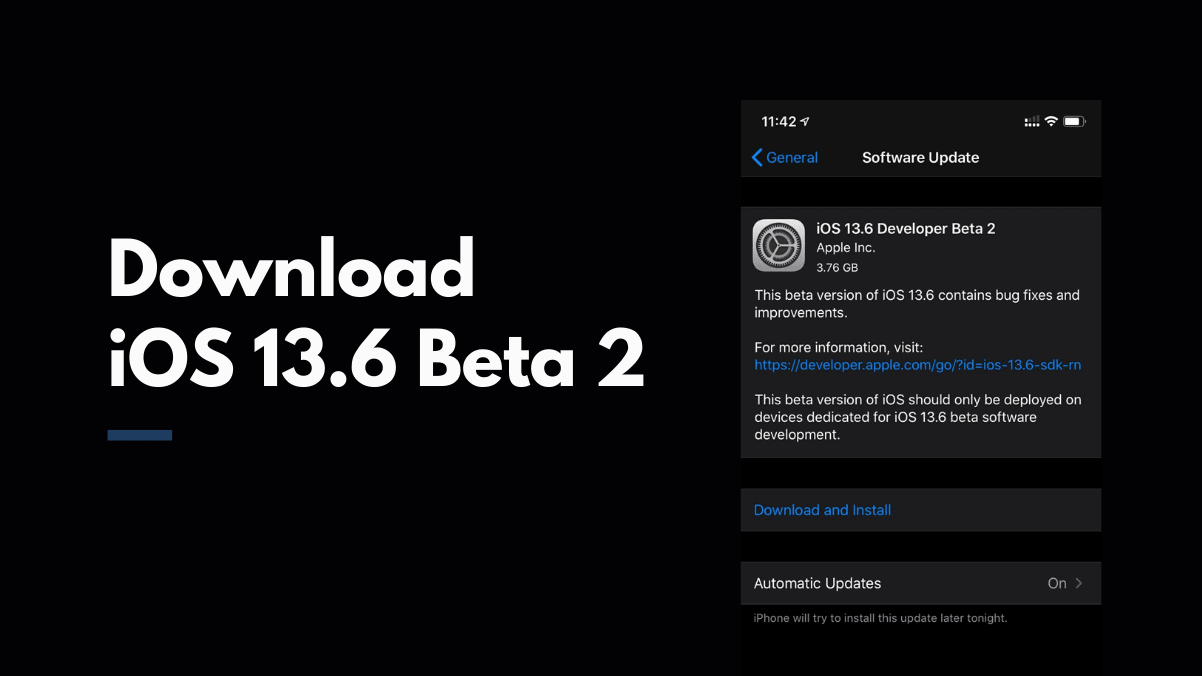
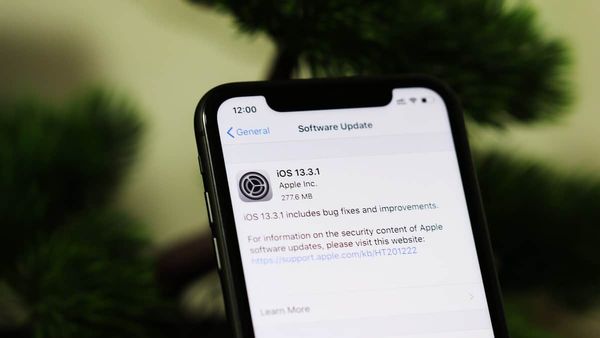
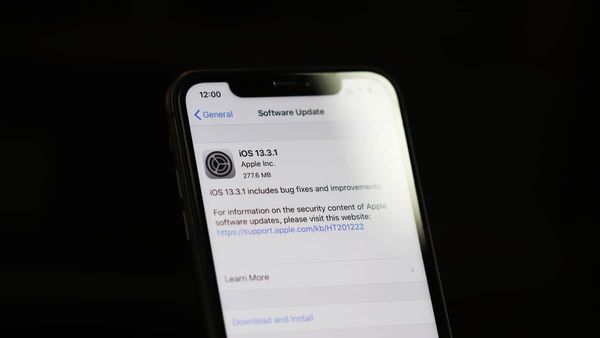
Member discussion