Microsoft's new Bing Chat AI has proven a game changer for the company. This powerful AI chatbot, based on the same technology as ChatGPT, can help you with a gamut of tasks and makes finding information a breeze.
However, there is one caveat. The company has restricted the use of Bing Chat to Microsoft Edge only. If you're a Chrome or Firefox user, you're out of luck, right?
Wrong! Thanks to the efforts of some people, you can use Bing Chat AI in other browsers, such as Chrome or Firefox. Bing Chat for All Browsers extension is the result of one such effort.
The extension spoofs Bing Chat AI into believing that you're using Microsoft Edge even when you're not. It's relatively simple.
Install Bing Chat for All Browsers Extension for Chrome
To install the Bing Chat for All Browsers extension for Chrome, either go to the Chrome Web Store and search for it or click here. You'll reach the extension's listing page.
Click on the 'Add to Chrome' button.

Then, click on 'Add extension' from the confirmation pop-up that appears.
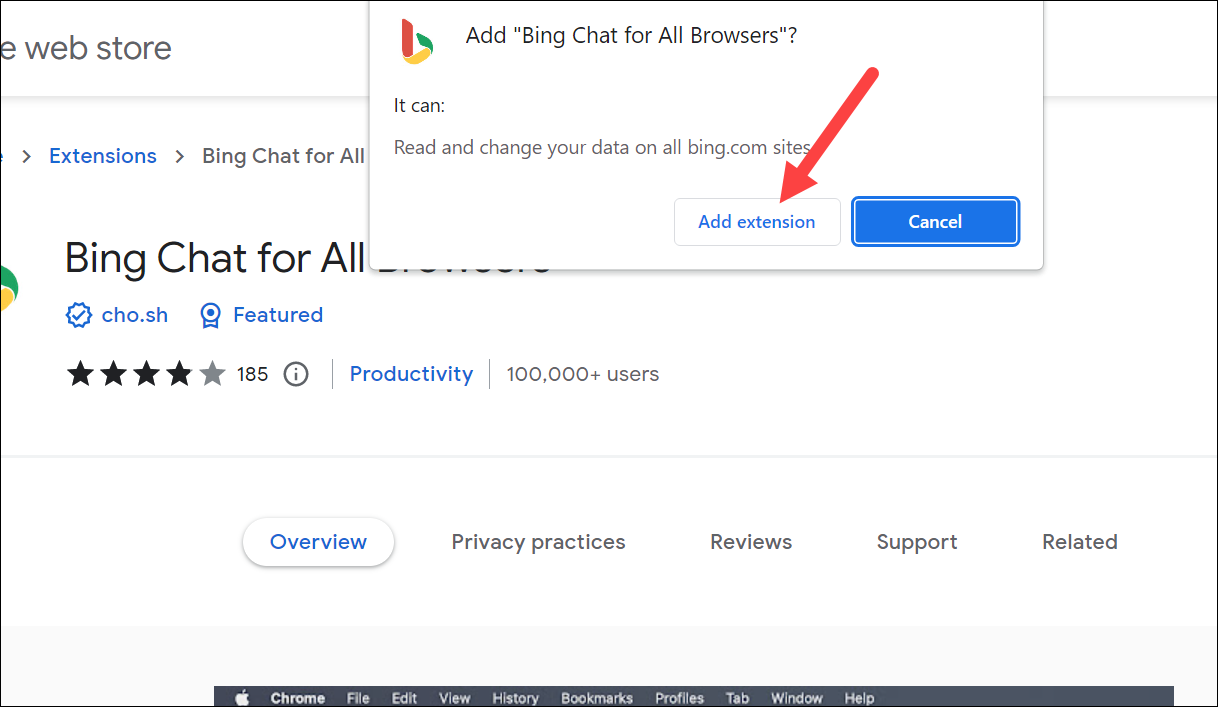
The extension will be installed on the browser.
Install Bing Chat for All Browsers Extension for Firefox
To install the extension for Firefox, go to the Firefox Browser Add-ons store and search for it. You can also click here instead to reach there directly.
Then, click the 'Add to Firefox' button.
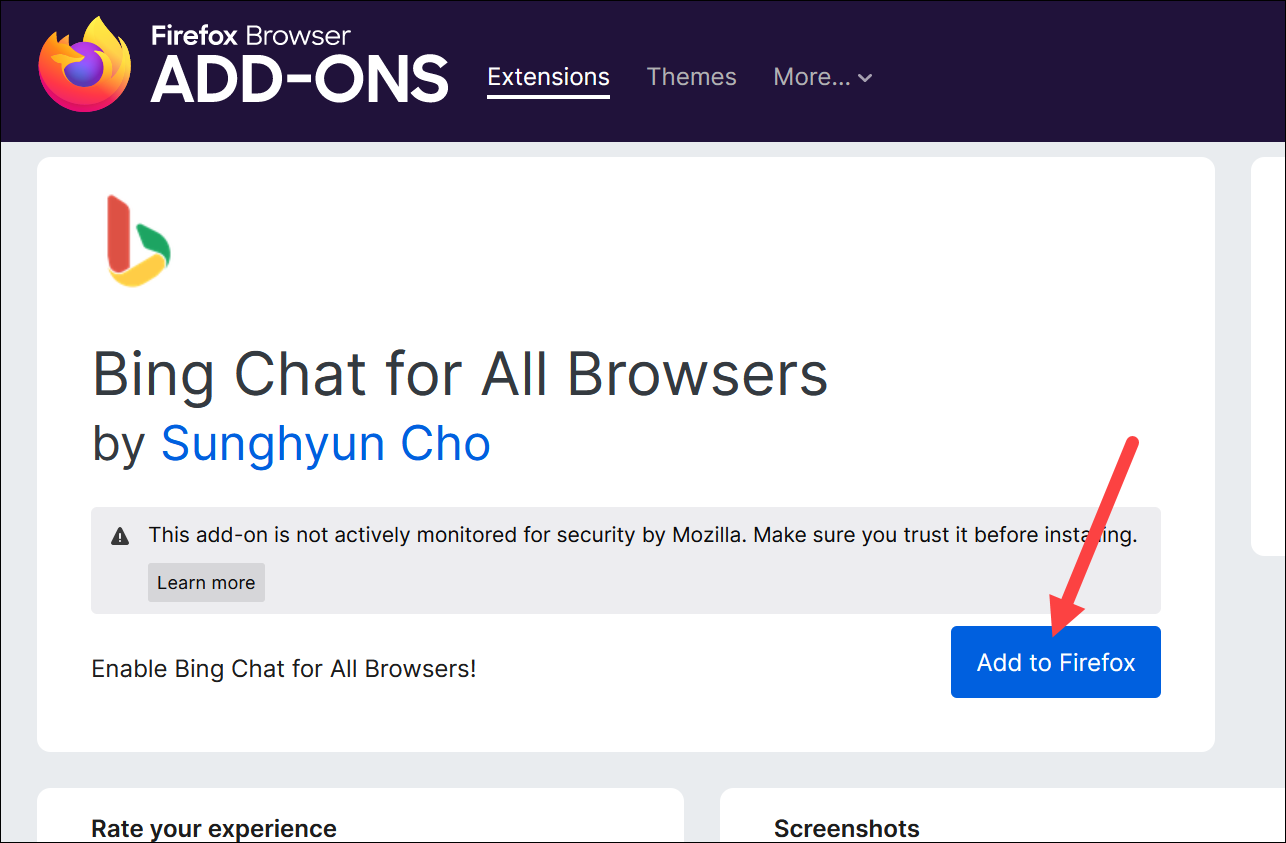
Finally, click 'Add' from the confirmation pop-up to complete the installation.
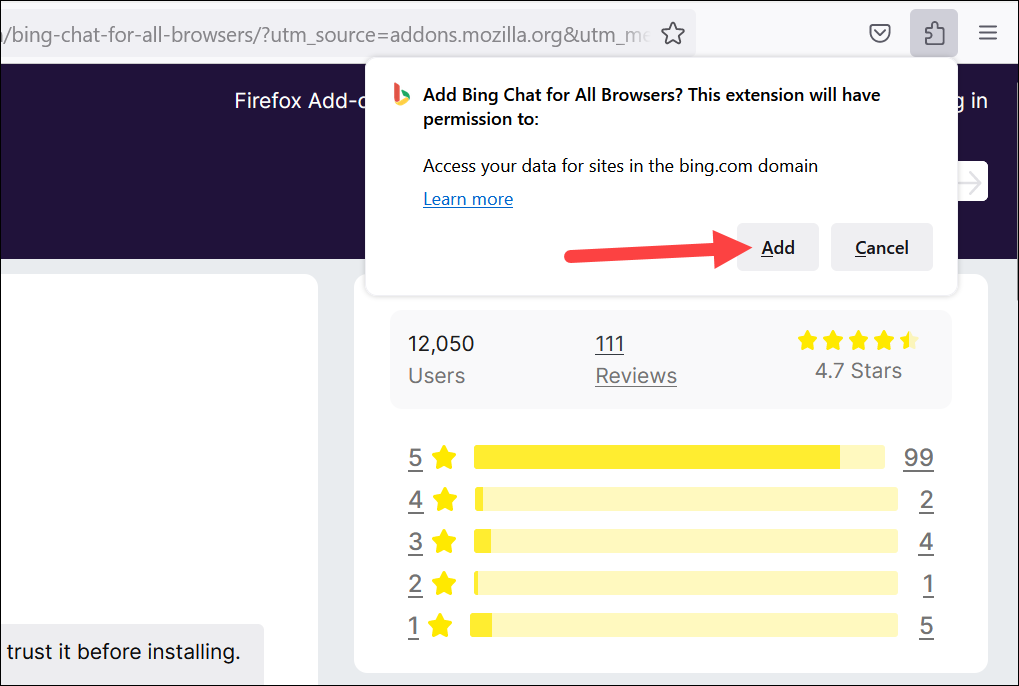
Another pop-up will appear, confirming that the extension was installed. If you want to run the extension in private browsing mode as well, check the 'Allow this extension to run in Private Windows' option. Click 'Okay' to close the pop-up.
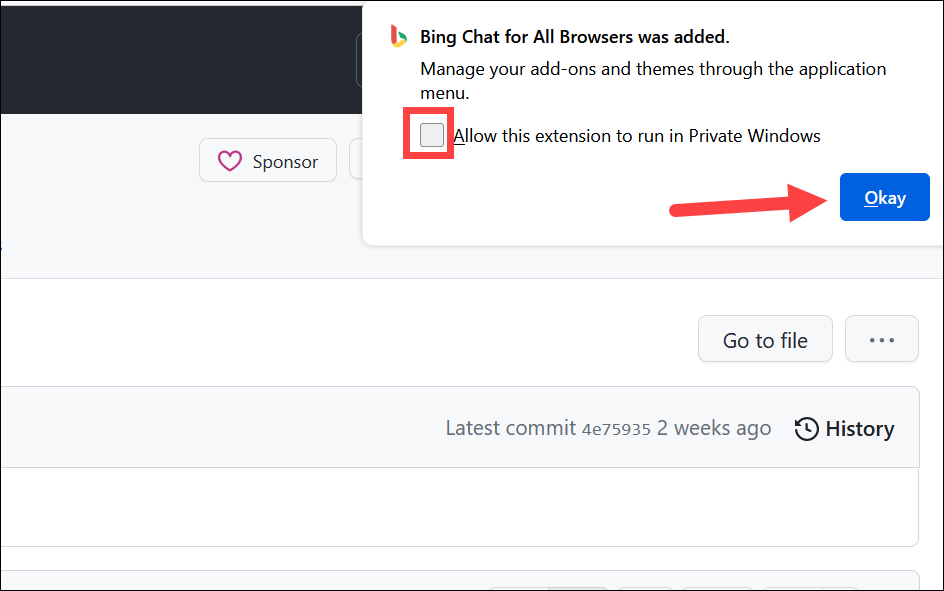
Using Bing Chat AI in Chrome and Firefox
Now, no matter which browser you're using, once you've installed the extension, the process to use Bing Chat AI is the same. It's rather easy to use.
You can click on the extension icon from the browser toolbar and then click 'Open Bing Chat' to go to Bing Chat.
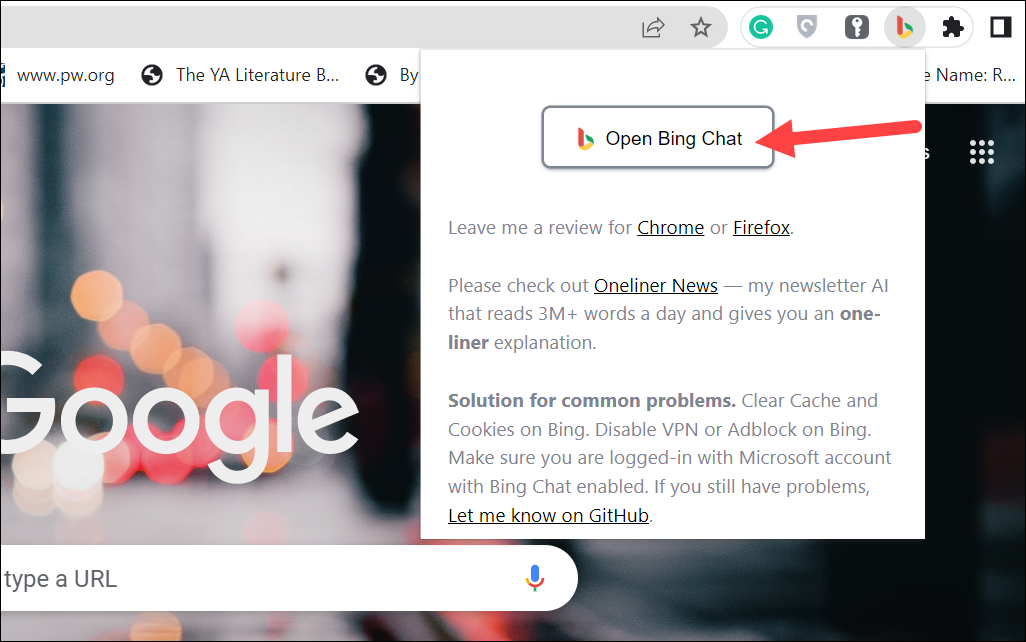
But you can also directly go to bing.com and click the 'Chat' icon to use it. You can also access it normally while searching for anything on Bing as well. That is, you don't need to do anything else but install the Bing Chat for All Browsers extension; you can then even forget that it exists.
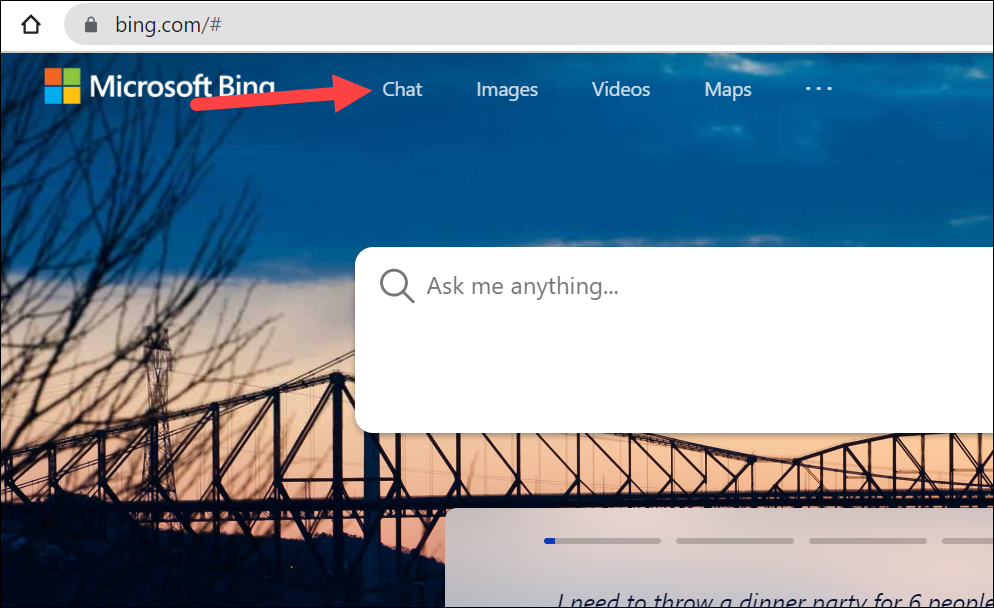
Now, if you're already logged into your Microsoft account that has access to Bing Chat AI, you'd be good to go. Otherwise, you'll get a message that 'Chat mode is only available when you have access to the new Bing'. Click the 'Close (X)' icon in the top-right corner.
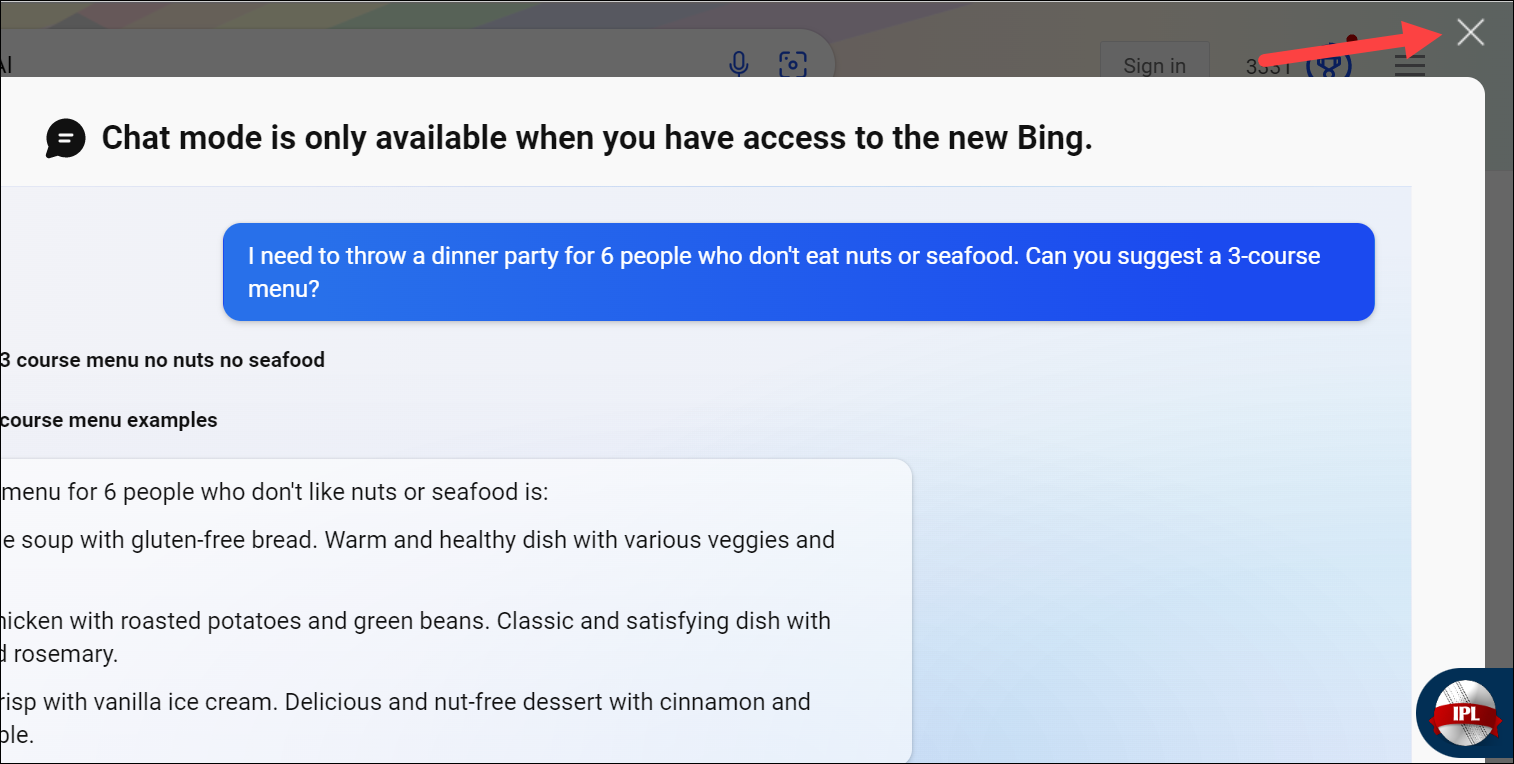
Then, click 'Sign in' to log into Bing. Enter your Microsoft credentials and complete the sign-in.
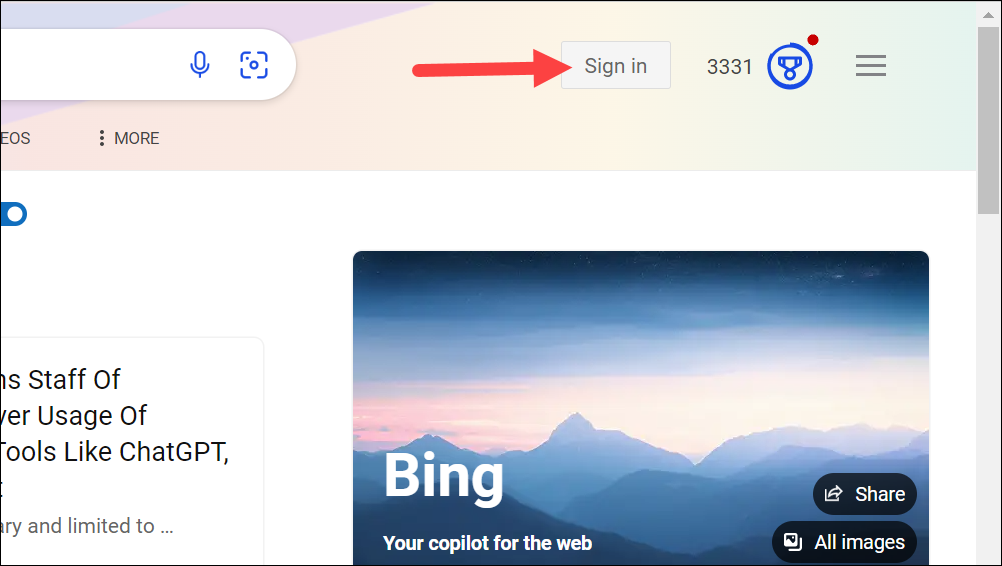
Click the 'Chat' button again to open Bing AI in chat mode, and you'll be able to chat with it. Simply type in your query, and Bing Chat will do its best to answer your question as if you were using Microsoft Edge.
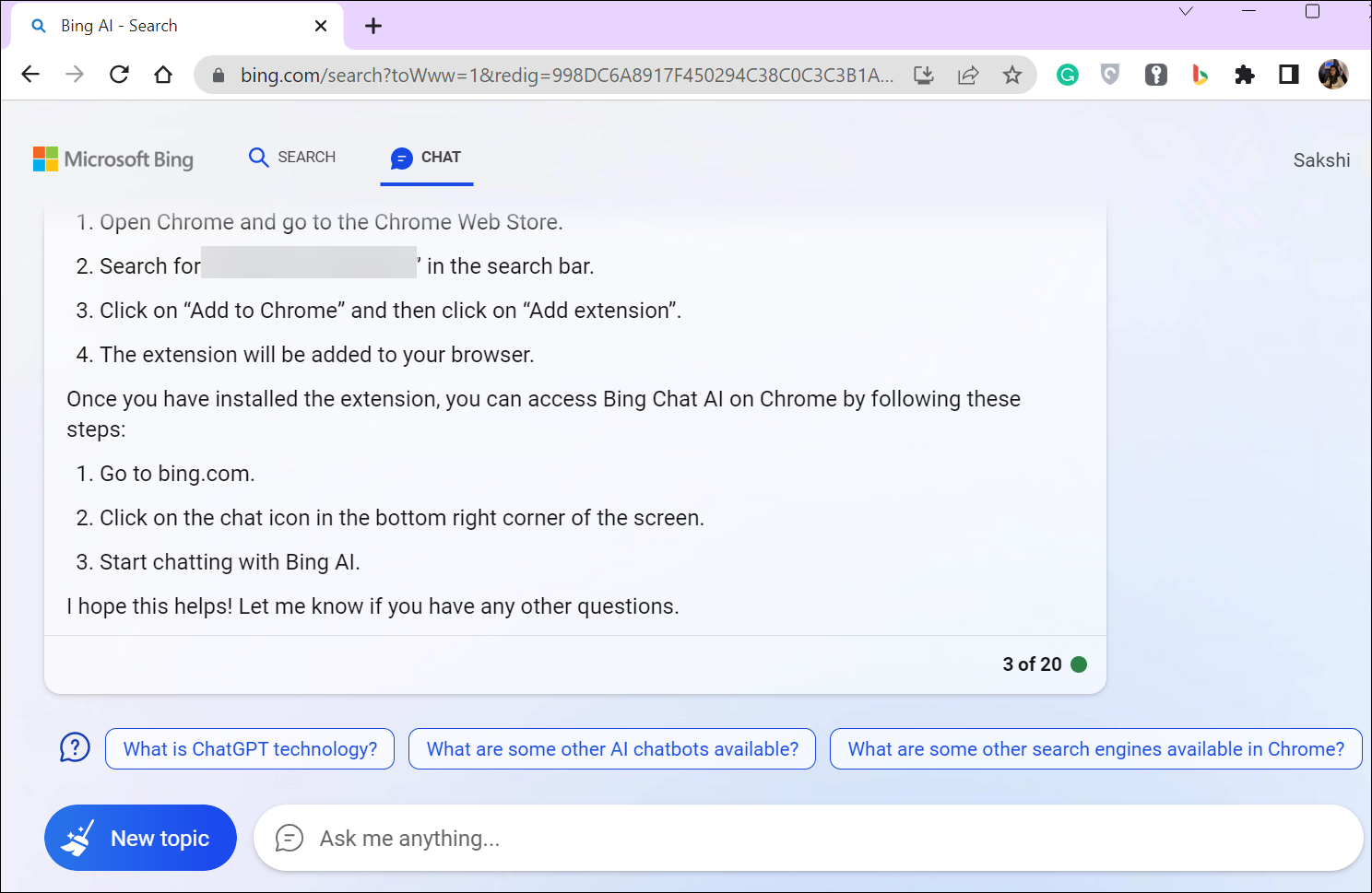
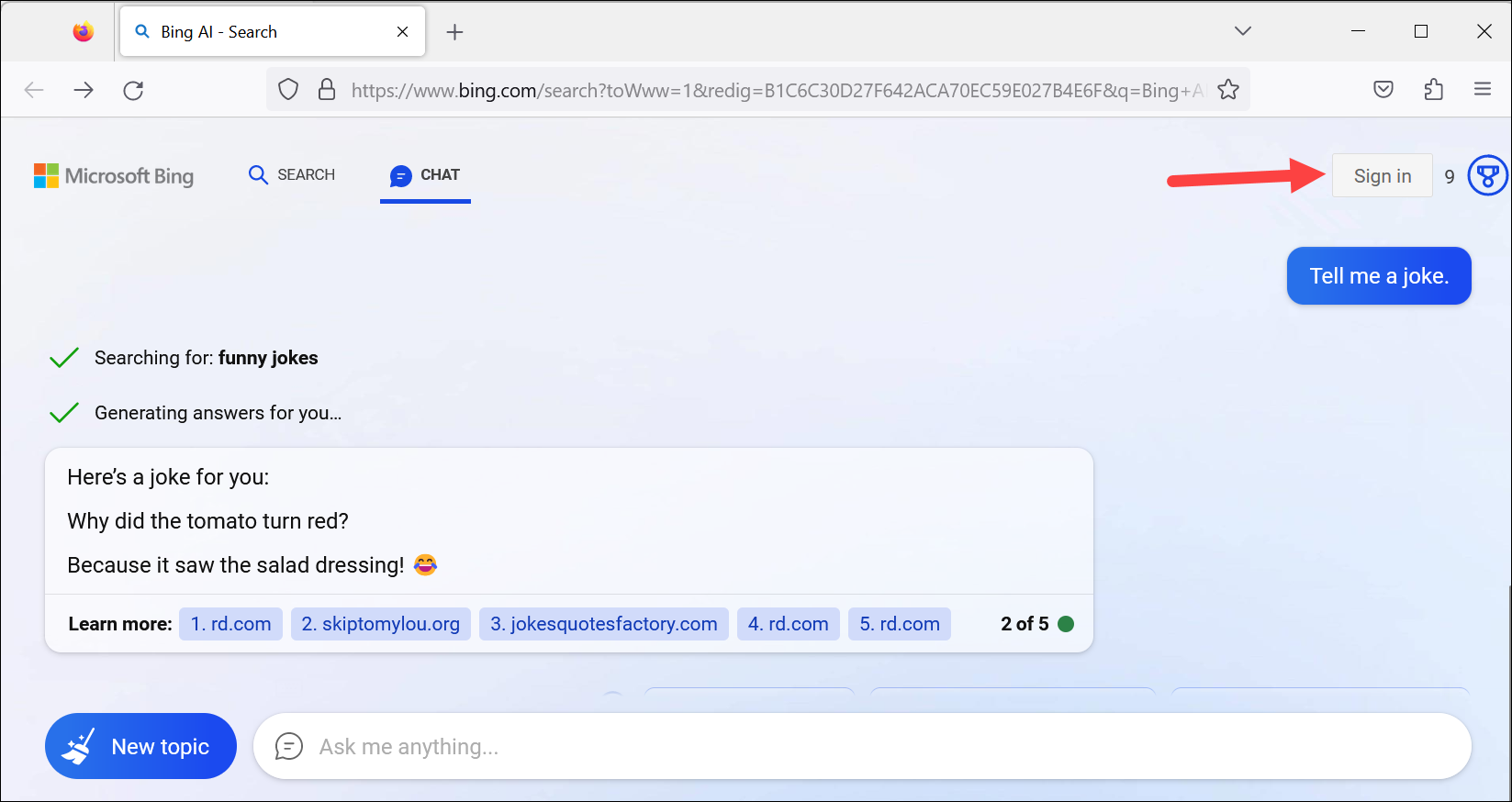
The Bing Chat for All Browsers extension is a great way to get the most out of Bing Chat, even if you're not a Microsoft Edge user. If you're a Chrome or Firefox user, go ahead, install the extension, and witness Bing Chat's magic firsthand.

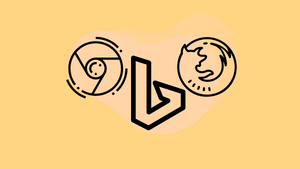








Member discussion