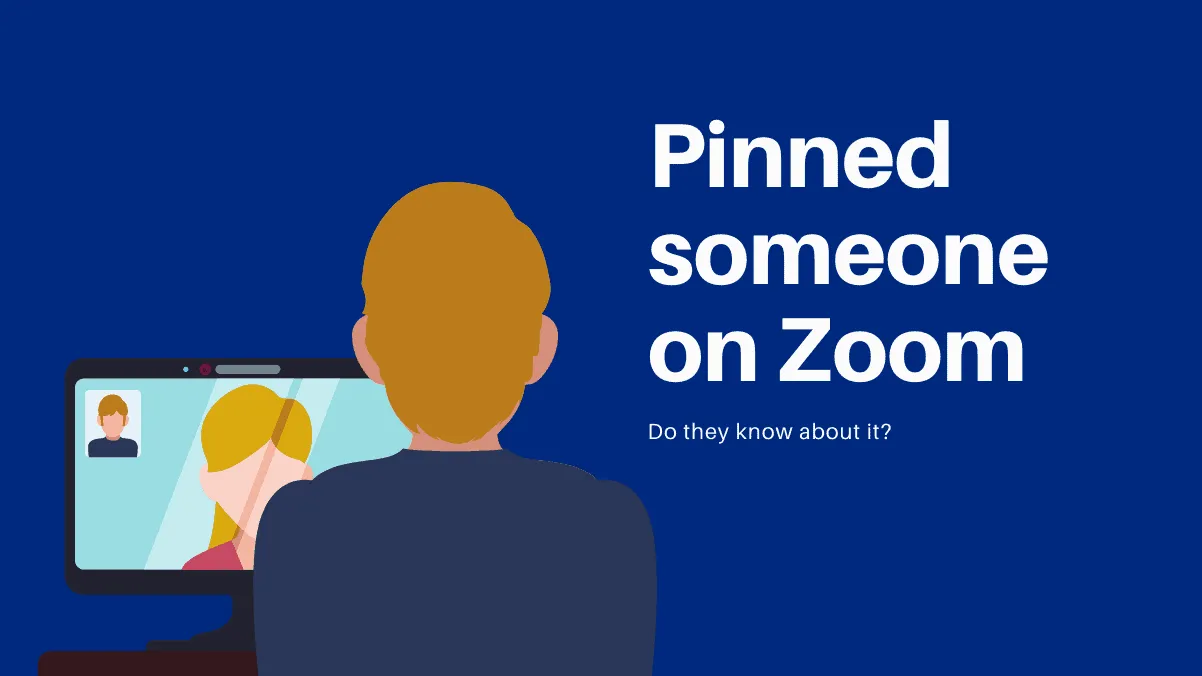Zoom has been a big help to people for connecting with everyone, be it social calls, or work meetings. You can video conference with a large number of participants and even choose the screen layout as you fit.
Wish to see everyone involved in the meeting on your screen? No problem! Zoom would fit them in tiny boxes for you, as many as it takes (and your computer supports!) Only want to see the active speaker on the screen at a time? Again, Zoom’s got your back. Additionally, you can even pin the video feed of one particular person on the screen, and the video of the active speaker won’t take over.
But a lot of users have questions when it comes to pinning the video and they have steered clear of this feature because they do not know the answer. So let us take it up in hopes of gently steering you towards it because otherwise, you are completely missing out on this wonderful feature.
A lot of people wonder whether the host or the person whose video you pin will know? To clear the air once and for all, neither the host nor the person who you pinned will ever know about it. There’s no reason as pinning only affects your local view in Zoom. It does not even affect cloud recordings. It’s supposed to be for your eyes only.
If you’re thinking, “No, that can’t be right. I swear I pinned this person the other day, and the person got a notification and it messed up everyone’s view and the cloud recording too!” Well, we’ve got news for you buddy. You got your wires crossed, and instead of pinning them, you spotlighted their video. Completely different things. As long as you stay in the pinning zone, you are totally safe.
How to Pin a Video on Zoom
Now that you know that there’s nothing to worry about when it comes to pinning someone’s video, let’s see how to do this actual “pinning” that we keep talking about.
In your Zoom desktop client, when you are in a meeting with three or more people, go to the video of the person you wish to pin and click on the ‘More’ icon (three dots) at the upper right corner of the video thumbnail.
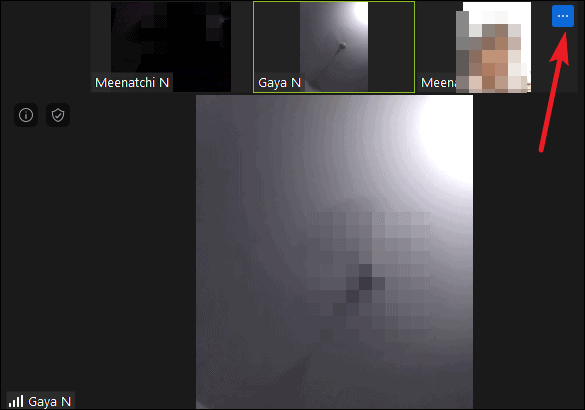
Then, select ‘Pin video’ from the menu that appears.
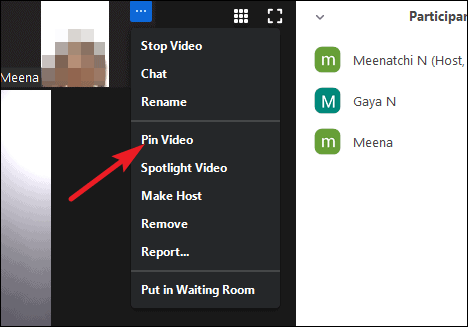
Note: You can only pin a person if their video is on. If their video is off, the ‘Pin’ option obviously won’t show in the menu.
👉 Read the full guide to know all the ins and outs of pinning a participant: How to Pin Video on Zoom.
So, there you have it. You can fearlessly pin any participant’s video in Zoom on your screen and they won’t know that you have pinned their video. The pinned video will take over the screen from the active person and will stay that way until you explicitly unpin them.