Missing or outdated drivers can slow down hardware, cause device failures, and introduce security risks. On Windows 11, identifying every installed driver and checking their details allows you to resolve hardware issues faster, keep your system secure, and optimize device performance. Several built-in and third-party methods are available, each offering a different level of detail and control.
Check Installed Drivers with PowerShell
Windows PowerShell provides a powerful way to list all drivers, including detailed information such as version, provider, and installation status. This method is especially useful when you need to audit both default and third-party drivers, or export driver data for backup or review.
Step 1: Open PowerShell with administrative privileges. Click the Start button, type PowerShell, right-click Windows PowerShell in the search results, and select Run as administrator. This ensures access to system-level driver data.
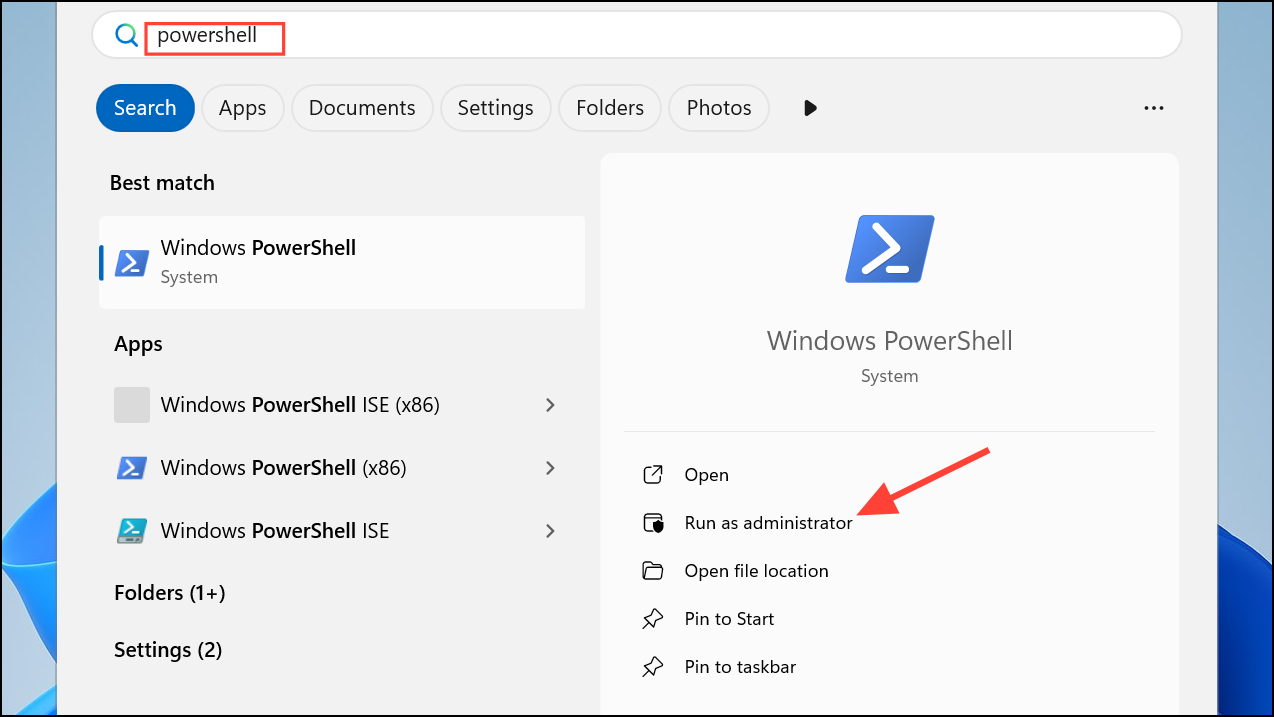
Step 2: Enter the following command to list all drivers installed on your active Windows installation:
Get-WindowsDriver -Online -All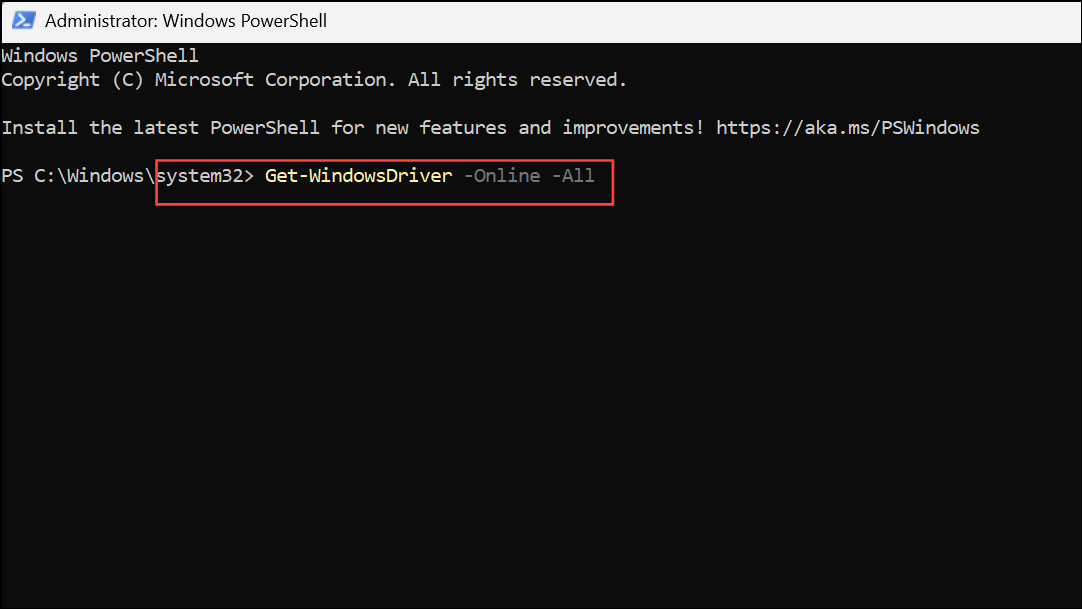
This command displays all drivers, including those bundled with Windows. If you want to focus on third-party drivers only, omit the -All flag.
Step 3: Review the output, which includes information like the published name, original file name, provider, class, and version. This helps identify outdated or problematic drivers quickly.
Step 4: To export the driver list for backup or documentation, you can redirect the output to a text file:
Get-WindowsDriver -Online -All > C:\DriverList.txt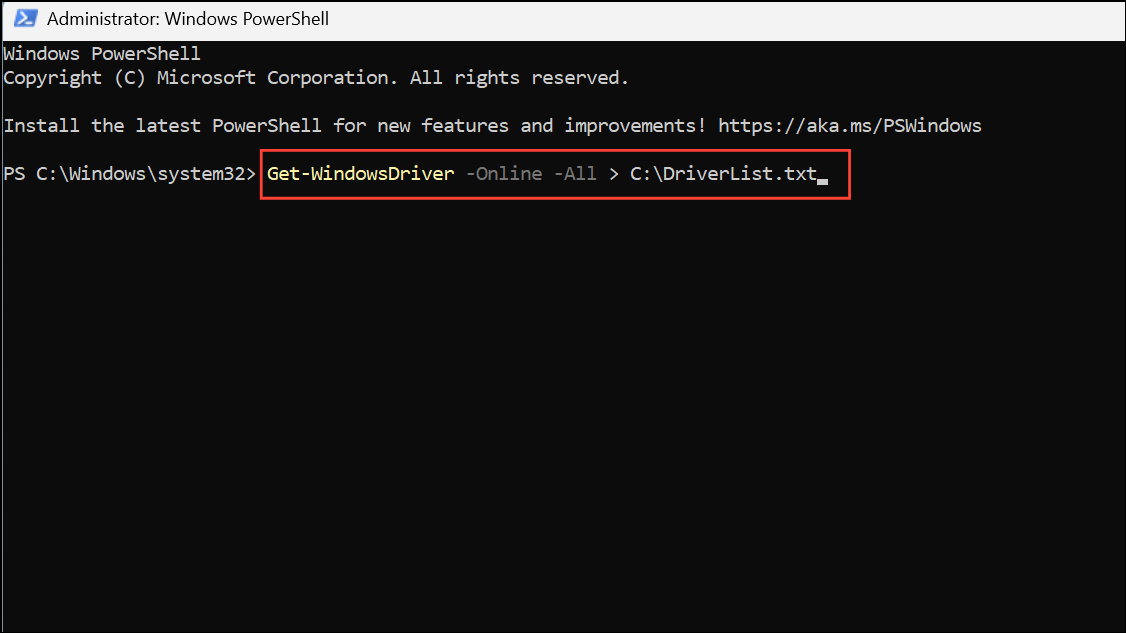
This creates a text file at the root of your C: drive containing the complete driver inventory.
View Installed Drivers Using Device Manager
Device Manager offers a graphical interface for inspecting drivers linked to each device. This method is suitable for users who prefer a visual overview or need to update, roll back, or uninstall specific drivers.
Step 1: Right-click the Start button and select Device Manager. The Device Manager window lists all hardware categories.
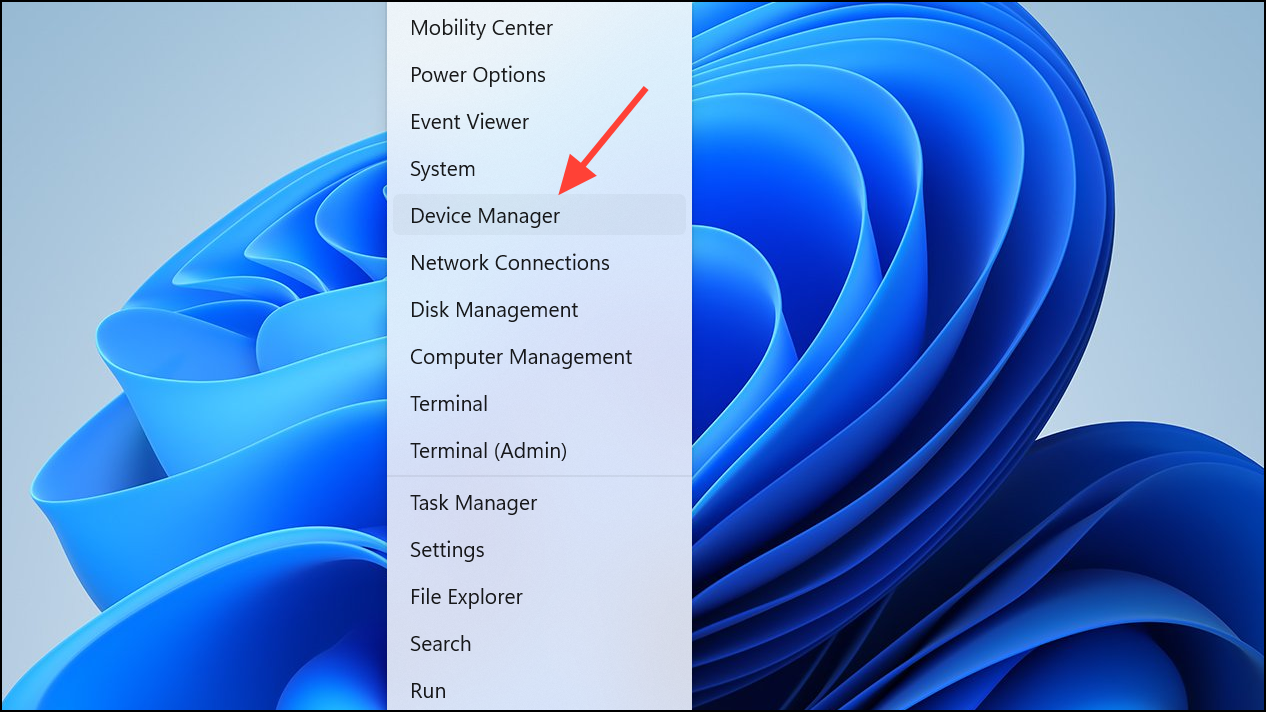
Step 2: Expand a device category by clicking its arrow (for example, Display adapters or Network adapters).
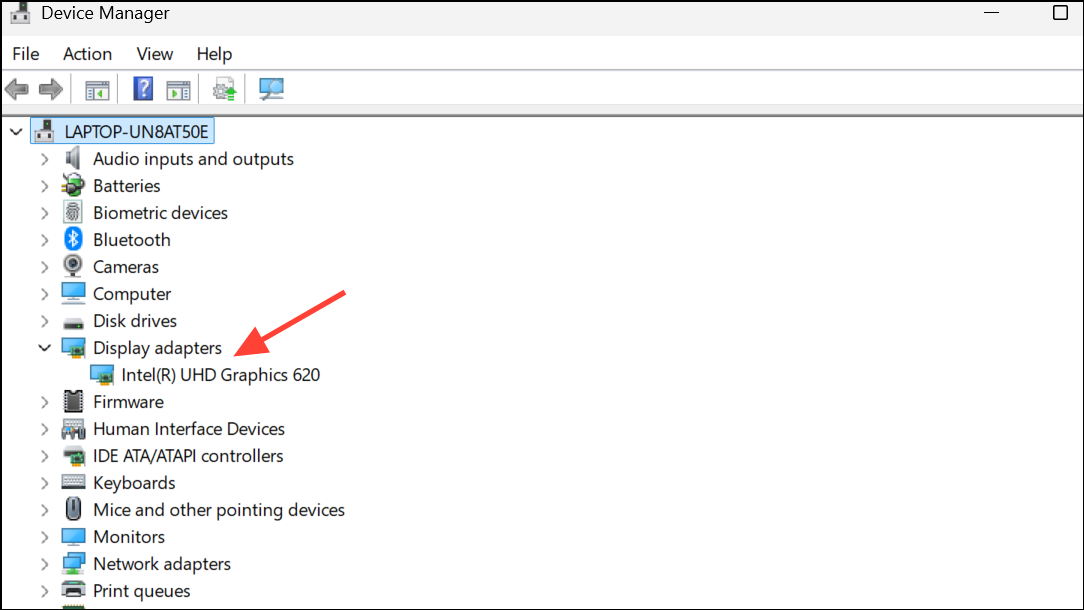
Step 3: Right-click any device and choose Properties. In the Properties window, switch to the Driver tab to view the driver provider, version, date, and digital signer.
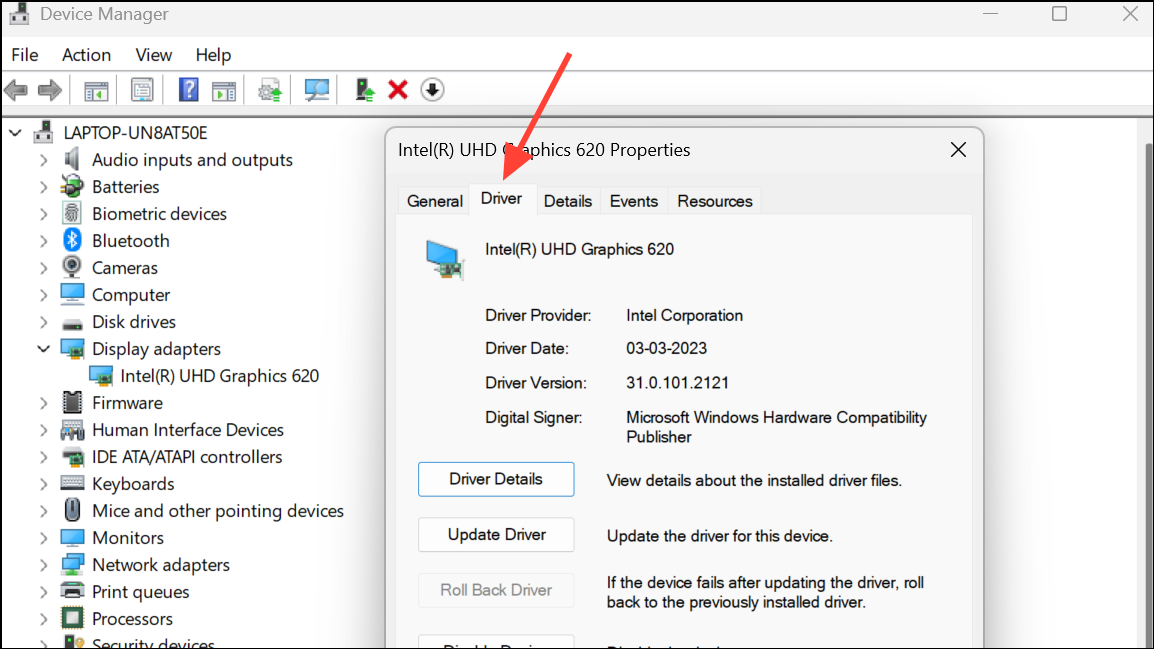
Step 4: Use the Driver Details button to see the specific files loaded for the device. The Update Driver and Roll Back Driver options let you update or revert to previous versions if issues arise.
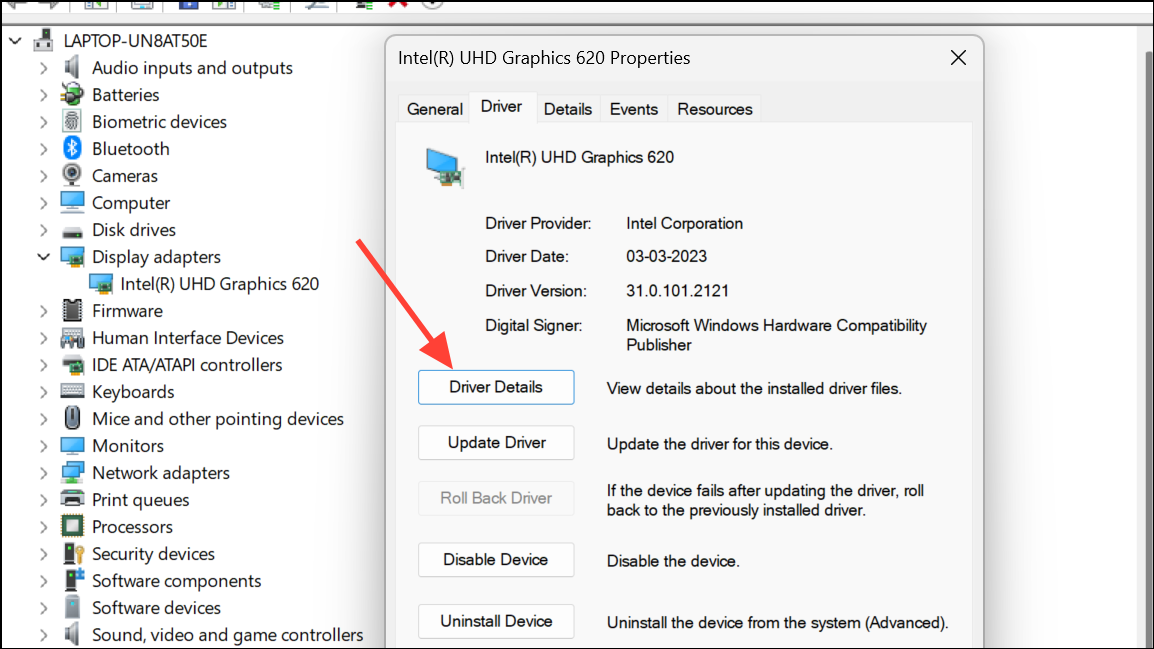
Device Manager also displays warning icons on devices with driver problems, making it easier to spot and address conflicts or missing drivers.
List Drivers with Command Prompt
The Command Prompt provides a fast way to generate a comprehensive list of all installed drivers, including their status and detailed properties. This method is ideal for scripting, automation, or exporting driver information for support cases.
Step 1: Open Command Prompt as an administrator. Search for cmd in the Start menu, right-click Command Prompt, and select Run as administrator.
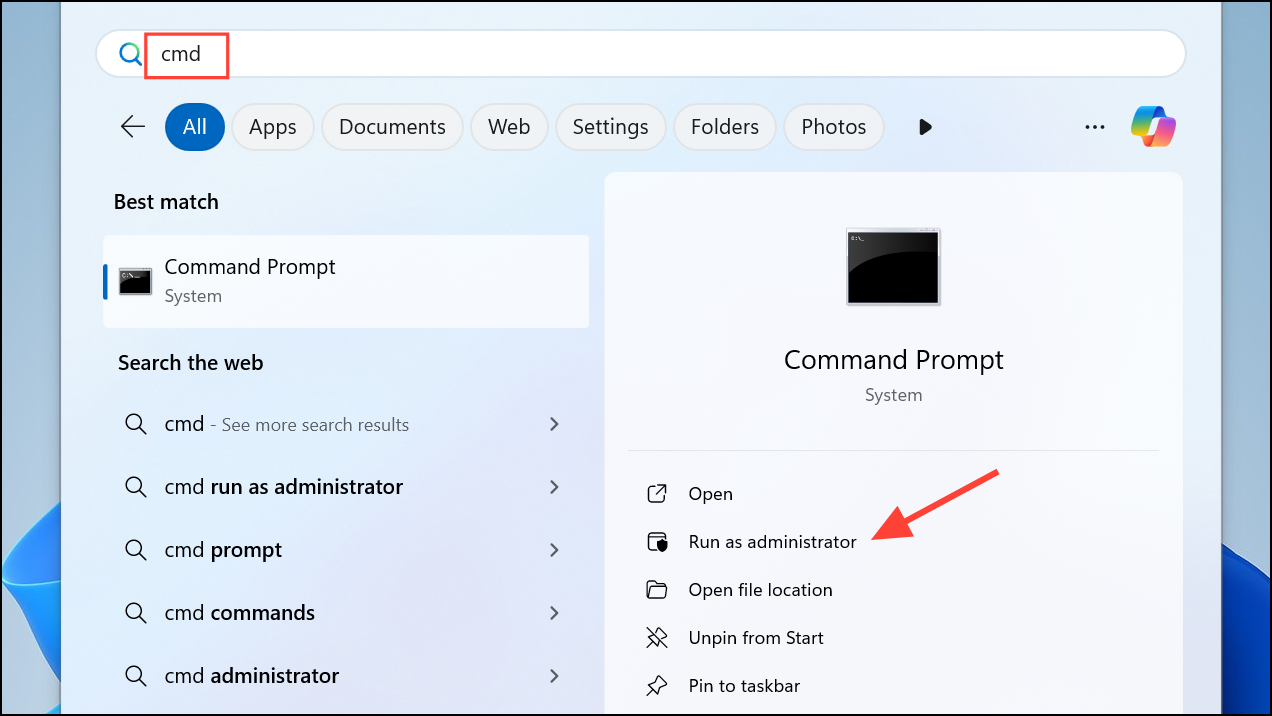
Step 2: Type the following command to list all installed drivers in a table format:
driverquery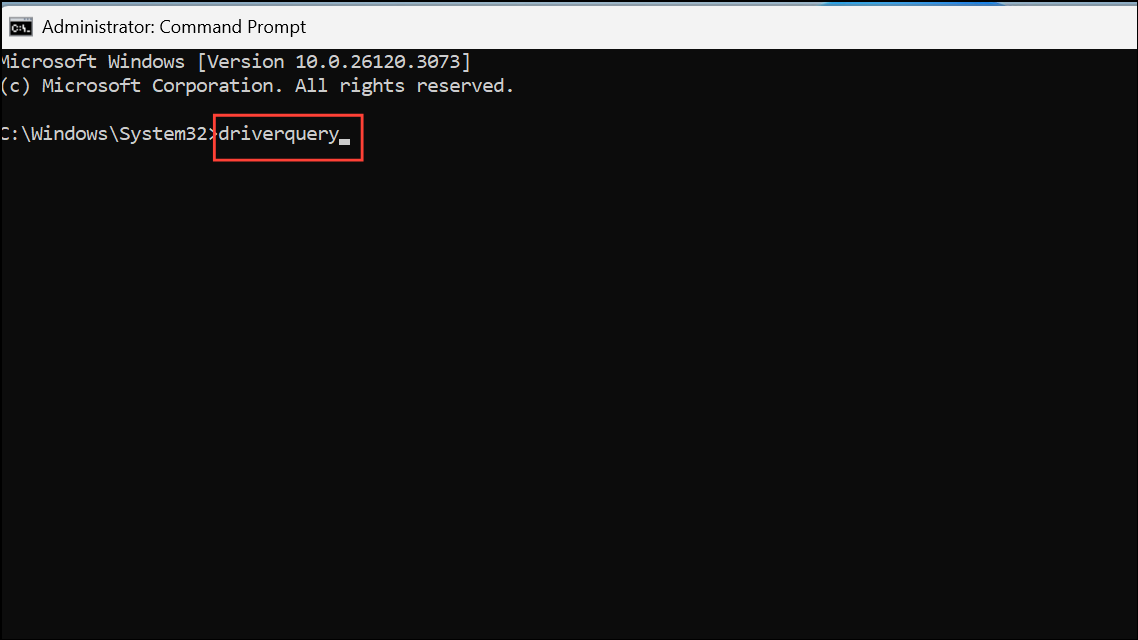
The output includes the module name, display name, driver type, and link date. For more detailed information, use:
driverquery /v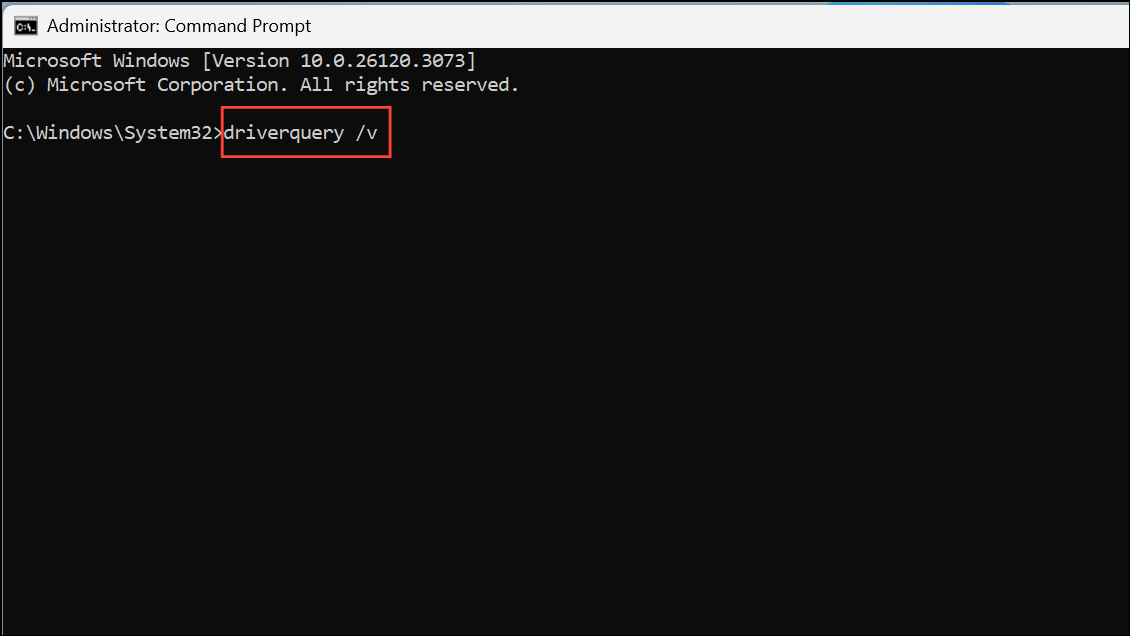
This command adds columns such as driver path, initialization status, and other advanced details. To export the output to a text file for later analysis, use:
driverquery /v > C:\DriversDetailed.txt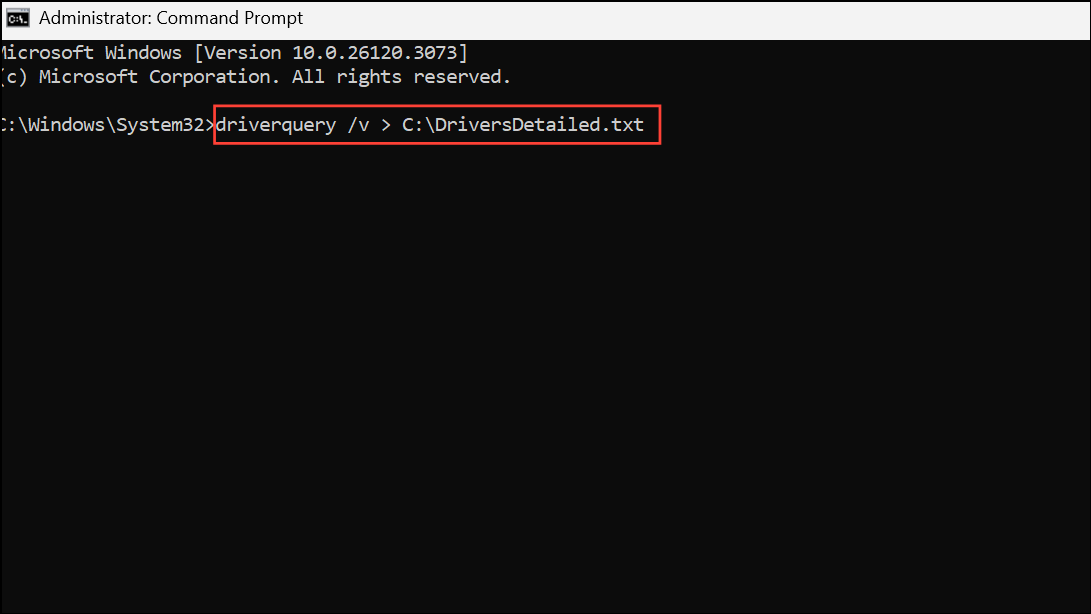
This saves the detailed list to your chosen location.
Find Recently Installed or Updated Drivers
Tracking recently installed or updated drivers helps pinpoint the source of new hardware issues or system instability.
Step 1: For drivers installed through Windows Update, press Win + i to open Settings, then navigate to Windows Update > Update history. Expand the Driver Updates section to see a chronological list of driver installations.
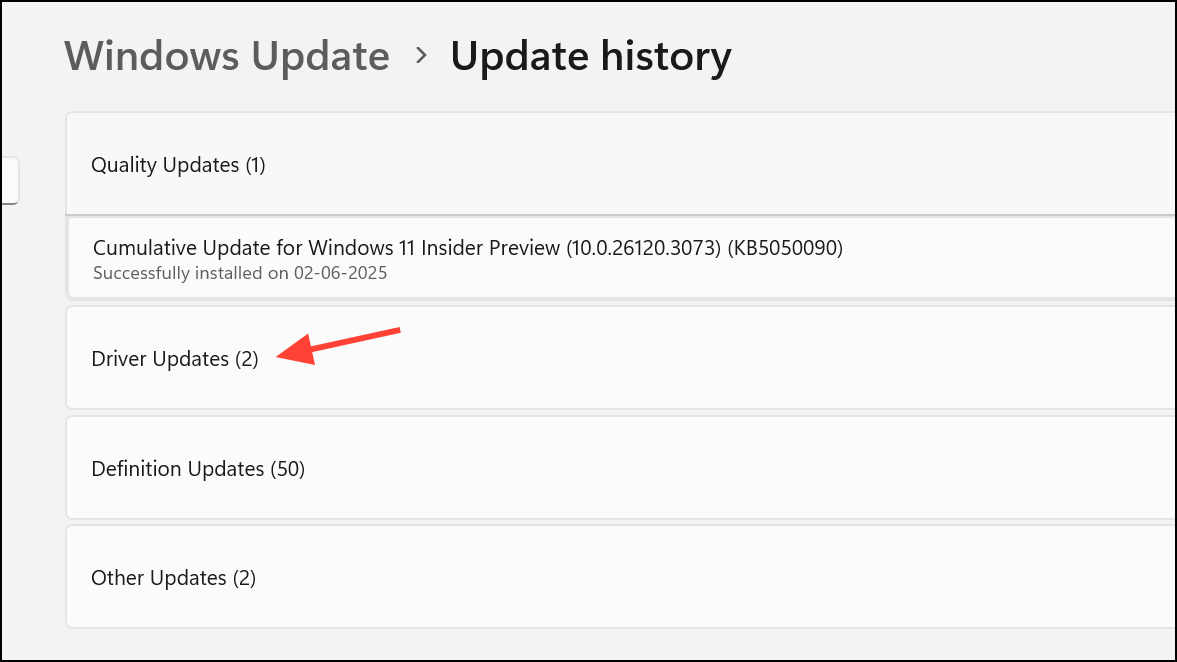
Step 2: For manually installed drivers, review the C:\Windows\inf\setupapi.dev.log file. Open this log in a text editor and scroll to the bottom for the most recent entries. Each driver installation is timestamped, helping you correlate changes with system events.
Sorting this log by date allows you to identify which drivers were added or updated most recently, which is especially helpful when troubleshooting after a hardware or software change.
Use Third-Party Tools for Advanced Driver Management
Several free utilities offer advanced features for driver management, such as exporting driver lists, sorting by installation date, and viewing additional metadata.
- InstalledDriversList (NirSoft): Displays all drivers ever installed, including their status, type, installation time, version, and more. It enables sorting and exporting, and works as a portable executable without installation.
- DriverView (NirSoft): Shows loaded drivers with extensive details, including memory locations, creation and modification dates, and the ability to export reports in HTML format.
- Driver Store Explorer: Offers a graphical interface to view, export, and manage the Windows driver store, including offline driver repositories.
- ServiWin: Allows you to view, start, stop, and export lists of drivers and services, with options to generate HTML reports.
These tools simplify tasks like auditing, exporting, or backing up drivers, especially when preparing for system migrations or troubleshooting persistent hardware issues.
Additional Methods and Tips
For even more granular control or automation, advanced users can:
- Use PowerShell’s
Get-WmiObject Win32_PnPSignedDriverto filter by device name, driver version, or installation date, and export results as CSV files for inventory or compliance tracking. - Leverage
pnputilorwmiccommands to list and manage driver packages in the driver store, useful for scripting or large-scale deployments. - Regularly check for driver updates via Windows Update or hardware manufacturer websites to maintain compatibility and security.
- Back up current drivers before performing major updates or hardware changes, reducing recovery time if issues occur.
Regularly reviewing installed drivers on Windows 11 not only speeds up troubleshooting but also improves device reliability and helps prevent future hardware conflicts. Keeping your driver inventory up to date supports a smoother, more secure computing experience.


