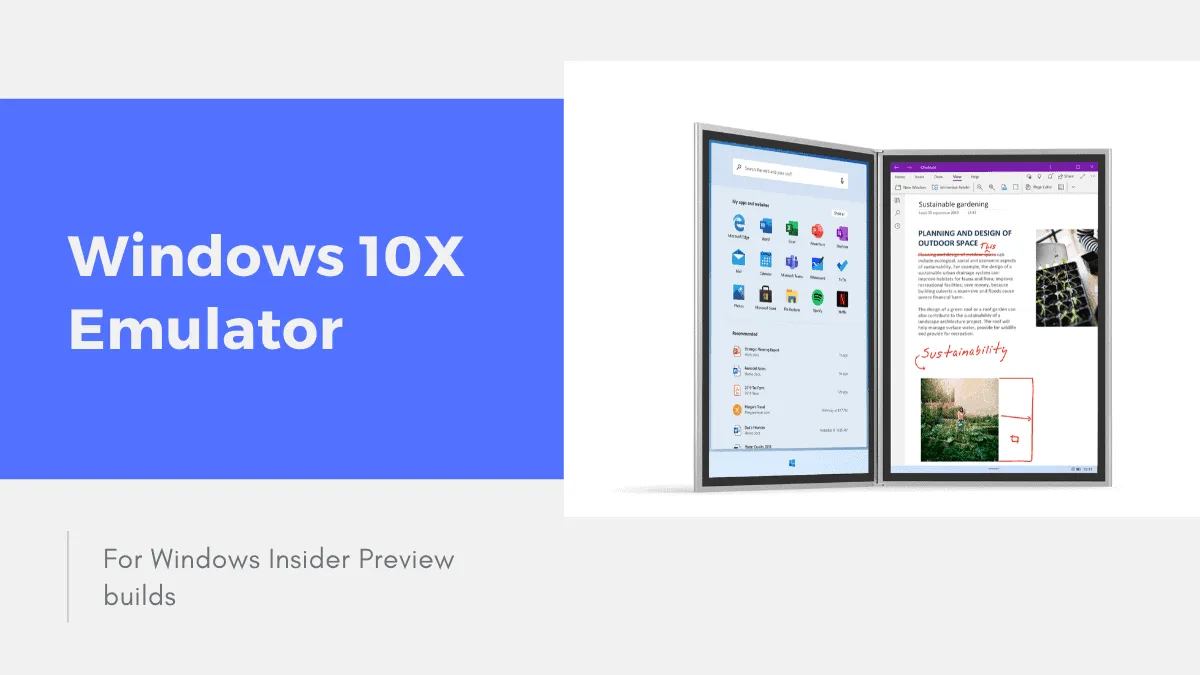Microsoft has introduced Windows 10X, a streamlined version of Windows designed specifically for dual-screen devices like the upcoming Surface Neo. Developers can now access a pre-release build to test and optimize their applications for this new platform.
Although Windows 10X isn't available as a standalone operating system, you can experience it using the Microsoft Emulator, which simulates the OS as if it were running on actual hardware.
Requirements
- Windows Insider Preview build 10.0.19555 or later.
- Intel® CPU with at least 4 dedicated cores (or multiple CPUs totaling 4 cores).
- 8 GB of RAM or more; allocate 4 GB for the emulator.
- 15 GB of free disk space for the VHDX and differential disk (SSD recommended).
- Dedicated video card recommended:
- DirectX 11.0 or later.
- WDDM 2.4 graphics driver or later.
- Enable the following features in BIOS:
- Hardware-assisted virtualization.
- Second Level Address Translation (SLAT).
- Hardware-based Data Execution Prevention (DEP).
- Ensure the
Hyper-Vfeature is enabled on your system.
Installing Windows 10X Emulator
Before you begin, verify that your PC is running the latest Windows Insider Preview build. As of this writing, the most recent build is 19564.1000. If you're not on the latest build, make sure you have at least build 10.0.19555 or later installed.
Once confirmed, proceed to download and install the Microsoft Emulator and the Windows 10X Emulator Image from the Microsoft Store.
Download Microsoft Emulator
To use the Windows 10X Emulator Image, you first need to install the Microsoft Emulator. It's available for free on the Microsoft Store. Click the link below to access the download page.
When you click the link, your browser will prompt you to open the Microsoft Store. Select Open in the dialogue box. In the Microsoft Store window, click the Get button to download and install the Microsoft Emulator on your PC.
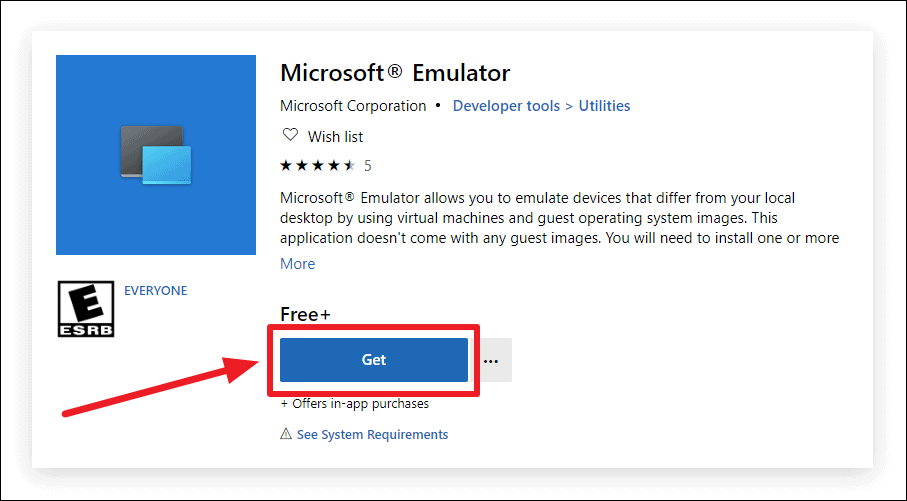
Download Windows 10X Emulator Image
After installing the emulator, download the Windows 10X Emulator Image, which is an add-on for the Microsoft Emulator. Use the link below to access it on the Microsoft Store.
On the download page, click the Get button to install the Windows 10X Emulator Image on your PC.

Note: If your PC isn't running a Windows 10 Insider Build, the Microsoft Store may prevent the download of the Windows 10X Emulator Image. You might encounter an error message stating: "It looks like you don't have any applicable device(s) linked to your Microsoft account."
Starting Windows 10X Emulator
Step 1: Open the Microsoft Emulator app after installing the Windows 10X Emulator Image. You should see Windows 10X listed within the emulator.

Step 2: To launch the Windows 10X Emulator, click the Start button next to the Windows 10X listing in the app.
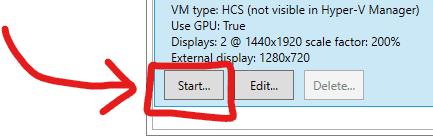
The emulator will boot up, allowing you to interact with Windows 10X as if it were running on a dual-screen device.
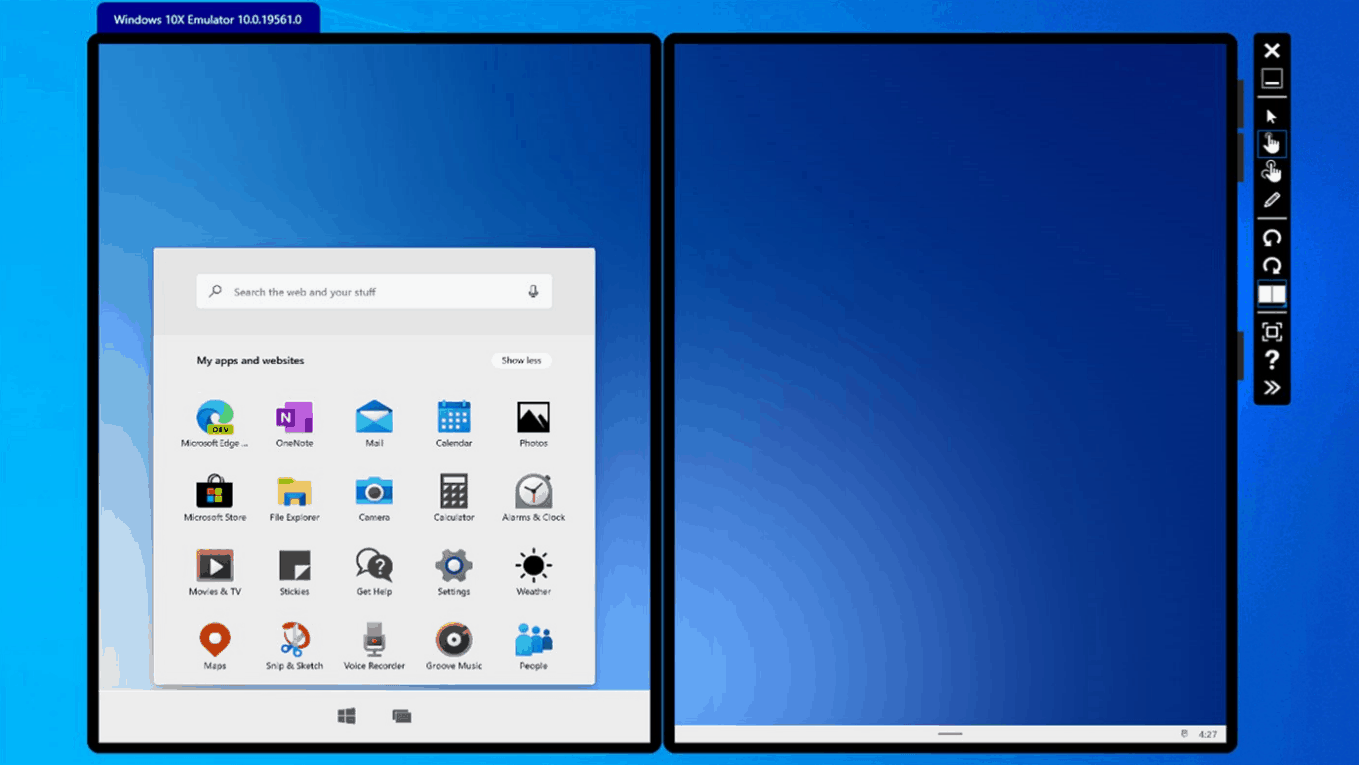
Now you're ready to explore Windows 10X and start developing or testing applications for upcoming dual-screen devices.