Clubhouse, an audio-only social networking app, has gained tremendous popularity in the last couple of months. Since it is in the beta-testing stage, Clubhouse wants to limit the users on the app, therefore, one can join it only through an invite.
One of the major reasons why the app has gained such positive reviews from users globally is the refreshing concept and a simple and straightforward interface. At present, there are over 6 million CLubhouse users globally. Several users from different parts have complained of being unable to access the app and receiving the following error code.
An SSL error has occurred and a security connection to the server cannot be made.If you are receiving this error code, it could be due to several reasons, and in this article, we will help you fix the issue.
Fixing Clubhouse SSL Error
There are three simple methods to fix the SSL error when opening Clubhouse.
Unblocking Clubhouse from Comcast’s Xfinity App
If you are using Comcast Xfinity, there is a chance that Xfinity has blocked Clubhouse, as reported by several users. Let’s see how you can unblock it.
- Open the Xfinity app on your mobile.
- Look for your device’s (iPhone) name on the app and then tap on it.
- Next, search for ‘Suspicious Site Visit’, and under it will be written ‘1 Threat’. Tap on ‘Suspicious Site Visit’ to unblock Clubhouse.
- Now, tap on ‘Threat History’ at the bottom of the screen.
- You will now see that Clubhouse has been blocked by Xfinity. Now, disable the advanced security option to unblock Clubhouse, since there isn’t an option to individually unblock it.
Switching to Mobile Data from Wi-Fi
Many a time, if a secure connection is not found, an SSL (Secure Sockets Layer) error will be displayed. If this is from the internet provider’s end, try switching to Mobile Data from Wi-Fi to see if the issue is fixed.
Tap on ‘Settings’ on the home screen of your iPhone.
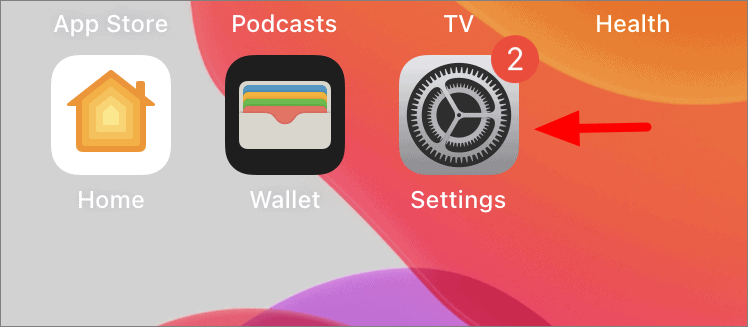
Next, tap on ‘Wi-Fi’ in the Settings. Then, turn off the toggle switch for Wi-Fi.
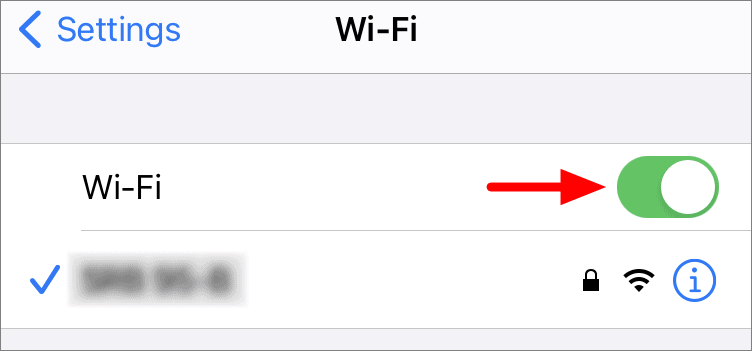
Once the Wi-Fi is disabled, the color of toggle will change from green to grey.

Now, go back to Settings and then select ‘Mobile Data’ from the options.
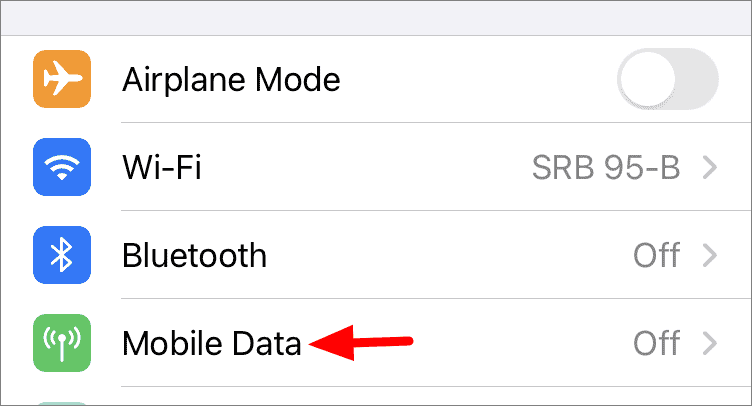
Tap on the toggle to turn on mobile data.
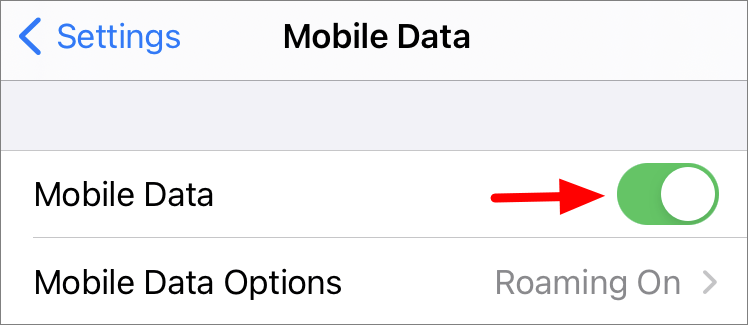
Now try to open the Clubhouse app and see if it works fine. In most cases, it should, however, if you still receiving the SSL error, try the next fix.
Using a VPN
A VPN can easily fix the SSL error. Downloading and installing a VPN from the App Store followed by setting it up will help you access the Clubhouse app.
Tap on ‘App Store’ icon on the home screen to open it.

Tap on the search box at the top, enter ‘VPN’ in it, and then tap on ‘Search’ on the keypad.
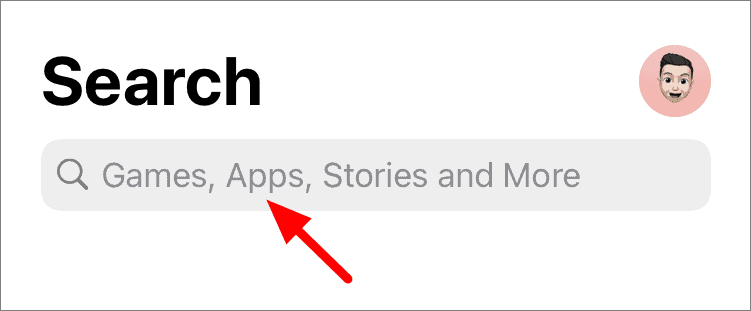
Next, look for ‘VPN – Proxy Unlimited Shield’ in the search results, and then tap on the ‘cloud with a downward-facing arrow’ sign right next to it. If you have never installed the app in the past, tap on the ‘Get’ option positioned similarly.
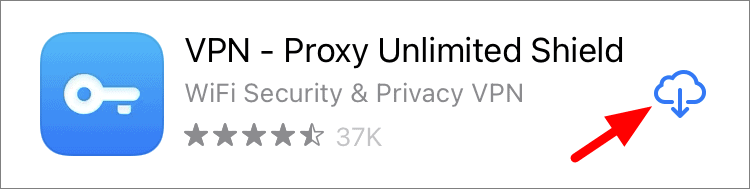
After the app is downloaded and installed, tap on ‘Open’.
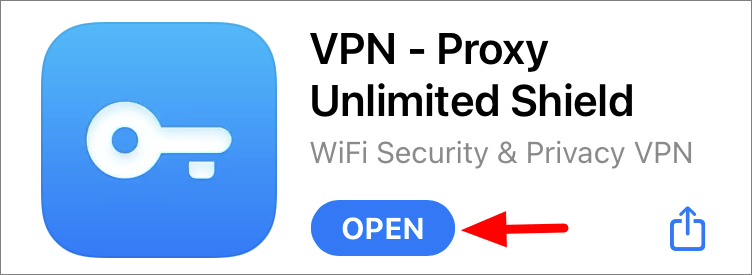
The VPN app will open, now, tap on ‘ACCEPT AND CONTINUE’ at the bottom.
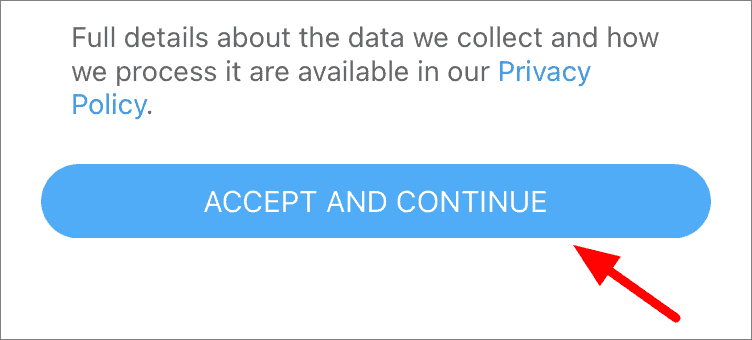
You can select a premium package on the next page, or if you want to proceed with the free version, tap on the cross sign at the top-right.
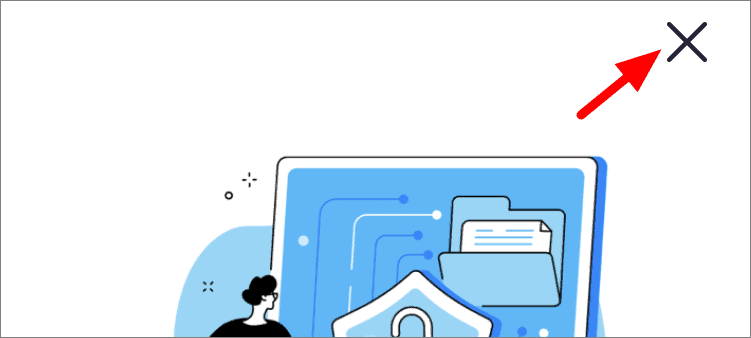
Now, you will get to the main screen of the app. It will show ‘DISCONNECTED’ at the bottom. Tap on the ‘Power’ button in the center to enable VPN.
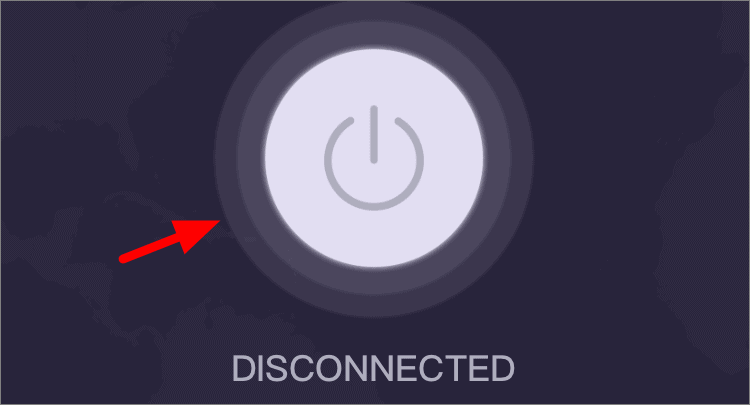
Tap in ‘Allow’ on the permission box. You are now required to authorize the process using your Fingerprint or Face ID, based on your phone settings.
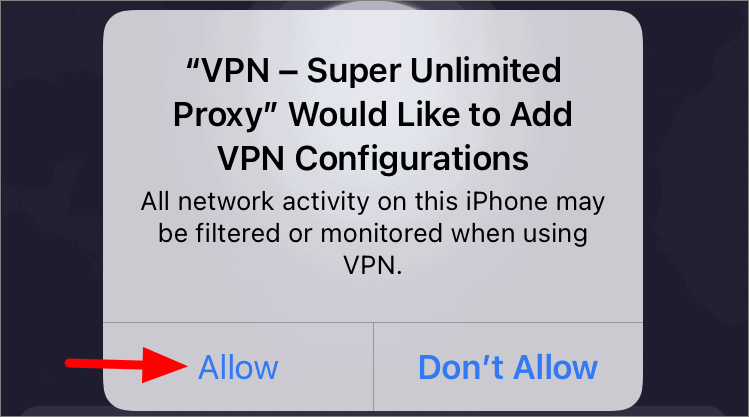
After the VPN is configured, the app will display ‘Connected’ under the power sign, and both the sign and text will start to glow.
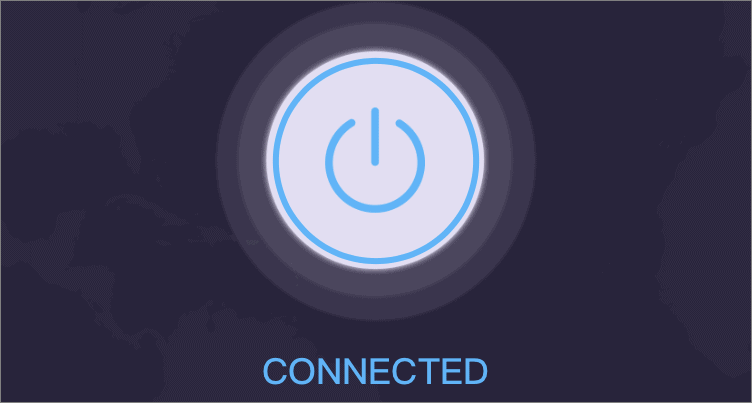
You can also check the status of the VPN in the status bar. If the VPN is activated, a sign with the same name will be displayed in the status bar.
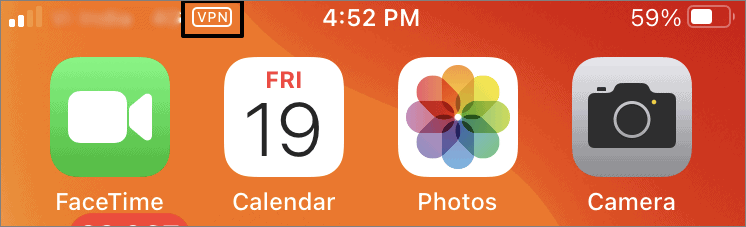
You can now access Clubhouse using one of the fixes mentioned above. However, it is recommended that you contact your internet service provider for a permanent solution.

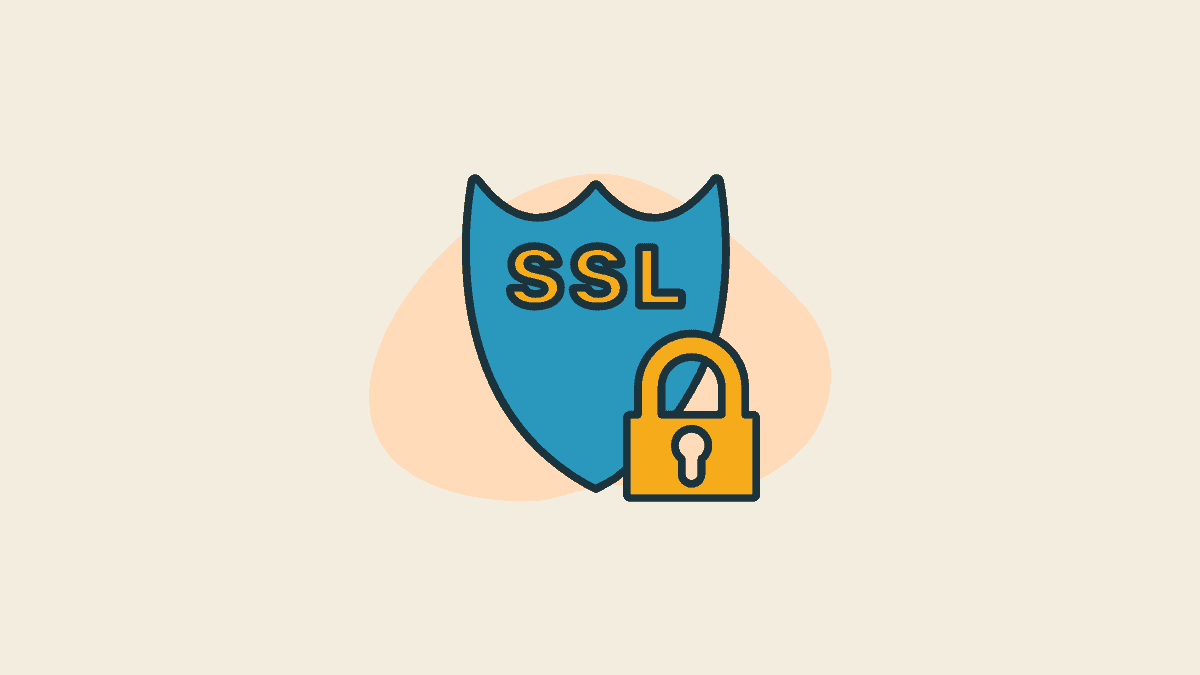








Member discussion