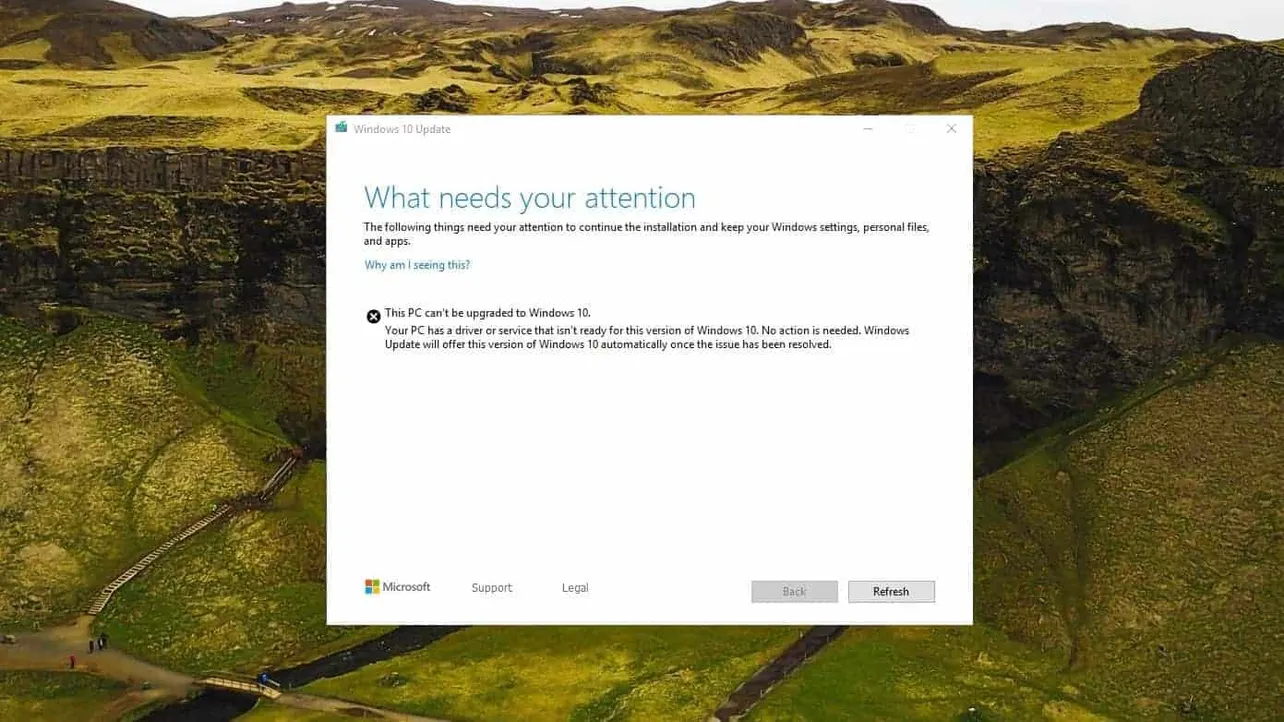Unable to install Windows 10 May 2019 update because your PC is throwing a “driver or service not ready to upgrade” error? Well, you’re not alone. Many users are seeing the same error on their PCs while updating to Windows 10 version 1903.
This PC can’t be upgraded to Windows 10.
Your PC has a driver or service that isn’t ready for this version of Windows 10. No action is needed. Windows update will offer this version of Windows 10 automatically once the issue has been resolved.
As the error states, there’s (apparently) a driver or service installed on your PC that is not compatible with the latest version of Windows, and thus not letting the system to upgrade. Many users have reported the “Battle Eye” anti-cheat software for games to be the culprit. Removing the software makes the error go away. But of course, there could be other services or software too that could cause the error, thankfully, we can find it out with the help of Microsoft’s App Raiser script.
Remove the “Battle Eye” anti-cheat Software
If you happen to have a game like Fortnite installed on your PC, then you probably have the Battle Eye anti-cheat software installed too. To be able to install the Windows update, you need to remove Battle Eye from your computer.
- Open Command Prompt as Administrator
Press “Win + R” » type cmd and hit Ctrl + Shift + Enter to open a Command Prompt window with Administrator privileges.
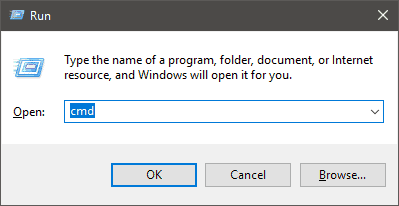
- Unregister BE Service
Issue the following command into the command prompt to unregister the Battle Eye service on your PC.
sc delete BEService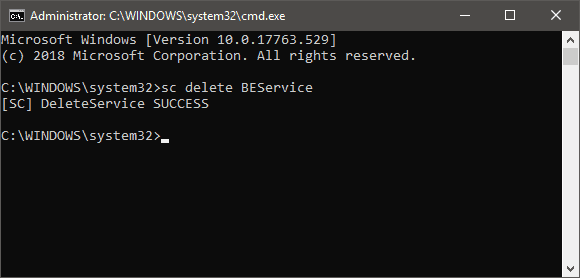
- Remove Battle Eye folder from Program files
Go to C:Program Files (x86)Common Files directory on your PC, then look for and delete the Battle Eye folder.
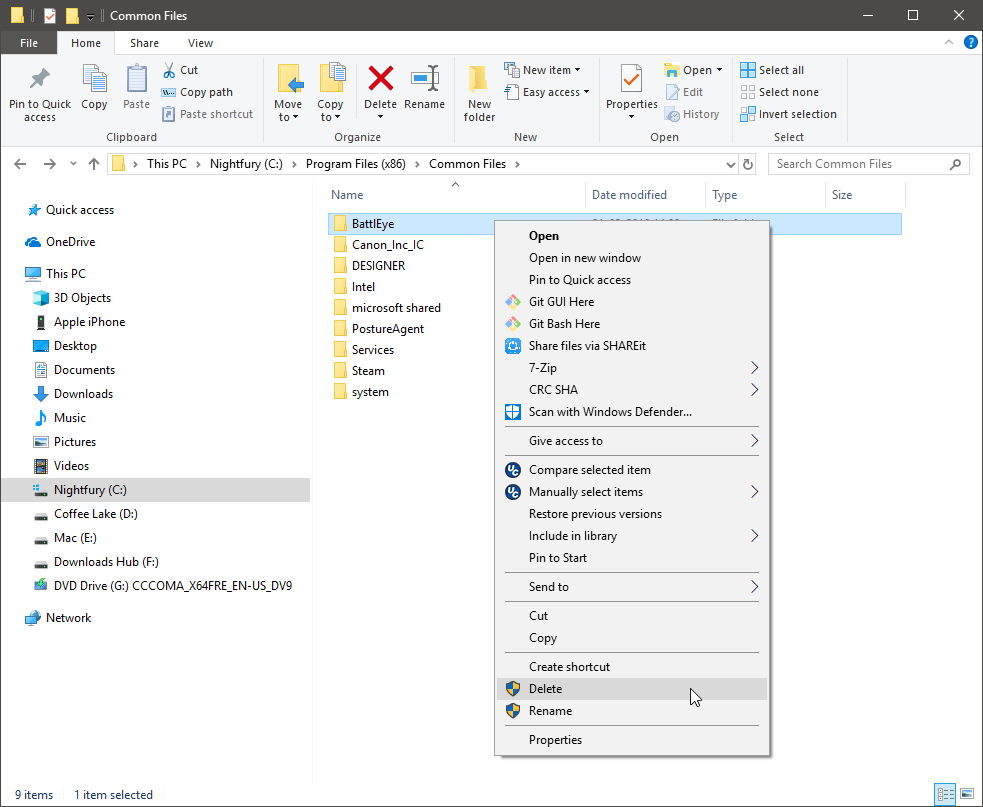
- Restart your PC
Once you’ve removed the Battle Eye software, restart your PC and then try to install the Windows 10 1903 update again. It should succeed.
Use App Raiser script to find the faulty driver or service
If you did not have the Battle Eye anti-cheat software installed on your system, or if removing it doesn’t help, then you probably need to use the App Raiser script by Microsoft to identify the faulty driver or service.
- Download the AppRPS.zip file from the link above.
- Extract/Unzip the contents of AppRPS.zip file to separate folder on your PC.
- Double-click/Run the appraiser.bat file. Click Yes when asked for Admin permissions.
- If there’s a driver or service that is blocking the Windows 10 1903 update on your PC, it’ll appear here.
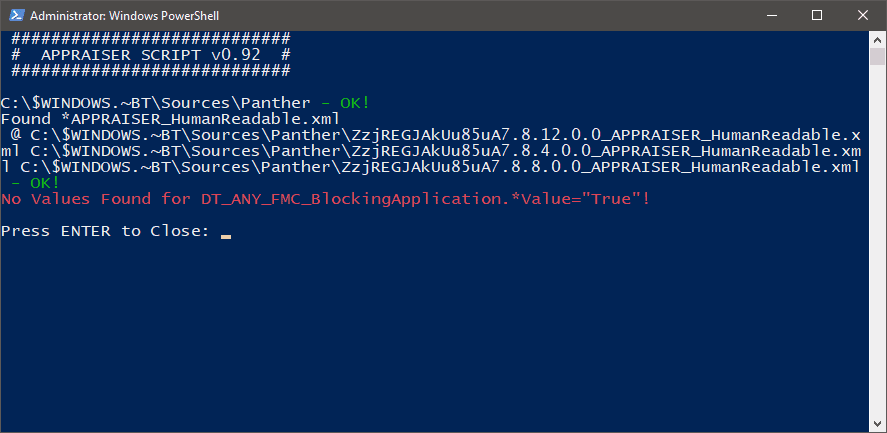
- Remove the faulty software detected by the App Raiser script.
- Restart your PC and then try to install the Windows 10 1903 update again.
That’s it. Hope the tips shared above helps you fix the “driver or service not ready to upgrade” error on your Windows 10 PC.