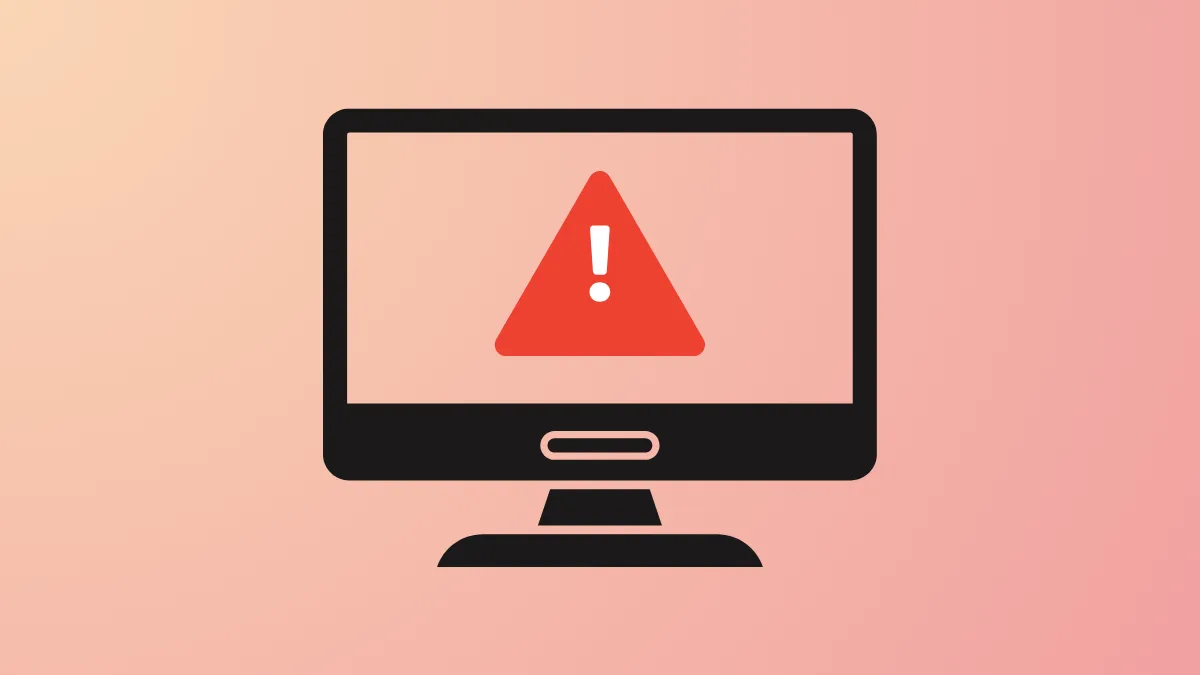System file corruption or incomplete Windows Update components often trigger error 0x800700C1 on Windows 11. This error blocks updates, disables repair tools like SFC and DISM, and can prevent in-place upgrades. Addressing this issue requires restoring critical system files and resetting update mechanisms to restore normal update functionality.
SFCFix Utility: Targeted System File Repair
Step 1: Download the SFCFix tool from a trusted source such as Sysnative and save it to your desktop. This utility is designed to repair system file corruption that prevents sfc /scannow and DISM from running successfully.
Step 2: Obtain the SFCFix.zip package if provided by a support forum or generated specifically for your system. Do not extract the contents of this zip file.
Step 3: Drag the SFCFix.zip file directly onto the SFCFix.exe application. The tool will automatically process the fix script and attempt to repair damaged or missing system files. When prompted with a question during the process, respond with n for "no" if you do not want to run additional scans.
Step 4: After completion, a log file named SFCFix.txt will appear on your desktop. Review this log for details on what was repaired. If errors persist, share the log with support forums for further diagnosis.
Running SFCFix has resolved persistent 0x800700C1 errors for users whose systems could not run standard repair tools. It restores the ability to use sfc /scannow and DISM, allowing updates to proceed and system integrity to be checked.
Manual Windows Update Component Reset
Step 1: Open Command Prompt as an administrator. This allows you to stop update-related services and rename key folders.
Step 2: Enter each of the following commands one at a time, pressing Enter after each. These commands stop update services and rename the SoftwareDistribution and Catroot2 folders, which store temporary update files:
net stop bits
net stop wuauserv
net stop appidsvc
net stop cryptsvc
Ren C:\Windows\SoftwareDistribution SoftwareDistribution.old
Ren C:\Windows\System32\catroot2 Catroot2.old
net start bits
net start wuauserv
net start appidsvc
net start cryptsvc
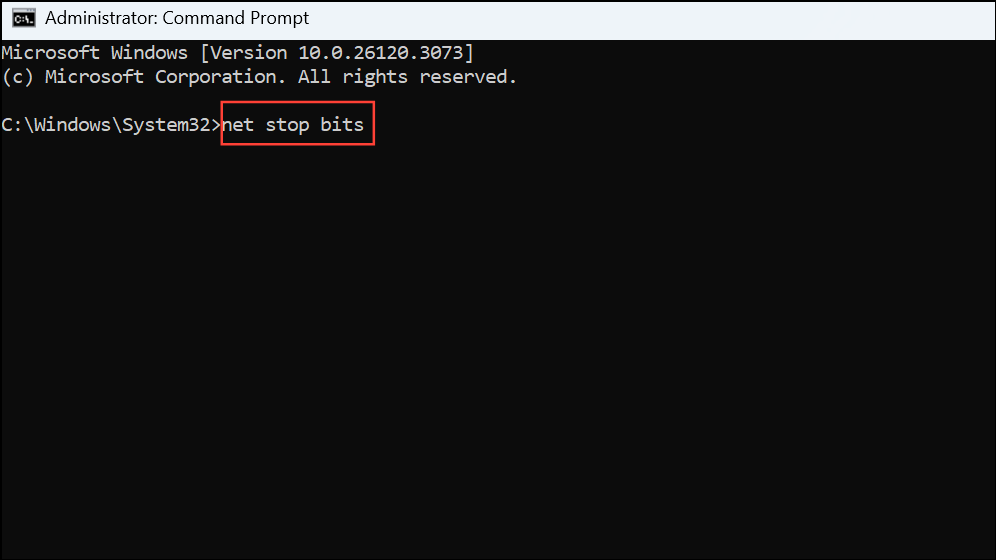
This process clears out potentially corrupted update data, forcing Windows to rebuild these folders and download fresh update files on the next attempt.
Step 3: Restart your computer and check for updates again. This method resolves update failures caused by corrupted cache or incomplete downloads.
Manual Update Installation via Microsoft Update Catalog
Step 1: Identify the specific KB (Knowledge Base) number of the update that is failing. Go to Settings > System > Windows Update and note the pending update's identifier.
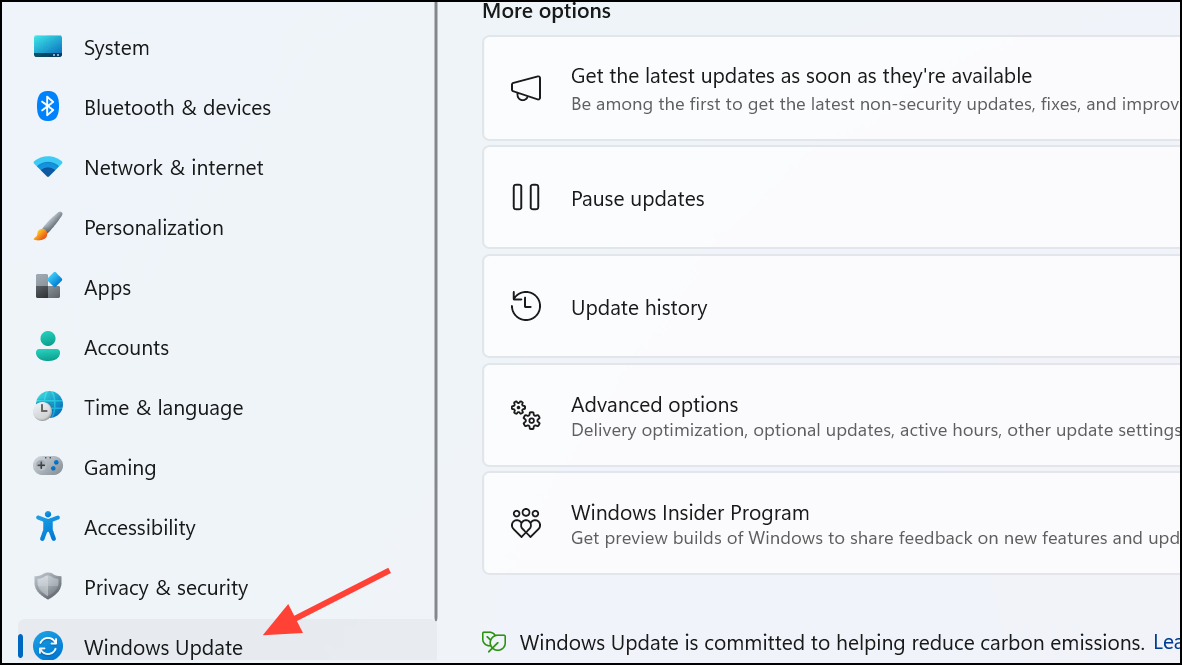
Step 2: Visit the Microsoft Update Catalog and search for the KB number. Download the update package that matches your system architecture (e.g., x64).
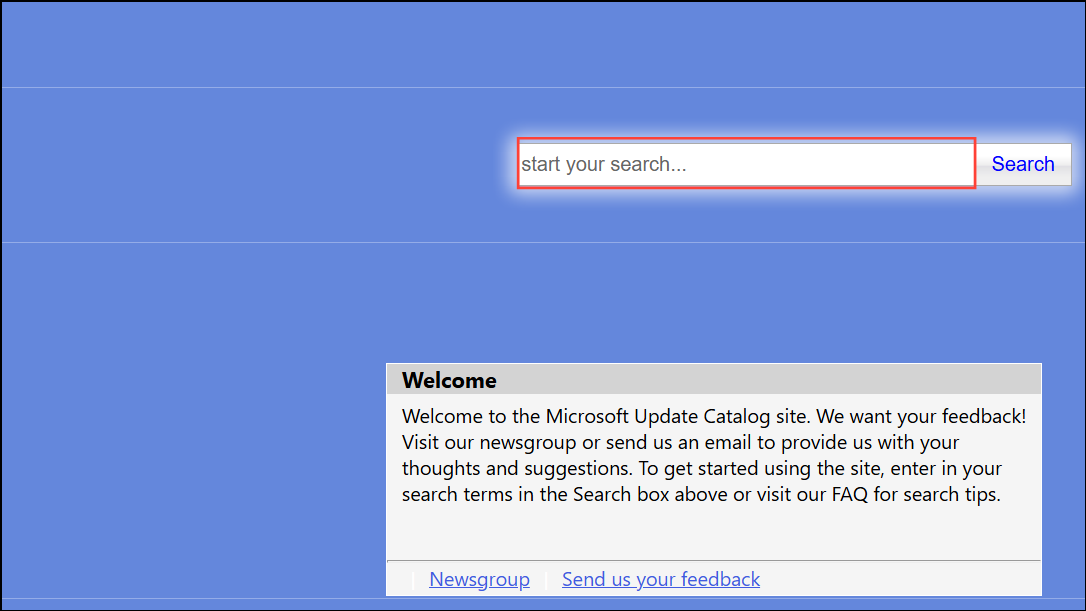
Step 3: Double-click the downloaded file to install the update manually. This approach bypasses the standard update process and can succeed when automatic updates fail due to service or cache issues.
Repair Install (In-Place Upgrade)
Step 1: Download the latest Windows 11 ISO from the official Microsoft website: https://www.microsoft.com/software-download/windows11.
Step 2: Disconnect from the internet and temporarily disable third-party antivirus software to prevent conflicts.
Step 3: Mount the ISO by double-clicking it, then run Setup.exe. Choose the upgrade option and select "Keep personal files and apps" when prompted. This process reinstalls Windows while preserving your data and applications.
Step 4: Allow the setup to run and restart your system as needed. This method repairs system files and registry entries, resolving persistent update errors that standard troubleshooting cannot fix.
Restoring system file integrity and resetting update components directly addresses the root causes of error 0x800700C1. Once repaired, Windows Update and system repair tools regain full functionality, streamlining future updates and system maintenance.