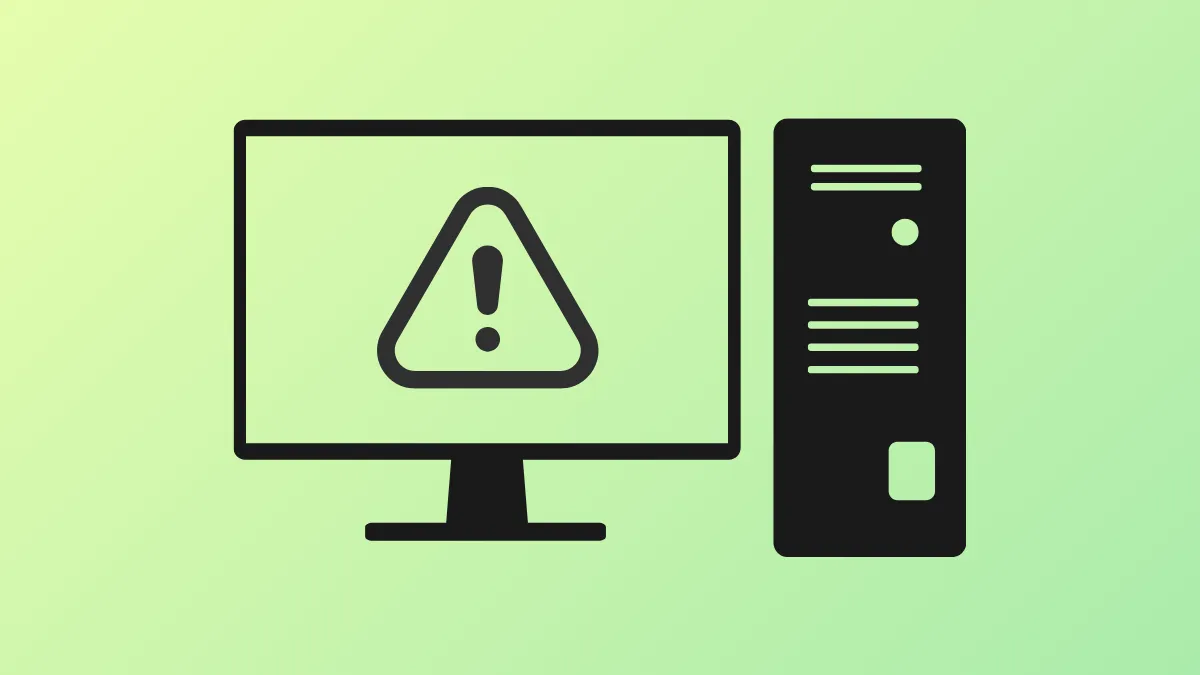Windows Update deployments for Windows 11 24H2 can fail with error code 0x80240069 on systems managed with Windows Server Update Services (WSUS), especially after installing the April 2025 security updates. This issue disrupts automated patching and upgrade workflows in business and enterprise environments, preventing endpoints from receiving critical feature updates. Microsoft addressed this problem with a targeted update and a Known Issue Rollback (KIR) policy, restoring reliable update delivery for affected devices.
Install the Latest Cumulative Update to Resolve Error 0x80240069
Step 1: Download and install the May 2025 cumulative security update (KB5058405) or a later update on all affected Windows 11 endpoints running version 22H2 or 23H2. This update contains a permanent fix for the issue that blocks Windows 11 24H2 feature updates via WSUS. Installing this update removes the need for manual workarounds or policy changes.
Step 2: After installation, restart each device to ensure the update is fully applied. The restart finalizes the update process and allows Windows Update services to resume normal operation.
Step 3: Confirm that Windows Update logs no longer show 0x80240069 errors. You can check the update status in Settings > Windows Update and review the C:\Windows\WindowsUpdate.log file for recent entries.
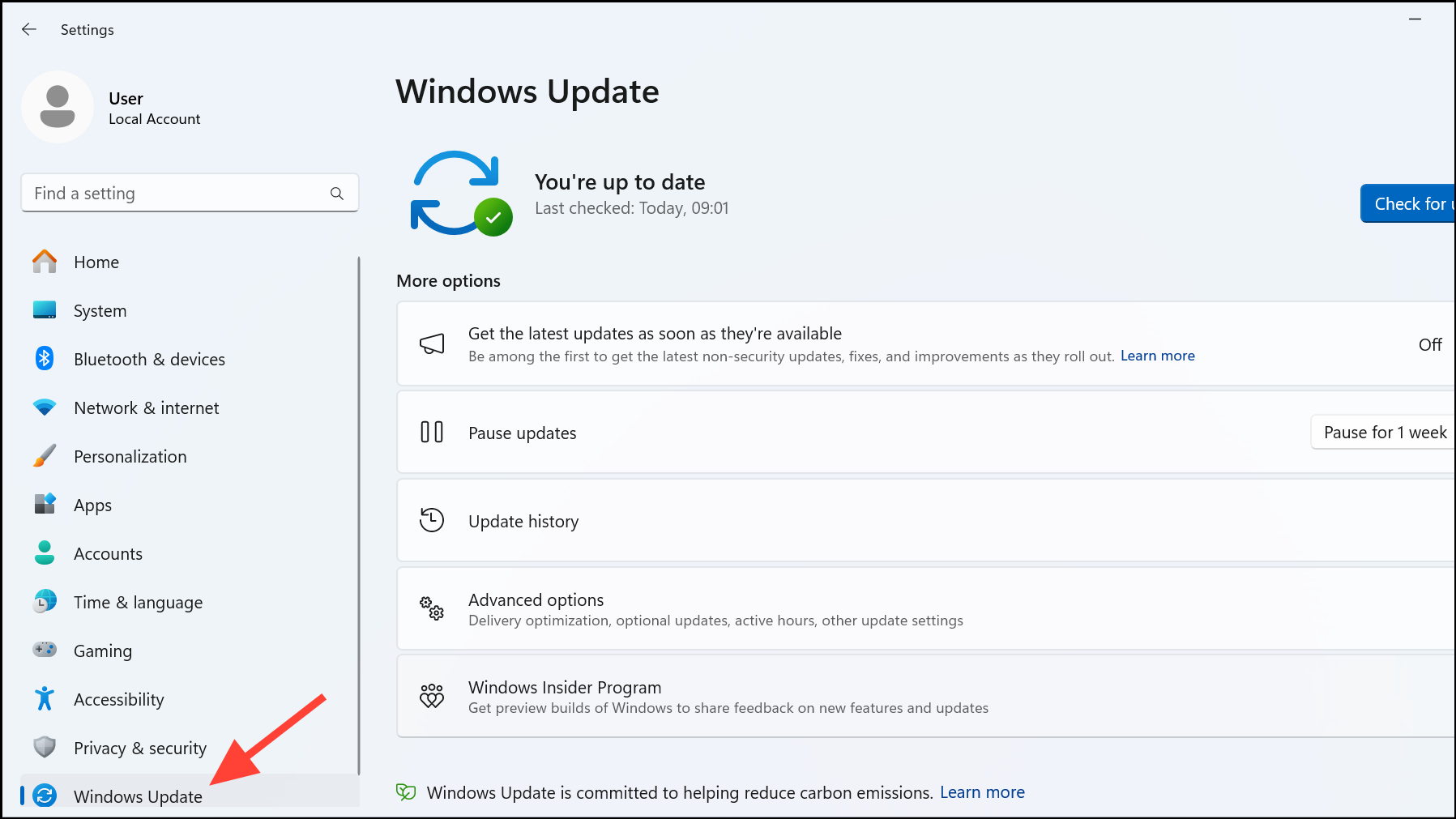
This approach streamlines issue resolution, as the May 2025 update addresses the underlying service problem that caused update downloads to fail or not initiate. No further configuration is necessary once the update is in place.
Apply the Known Issue Rollback (KIR) Group Policy (For Updates Prior to May 2025)
For organizations unable to immediately deploy the May 2025 cumulative update, Microsoft provides a Known Issue Rollback (KIR) Group Policy as an interim solution. This method temporarily rolls back the problematic update behavior until the permanent fix can be applied.
Step 1: Download the KIR Group Policy package for Windows 11 22H2 or 23H2 from Microsoft’s official source:
This policy is designed for enterprise-managed devices and is only necessary if the May 2025 update (KB5058405) or later is not yet installed.
Step 2: Install the Group Policy package on impacted endpoints. On a domain-joined system, you can deploy the policy via your domain controller using Group Policy Management Console. For standalone systems, use the Local Group Policy Editor.
Step 3: Open the Group Policy Editor by typing gpedit.msc in the Run Console.
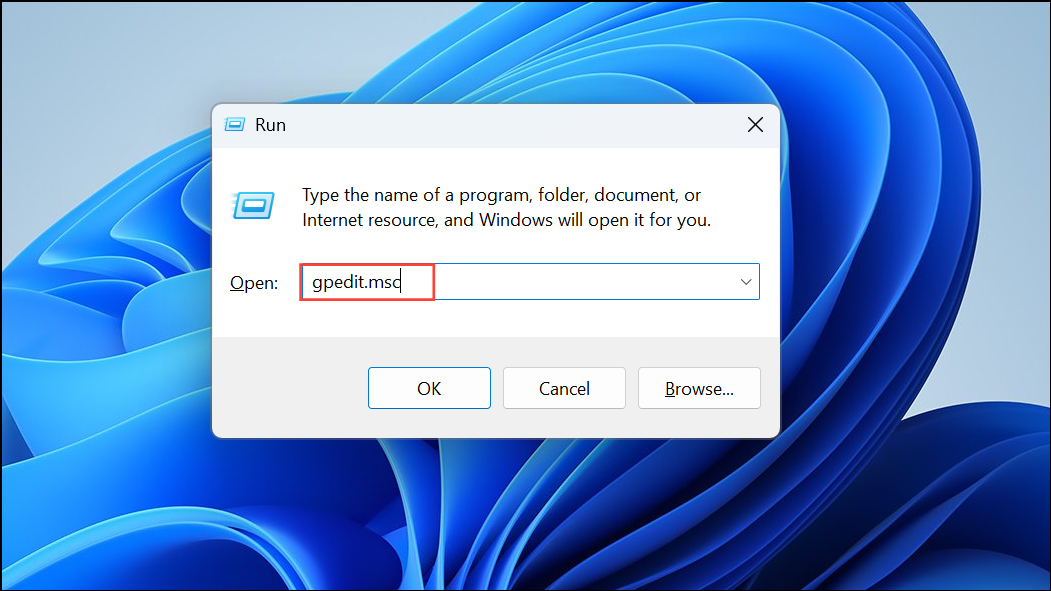
Step 4: Navigate to Computer Configuration > Administrative Templates and locate the newly added policy. Enable the KIR policy to activate the rollback.
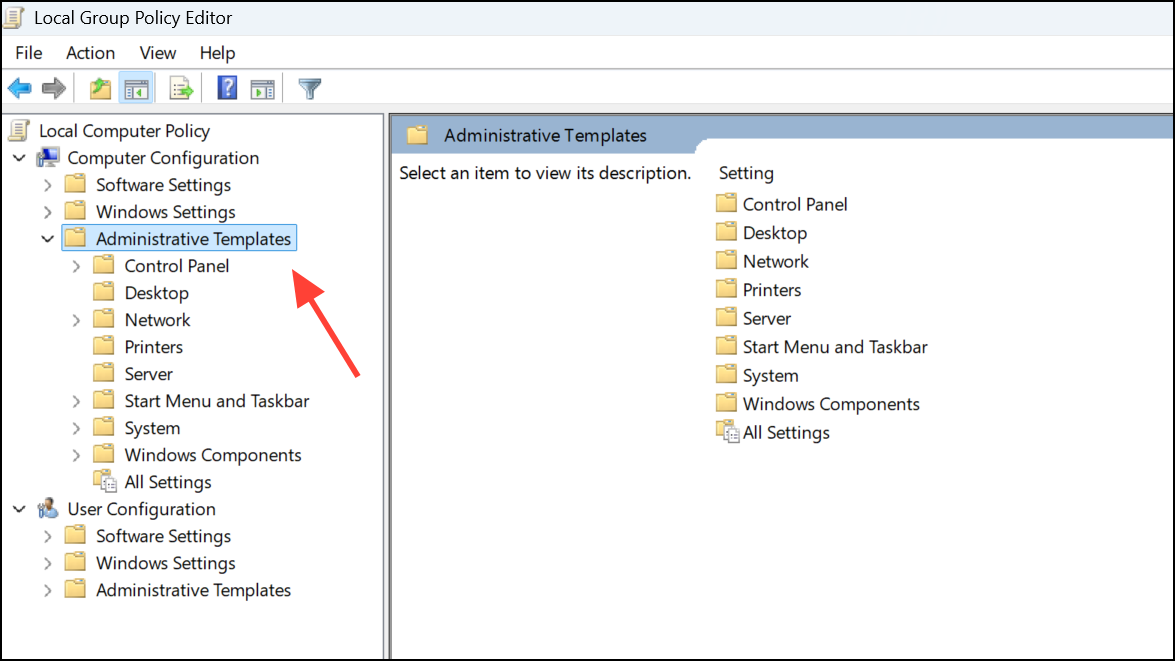
Step 5: Restart each affected device to apply the policy change. The restart ensures that the Windows Update service resumes with the rollback in effect, allowing Windows 11 24H2 updates to download and install via WSUS.
Step 6: After confirming successful update delivery, plan to remove the KIR policy once the permanent fix (May 2025 update or later) is installed. Keeping the environment up to date prevents future issues and reduces reliance on temporary workarounds.
Additional Tips and Troubleshooting
If update failures persist after applying the latest cumulative update or KIR policy, verify that:
- WSUS servers are fully synchronized with Microsoft’s update catalog.
- No conflicting Group Policies or update blocks are in place for Windows 11 24H2.
- The Windows Update service (
wuauserv) is running and not disabled by security software. - Endpoints are reporting correctly to WSUS and have up-to-date device policies.
Home users are not affected by this issue, as WSUS is designed for enterprise deployment scenarios. If you are managing consumer devices, standard Windows Update troubleshooting steps apply.
Applying the May 2025 cumulative update or the KIR Group Policy restores reliable update deployments for Windows 11 24H2 in enterprise environments. Keeping systems current with the latest updates minimizes downtime and update failures.