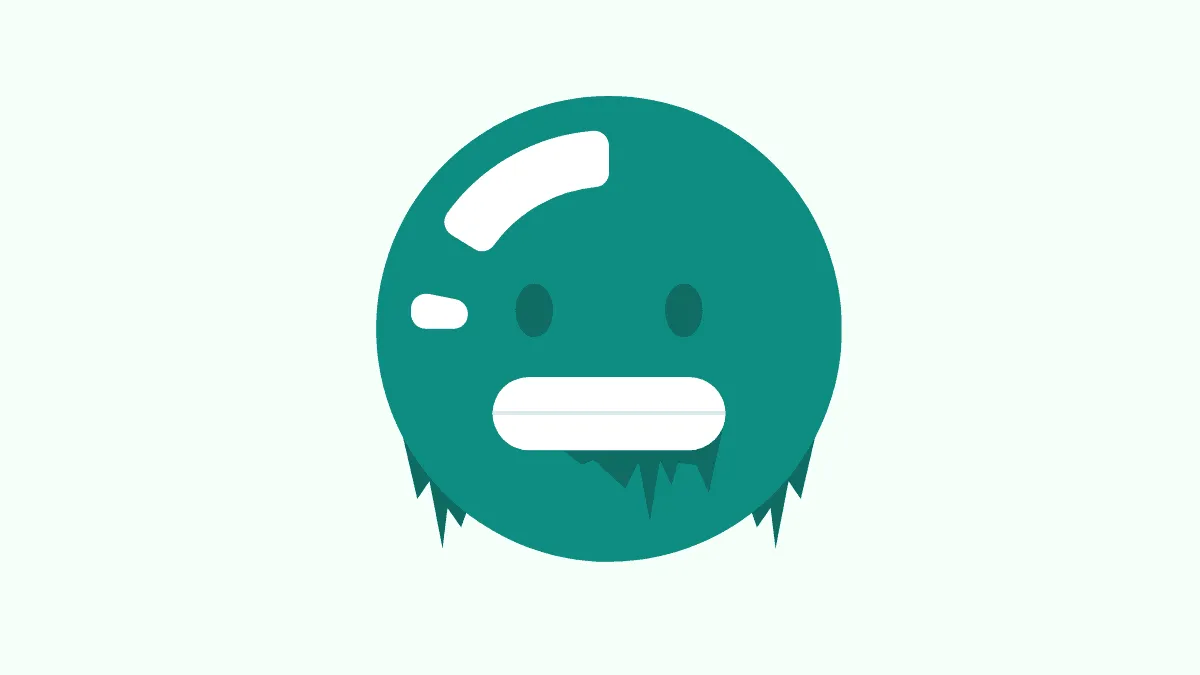Google Meet may be one of the most popular video conferencing software right now, but it is far from perfect. Users have been experiencing unexpected crashing and freezing issues with Google Meet every now and then. Naturally, it is very frustrating. It isn’t exactly clear why it happens as there is no common denominator involved – a particular browser, or operating system.
But when it happens, you don’t need to lose your cool. Try these fixes instead. Before getting started, get the possibility of a bad internet connection being the root of your problem out of the way.
Uninstall the Grid View Extension
The Google Meet Grid View extension has been a lifesaver for many users who need the extension for a grid view in meetings with more than 16 people. But the recent update of the extension could be the cause behind your Google Meet freezing frequently. So if you have the extension installed on your browser, uninstall it, at least for the time being until the issue is resolved and see if the problem goes away.
Right-click on the extension icon and select ‘Remove from Chrome’ to uninstall it from Google Chrome.

Try a Different Browser Profile
Often the problem behind a freeze-out could be an extension installed on your browser. If that’s the case, you can quickly verify it without even having to uninstall all the extensions by creating a new browser profile.
To create a new browser profile, click on the ‘Avatar’ icon on the right of the address bar, and click on the ‘Add’ button. You can also try meeting in incognito mode, or a guest profile but creating a new profile is a better option as you don’t have to repeat the process of granting permissions every time you close the browser window.
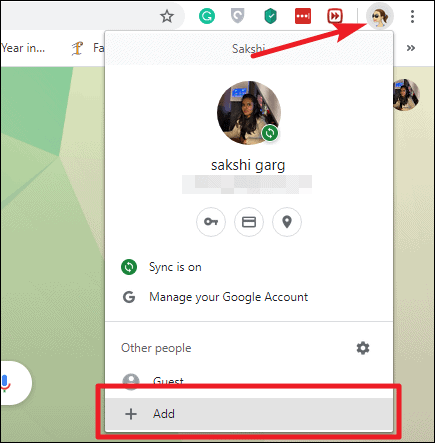
Create the browser profile by entering a name and selecting an icon for the profile – select a different icon than your current avatar as it helps you differentiate between the different browser profiles from the shortcut icon.
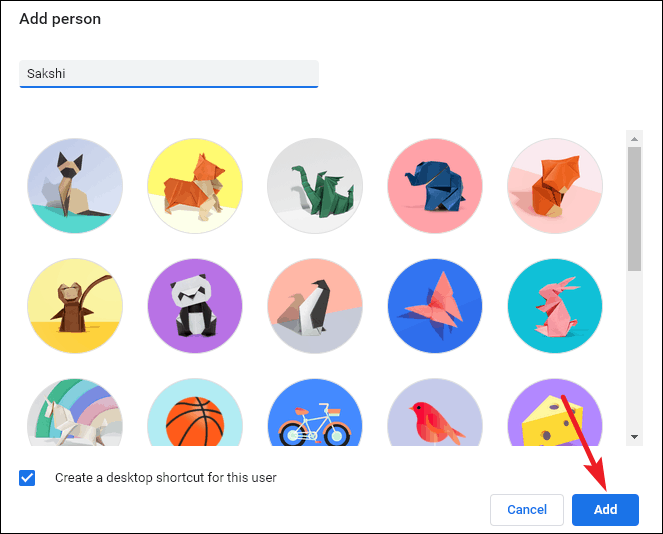
If Google Meet stops freezing, the issue was definitely with an extension on your browser. If you want to figure out which extension, you can install them on the new profile one by one, or also try the reverse – uninstall the extensions one by one from the old browser profile to see what’s creating the ruckus. Whatever floats your boat!
Clear Your Cache
If the problem wasn’t a browser extension, try and clear your browser’s cache. In Google Chrome, click on the ‘More’ icon (three vertical dots) on the right side of the address bar and select ‘More tools’ from the menu.
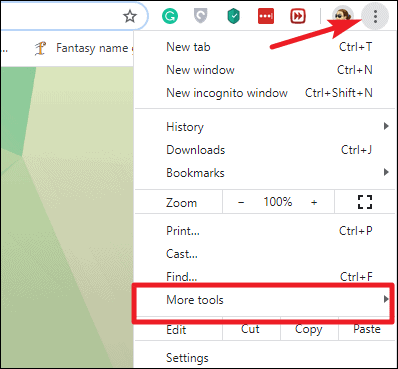
A sub-menu will open. Select ‘Clear browsing data’ from the list of options.
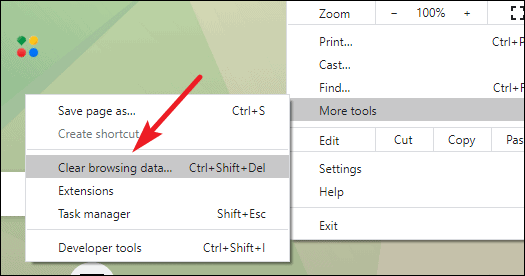
A dialog box will open. Select Browsing history, cookies, and cache and click the ‘Clear data’ button.
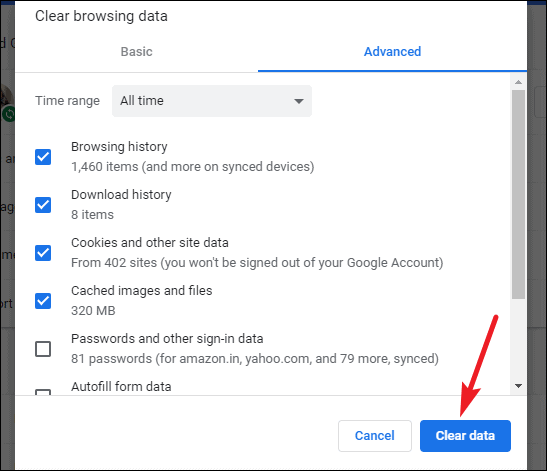
Disable Hardware Acceleration
You can also try to disable the hardware acceleration in Chrome and see if that resolves the issue. Go to Chrome settings by clicking the ‘More’ icon (three vertical dots) on the address bar and select ‘Settings’ from the menu.
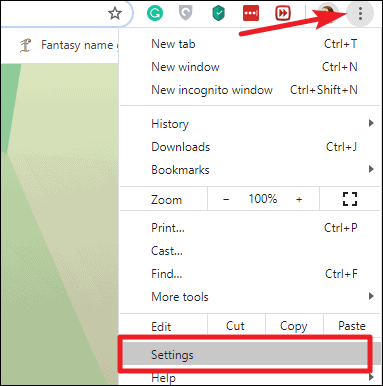
Click on the ‘Advanced’ option on the navigation menu on the left to expand the options under it and select ‘System’ from the expanded options.
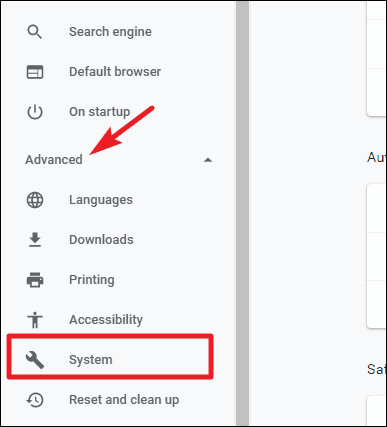
Then, turn off the toggle for ‘Use Hardware acceleration when possible’.
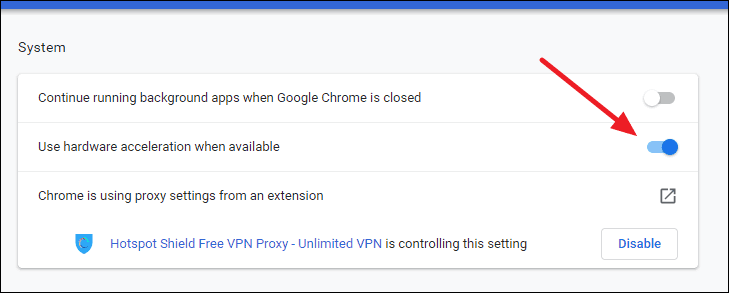
Google Meet Freezes when Sharing a Screen
There is one particular freeze-out issue with Google Meet that many users have faced. If your Google Meet or the browser freezes particularly when you try to share your screen in a meeting, there is one specific culprit – your video adapter. Outdated video adapter, to be specific. An incompatible video adapter can cause browser issues.
Although Windows Updates automatically updates your drivers, there’s still a chance that it might have missed an important update. You can check and update your drivers manually in such a case.
Right-click the Start button and open ‘Device Manager’ from the menu.

Now, search for ‘Display Adapters’ in the list and click on it to expand the options. It will list your video adapters. Right-click on the video adapter and click on ‘Update Driver’ from the menu.
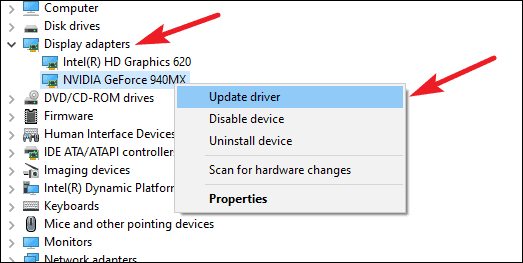
Select the ‘Search automatically for updated driver software’ option on the next screen. If a newer update for the driver is available that Windows update missed, then Device Manager would download and install it.
It can be very annoying when Google Meet freezes in the midst of a call and restarting your computer can only go so long. Try these fixes to make issues disappear.