When a purchase in the Microsoft Store fails, it can sometimes present a vague error like "We’re having trouble processing your payment" or return you to the product page with no explanation at all. These payment failures often stem from incorrect account information, outdated applications, or network configuration issues. Resolving this typically involves verifying your payment details and ensuring the Microsoft Store app is functioning correctly.
Verify Your Microsoft Account and Payment Information
The most frequent cause of payment failures is an issue with the payment method or account settings. Before altering system settings, carefully review your Microsoft account to ensure all information is accurate and up to date.
Step 1: Check for any outstanding balances on your account. A past-due subscription payment will prevent you from making new purchases. Navigate to the Services & subscriptions page in your Microsoft account and settle any overdue payments before trying to buy again.
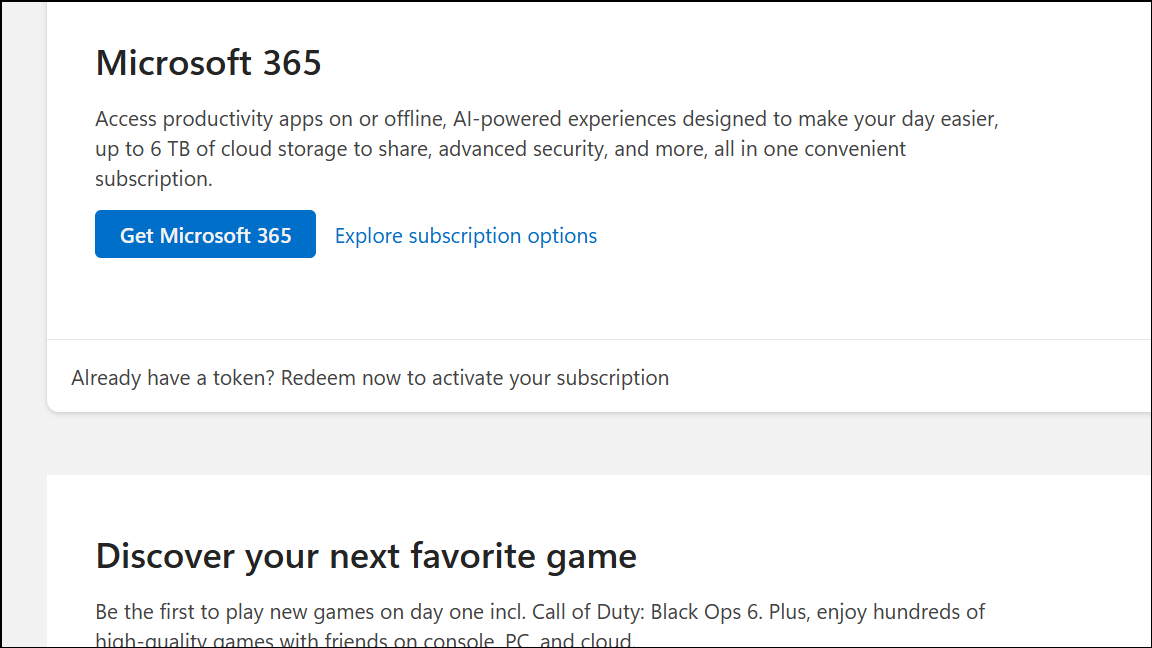
Step 2: Confirm that your payment method details are correct. Go to the Payment options page and check the credit card or PayPal account you are using. Make sure the card number, expiration date, CVV, and billing address exactly match the information on file with your bank.
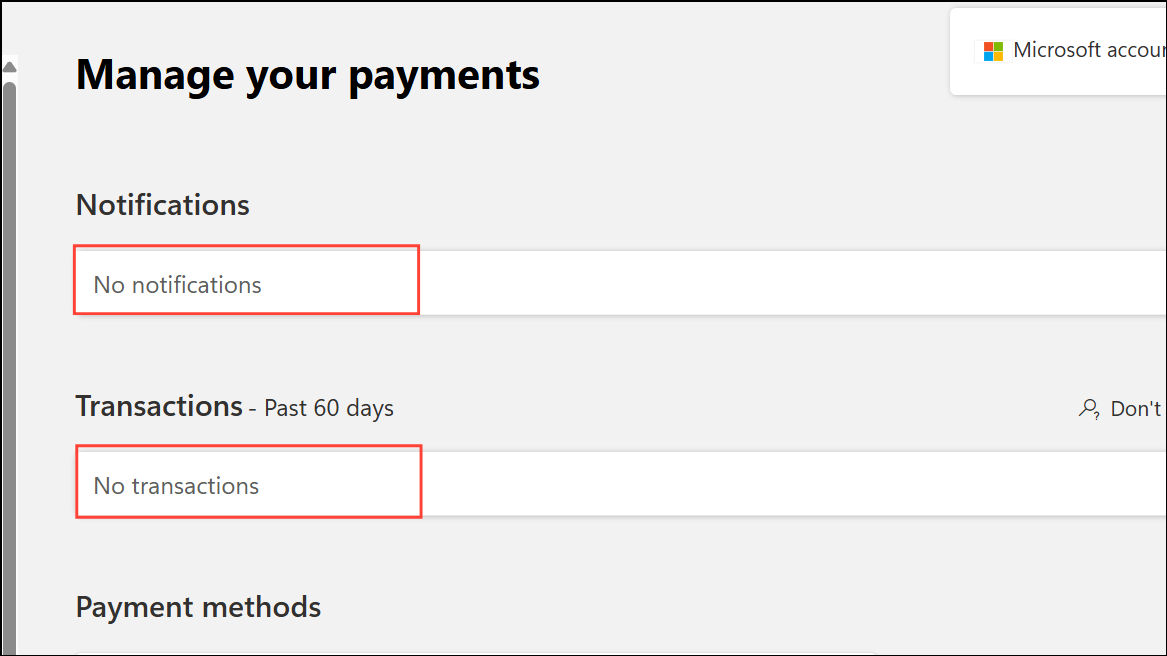
Step 3: Ensure your system's region matches your payment method's region. Mismatched regions can cause transactions to be declined. Open the Settings app, navigate to Time & Language, and select Language and Region. Confirm that the country or region listed here corresponds to your billing address.
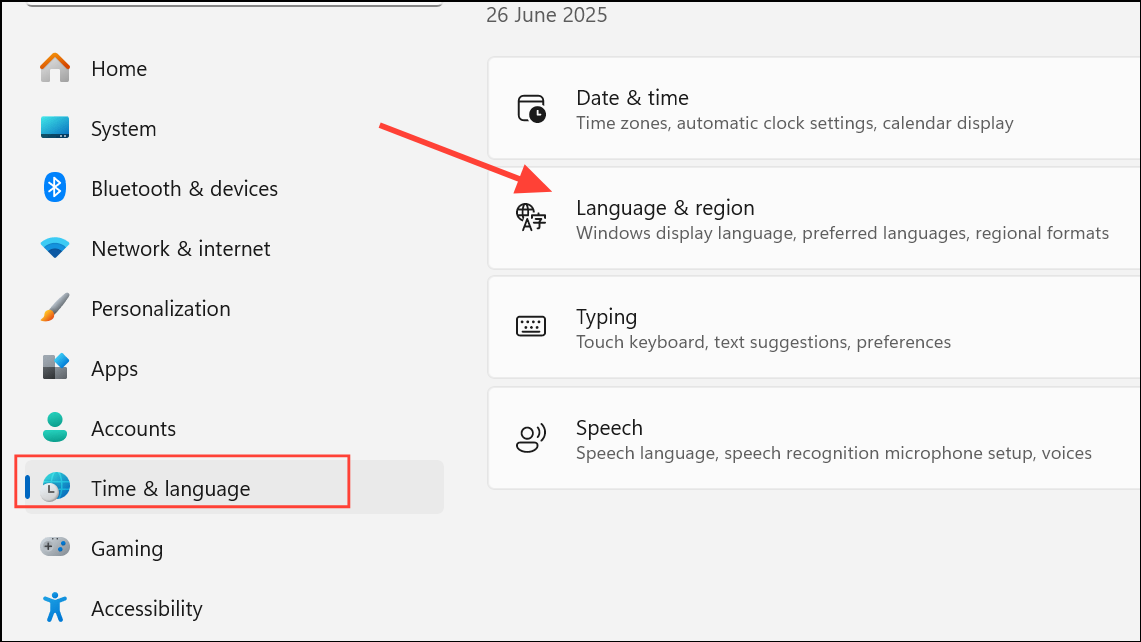
Step 4: Check for any account suspensions. If your Microsoft or Xbox account has been temporarily suspended for any reason, all purchasing capabilities will be blocked. You can check your Xbox enforcement history to see if any suspensions are active.
Troubleshoot the Microsoft Store Application
If your account and payment details are correct, the issue may lie within the Microsoft Store application itself. Outdated caches or software versions can interfere with the payment process.
Step 1: Update the Microsoft Store to the latest version. An outdated app might not be able to complete transactions securely. Open the Microsoft Store app, select the Downloads icon in the bottom-left corner, and then click the Check for updates button at the top right. Install any available updates and restart the app.
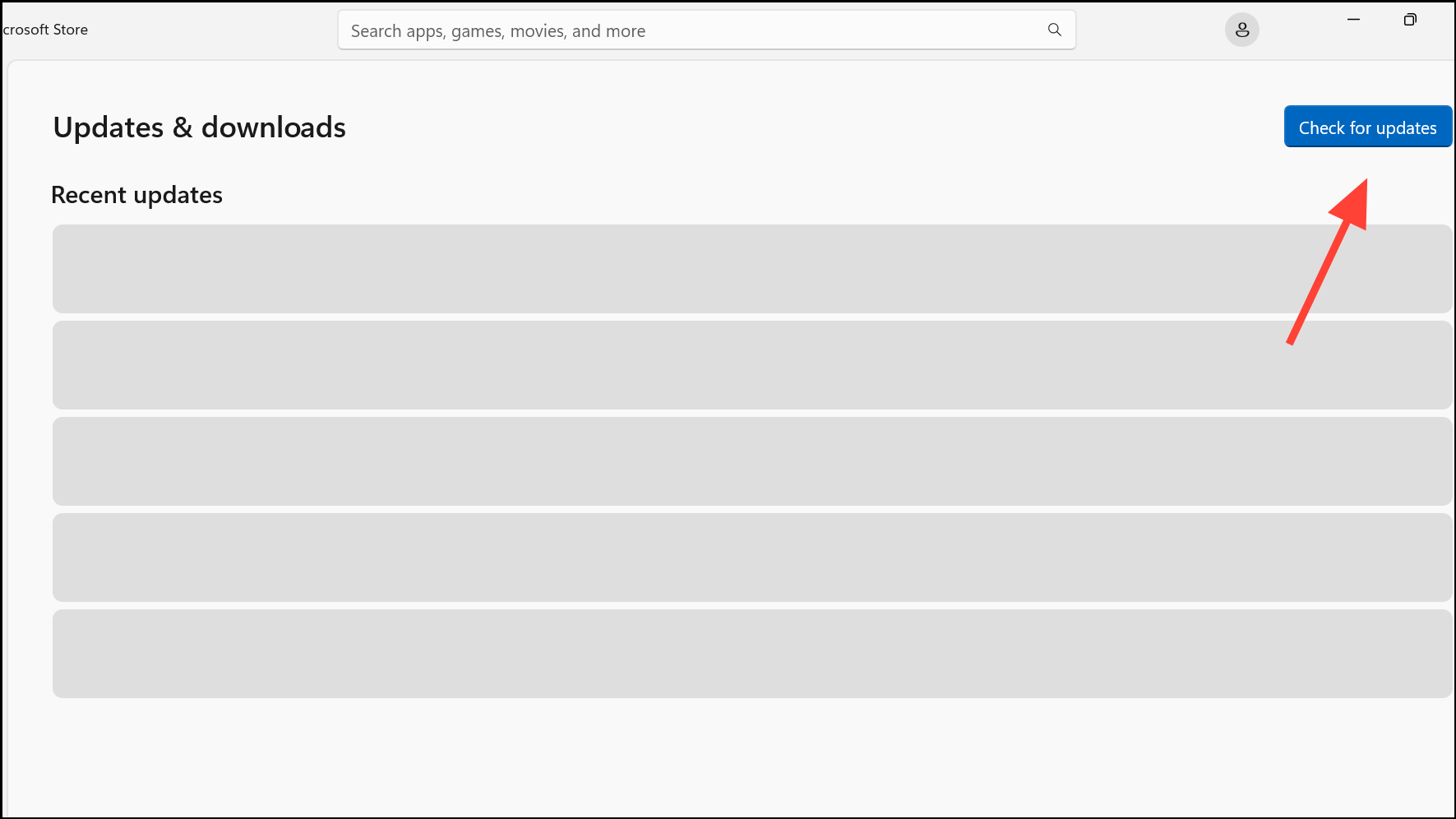
Step 2: Reset the Microsoft Store cache to clear out potentially corrupted temporary files. Press the Win + R keys to open the Run dialog box. Type wsreset.exe and press Enter. A blank Command Prompt window will appear for about ten seconds, after which it will close and the Microsoft Store will launch automatically.
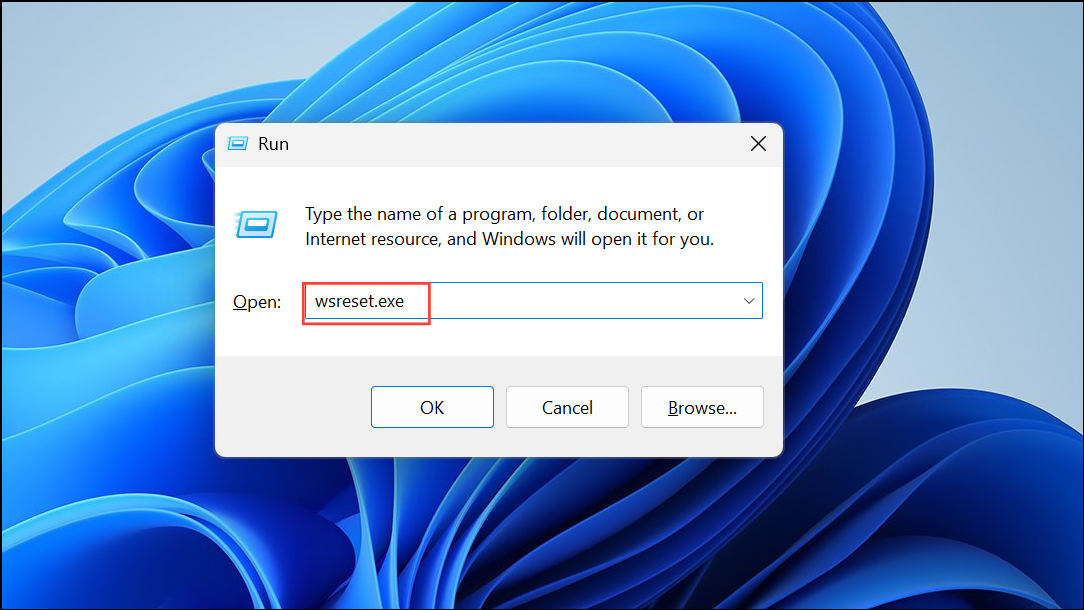
Step 3: Use the Get Help app to automatically detect and fix common problems. Open Windows Search or the Start menu, type get help , and select the app from the search results. Once it opens, type in your problem, and you will see various solutions that you can then try out to fix the issue.
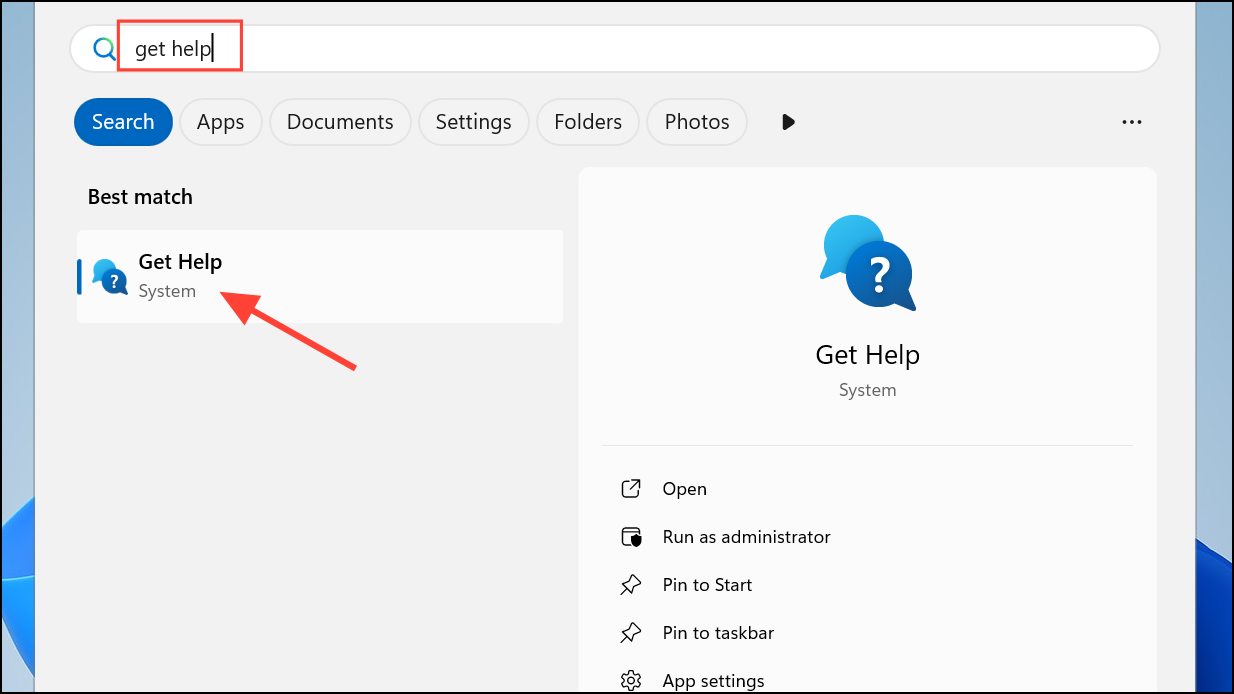
Step 4: Sign out and back into your Microsoft account within the Store app. This can refresh your account's authentication token. Open the Microsoft Store, click on your profile picture at the top right, and select Sign out. Close the app, reopen it, and sign back in before attempting your purchase.
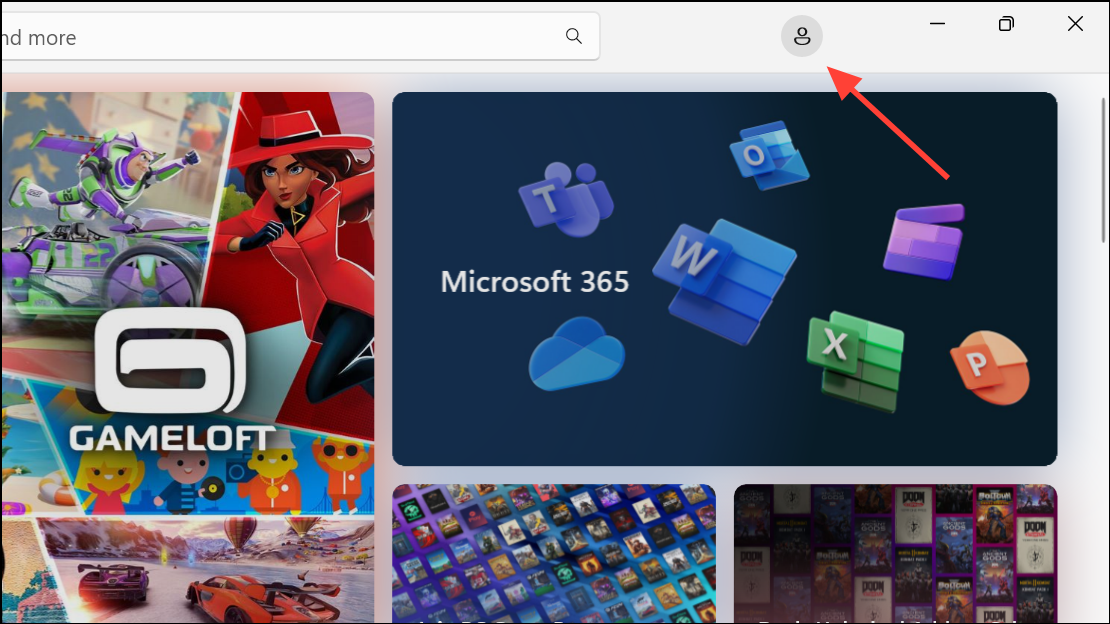
Review System and Network Configurations
Underlying Windows settings or network issues can sometimes block communication with Microsoft's payment servers. These steps address broader system-level conflicts.
Step 1: Install the latest Windows updates. An outdated operating system can cause compatibility issues with the Microsoft Store. Go to Settings, select Windows Update, and click Check for updates. Install any pending updates and restart your computer.
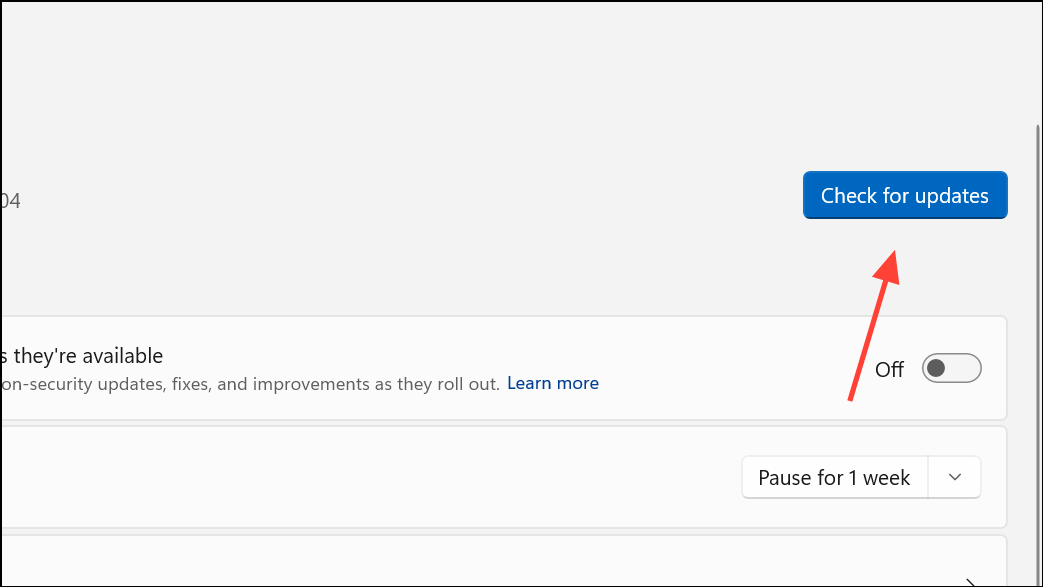
Step 2: Change your DNS server address to improve connectivity. Open the Run dialog with Win + R, type ncpa.cpl, and press Enter.
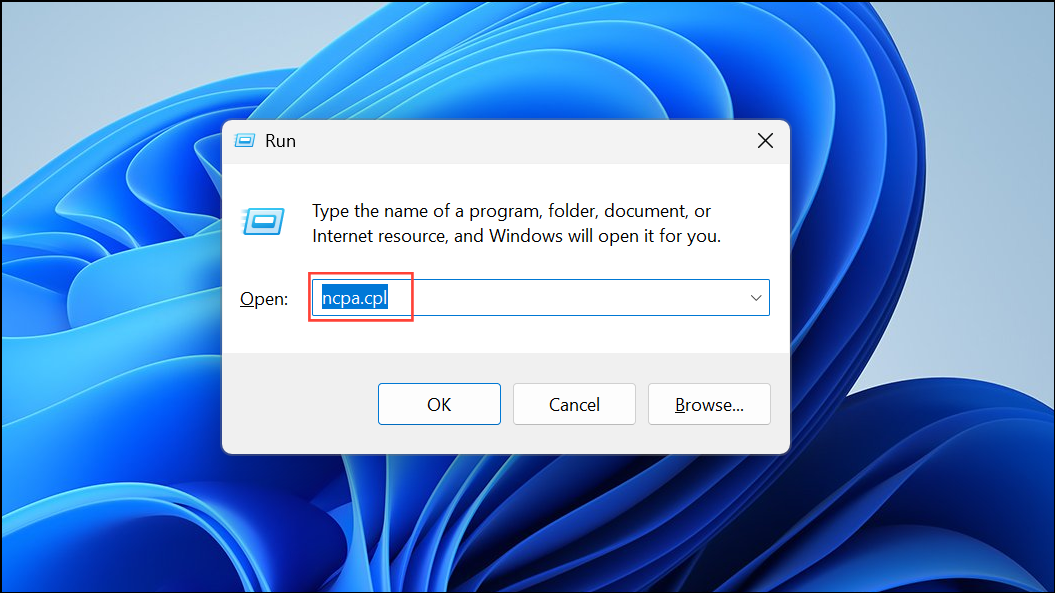
Step 3: Right-click your current network adapter (e.g., Wi-Fi or Ethernet) and select Properties.
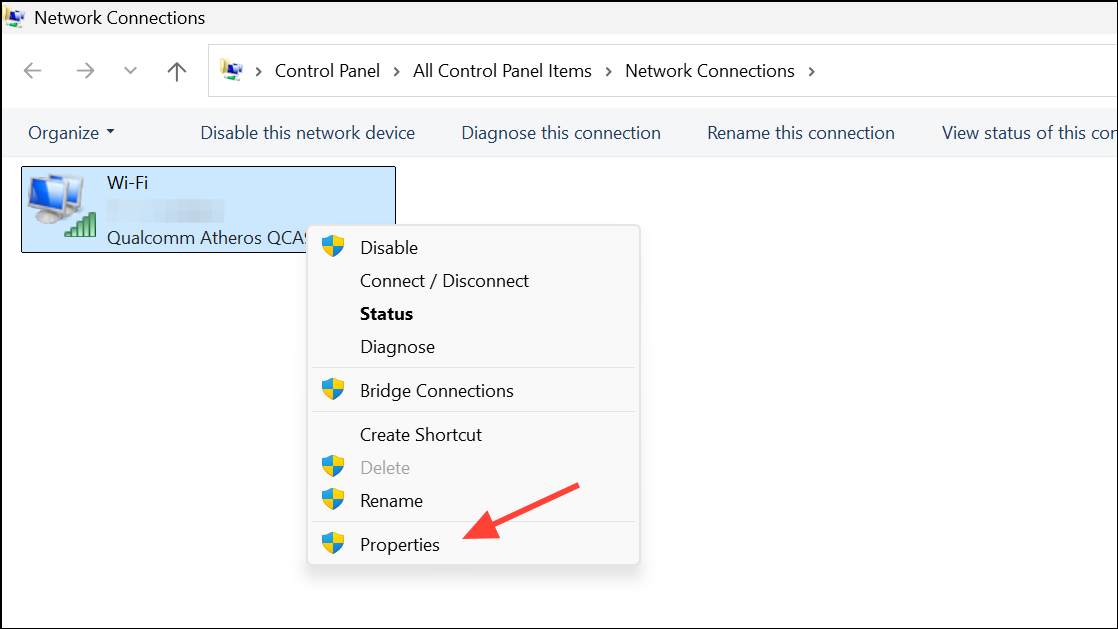
Step 4: Double-click Internet Protocol Version 4 (TCP/IPv4).
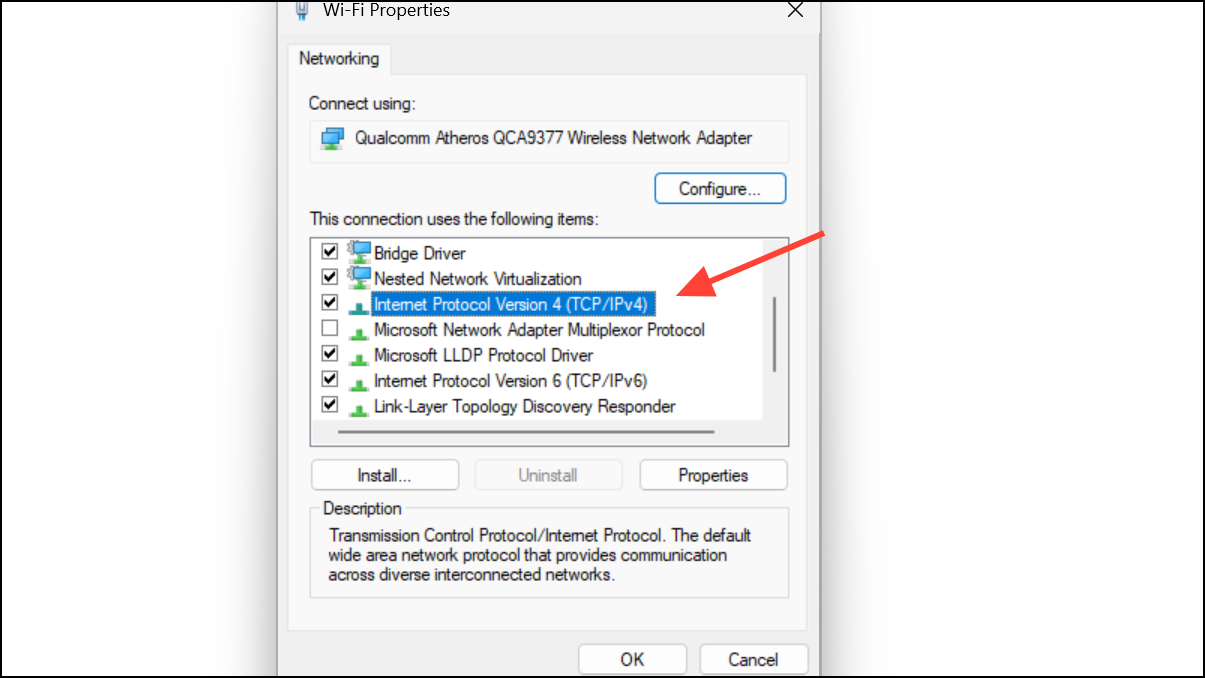
Step 5: Select Use the following DNS server addresses, and enter 4.2.2.1 as the Preferred DNS server and 4.2.2.2 as the Alternate DNS server. If this change disrupts other applications, you can revert to Obtain DNS server address automatically later.
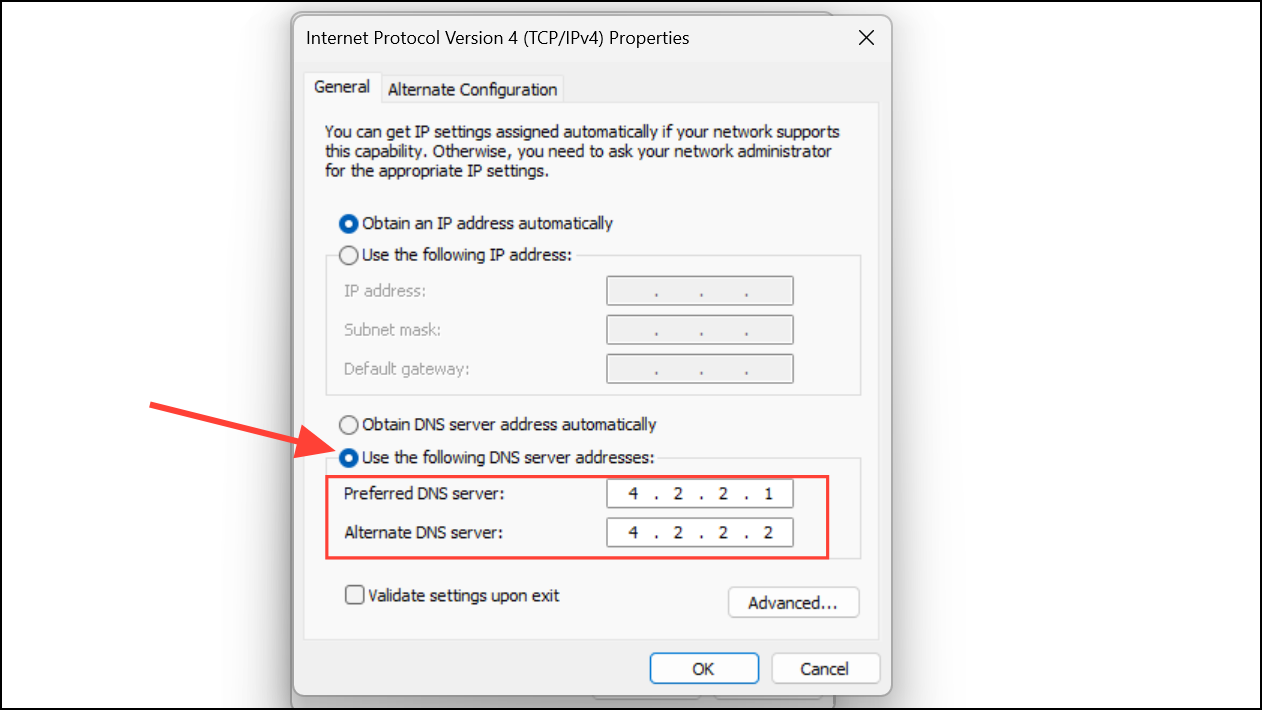
Step 6: Temporarily disable your antivirus or firewall. Some security programs may mistakenly block payment confirmation windows or scripts. Turn off your third-party antivirus or firewall software briefly, try the purchase again, and remember to re-enable your security software immediately afterward, regardless of the outcome.
Use an Alternative Purchasing Process
If the error persists after trying the fixes above, the problem might be isolated to the app or a specific payment method. These workarounds can help you complete your purchase.
Step 1: Try a different payment method. The issue could be with the card provider or a service like PayPal. If you have another card, try adding it to your Microsoft account's Payment options page and using it for the purchase.
Step 2: Make the purchase on the Microsoft Store website instead of the app. Using a web browser can bypass any issues specific to the Windows application. Go to microsoft.com/store, search for your item, and complete the transaction through your browser.
Working through these steps should clear up most payment hitches in the Microsoft Store, getting you back to your purchases without the headache.


