We know a Windows update can break some of the programs installed on your PC, but functionality issues in Microsoft’s own program is the last thing we would think of. However, for some users, the Windows 10 version 1809 update has caused the Microsoft Word to not work properly.
We know a Windows update can break some of the programs installed on your PC, but functionality issues in Microsoft’s own program is the last thing we would think of. However, for some users, the Windows 10 version 1809 update has caused the Microsoft Word to not work properly.
Microsoft Word is reportedly not saving files on the Windows 10 October 2018 update. The software opens Word document files and lets users edit and make changes, but clicking the Save button or using the keyboard shortcut “Ctrl + S” does nothing.
The issue is present in Microsoft Office version 2013, 2016 and 2019. Microsoft Community forums are filled with user complaints about the issue. Thankfully user Whg1337 suggested a temporary fix and it seems to work.
How to fix Microsoft Word not saving files issue
You can fix Microsoft Word not saving files on Windows 10 version 1809 by removing any COM add-ins from the software.
- Run Microsoft Word as administrator
Search for Microsoft Word in the Start menu, right-click on the program, and select “Run as administrator”.
- Go to File » Options » Add-ins
In Microsoft Word, go to File » Options » Add-ins, then at the bottom click on the “GO” button next to “Manage: COM Add-ins”.
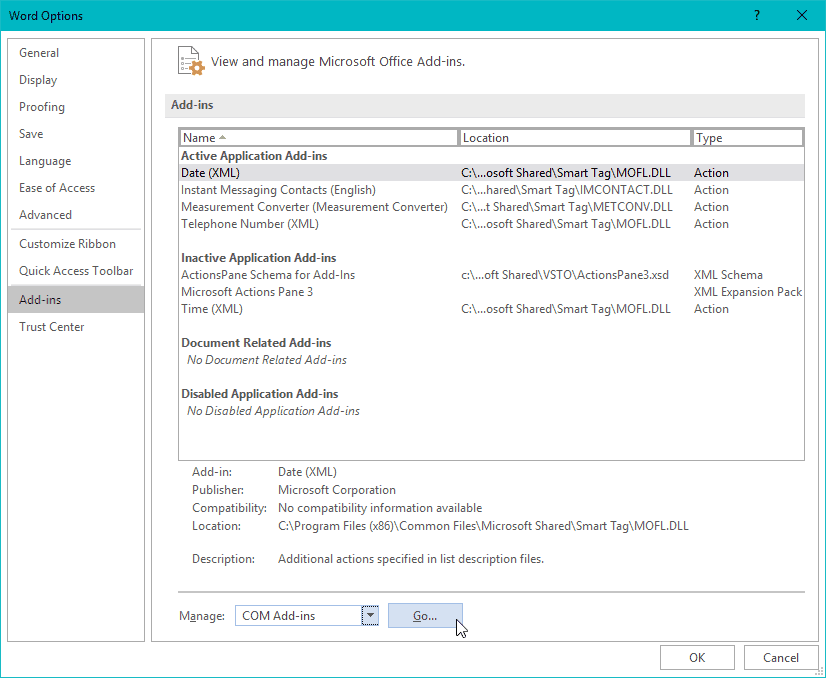
- Remove all COM Add-ins
Select and remove all add-ins from the COM Add-ins window, and hit the OK button.
- Restart Microsoft Word
Exit and re-open Microsoft Word, then try to edit and save a document file in the software. It should work.

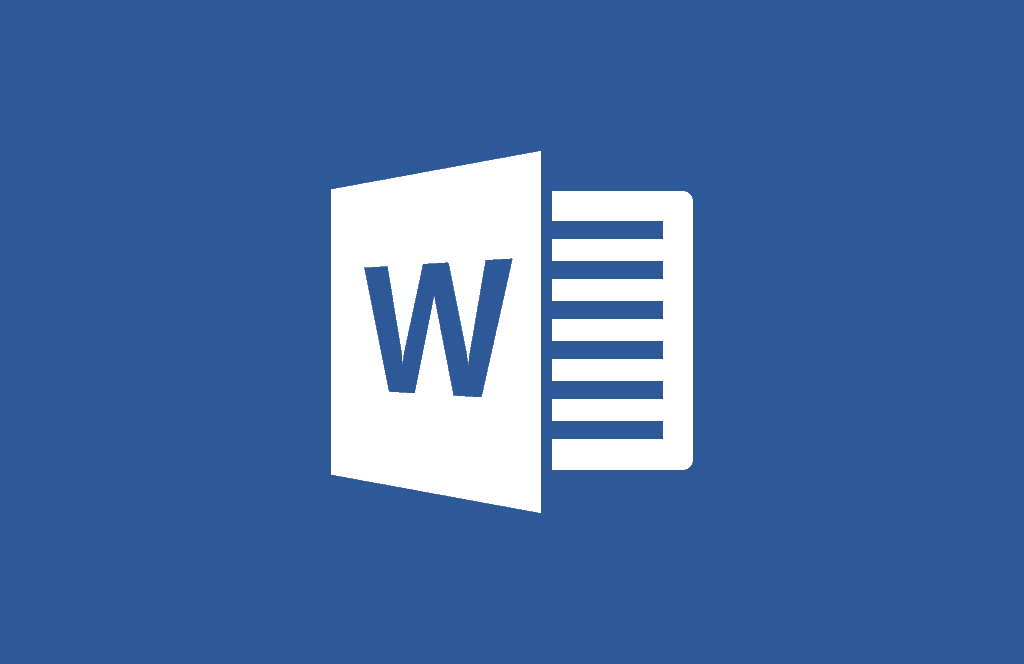





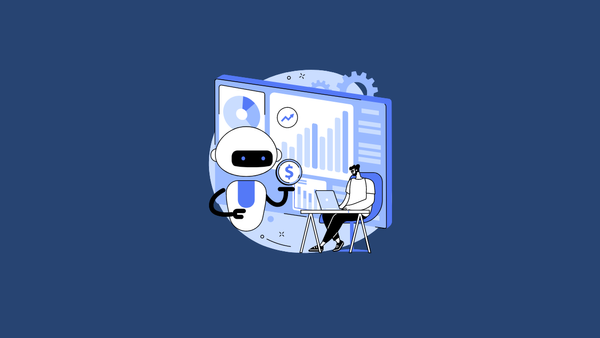

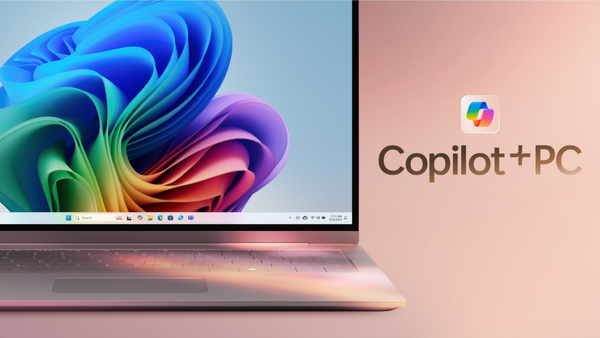
Member discussion