Access Control Entries (ACEs) in Windows 11 manage who can access or modify files and folders. When these entries become corrupted, users may see the error message "This access control entry is corrupt. Delete it and create a new one," especially when attempting to change permissions or ownership in Advanced Security Settings. This issue can block access, editing, or even deletion of certain files and folders, and often appears when system files are damaged, ownership is unclear, or Universal Windows Platform (UWP) apps interfere with permissions.
Close All Universal Windows Platform (UWP) Apps
Conflicting or running UWP apps—including Microsoft Store apps and pre-installed games—can prevent permission changes by locking resources in the background. Closing these apps removes interference and allows ownership or permission edits to proceed.
Step 1: Open Task Manager by pressing Ctrl + Shift + Esc. In the Processes tab, look for any Microsoft Store or UWP apps under both "Apps" and "Background processes".
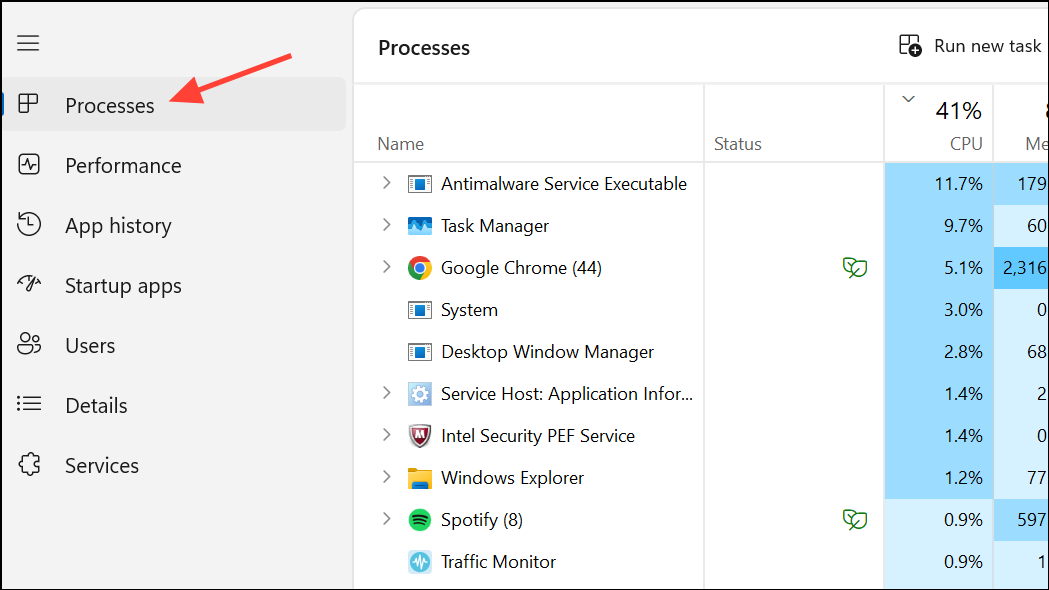
Step 2: For each non-essential UWP app, right-click and select End Task. Repeat for all unnecessary apps running in the background.
After closing these apps, try to change the permissions or ownership again. If the error persists, proceed to the next method.
Change Ownership of the Affected File or Folder
Files or folders without a clear owner often trigger this error. Assigning ownership to the "Users" group or your specific user account restores the ability to modify permissions and access the resource.
Step 1: Right-click the problematic file or folder and select Properties.
Step 2: Navigate to the Security tab and click Advanced to open Advanced Security Settings.
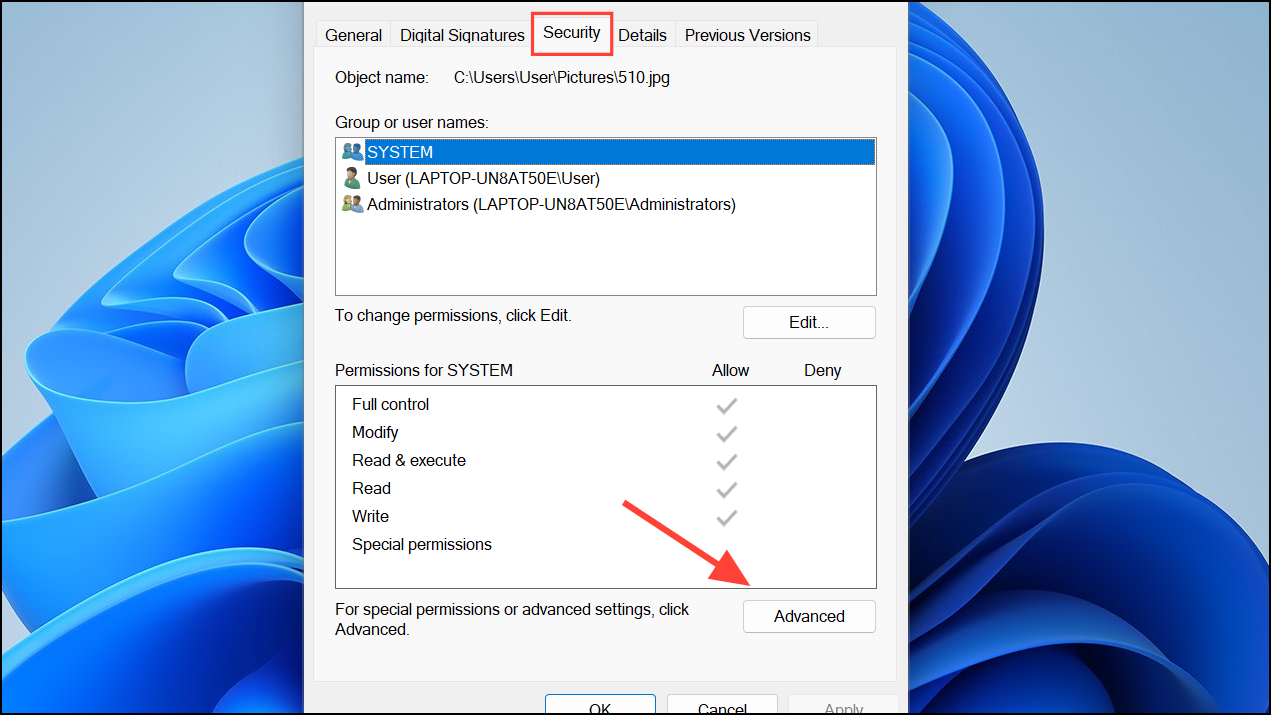
Step 3: In the Owner section at the top, click Change. In the "Enter the object name to select" field, type Users and click Check Names to validate. Click OK to confirm.
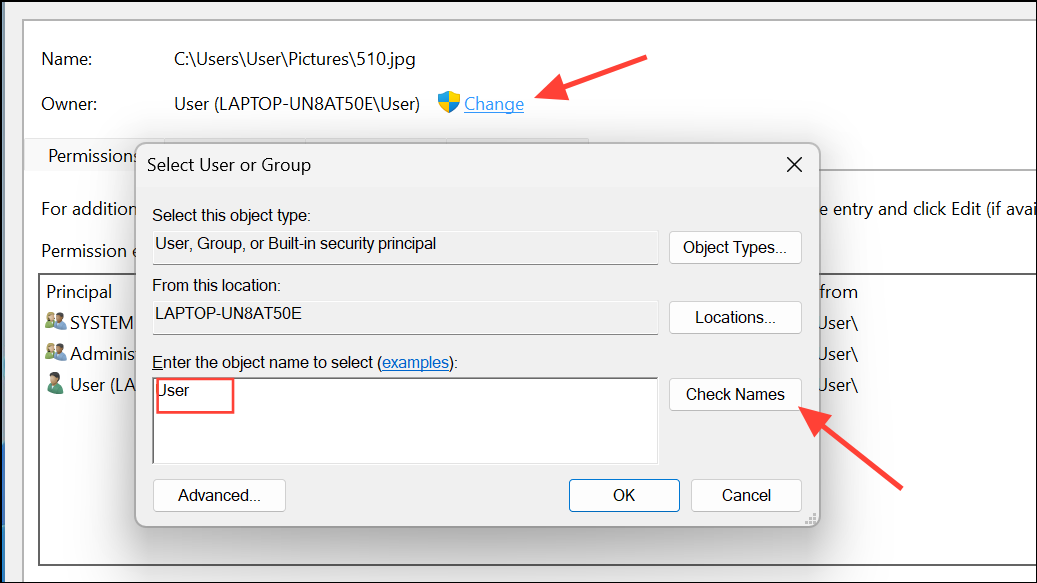
Step 4: Check the box for Replace owner on subcontainers and objects if you want to apply the change to all items within the folder. Click Apply and then OK.
Step 5: Reopen the Properties window, return to Security > Advanced, and adjust permissions as needed. Assign Full Control to your user account if required. Click Apply and OK to save changes.
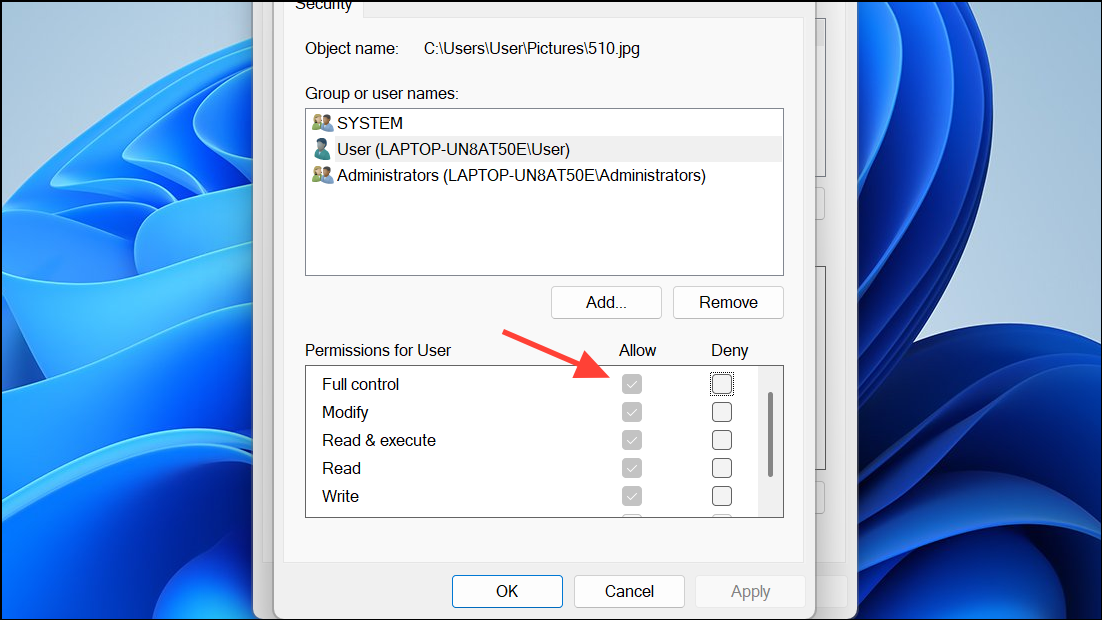
Test whether you can now access or modify the file or folder. If the issue remains, a deeper system issue may be involved.
Repair System Files Using SFC and DISM
Corrupted system files can disrupt access control and trigger this error. Windows provides built-in tools—System File Checker (SFC) and Deployment Imaging Service and Management Tool (DISM)—to repair these files.
Step 1: Open Command Prompt as an administrator by searching for cmd in the Start menu, right-clicking, and selecting Run as administrator.
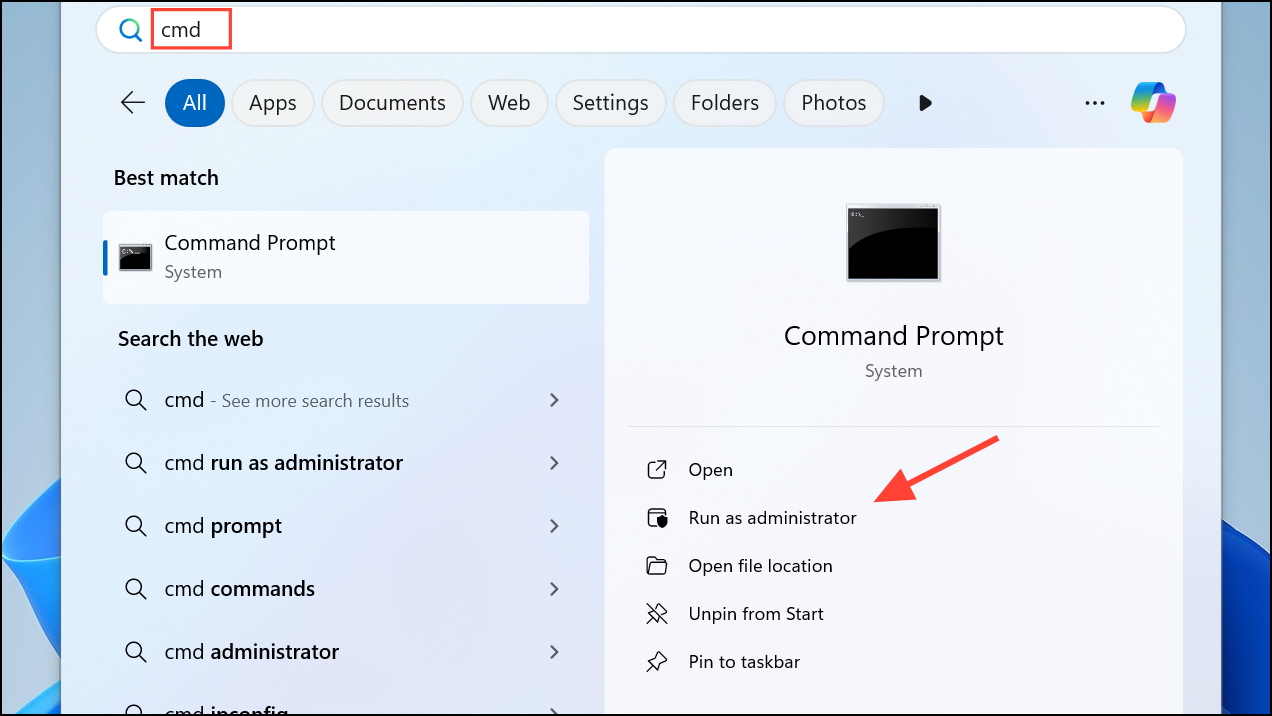
Step 2: Run the SFC scan by entering:
sfc /scannow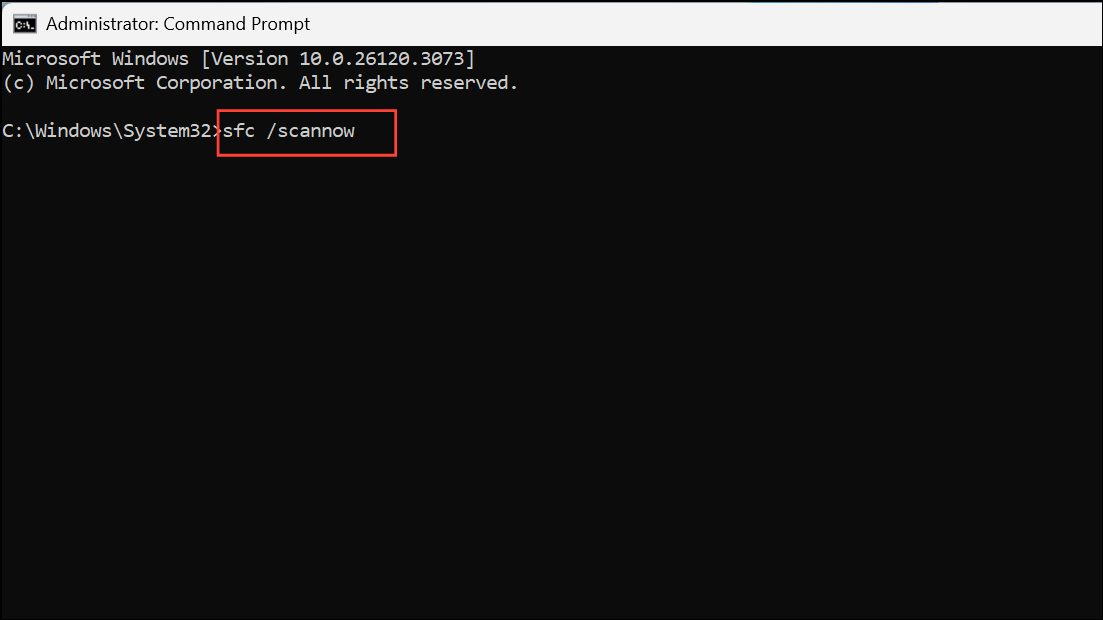
This scan checks and repairs corrupted or missing system files. Allow the process to complete fully before closing the window.
Step 3: If SFC reports that it found and fixed issues, restart your computer and check if the error is resolved. If the error persists, proceed to run DISM.
Step 4: In the same elevated Command Prompt window, enter the following commands one by one, pressing Enter after each:
DISM /Online /Cleanup-Image /CheckHealth
DISM /Online /Cleanup-Image /ScanHealth
DISM /Online /Cleanup-Image /RestoreHealth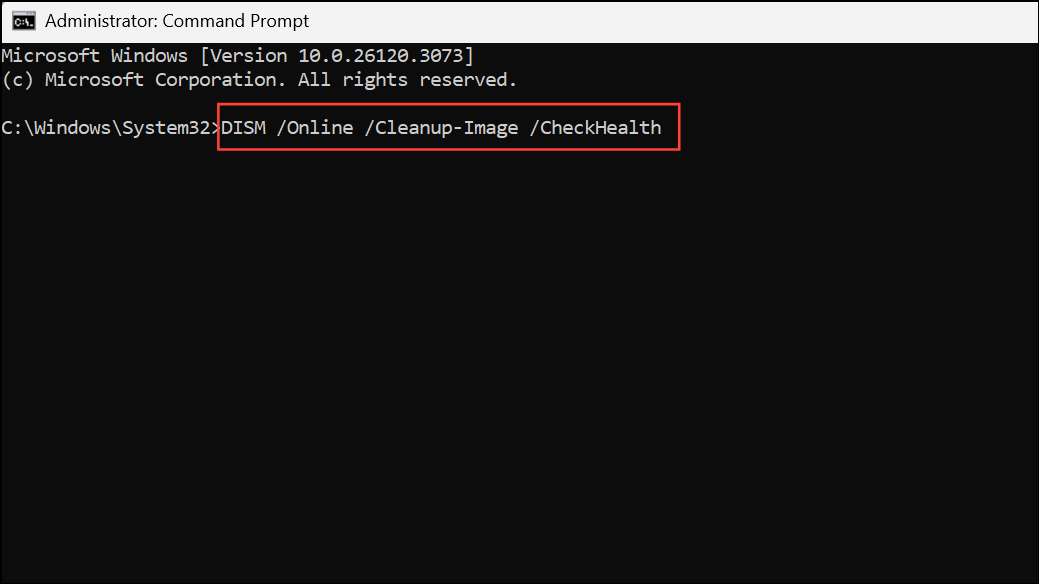
DISM uses Windows Update to replace damaged files. Ensure your internet connection is stable during this process. Once finished, restart your computer and reattempt file or folder access.
Manually Reset Permissions or Restore ACLs
If standard repairs do not work, manually resetting permissions or restoring Access Control Lists (ACLs) can resolve persistent issues. This step is more advanced and should be approached with caution, especially on system folders.
Step 1: Open Properties for the affected file or folder, go to Security, and click Advanced.
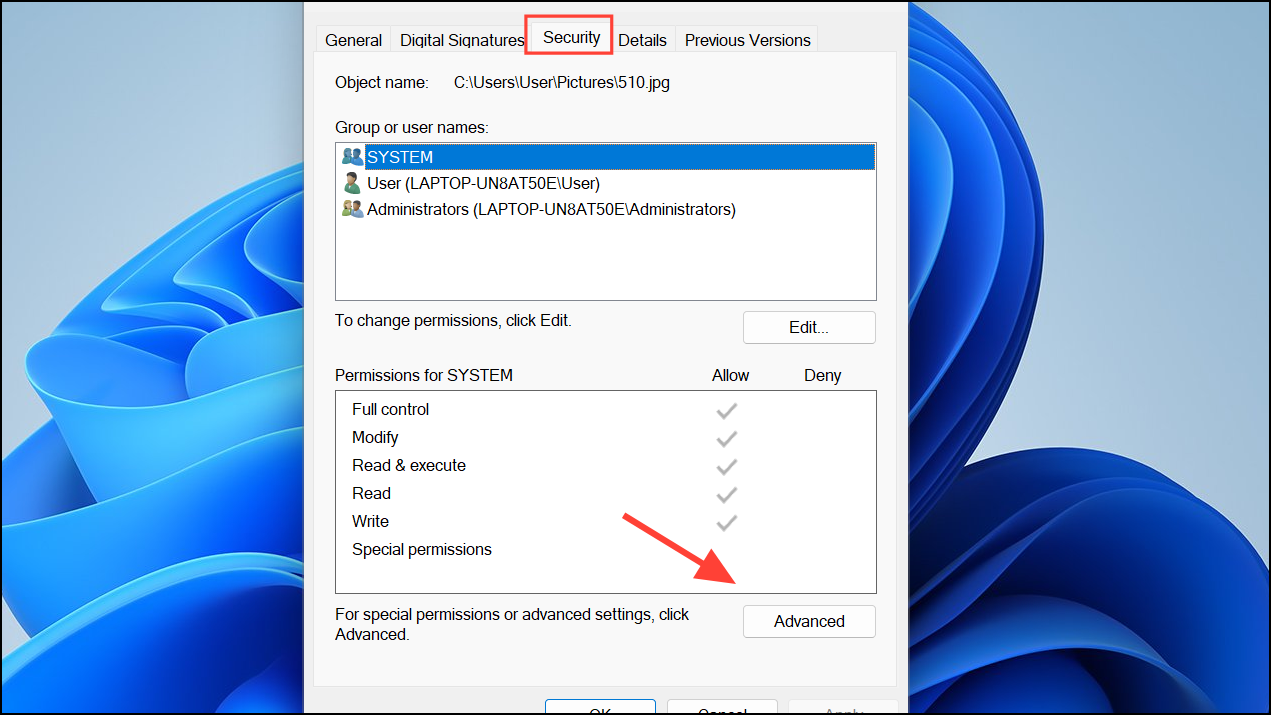
Step 2: Remove any user or group entries that are marked as corrupted or unrecognized. Add your user account or the "Users" group back, assigning necessary permissions.
Step 3: If you suspect system-wide permission corruption, consider resetting permissions to default using command-line utilities such as icacls. For example, to reset permissions on a folder and its contents, use:
icacls "C:\Path\To\Folder" /reset /T /C /Q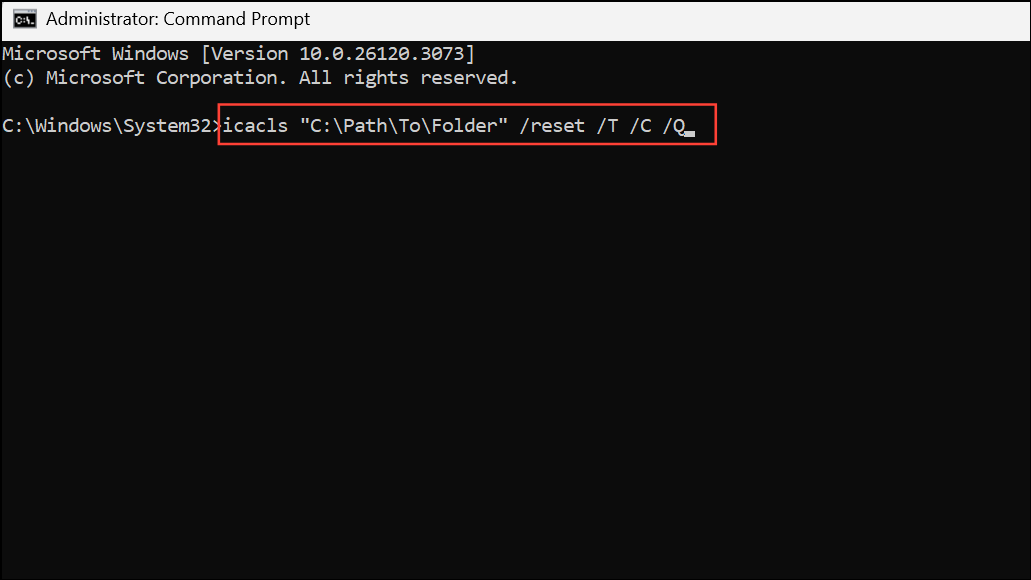
This command resets all permissions to their default state recursively. Replace C:\Path\To\Folder with the actual path.
Always back up important data before performing bulk permission resets, as it may affect access for other users or applications.
Check for Malware and Disk Errors
Malware and disk errors can corrupt access control entries. Running a full system scan with Windows Security (Defender) or a trusted antivirus program can identify and remove threats. To check for disk errors, open Command Prompt as administrator and run:
chkdsk /f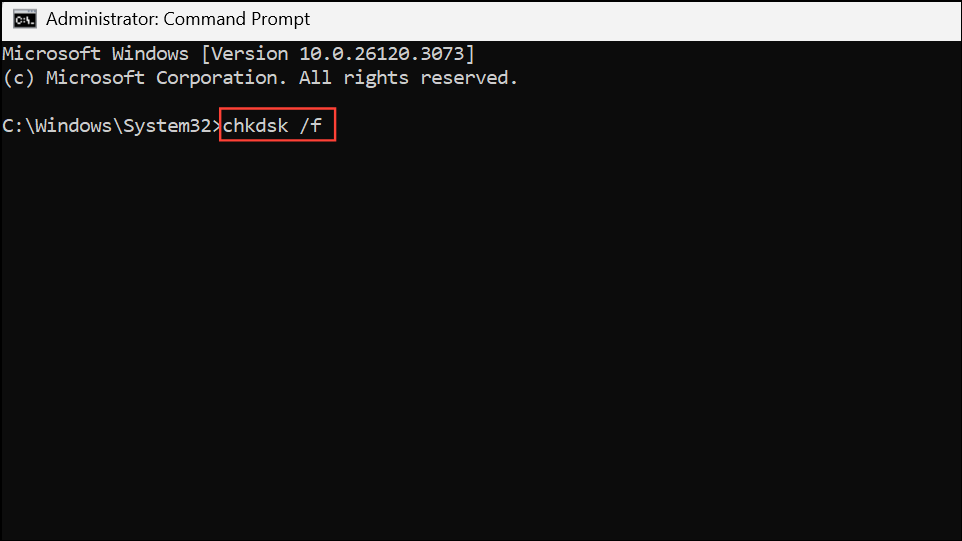
Follow the on-screen instructions to schedule a check if prompted. Address any errors found before reattempting permission changes.
Consider a Clean Boot or System Restore
Third-party software or incomplete updates may interfere with system permissions. Performing a clean boot loads Windows with minimal drivers and startup programs, helping isolate external causes. To do this, open msconfig from the Run dialog, disable non-Microsoft services, and restart. If the error disappears, gradually re-enable services to identify the source.
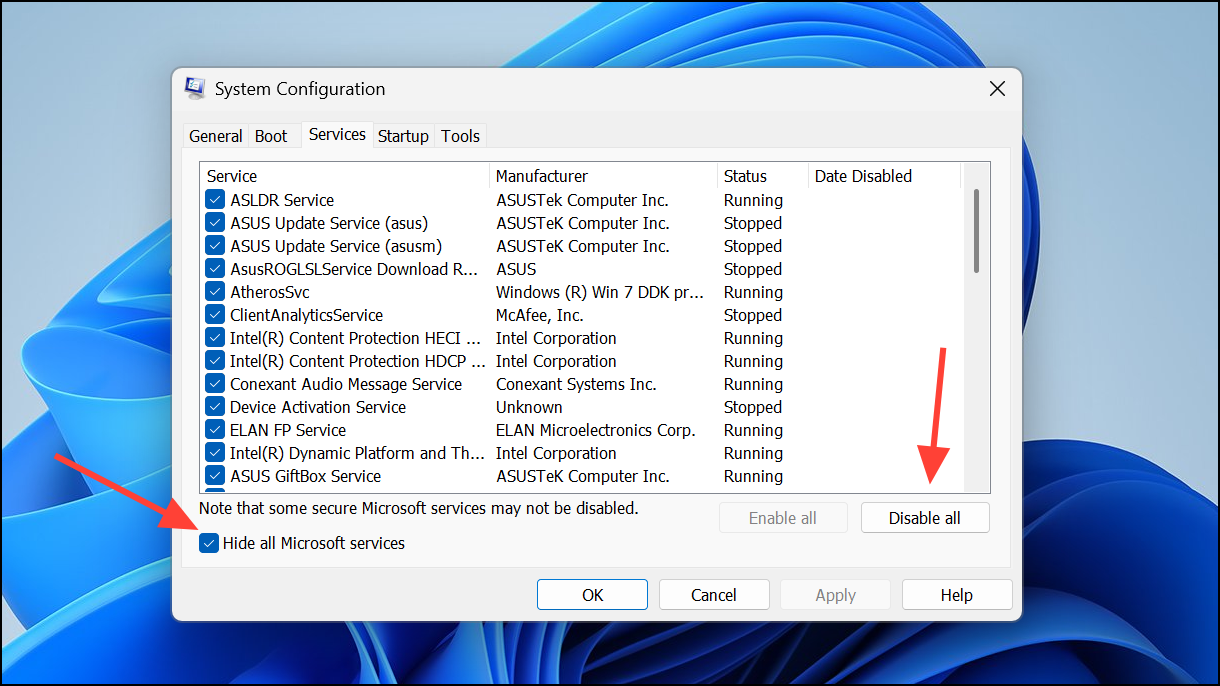
System Restore can revert your PC to a previous state with correct permissions, provided you have restore points enabled. Access System Restore via Settings > System > Recovery or through the Windows Recovery Environment.
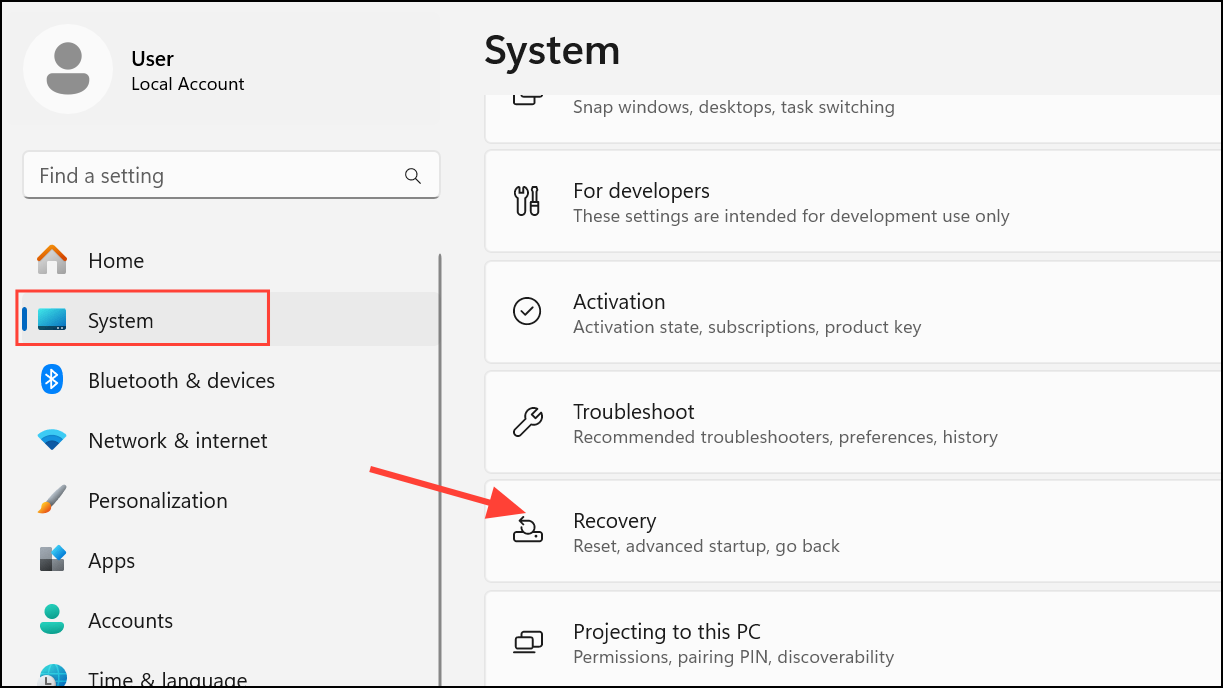
Resolving the "Access Control Entry is Corrupt" error in Windows 11 streamlines file access and restores normal permission management. Regular system maintenance and careful permission changes help prevent future issues.


