Home screen widgets have become something of a hot commodity in the Apple community in the past week since the release of iOS 14. Apart from the purpose for which Apple actually intended them for (getting your information on a glance), they’ve found another purpose – helping make iPhone users’ aesthetic dreams come true. And God knows they’ve waited a long time for this.
And talking about apps that let you take your widgets a step further, Widgetsmith is topping the charts. Its photo widgets have become somewhat of a cult favorite and it keeps popping up on the iPhone Home Screen aesthetics posts trending on social media. Obviously, everyone wants to show off this newfound power.
But not everyone’s been lucky while using the app. Many users have run into various problems. But don’t lose hope just yet. Whether the app is not opening, working properly, crashing, or showing a gray widget, these fixes will hopefully help you get it working.
Update Widgetsmith from the App Store
Make sure that you are using the latest version of the app. Later versions of apps often fix bugs and problems with the previous versions, and the same is true for Widgetsmith too.
The latest version of Widgetsmith fixes a lot of bugs and provides improvements over the previous version, and you certainly don’t want to miss it. So, if you’re facing any troubles, go to the App Store and make sure to update the app.
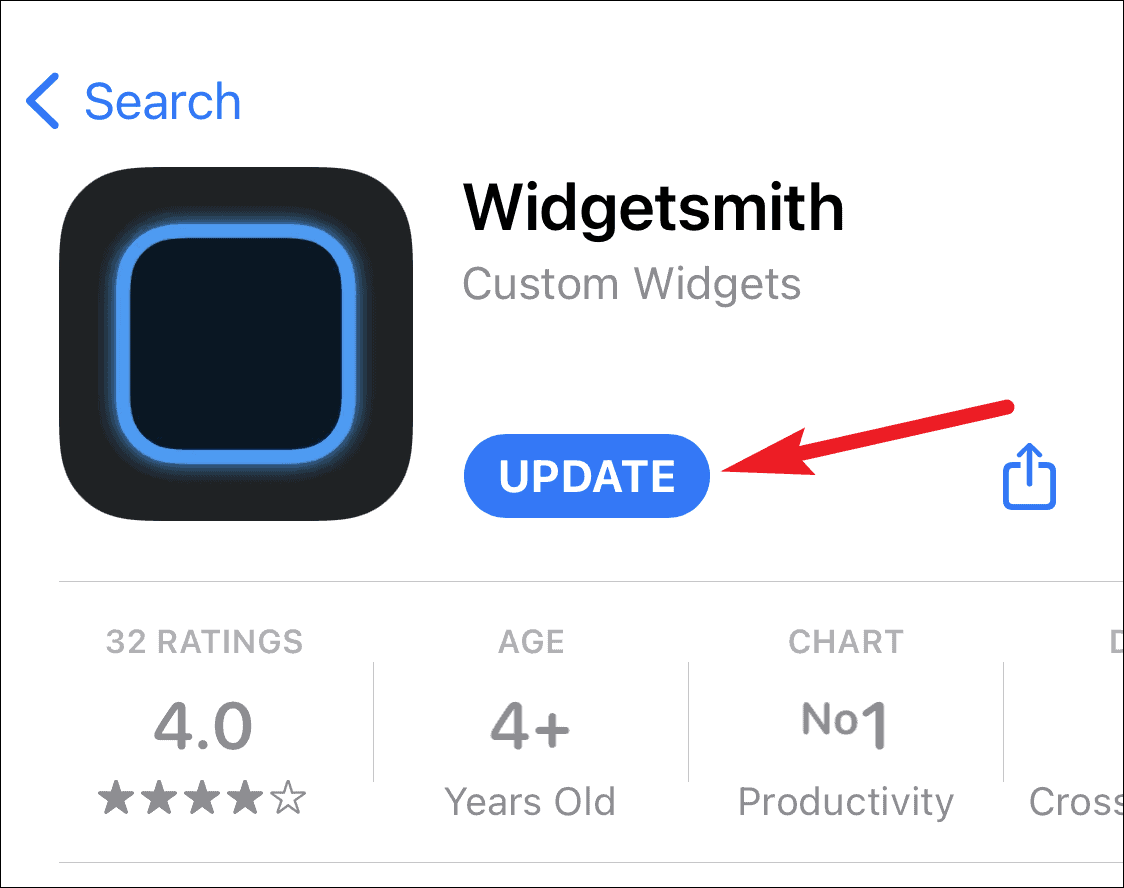
Now check if your problems disappeared; mine sure did. Let’s hope yours do too. After all, everyone should be able to customize their Home screens. Also, keep an eye for all new updates in the future.
Restart your iPhone
For the issue of the gray widgets, first, make sure that you haven’t accidentally deleted the widget you configured in the app. If that’s the case, make a new widget in the app.
But if there’s no reason behind this strange behavior, restart your iPhone. This has proven to be the best way to resolve the gray widget issue for most of the users.
Reinstall the App
If nothing else is working, try deleting and reinstalling the app from the App Store. For whatever reason, it seems to work in many cases. Maybe it’ll work for you too.
To delete the app, tap and hold it until it starts to jiggle. A ‘Remove’ (-) icon will appear on it; tap it.
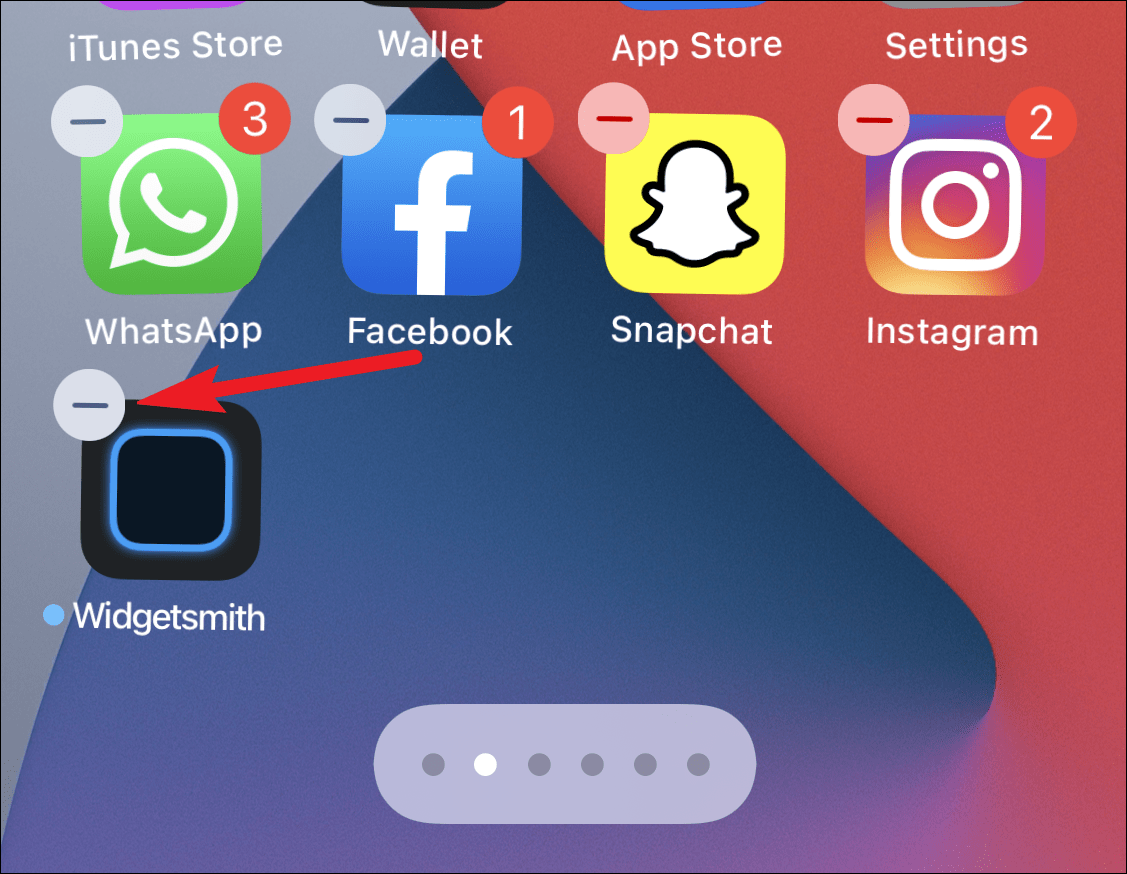
A ‘Move to the Library or Delete’ dialog box will appear. Select ‘Delete App’ from the options.
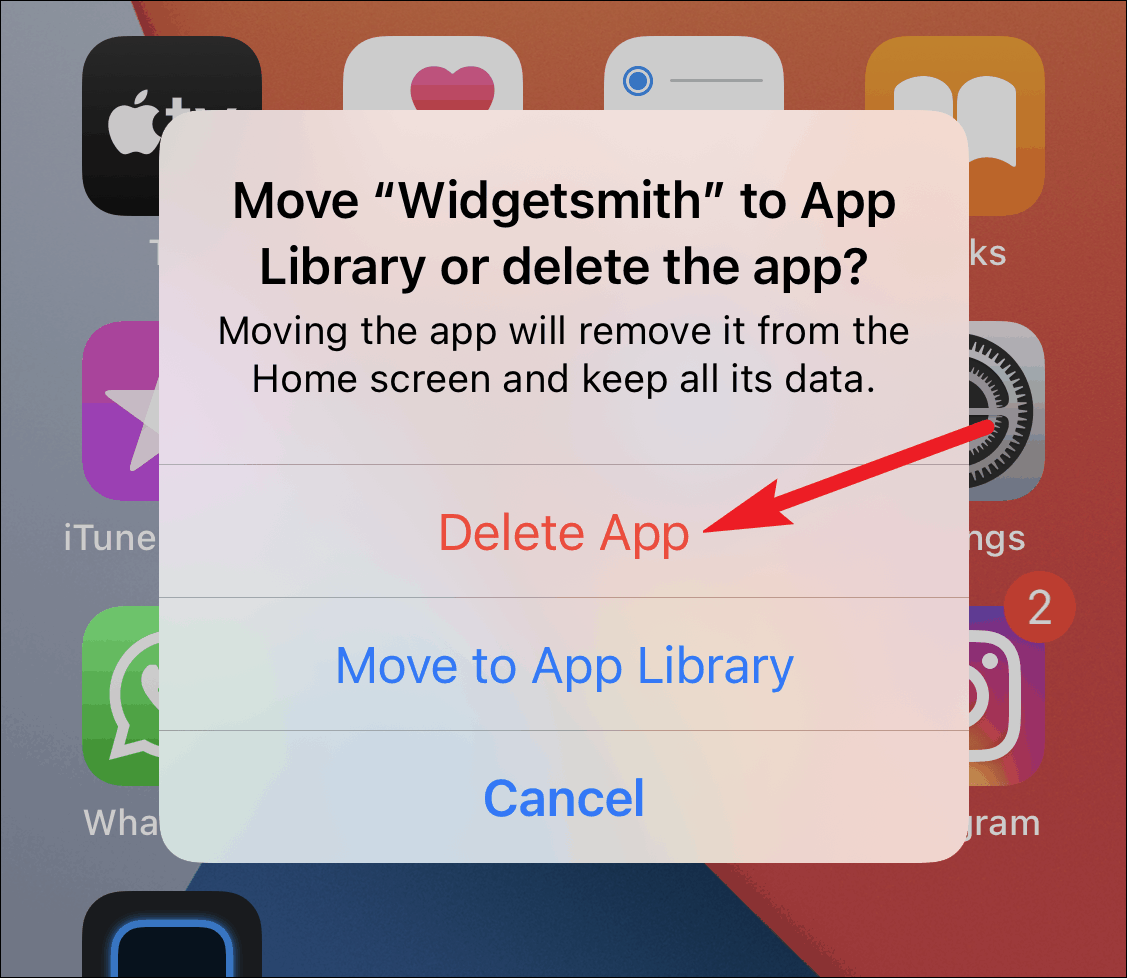
Then tap ‘Delete’ again on the confirmation dialog box.
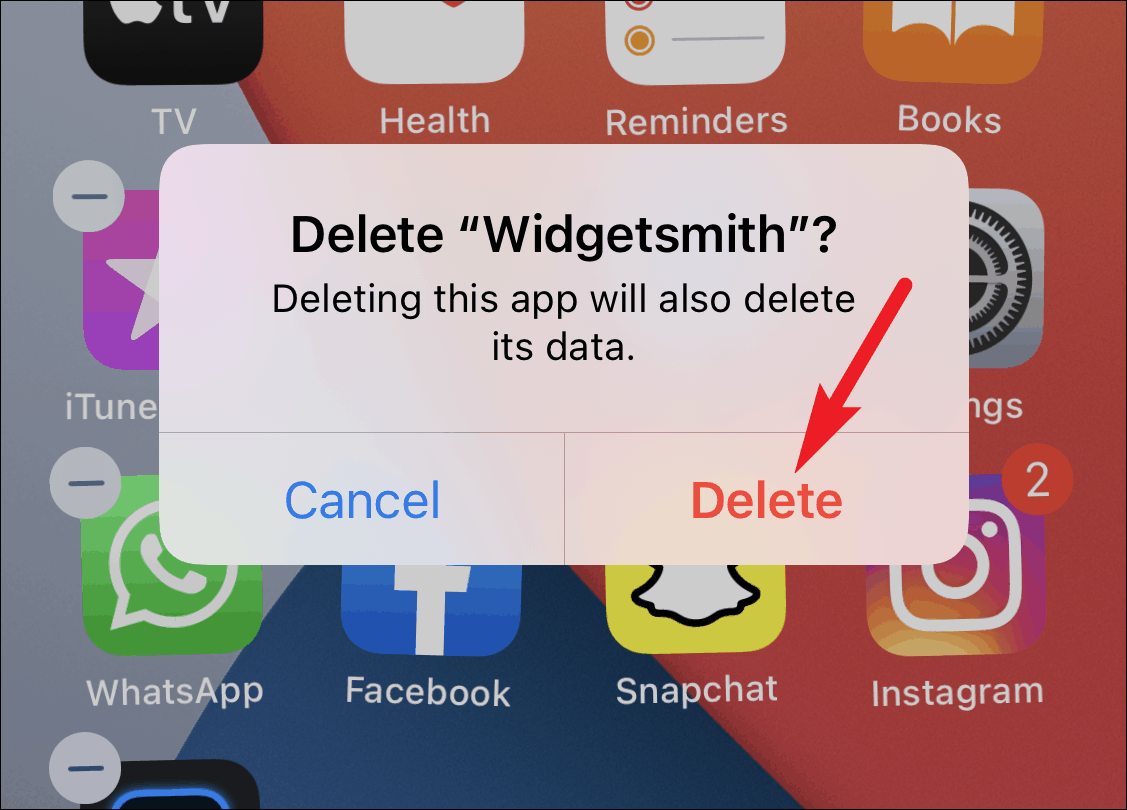
The app and its complete data will be removed from your phone. Now, go to the App Store and reinstall the app. And try using it now. Hopefully, it’ll start working like clockwork for you too.
If none of the fixes were able to help solve the problem, the best course of action would be to wait for the app developer to fix the situation. As Home screen widgets are so new, there’s bound to be problems. But nothing that little time can’t fix.

