iOS 14 has brought many changes to the iPhone, big and small, but mostly it was a year of big updates. Even the Messages app has got a new look and many new features this year.
But amongst the sea of new features, it can get pretty overwhelming to find the old ones, like the ‘Read All’ feature in Messages. It wouldn’t be a stretch to say that almost everyone depends on it.
Sometimes, the unread messages can pile up on our phones. I mean, who reads all the promotional messages anyway? They’re so annoying, most of us just ignore them. But our Messages app can’t. And the number on that little badge on the Messages app keeps on adding. Until it becomes annoying to even look at. And finally, we use the ‘Read all’ and rid ourselves of it.
How to Read All Messages in iOS 14
The Read All is rather easy to find and use in iOS 14, but there’s just a little catch involved. iOS 14 has introduced SMS Filters for the first time ever. Well, technically, it isn’t the first time as there was something resembling Filters in iOS 13 as well. But it can be said first time in all the ways that it counts. After all, the gross inefficiency of the said “filters” in iOS 13 left something to be desired. But order has finally come to Messages in iOS 14.
And this order is the reason behind the little catch we spoke of. Messages have different categories now. And to mark all messages as read in one fell swoop, it’s important to be in the right one.
Make sure you’re in the ‘All Messages’ folder. The little title above the messages will tell you where you are. If it says ‘Known’, ‘Unknown’, ‘Transactions’, ‘Promotions’, or ‘Junk’, you’re in the wrong place. You can mark all the messages for that category as read, but you’ll have to repeat it for the messages in other categories. It’s no Bueno.
If you’re in any other category, tap on the back arrow on the upper left corner of the screen.
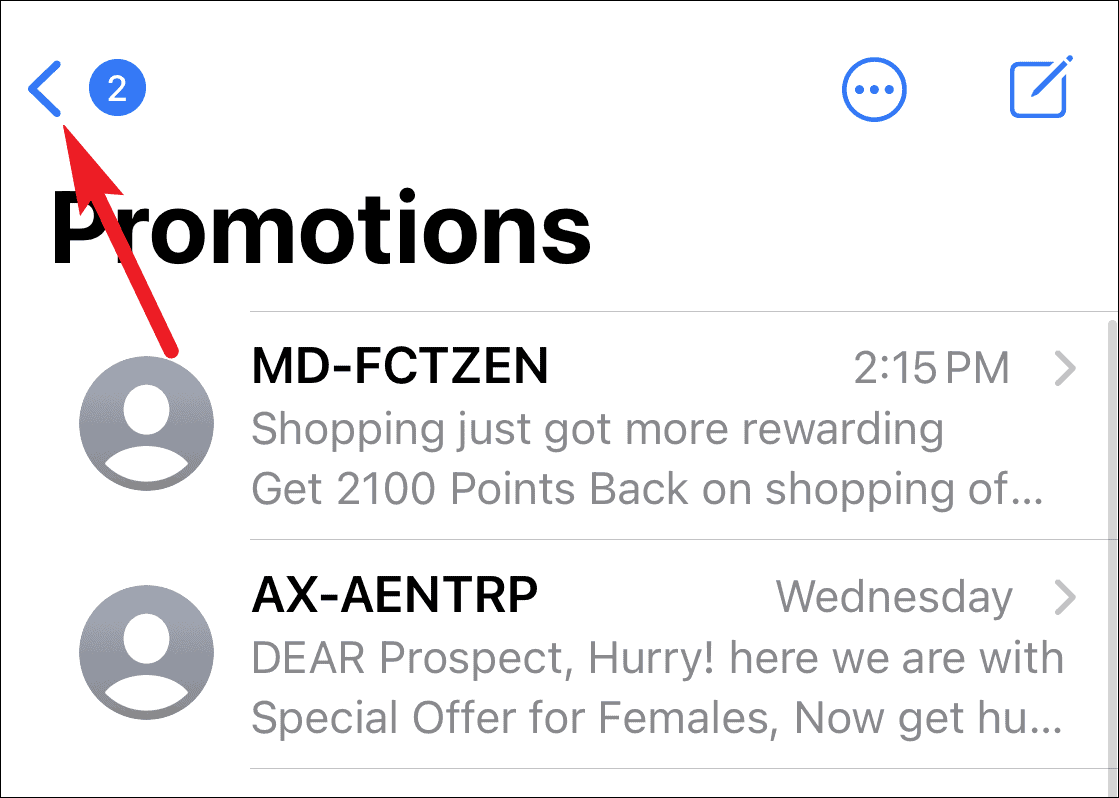
Then, tap ‘All Messages’ from the filters.
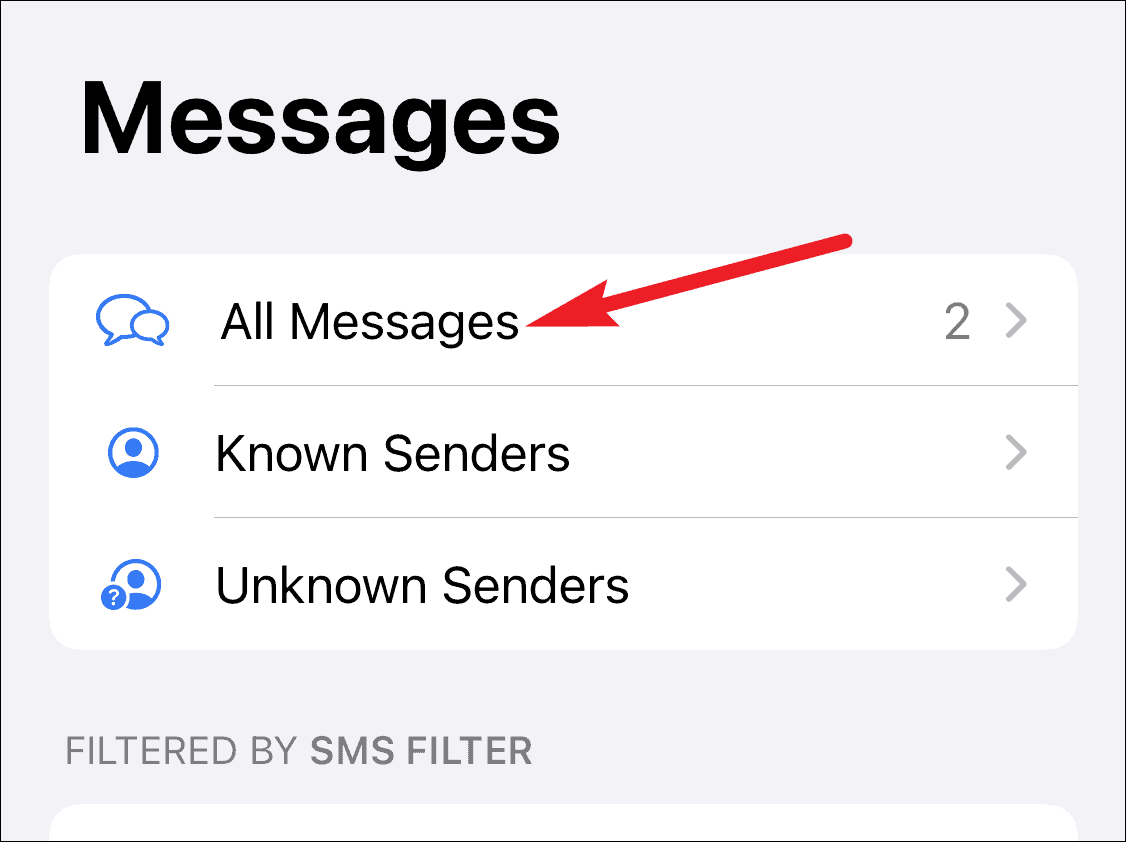
Now, tap the ‘More’ icon (three-dot menu) on the upper right corner of the screen.
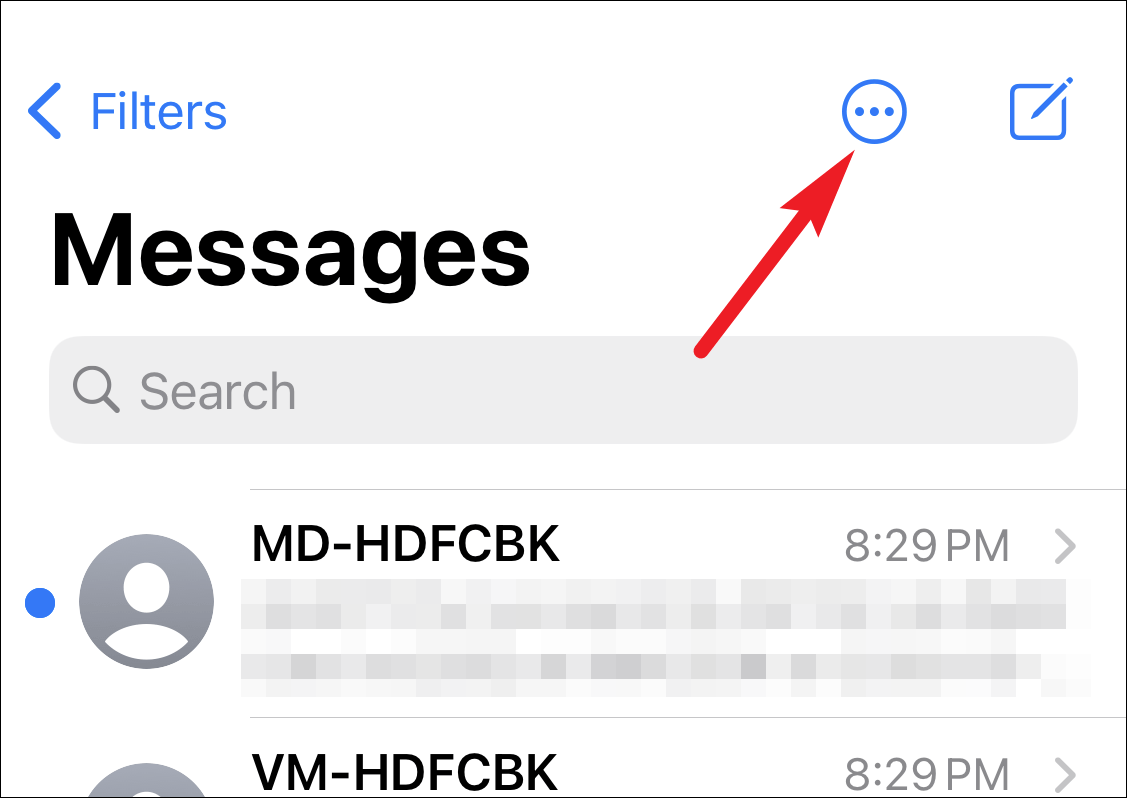
Tap on ‘Select Messages’ from the menu that appears.
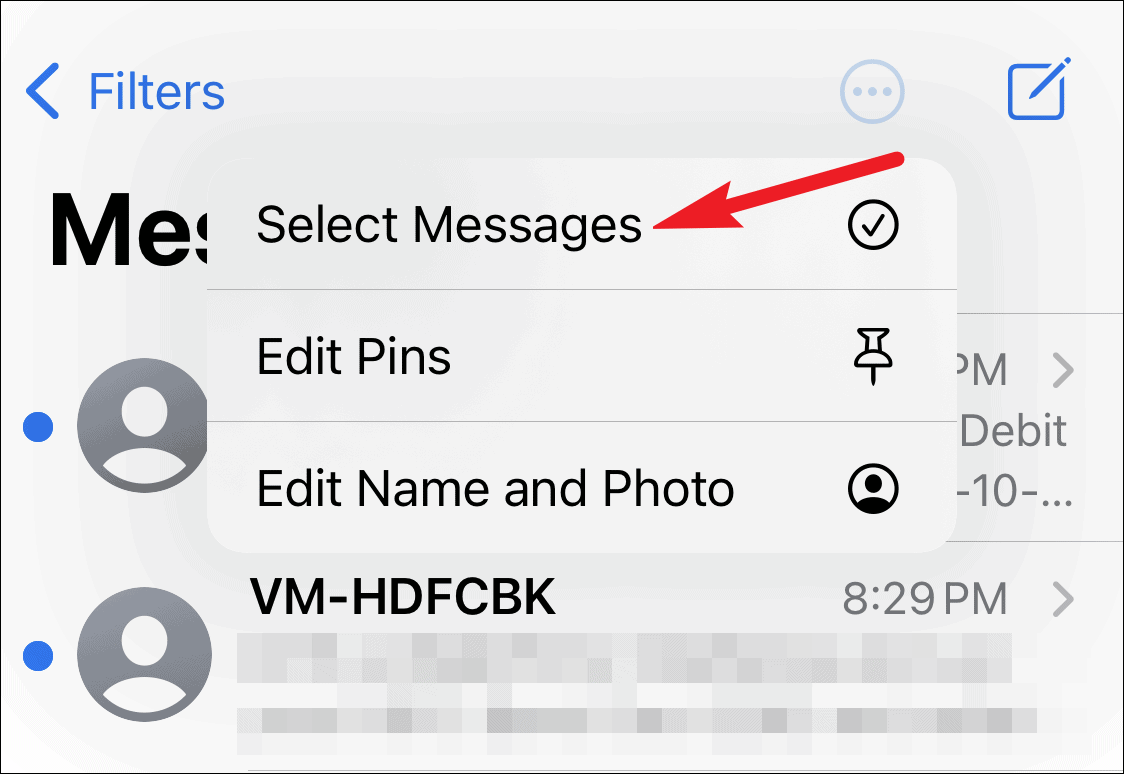
Then, tap on ‘Read All’ at the lower left corner to mark all messages as read.
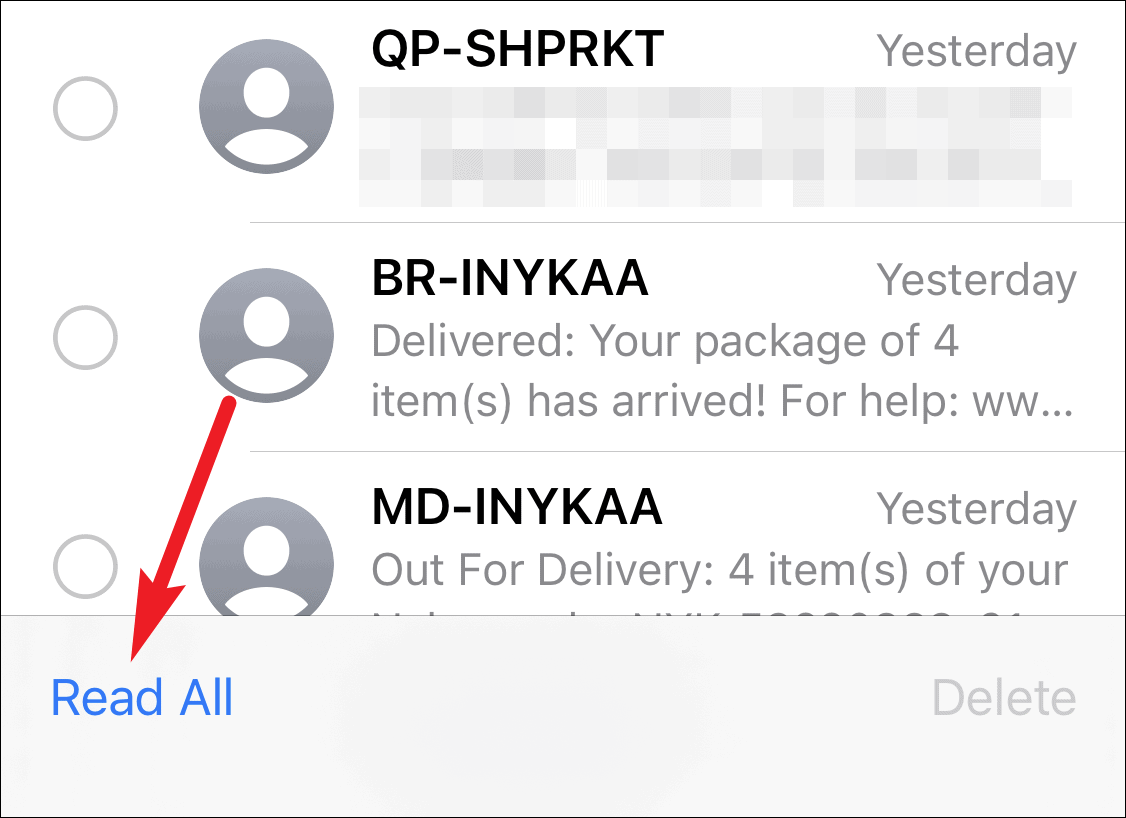
It’s still awfully convenient to mark all messages as read in iOS 14. The only thing to take care of is actually being in the All Messages filter, and you’re good to go.





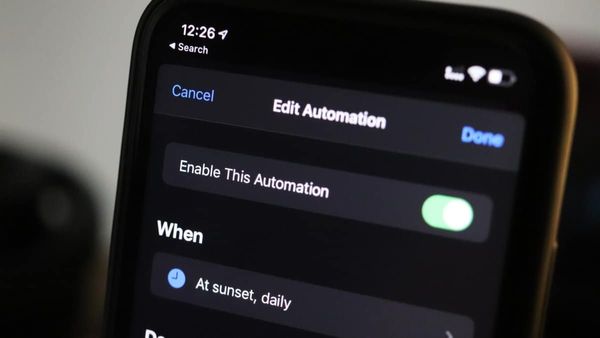
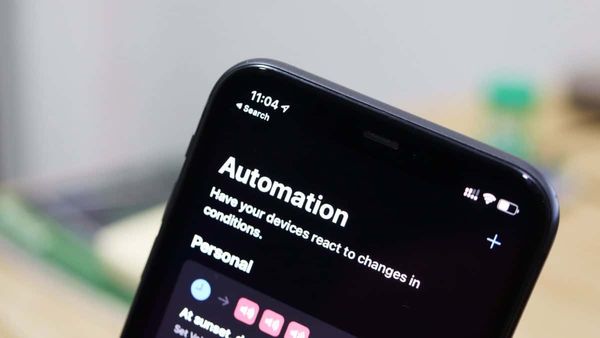
![Best Calendar Widgets for iPhone [iOS 14]](/content/images/size/w600/wordpress/2020/10/allthings.how-best-calendar-widgets-for-iphone-ios-14-iphone-calendar-widget-scaled.jpg)

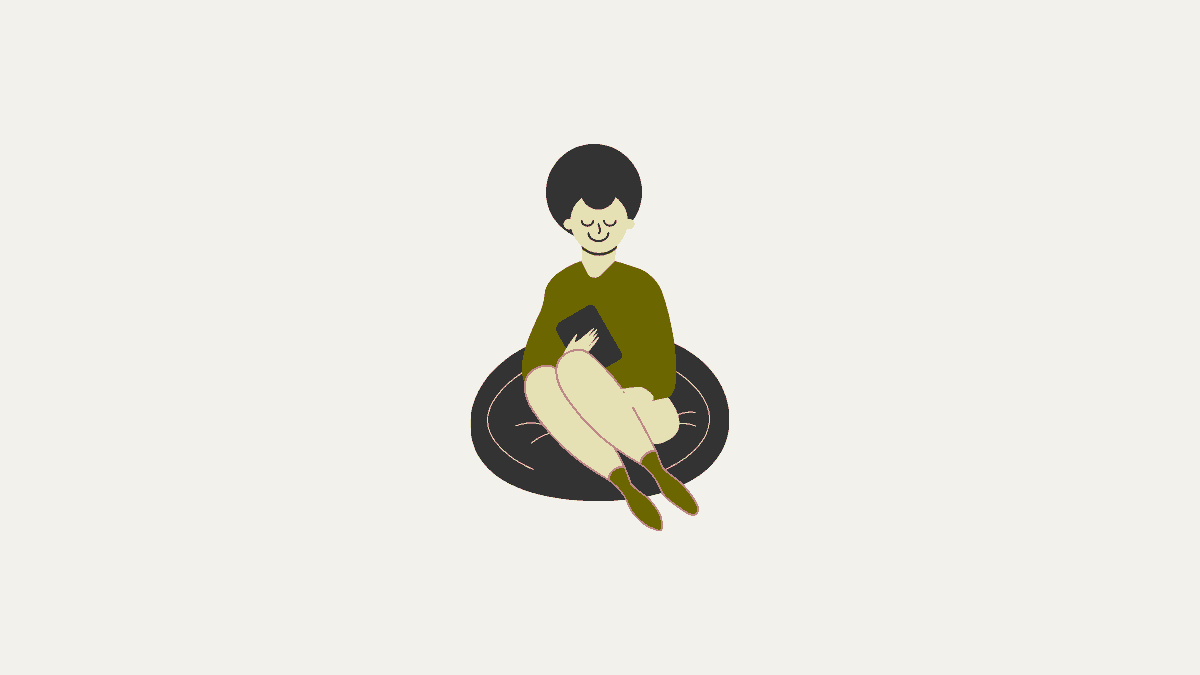
Member discussion